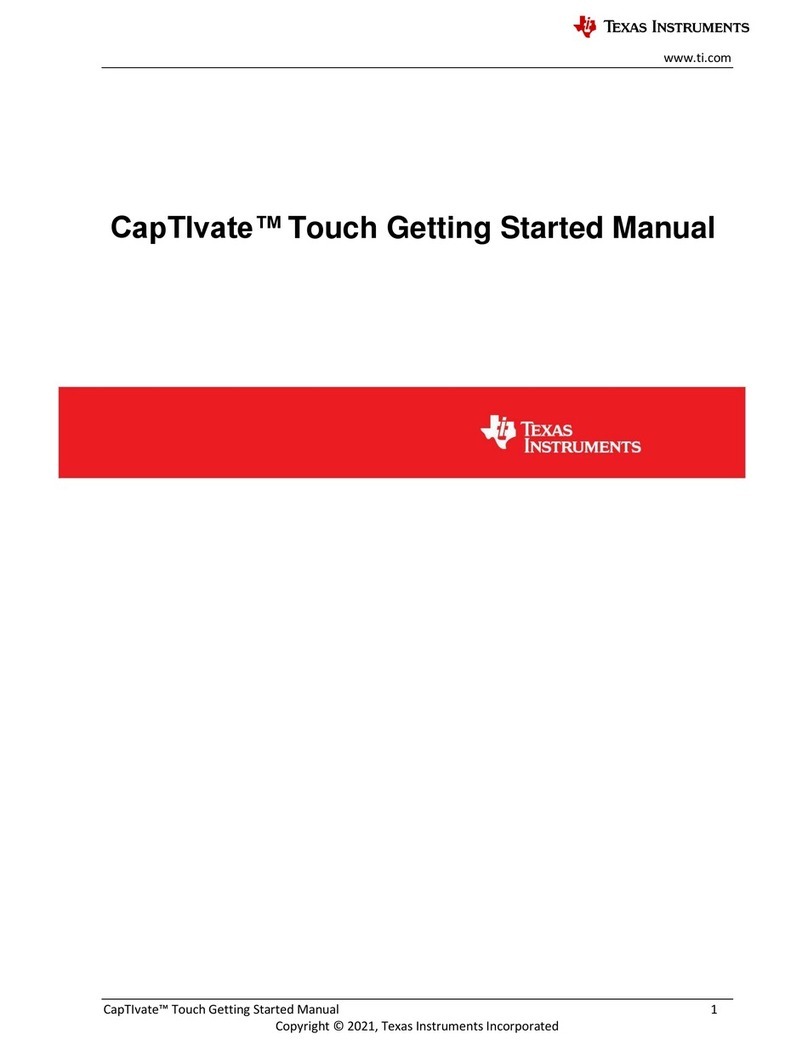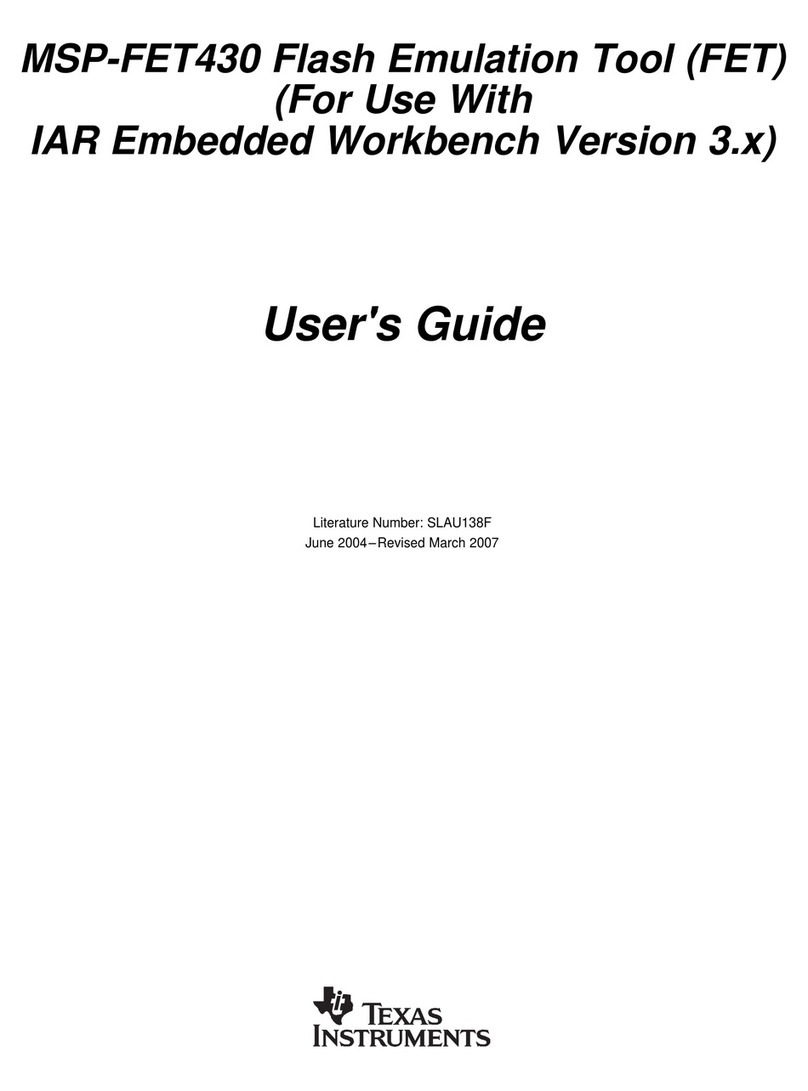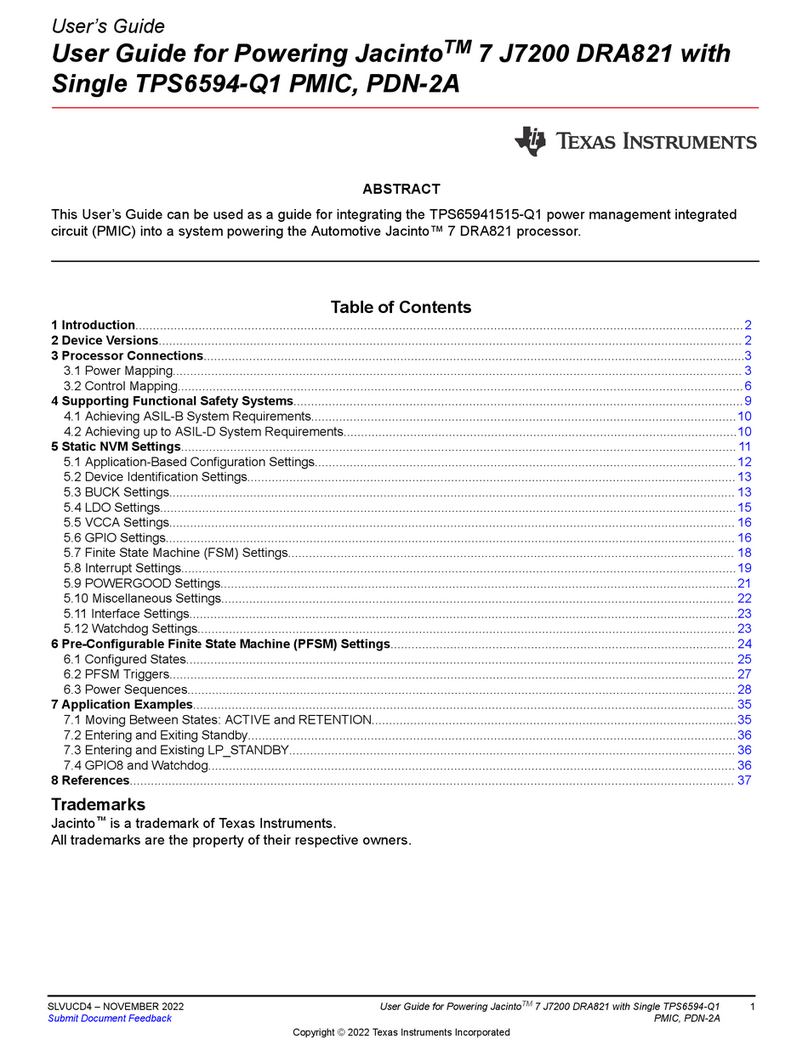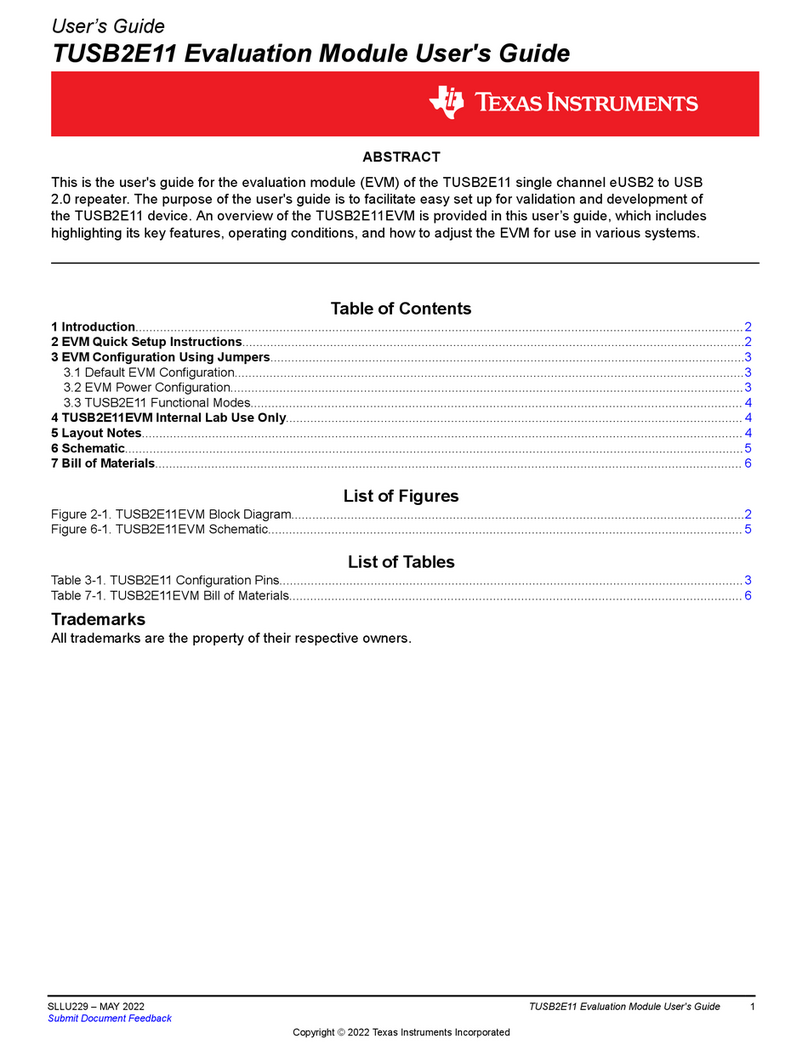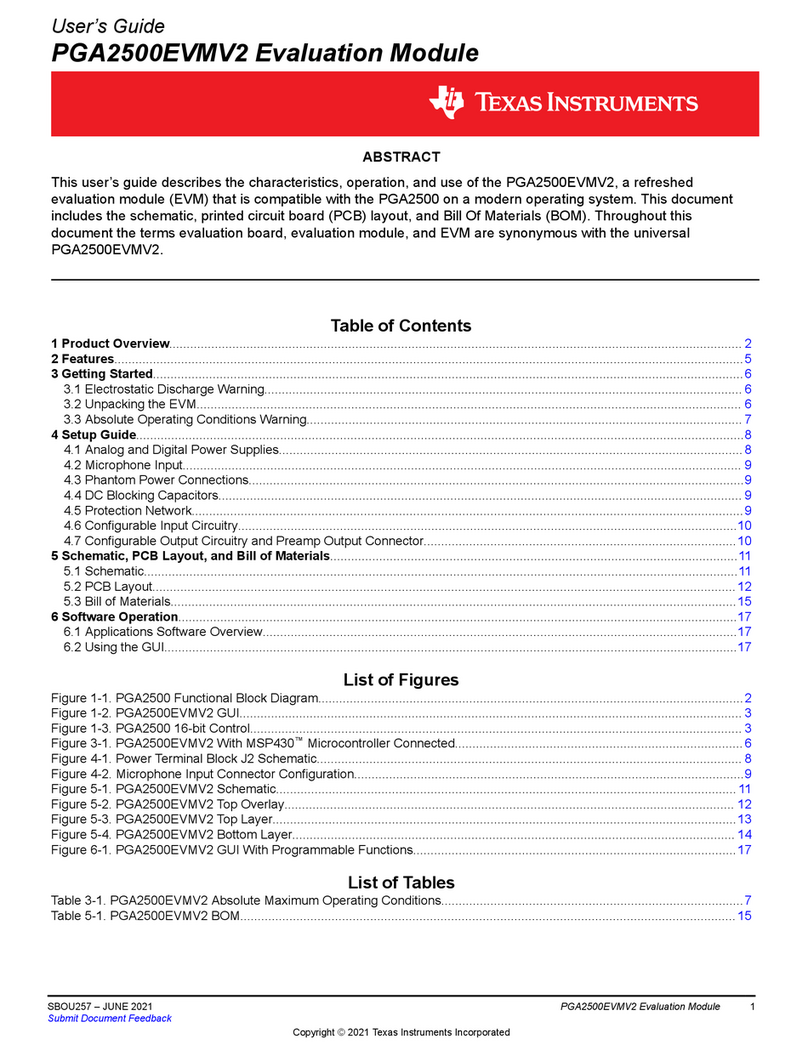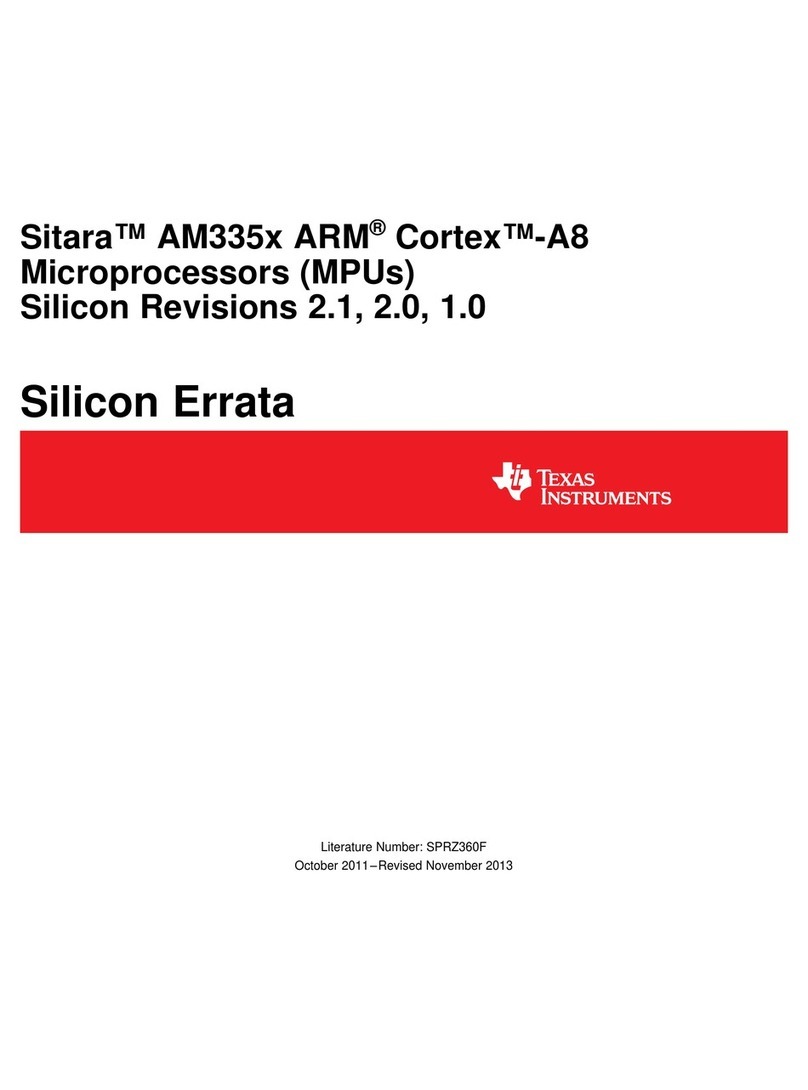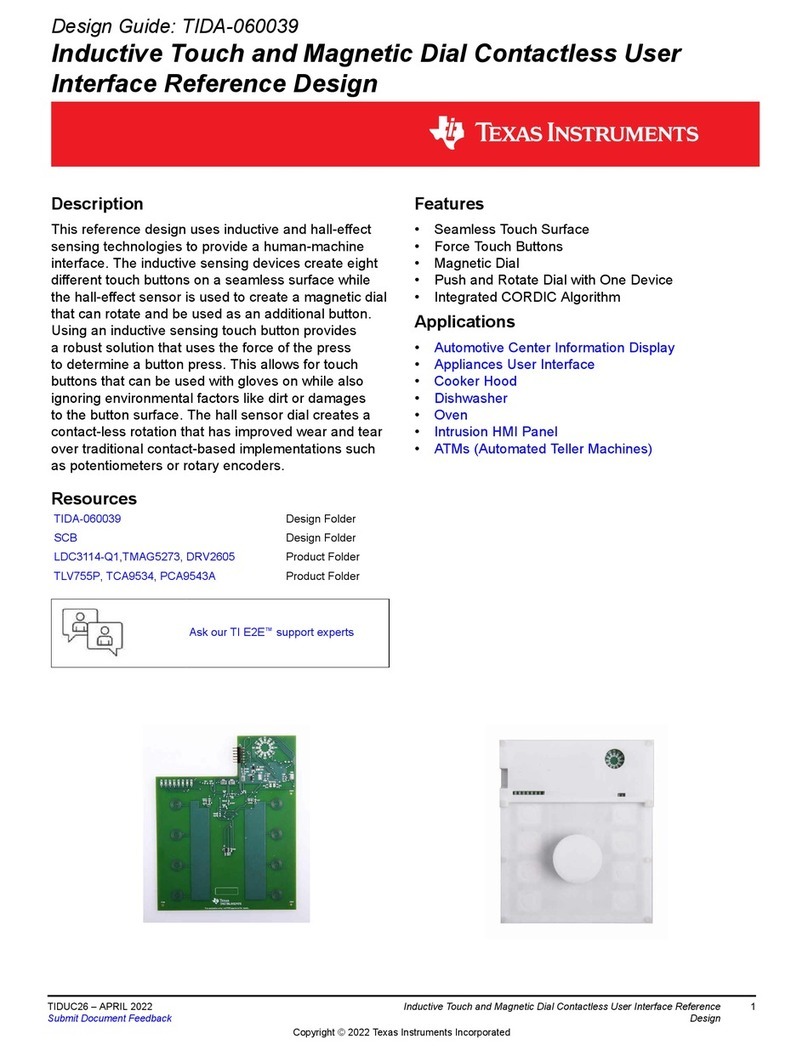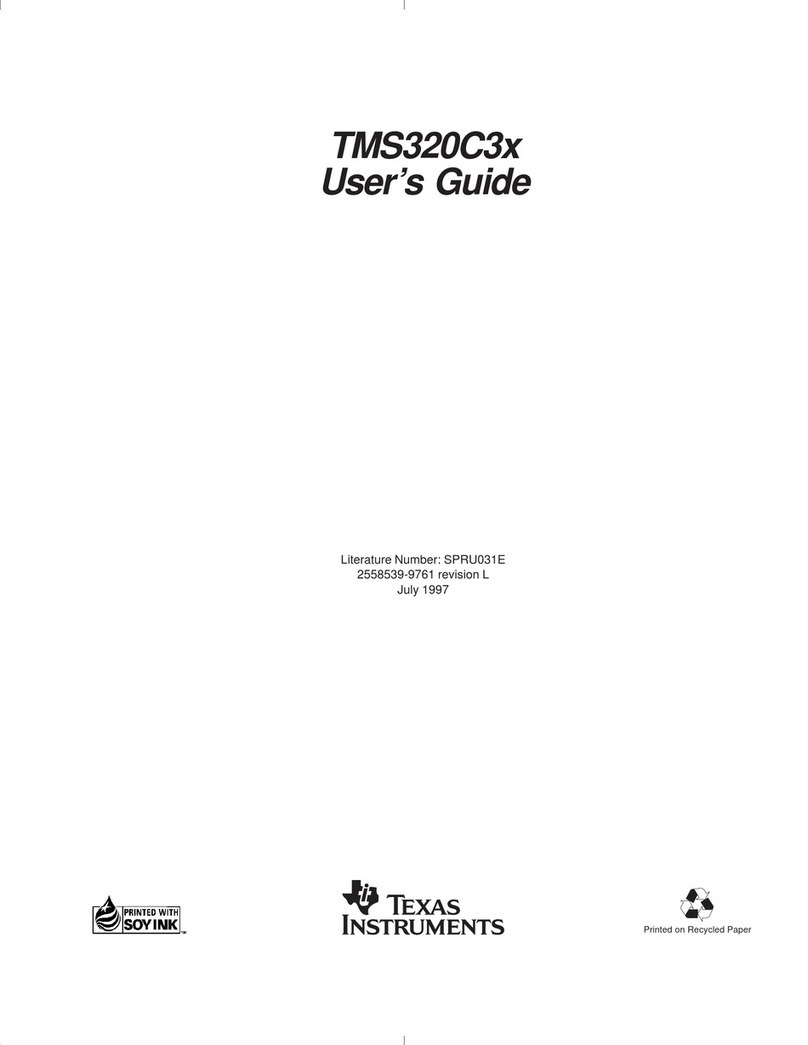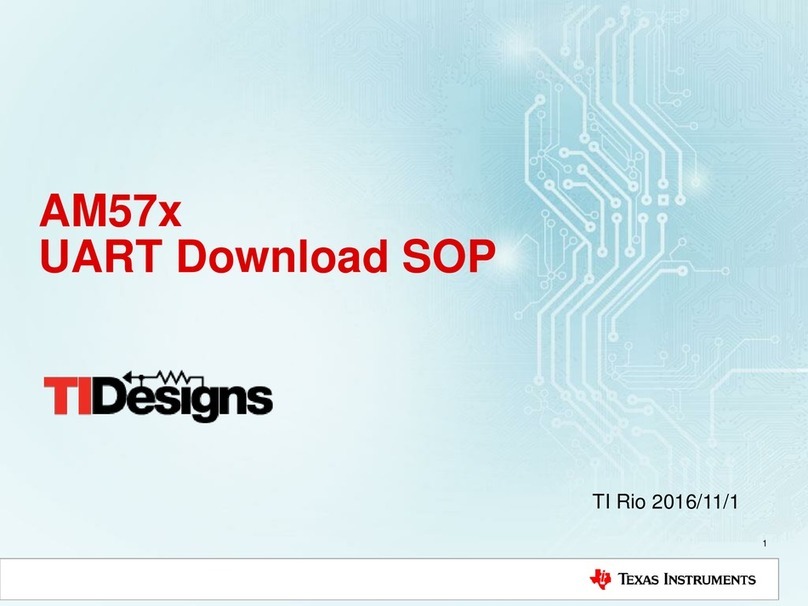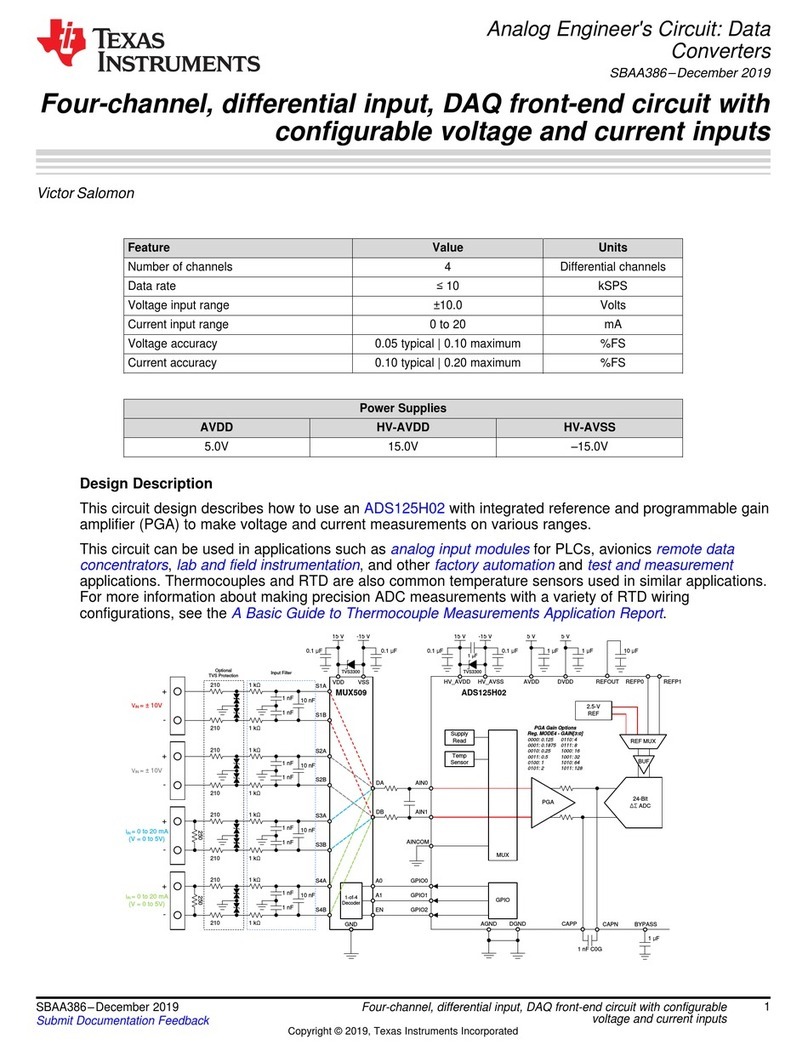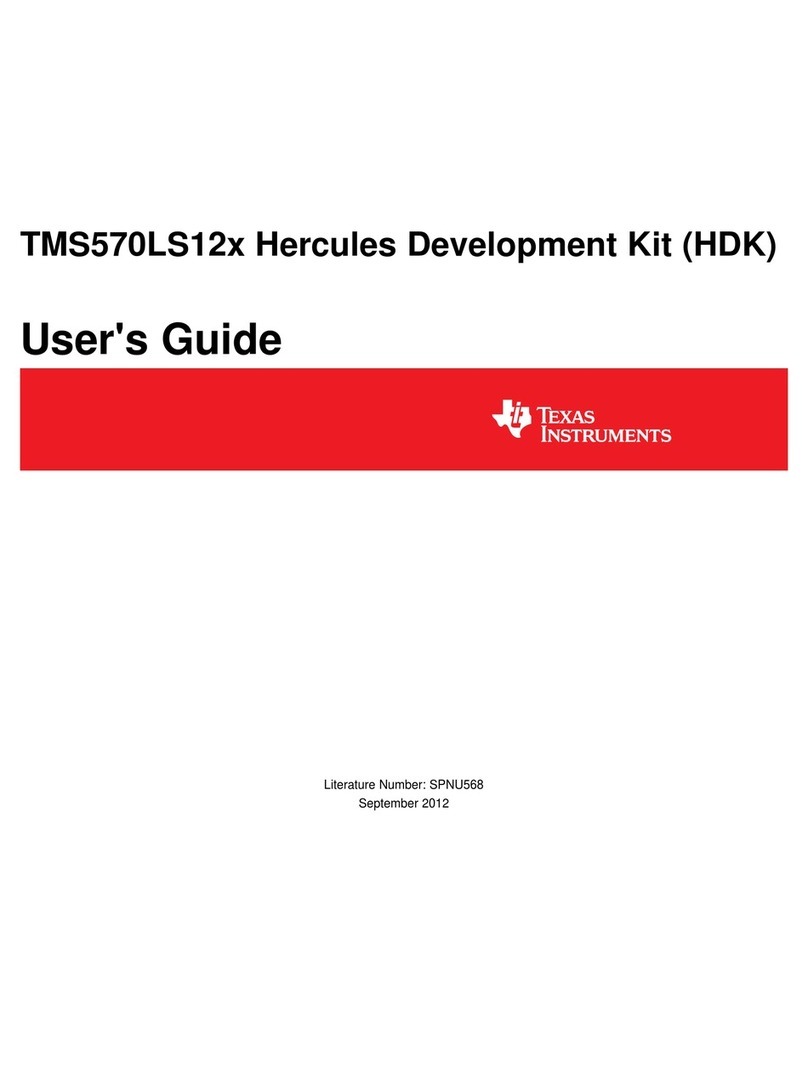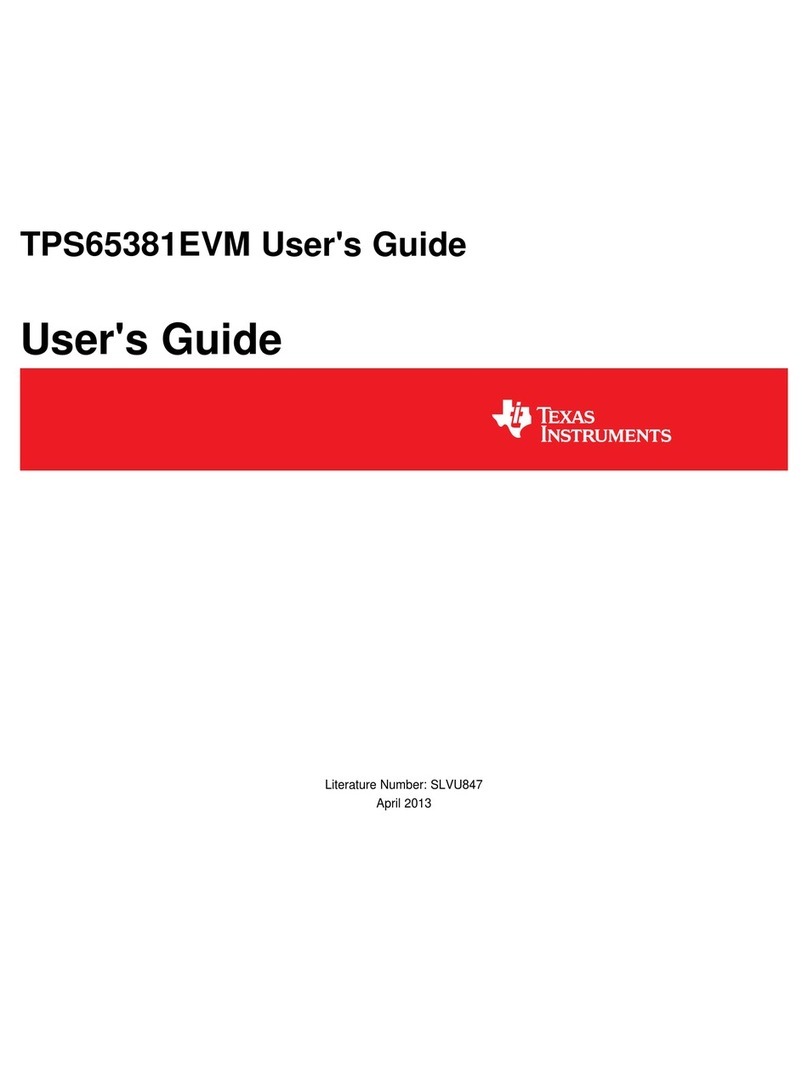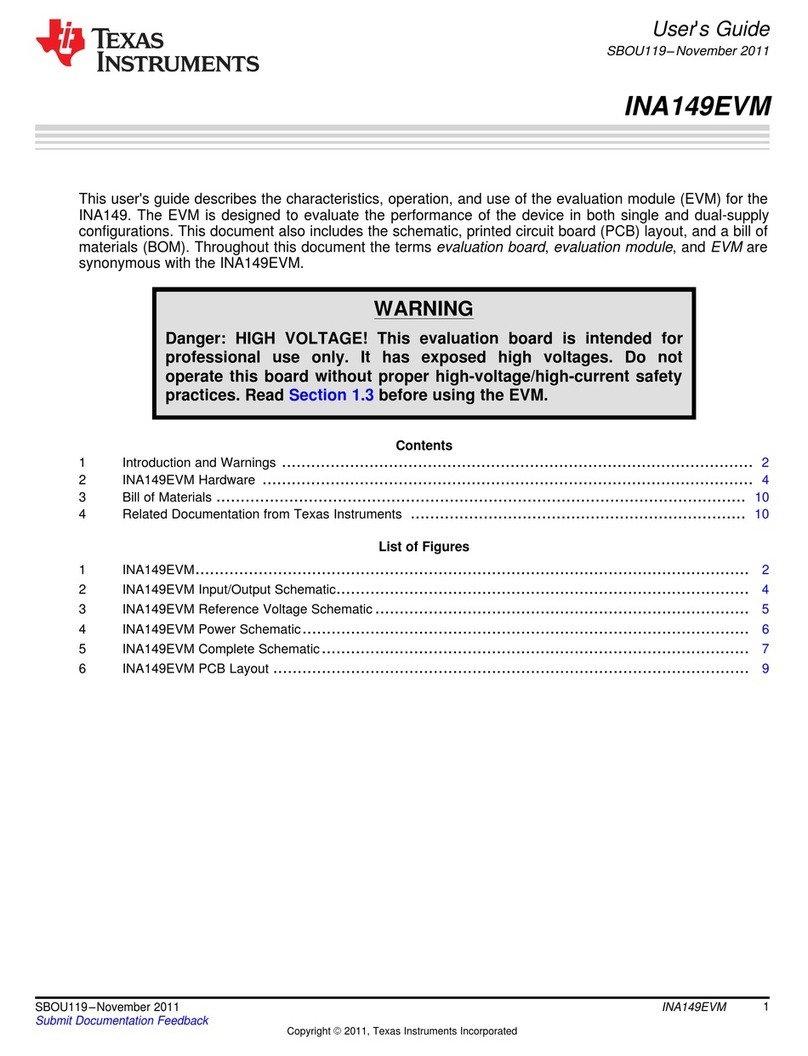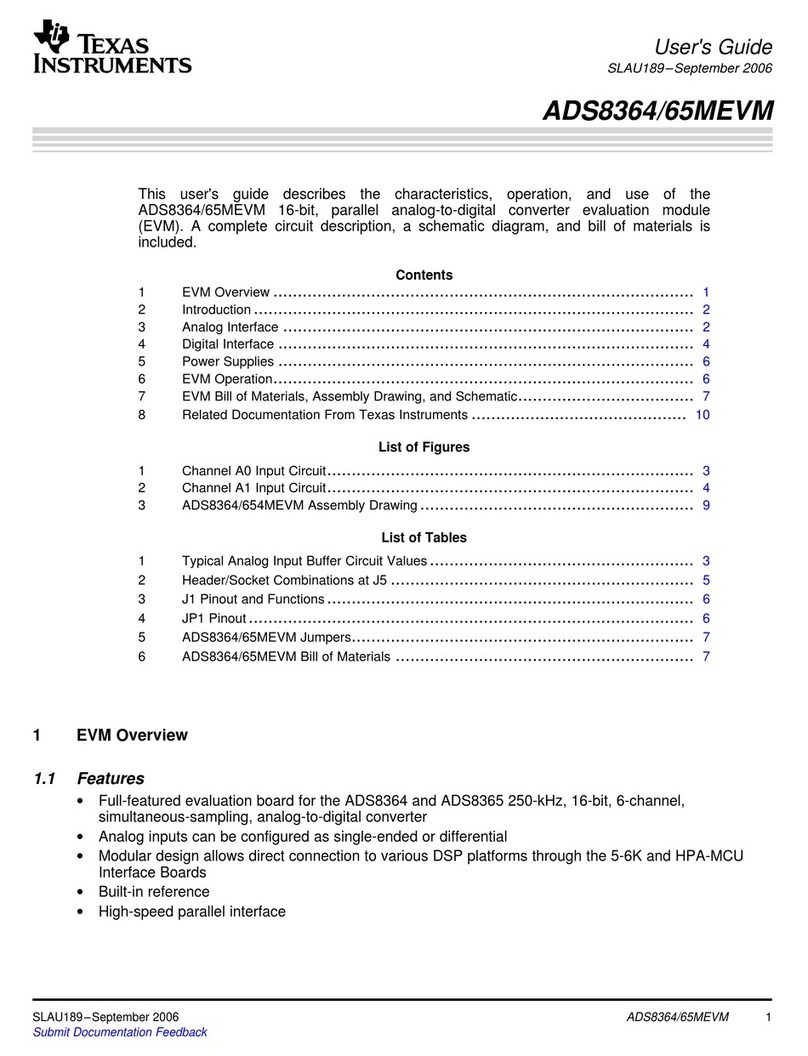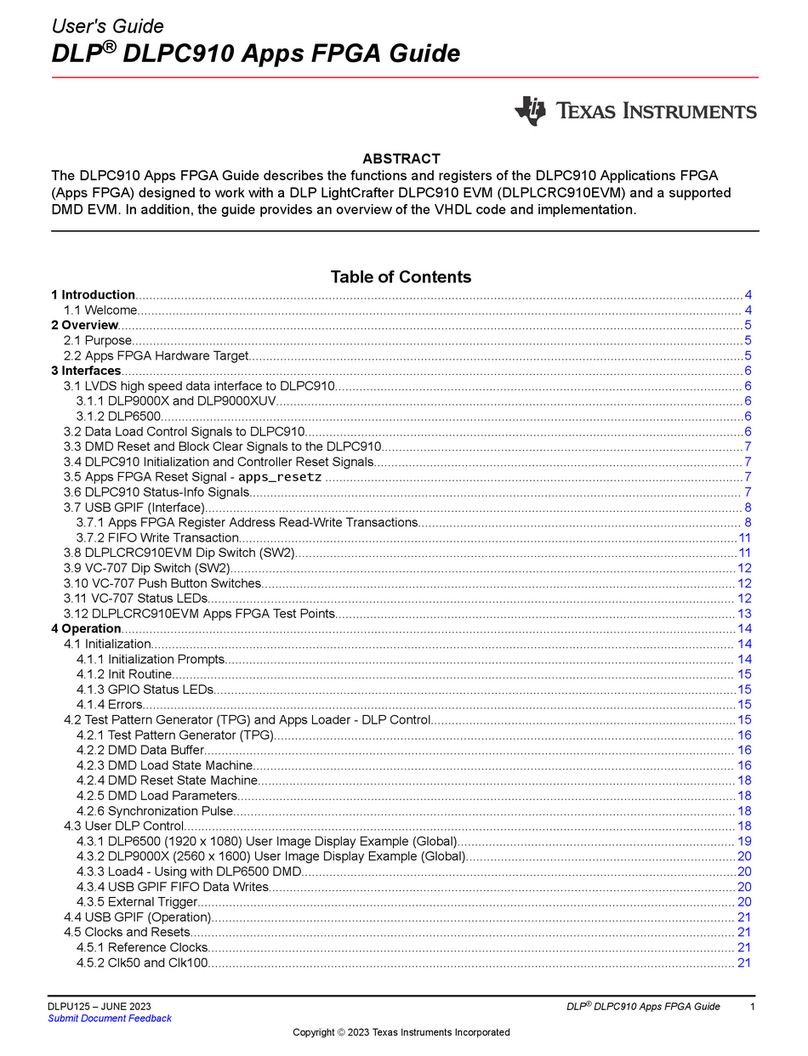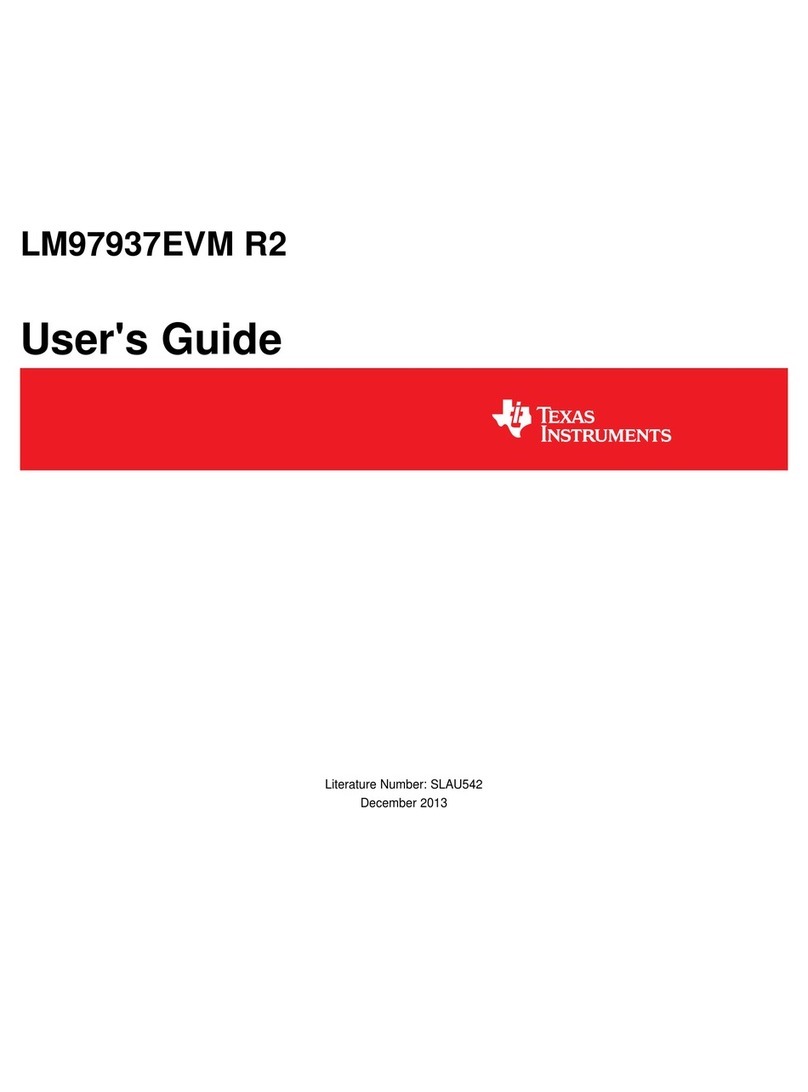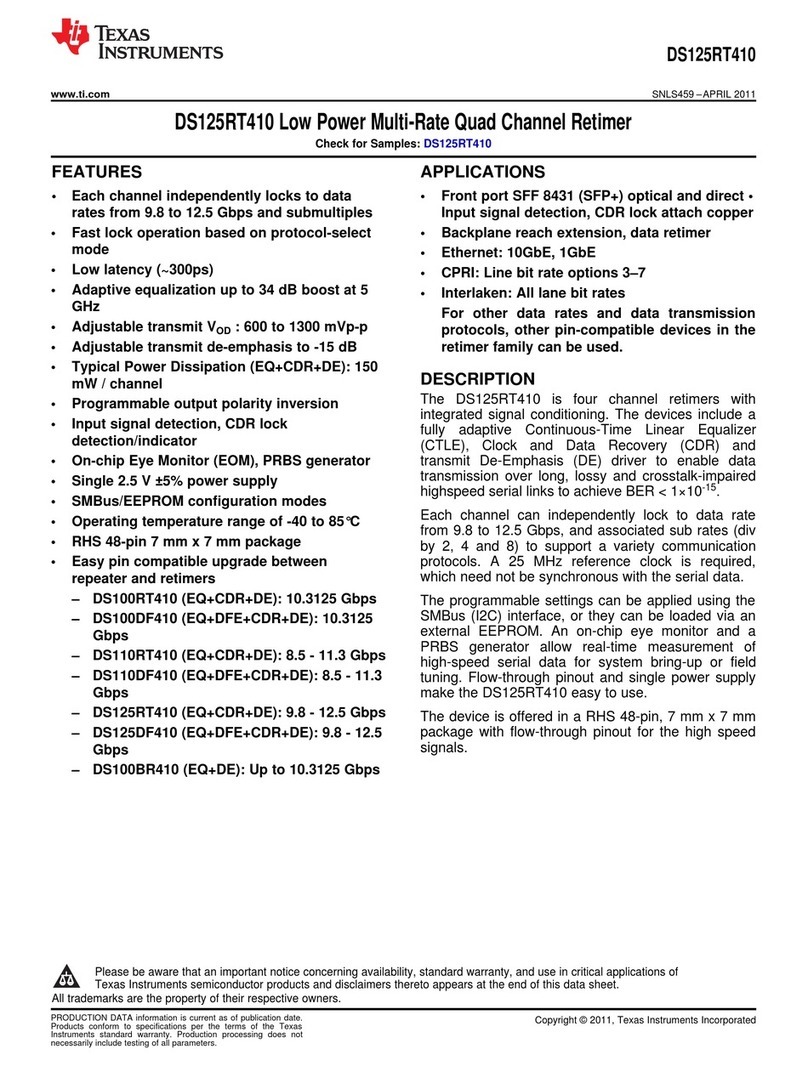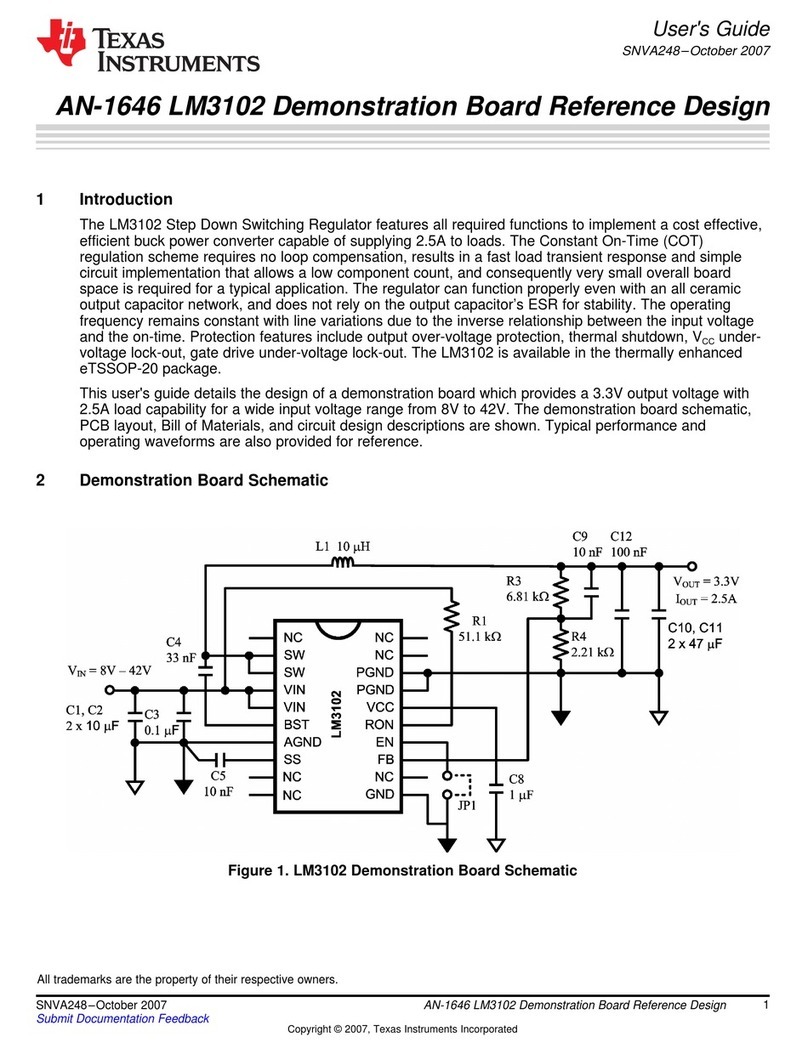TLV320AIC3101EVM-PDK Setup and Installation
www.ti.com
2.5.2 USB-MODEVM Operation
The USB-MODEVM Interface Board can be powered from several different sources:
• USB
• 6-Vdc to 10-Vdc ac/dc external wall supply (not included)
• Laboratory power supply
When powered from the USB connection, JMP6 should have a shunt from pins 1–2 (this is the default
factory configuration). When powered from 6 Vdc to 10 Vdc, either through the J8 terminal block or J9
barrel jack, JMP6 should have a shunt installed on pins 2–3. If power is applied in any of these ways,
onboard regulators generate the required supply voltages and no further power supplies are necessary.
If laboratory supplies are used to provide the individual voltages required by the USB-MODEVM Interface
Board, JMP6 should have no shunt installed. Voltages then are applied to J2 (+5 VA), J3 (+5 VD), J4
(+1.8 VD), and J5 (+3.3 VD). The +1.8 VD and +3.3 VD can also be generated on the board by the
onboard regulators from the +5-VD supply; to enable this configuration, the switches on SW1 need to be
set to enable the regulators by placing them in the ON position (lower position, looking at the board with
text reading right-side up). If +1.8 VD and +3.3 VD are supplied externally, disable the onboard regulators
by placing SW1 switches in the OFF position.
Each power supply voltage has an LED (D1-D7) that lights when the power supplies are active.
3 TLV320AIC3101EVM-PDK Setup and Installation
The following section provides information on using the TLV320AIC3101EVM-PDK, including setup,
program installation, and program usage.
NOTE: If using the EVM in stand-alone mode, the software should be installed per the following
procedure, but the hardware configuration may be different.
3.1 Software Installation
1. Locate the installation file on the CD-ROM included with the EVM or download the latest version of the
software located on the AIC3101 product page. If downloading the software from the TI Web site, an
option is available to allow the user to be notified when the software is updated.
2. Unzip the installation file by clicking on the self-extracting zip file.
3. Install the EVM software by double-clicking the Setup executable file and follow the directions. Users
may be prompted to restart their computers.
This should install all the TLV320AIC310x software and required drivers onto the PC.
3.2 EVM Connections
1. Ensure that the TLV320AIC3101EVM is installed on the USB-MODEVM Interface Board, aligning J1,
J2, J3, J4, and J5 with the corresponding connectors on the USB-MODEVM Interface Board.
2. Verify that the jumpers and switches are in their default conditions.
3. Attach a USB cable from the PC to the USB-MODEVM Interface Board. The default configuration
provides power, control signals, and streaming audio via the USB interface from the PC. On the USB-
MODEVM Interface Board, LEDs D3–6 should light to indicate that the power is being supplied from
the USB.
4. For the first connection, the PC should recognize new hardware and begin an initialization process.
The user may be prompted to identify the location of the drivers or allow the PC to automatically
search for them. Allow the automatic detection option.
5. Once the PC confirms that the hardware is operational, D2 on the USB-MODEVM Interface Board
should light to indicate that the firmware has been loaded and the EVM is ready for use. If the LED is
not lit, verify that the drivers were installed, unplug the USB cable, and restart the procedure at Step 3.
8TLV320AIC3101EVM and TLV320AIC3101EVM-PDK SLAU219A–August 2007–Revised January 2014
Submit Documentation Feedback
Copyright © 2007–2014, Texas Instruments Incorporated