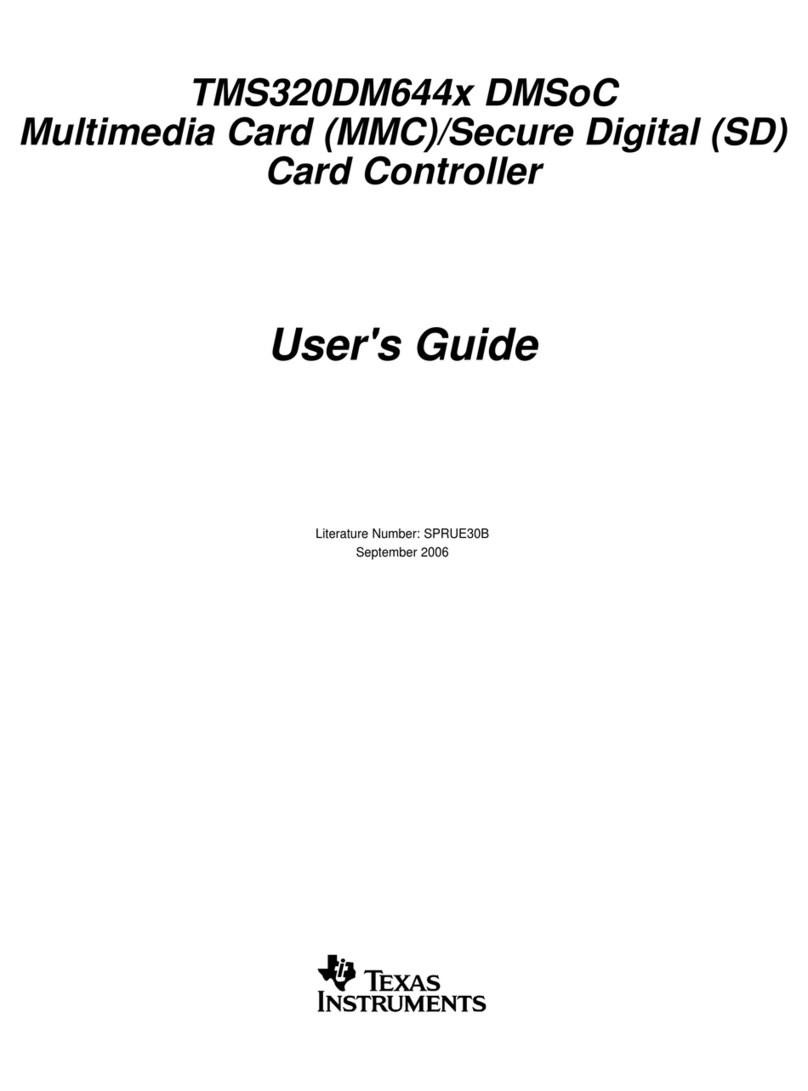Texas Instruments TMDSHVMTRPFCKIT User manual
Other Texas Instruments Controllers manuals
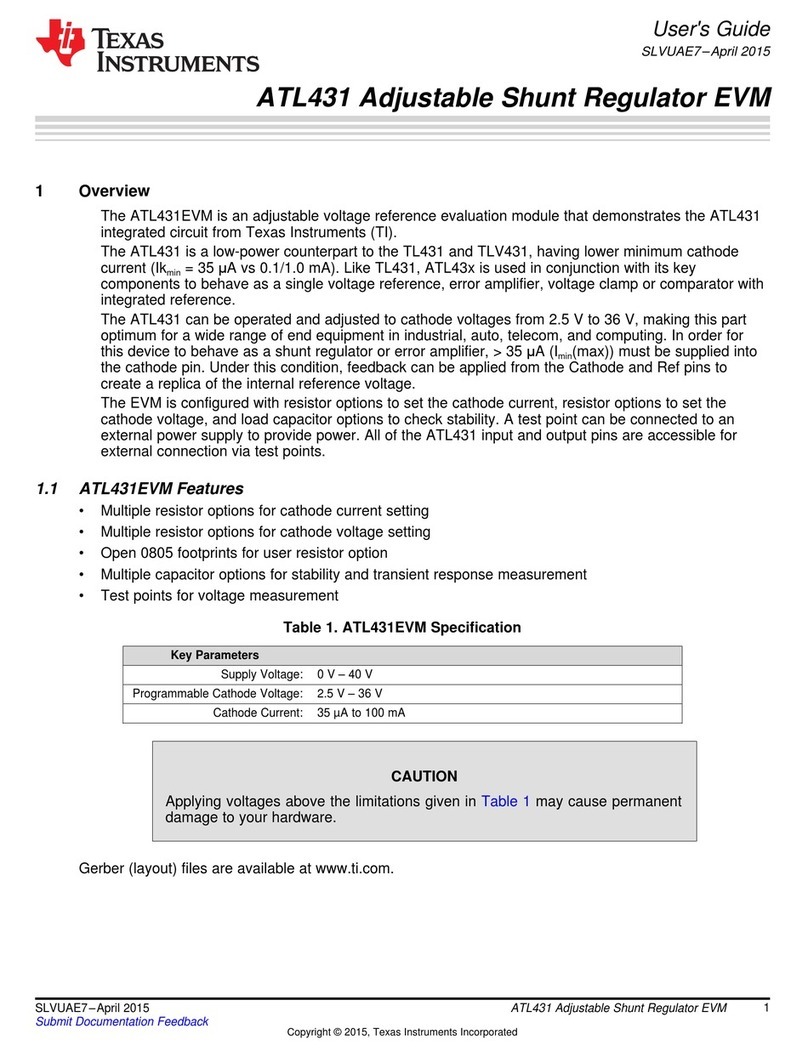
Texas Instruments
Texas Instruments ATL431 User manual
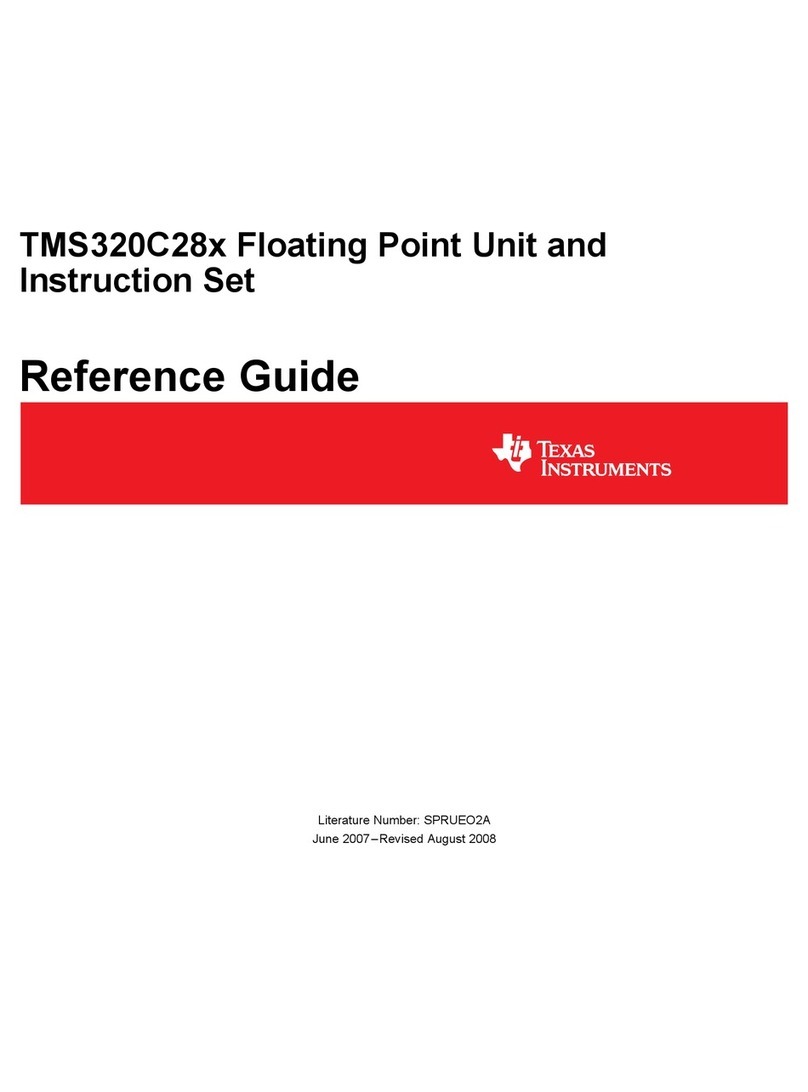
Texas Instruments
Texas Instruments TMS320C28 series User manual

Texas Instruments
Texas Instruments bq24010/2 User manual

Texas Instruments
Texas Instruments LM5160A User manual
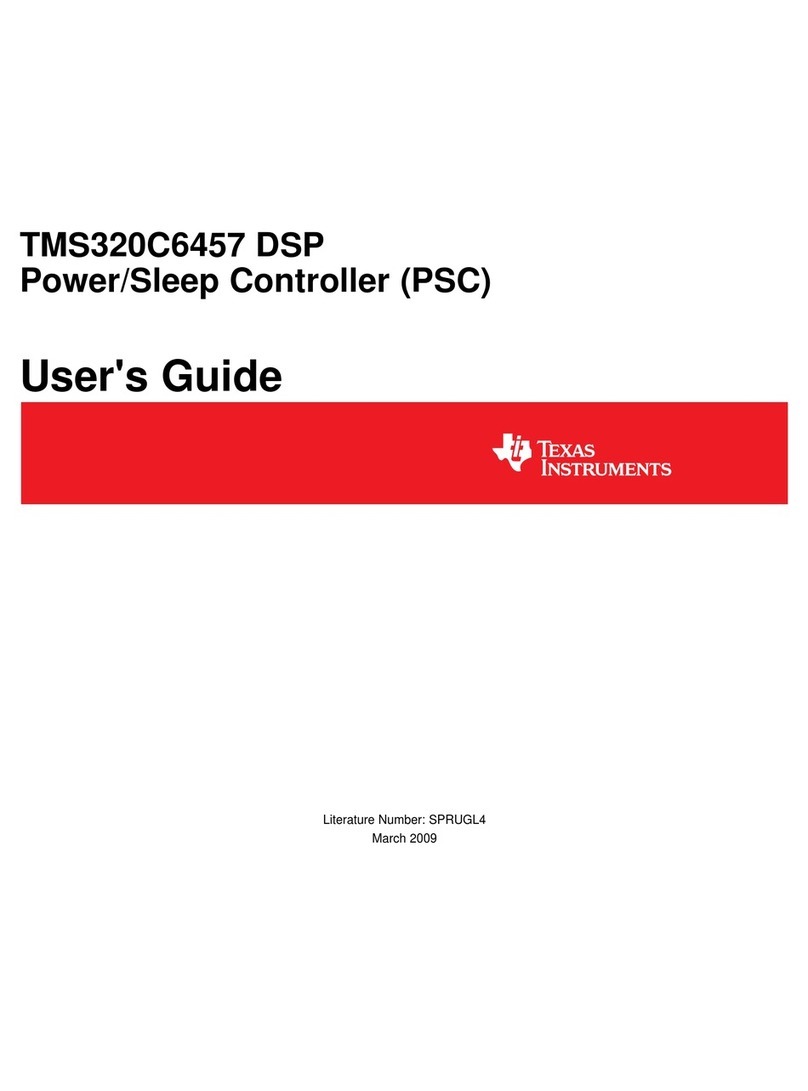
Texas Instruments
Texas Instruments TMS320C6457 User manual
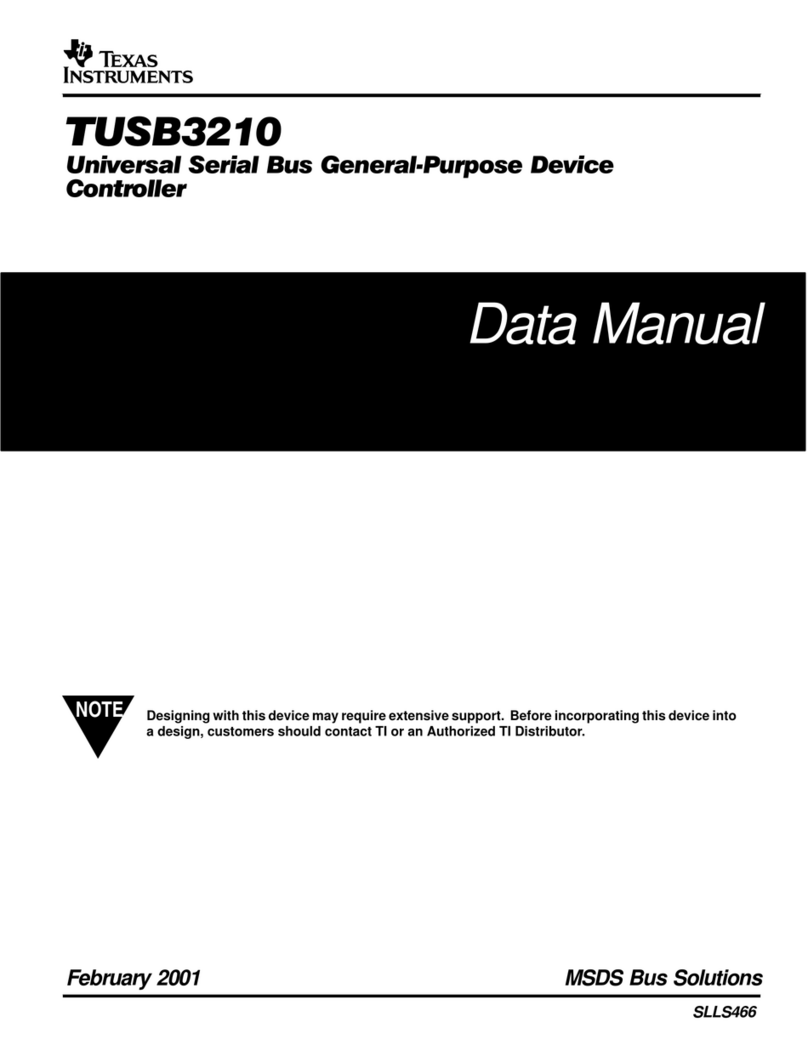
Texas Instruments
Texas Instruments TUSB3210 Installation and user guide

Texas Instruments
Texas Instruments TMS320C2000 User manual
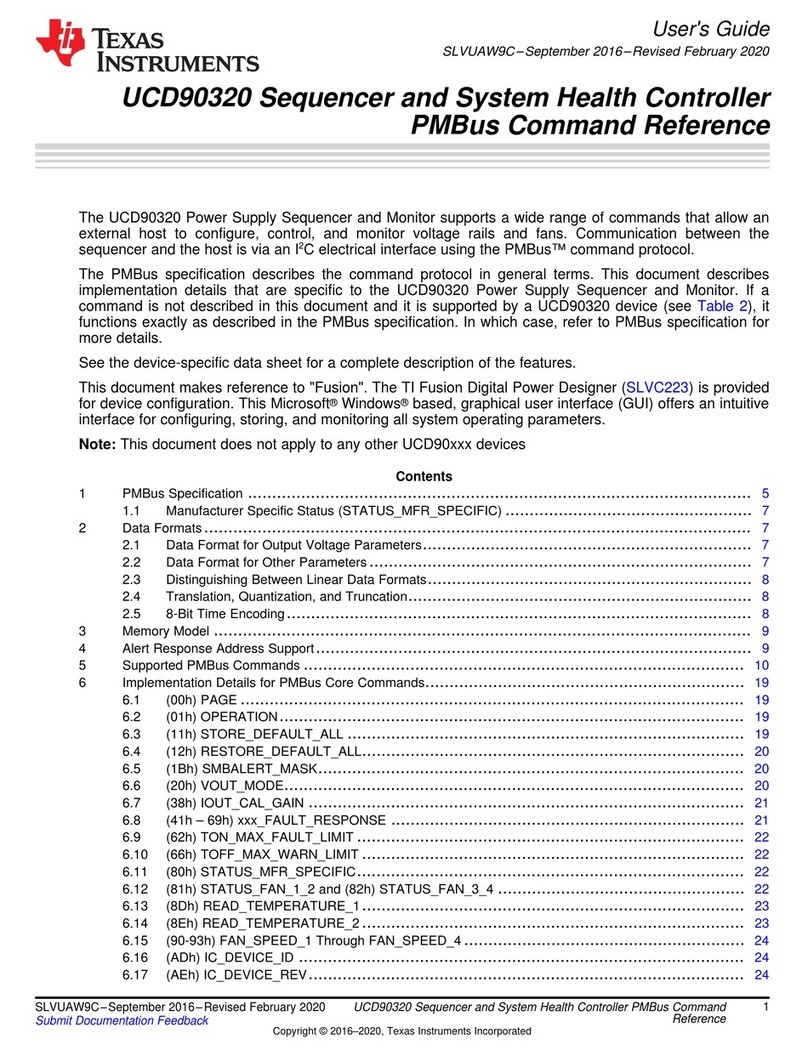
Texas Instruments
Texas Instruments UCD90320 User manual
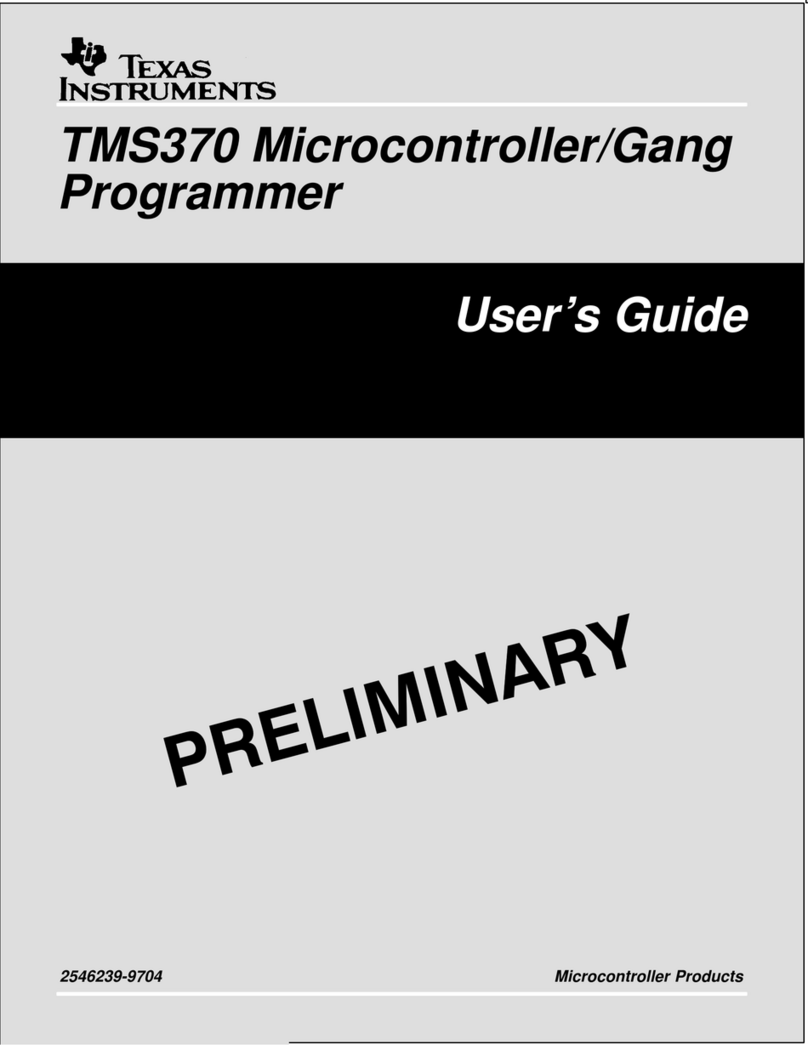
Texas Instruments
Texas Instruments TMS370 Series User manual

Texas Instruments
Texas Instruments TPS23755 User manual
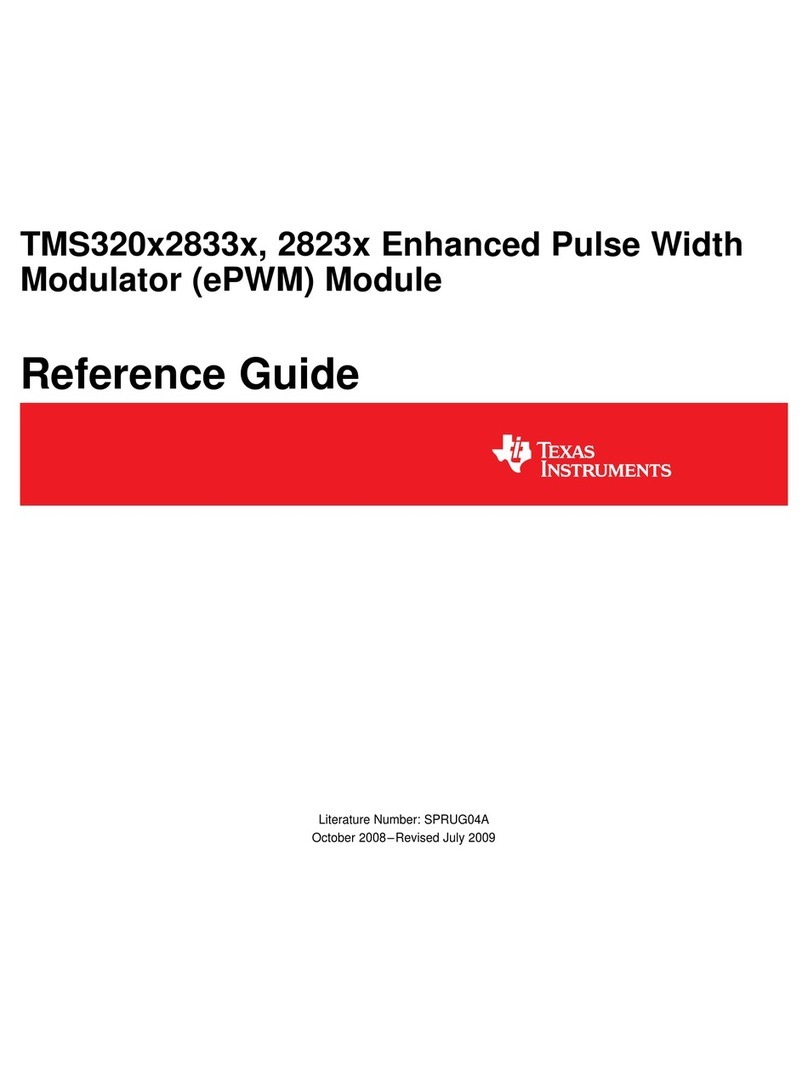
Texas Instruments
Texas Instruments TMS320x2833x User manual
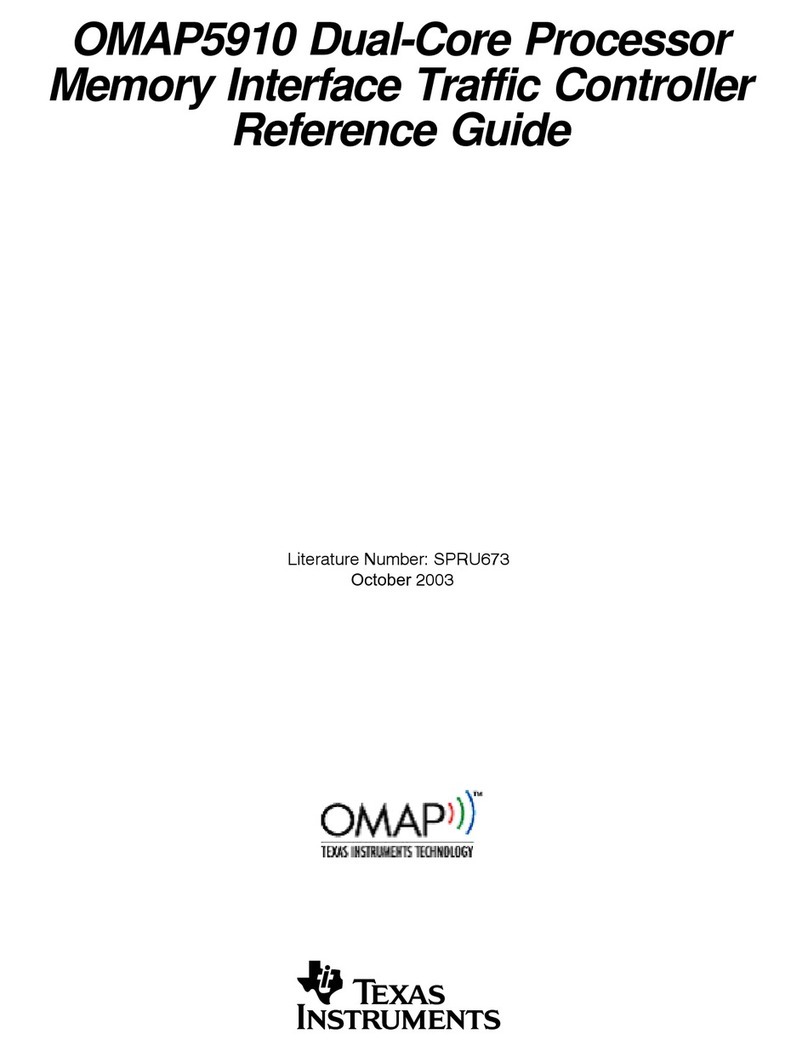
Texas Instruments
Texas Instruments OMAP5910 User manual

Texas Instruments
Texas Instruments TMS320C6455 User manual

Texas Instruments
Texas Instruments UCC14240EVM-052 User manual

Texas Instruments
Texas Instruments TPS53647 User manual

Texas Instruments
Texas Instruments TMS320C2000 User manual
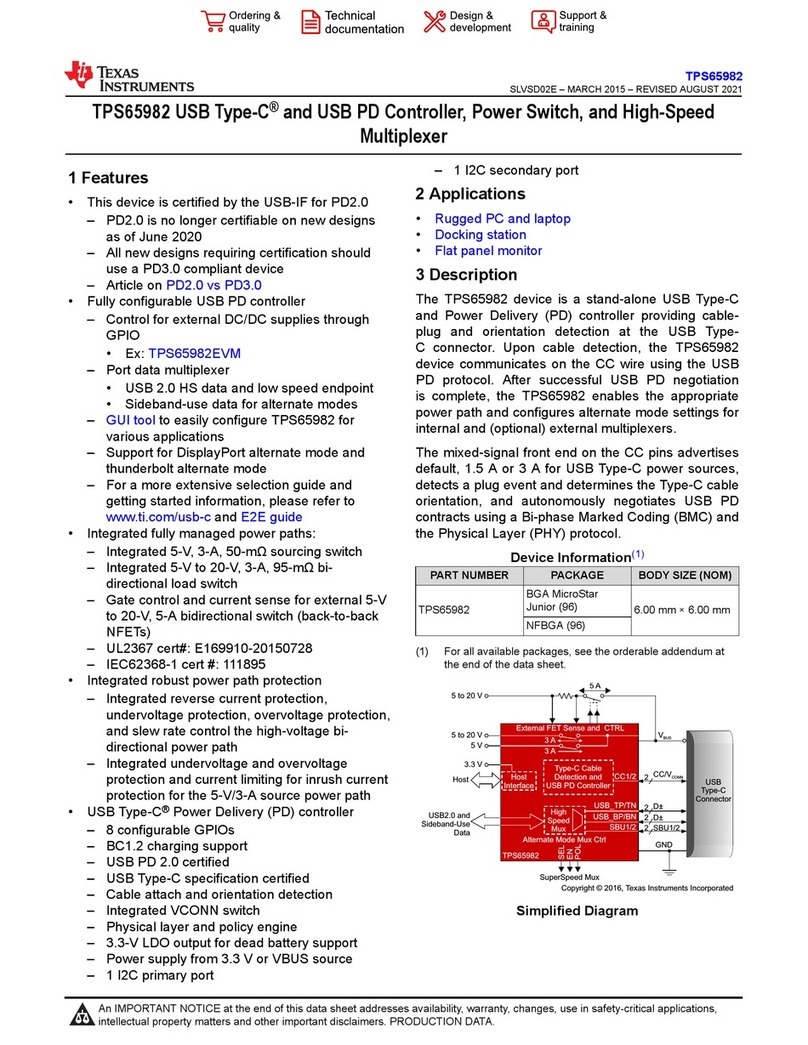
Texas Instruments
Texas Instruments TPS65982 User manual

Texas Instruments
Texas Instruments TUSB5052 User manual
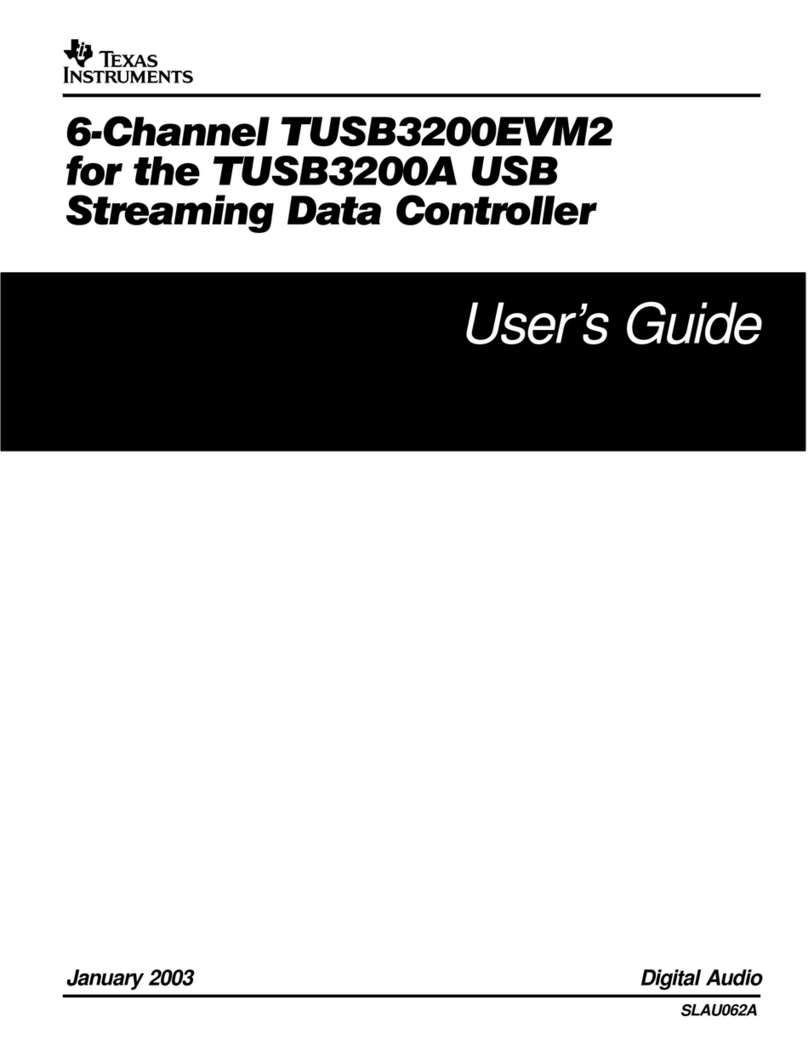
Texas Instruments
Texas Instruments TUSB3200EVM2 User manual

Texas Instruments
Texas Instruments TCAN4550-Q1 User manual
Popular Controllers manuals by other brands

Digiplex
Digiplex DGP-848 Programming guide

YASKAWA
YASKAWA SGM series user manual

Sinope
Sinope Calypso RM3500ZB installation guide

Isimet
Isimet DLA Series Style 2 Installation, Operations, Start-up and Maintenance Instructions

LSIS
LSIS sv-ip5a user manual

Airflow
Airflow Uno hab Installation and operating instructions