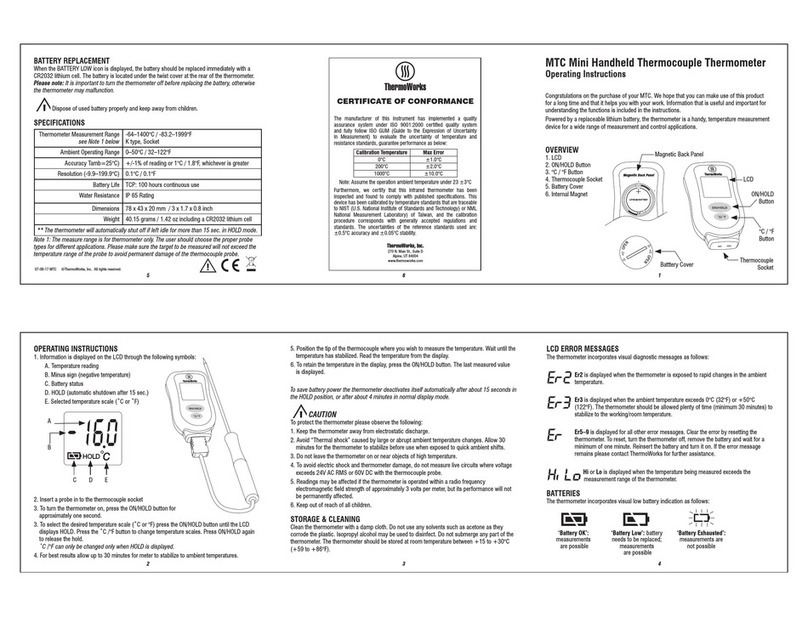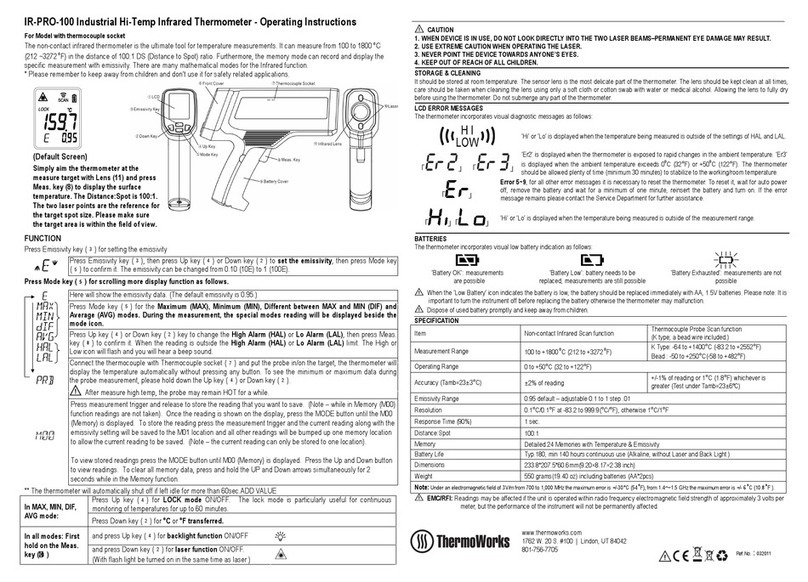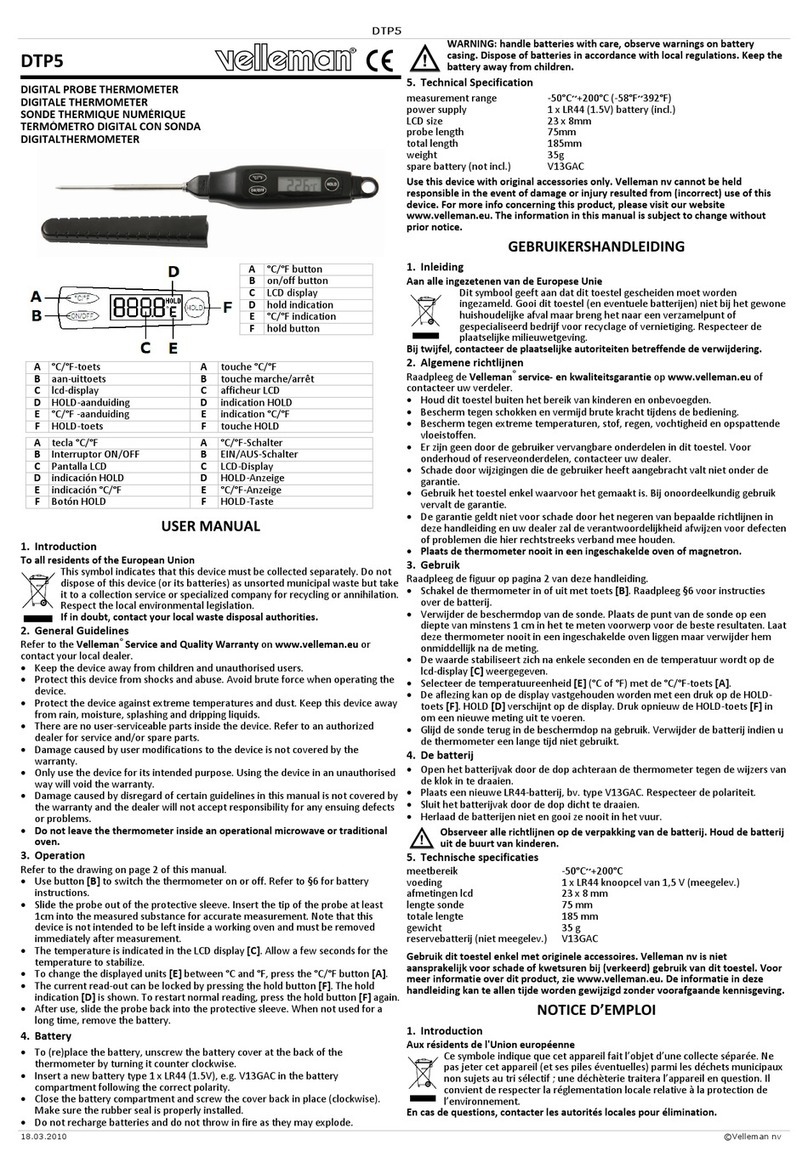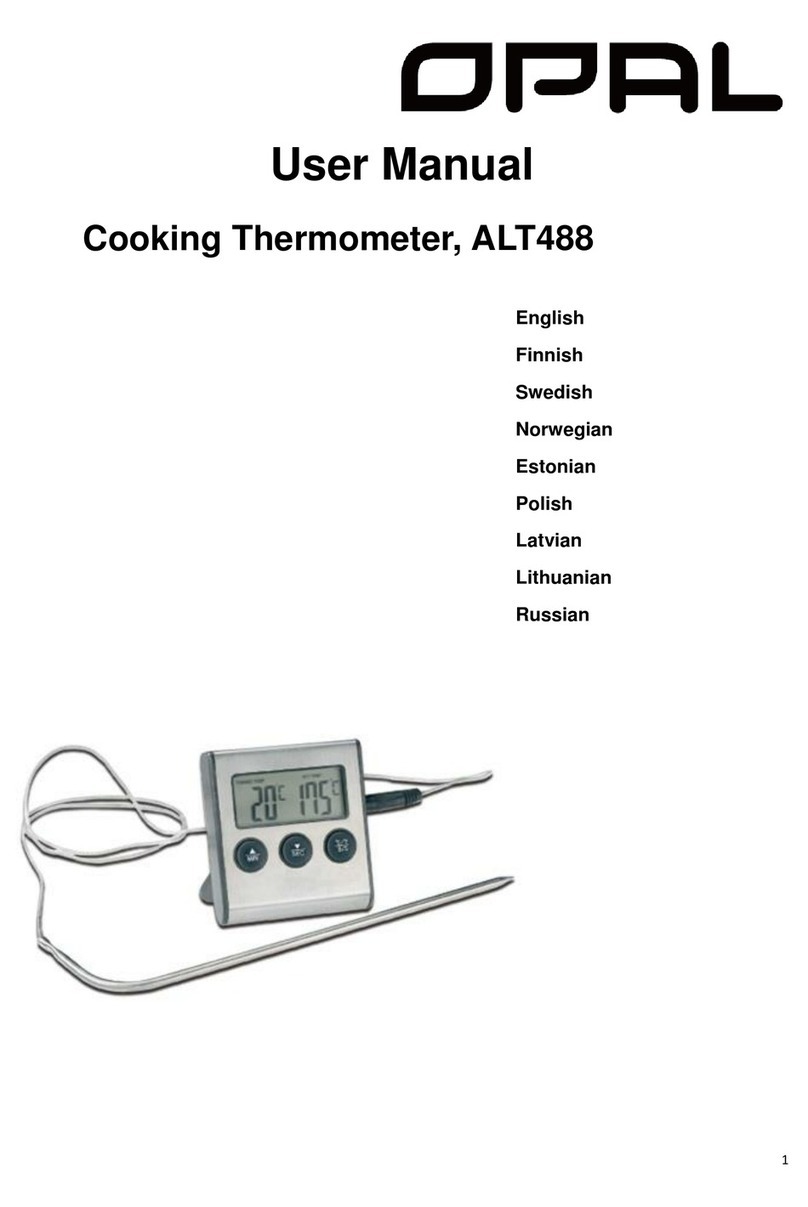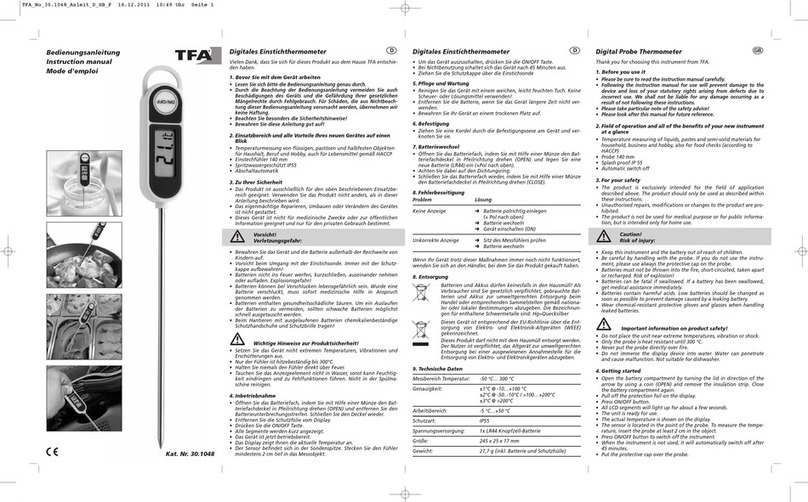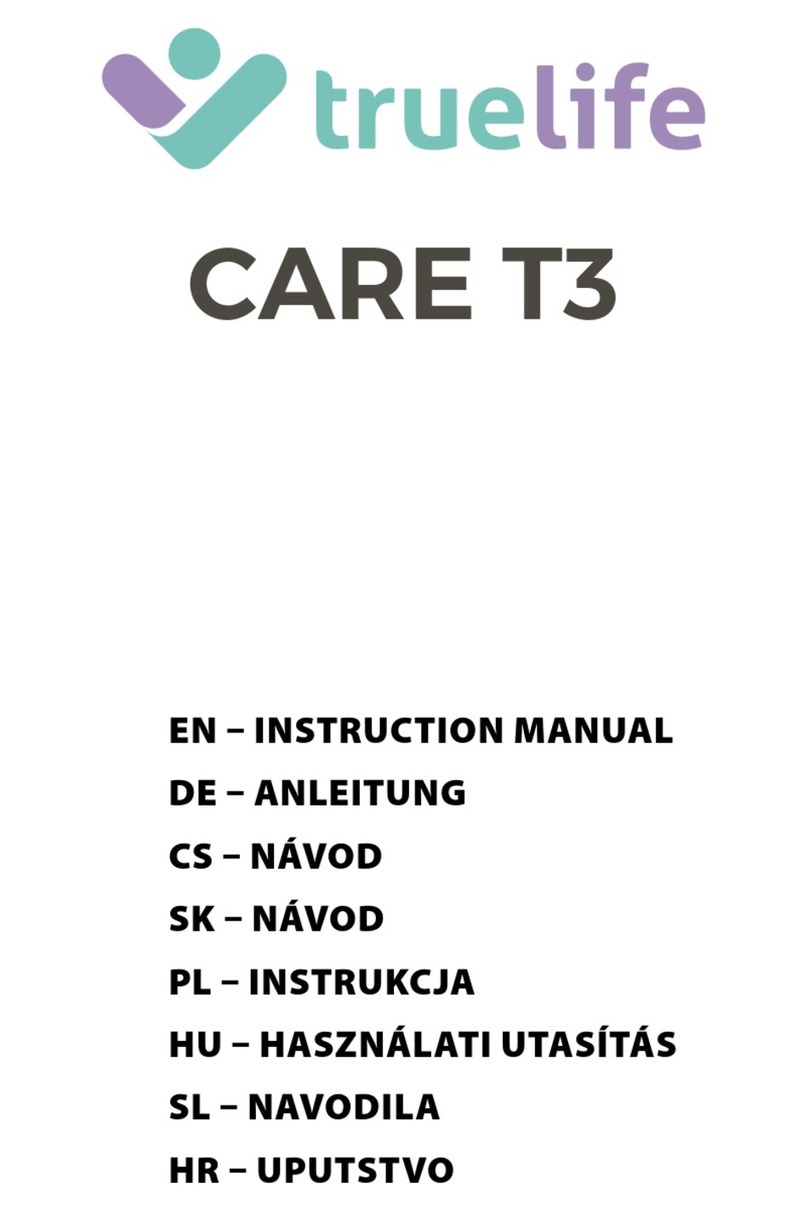reports to, set the default date format, temperature units
and time zone.
• Save the Checklist.
• Connect a Saf-T-Log instrument to the PC via
the supplied USB cable and click the 'Send Checklist to
Saf-T-Log' button.
• The date and time within the Saf-T-Log
instrument will be set to match the date and
time of the PC it is connected to.
RECORDING TEMPERATURES USING THE SAF-T-LOG
INSTRUMENT
• Plug a type K thermocouple probe into the
socket at the top of the instrument (ensure '+'
on plug matches '+' on instrument).
• Turn the instrument on by pressing the 'ON/
OFF' (Backlight) button.
• Select the item to be measured by pressing
the up () or down () buttons.
• The actual temperature of the probe is
displayed by the large digits at the bottom of
the display. The Hi and Lo limits are shown at
the top of the display. If the temperature
is within these limits the PASS icon will be
illuminated. If not the FAIL icon will flash.
• Press the 'REC' button to record the user, item,
temperature, date and time and PASS/FAIL
status.
• To turn the instrument off press and hold the
'ON/OFF' (Backlight) button for approximately
3 seconds or until the display goes blank.
CHANGING THE USER ON THE
SAF-T-LOG INSTRUMENT
• Turn the instrument on by pressing the 'ON/OFF'
(Backlight) button.
• Press the up () and down () buttons
simultaneously to enter the user change list.
• Select the user by pressing the up () or
down () buttons.
• Save the user by pressing the 'REC' button.
DOWNLOADING THE RECORDED READINGS
• Connect a Saf-T-Log instrument to the PC via
a USB cable and a 'Sync' window will pop up
automatically on the PC screen.
• The 'Sync' window will display a summary
of the data in the Saf-T-Log instrument while
it downloads the data and automatically
stores it onto the hard-drive of the PC in the directory that
was selected in the 'Settings' window.
• An 'Add Notes' window will pop up showing
all the readings that were downloaded. This
allows the user to add notes against individual
readings or a footnote for the whole file.
• Close the 'Add Notes' window and the Saf-T-
Log instrument can be unplugged, ready to
use again.
• Should the user require a different checklist on
the instrument, click the 'Choose New
Checklist to send to Saf-T-Log' button.