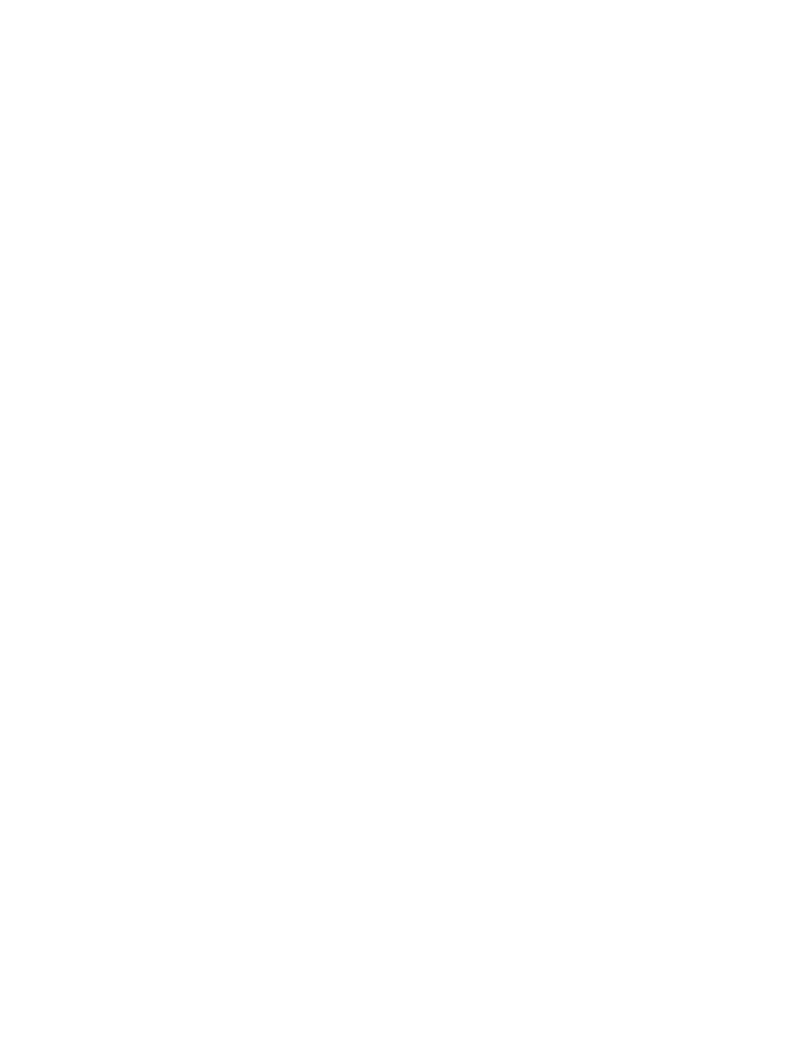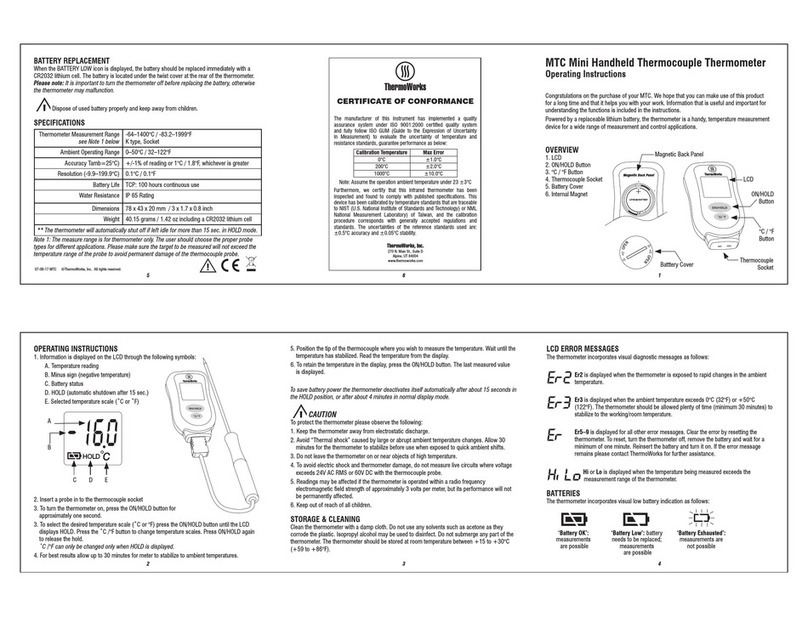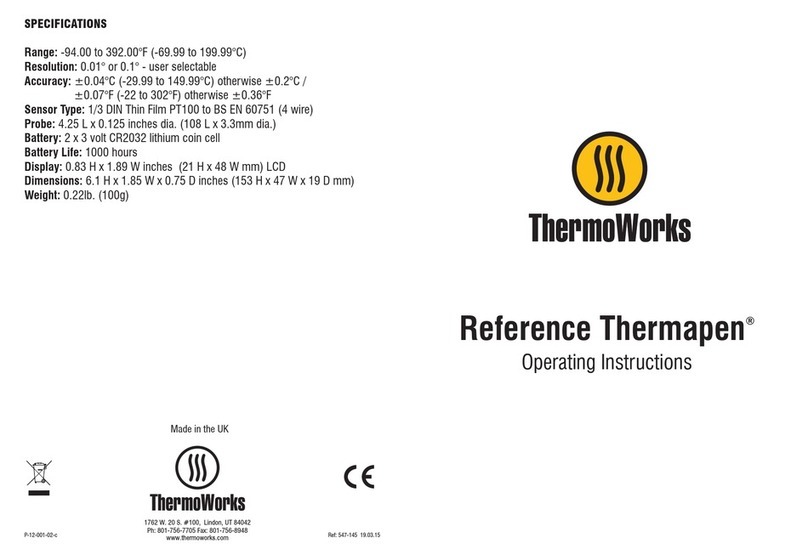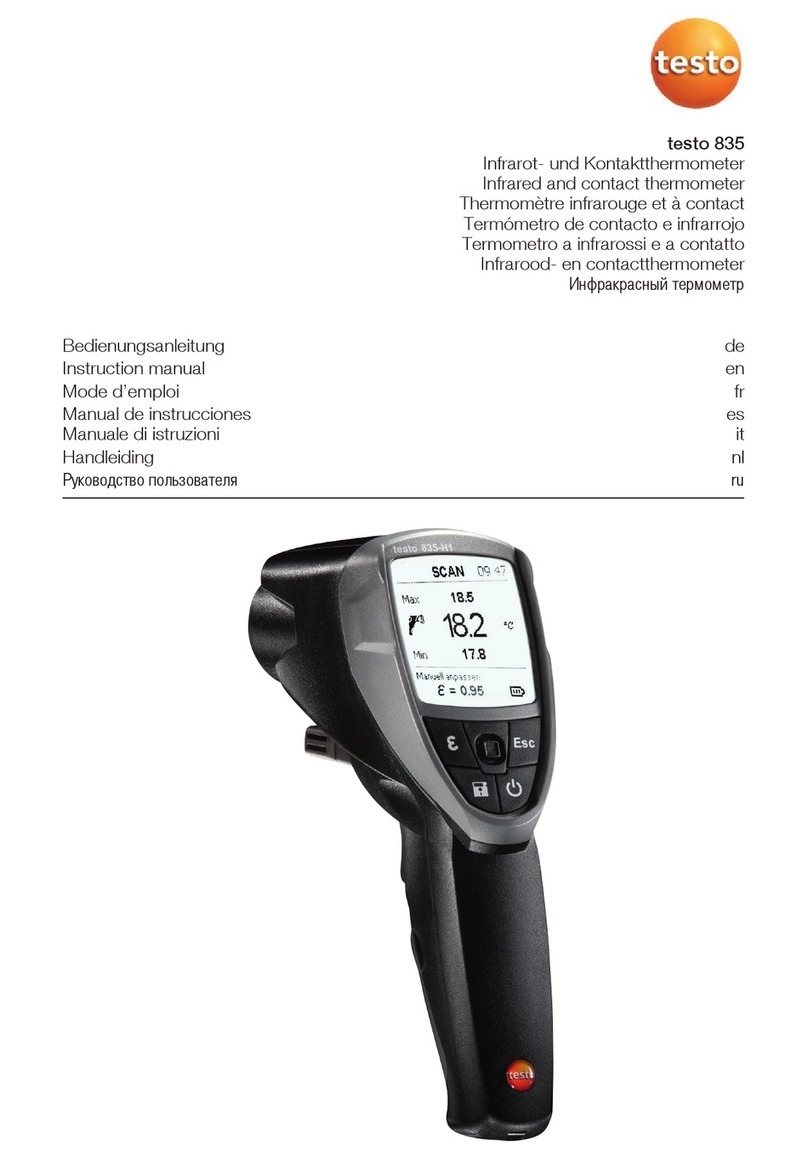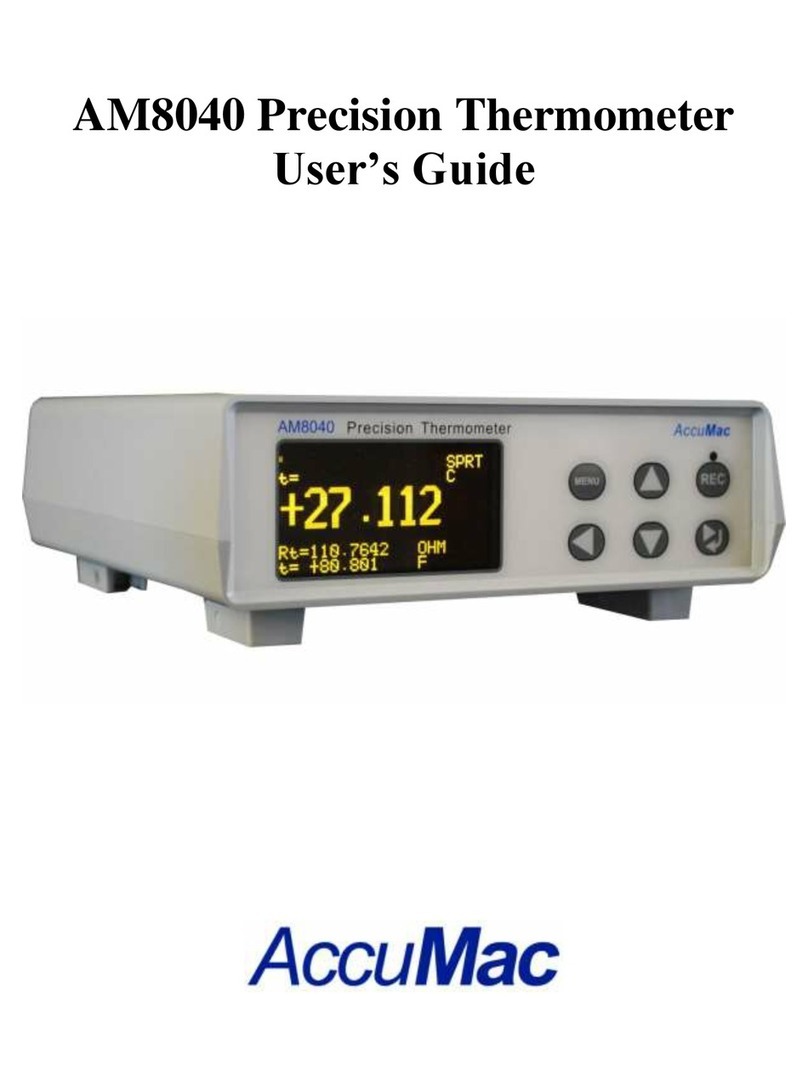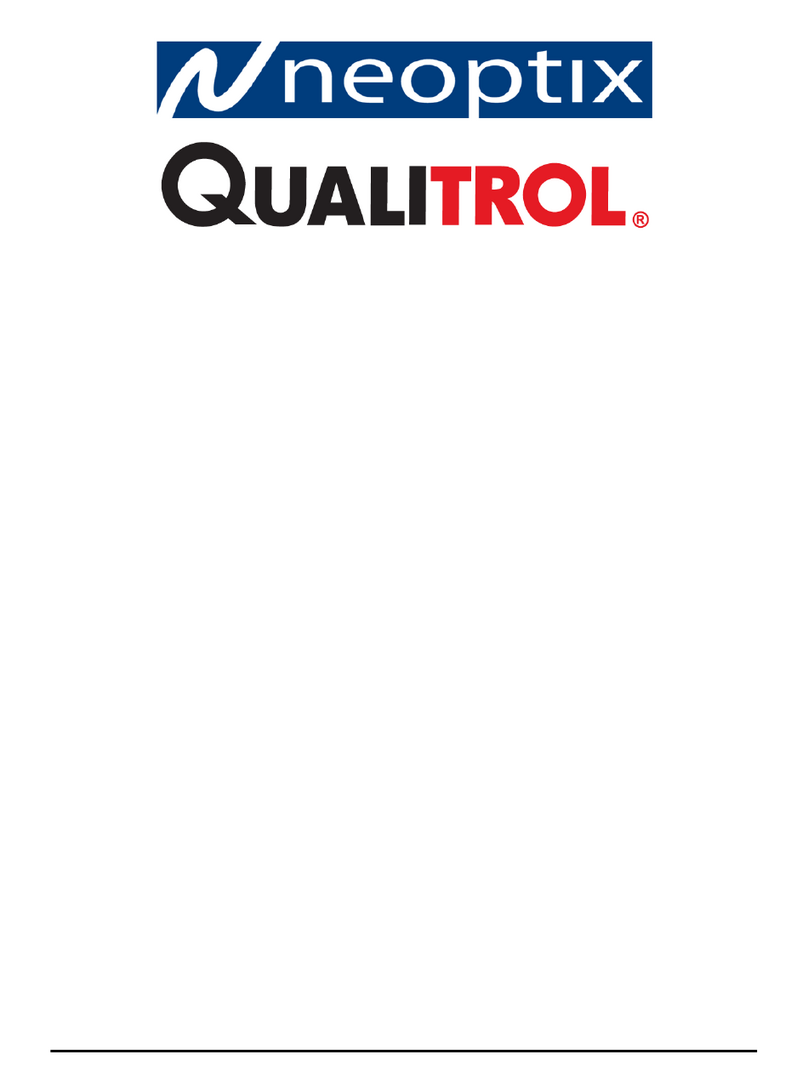QUICK START GUIDE FOR SAF-T-LOG PAPERLESS HACCP
THERMOMETER
• Remove old versions of Saf-T-Log software prior to installing
new version (your data files will not be removed or lost).
• Install the software by following on-screen instructions
BEFORE connecting the Saf-T-Log instrument to the PC (see
below for more information).
PC SOFTWARE INSTALLATION
• Please check for software updates at www.thermoworks
.com/software before installing. A newer version maybe
available.
or double click the 'My Computer' icon on the Desktop and
double click the CD drive.
• Saf-T-Log Software requires Microsoft .Net Framework to be
installed on the PC. Some PC's will already have this installed
but if not it will be installed from the CD. Click the 'Accept'
button in the 'Microsoft License window'. (This may take a
few minutes to install). When installed, the Saf-T-Log software
installation will resume.
• The program files will be installed by default to...
"C:\Program Files\ThermoWorks Inc\ Saf-T-Log\"
(Recommended). The 'Browse' button can be used to install
to an alternate location (Advanced Users). The 'Disk Cost'
button will show the space on available drives and the amount
required.
• The software may be installed for the current user or all users
of the PC. The default installation is 'Everyone'. Select the
alternate button for 'Just me' (Advanced Users).
• The final installation dialog box gives a last opportunity to go
back and revise the installation settings. Click the 'Next' button
to install the software. A moving bar will show the installation
progress.
• Click the 'Close' button to exit the installation procedure.
• An Icon for the Saf-T-Log software will be placed on the
desktop. Saf-T-Log and Help shortcuts will be placed in 'Start
' - 'Programs'- 'ThermoWorks Inc' - Saf-T-Log'.
FIRMWARE UPDATE
It is recommended to periodically check for Saf-T-Log firmware
updates at www.thermoworks.com/products/handheld/saf-t-log.
html#SoftwareTab.Firmware is the software that resides on the
handheld device and can be updated by following the instructions
at the website using the supplied USB cable.
CREATING A CHECKLIST
• Open the Sat-T-Log software by clicking on the desktop icon.
• Click the 'New Checklist' button.
• Type in the items [a list of the items to be measured and Yes/
No questions to be answered] and adjust the alarm limits if
required, and the users [a list of staff].
• Add temperature and Yes/No corrective actions if required.
• Add your custom information to the report layout in the
'Format Report' tab.
• Click the 'Settings' button to select the directory to save
reports to, set the default date format, temperature units and
time zone.
• Save the Checklist.
• Connect a Saf-T-Log instrument to the PC via the supplied
USB cable and click the 'Send Checklist to Saf-T-Log' button.
• A new window will open and allow up to 7 checklists to be
sent to the device.
• The date and time within the Saf-T-Log instrument will be set
to match the date and time of the PC it is connected to.
RECORDING TEMPERATURES USING THE SAF-T-LOG
INSTRUMENT
• Plug a type K thermocouple probe into the socket at the
top of the instrument (ensure '+' on plug matches '+' on
instrument).
• Turn the instrument on by pressing the 'ON/OFF' (Backlight)
button.
• Select the item to be measured by pressing the Up () or
Down () buttons.
• The actual temperature of the probe is displayed by the large
digits at the bottom of the display. The Hi and Lo limits are
shown at the top of the display. If the temperature is within
these limits the PASS icon will be illuminated. If not the FAIL
icon will flash.
• Press the 'REC' button to record the user, item, temperature,
date and time, PASS/FAIL status and a corrective action
where applicable.
• To turn the instrument off press and hold the 'ON/OFF'
(Backlight) button for approximately 3 seconds or until the
display goes blank.
CHANGING THE USER ON THE
SAF-T-LOG INSTRUMENT
• Turn the instrument on by pressing the 'ON/OFF' (Backlight)
button.
• Press the Up () and Down () buttons simultaneously
to enter the Instrument Menu and scrolling to the option
'Change User'.
• Select the user by pressing the Up () or Down ()
buttons.
• Save the user by pressing the 'REC' button and then again to
exit the menu.
DOWNLOADING THE RECORDED READINGS
• Connect a Saf-T-Log instrument to the PC via a USB cable
and a 'Sync' window will pop up automatically on the PC
screen.
• The 'Sync' window will display a summary of the data in
the Saf-T-Log instrument while it downloads the data and
automatically stores it onto the hard-drive of the PC in the
directory that was selected in the 'Settings' window.
• An 'Add Notes' window will pop up showing all the readings
that were downloaded. This allows the user to add notes
against individual readings or a footnote for the whole file.
• Close the 'Add Notes' window and the Saf-T-Log instrument
can be unplugged, ready to use again.
• Should the user require a different checklist on the
instrument, click the 'Choose New Checklist to send to
Saf-T-Log' button.
BACKLIGHT
• With the instrument switched on, press the 'Backlight'
button.
• The backlight will automatically turn off after 20 seconds.