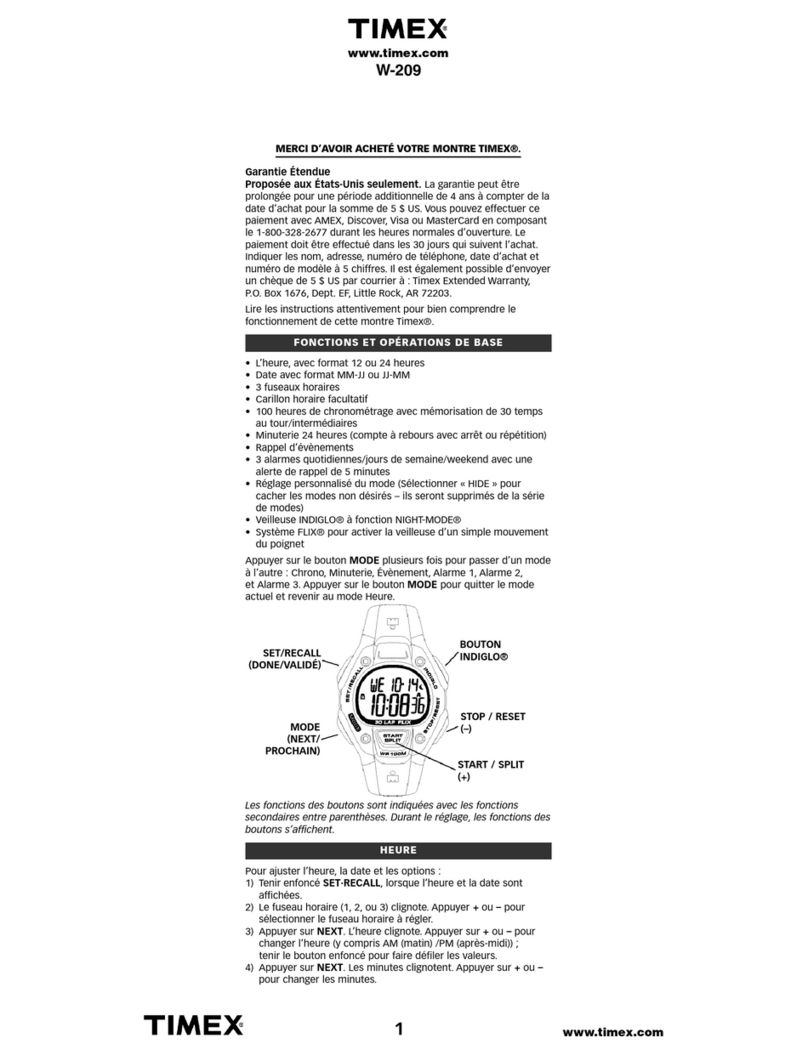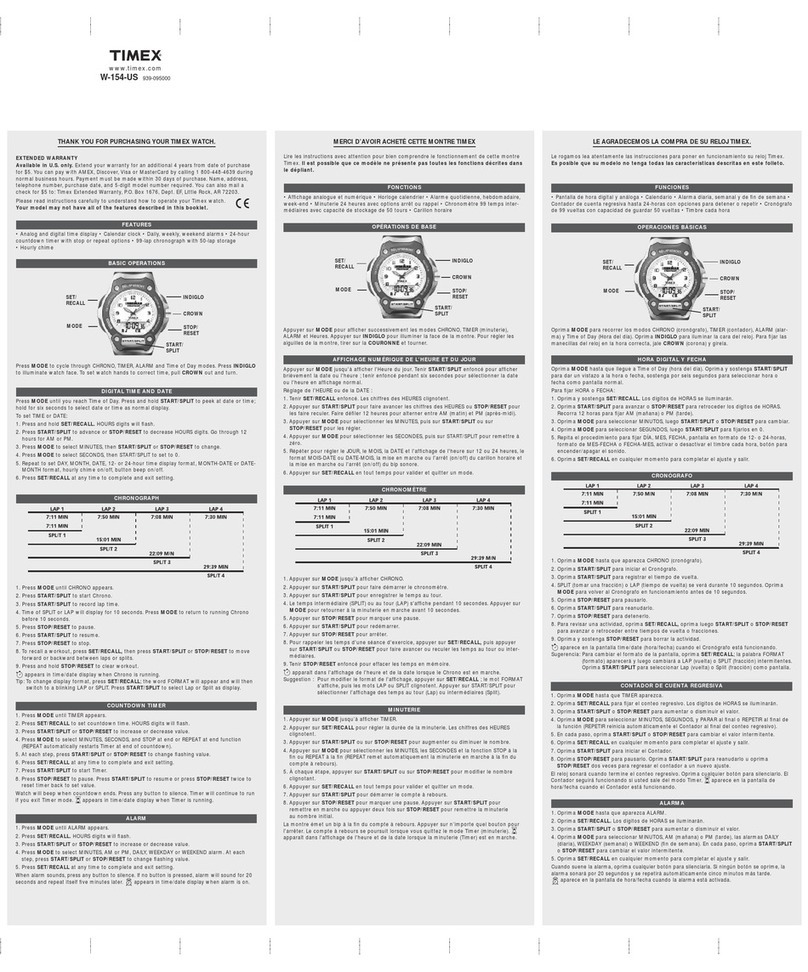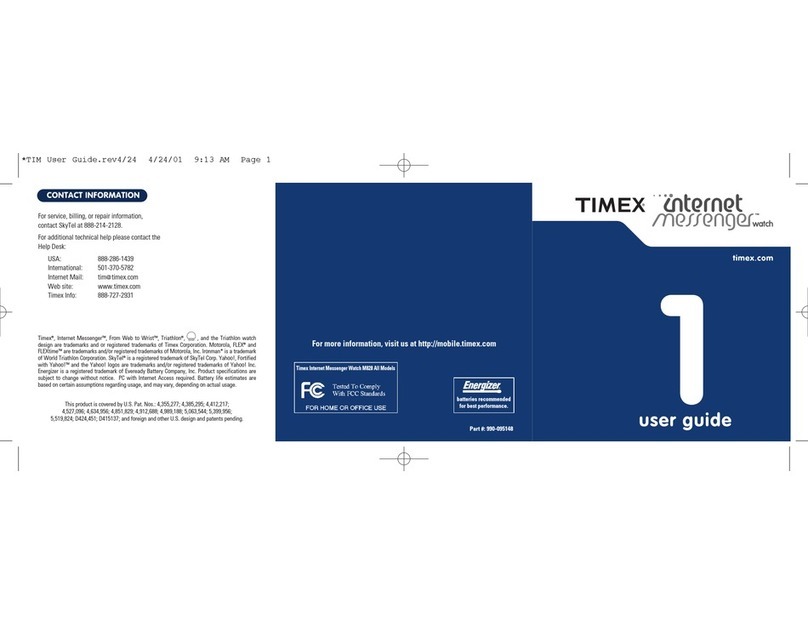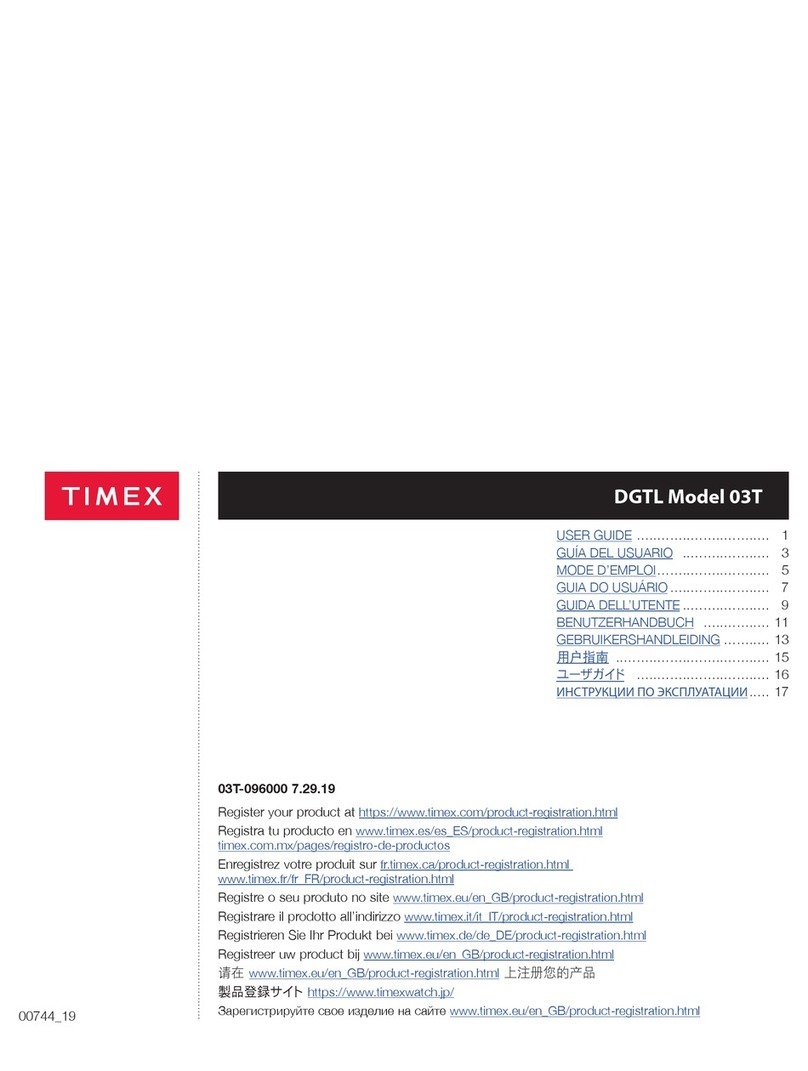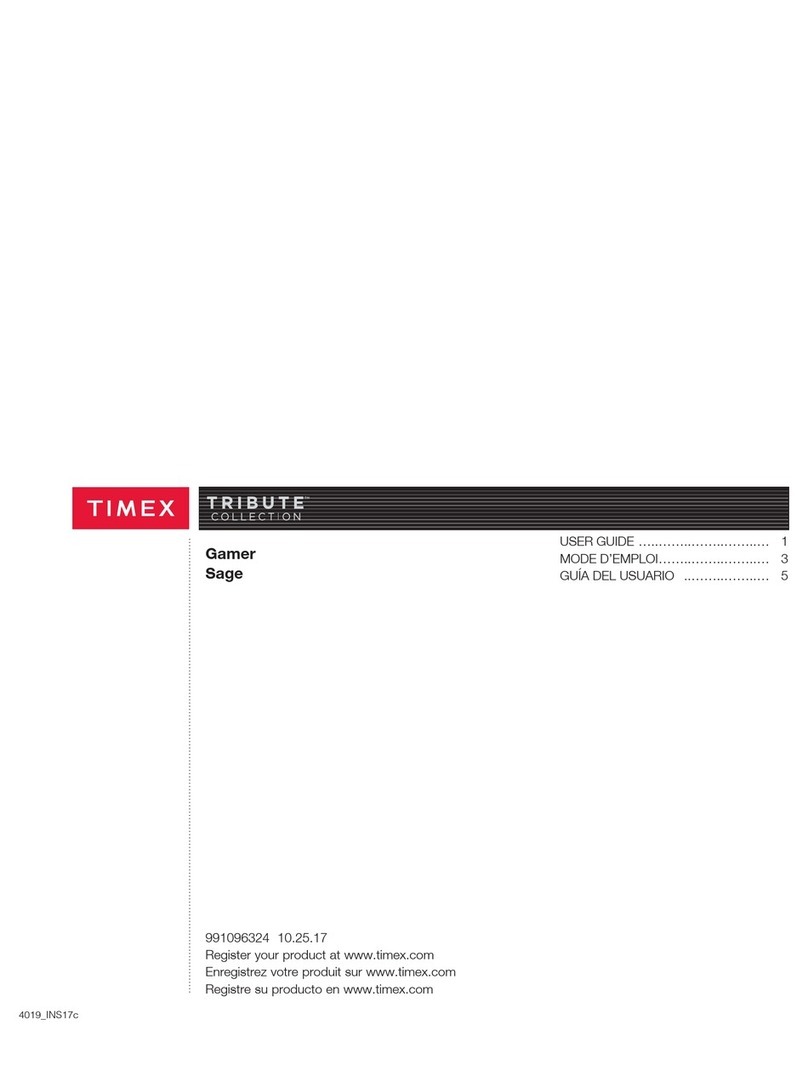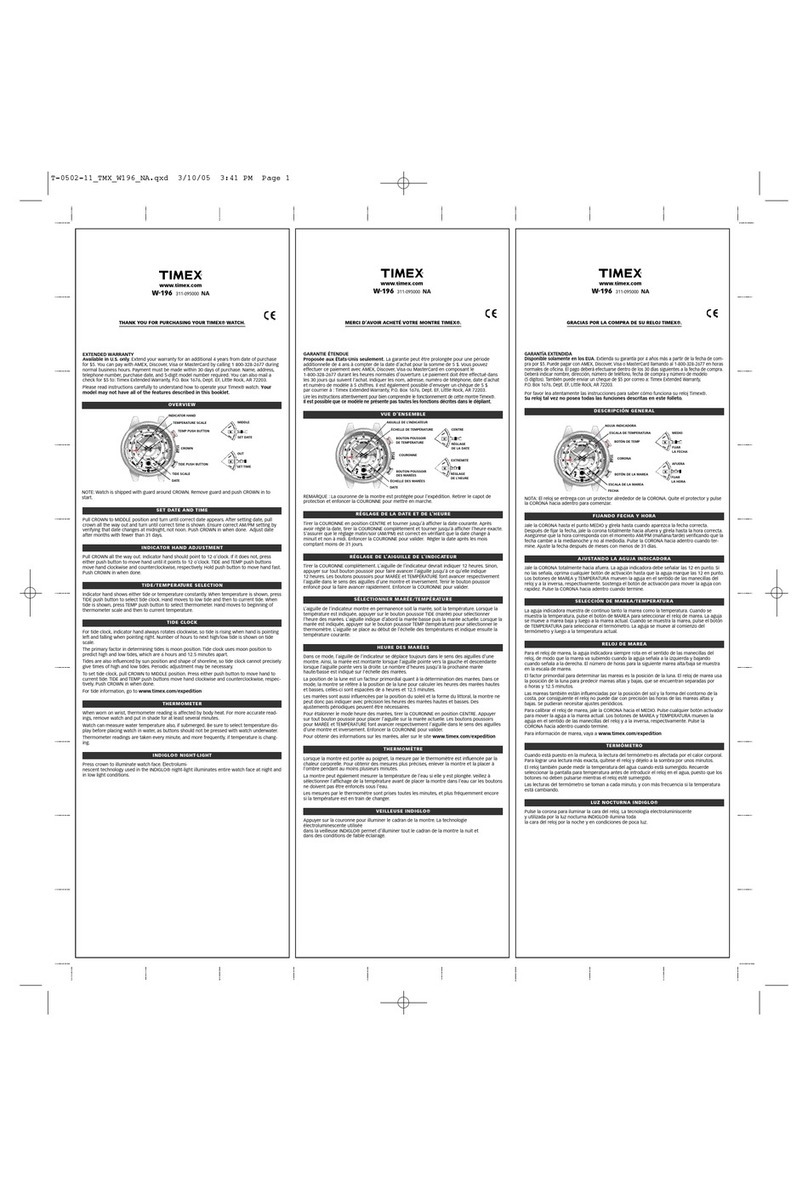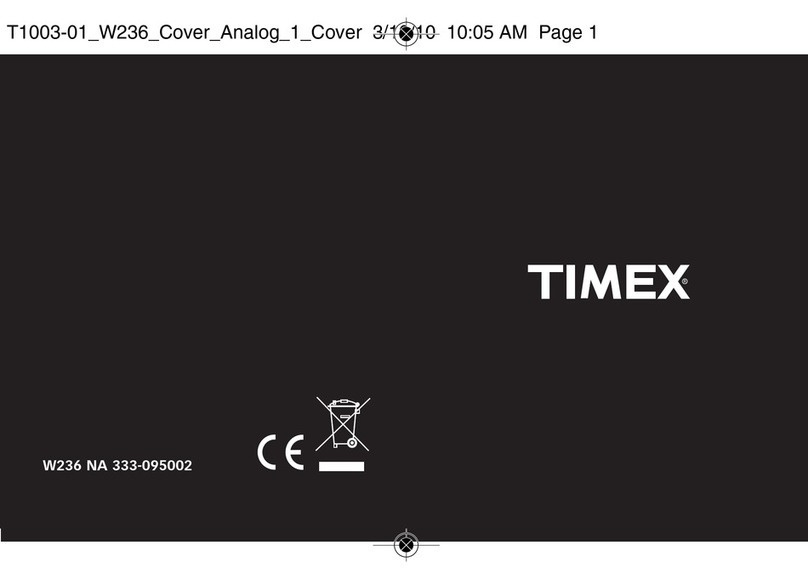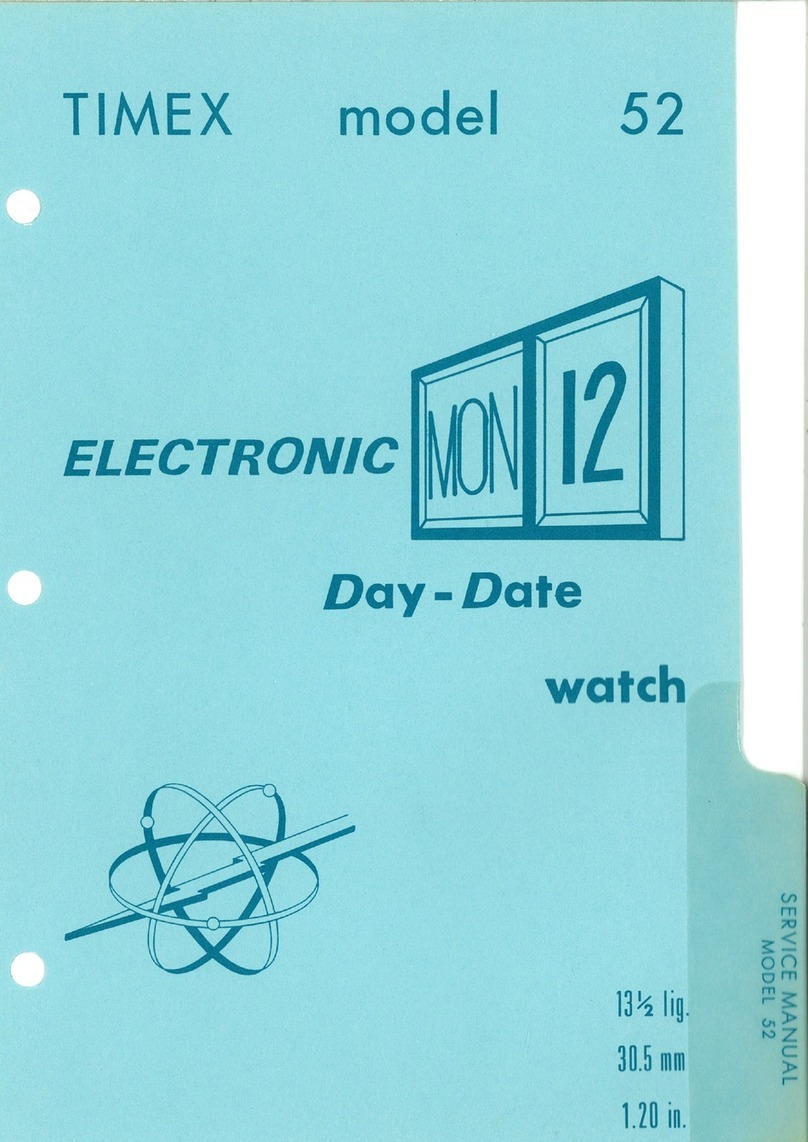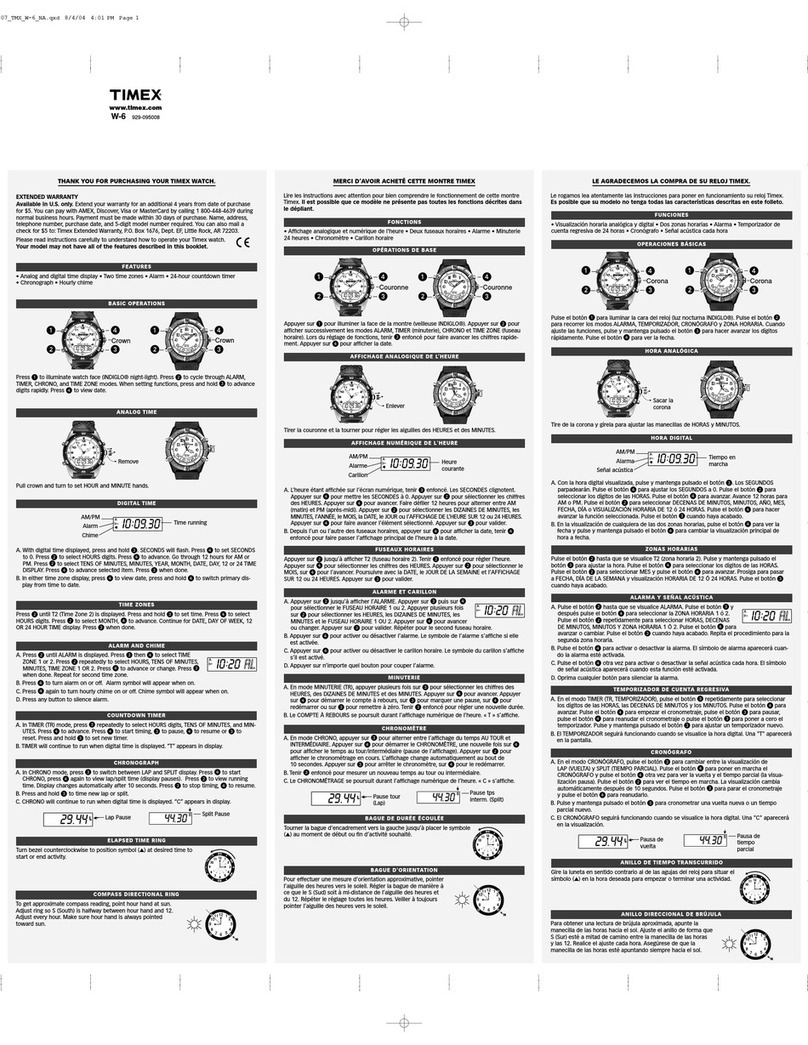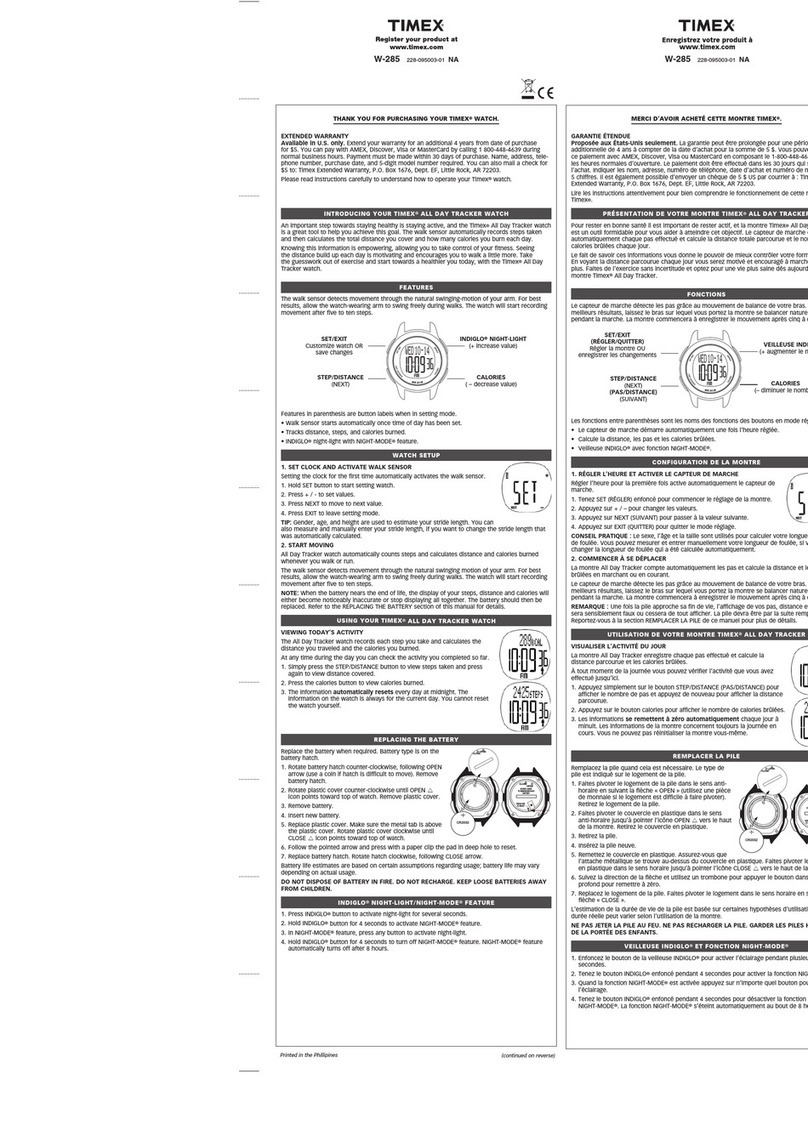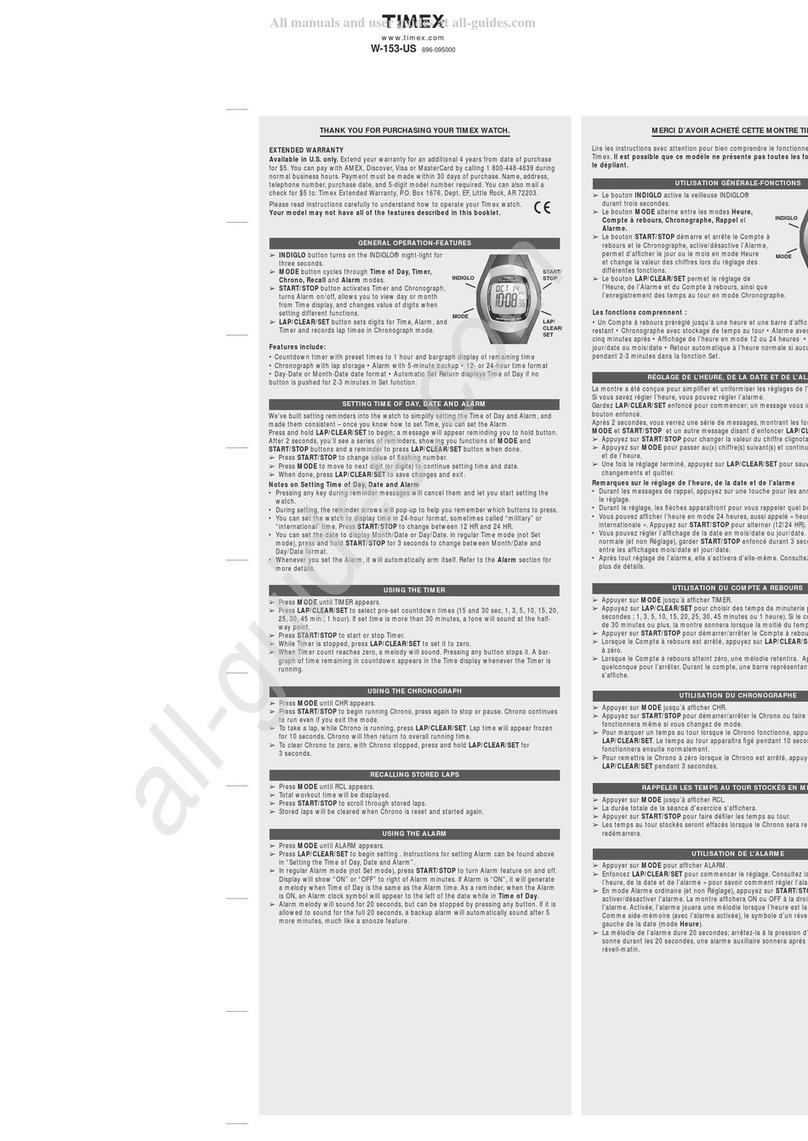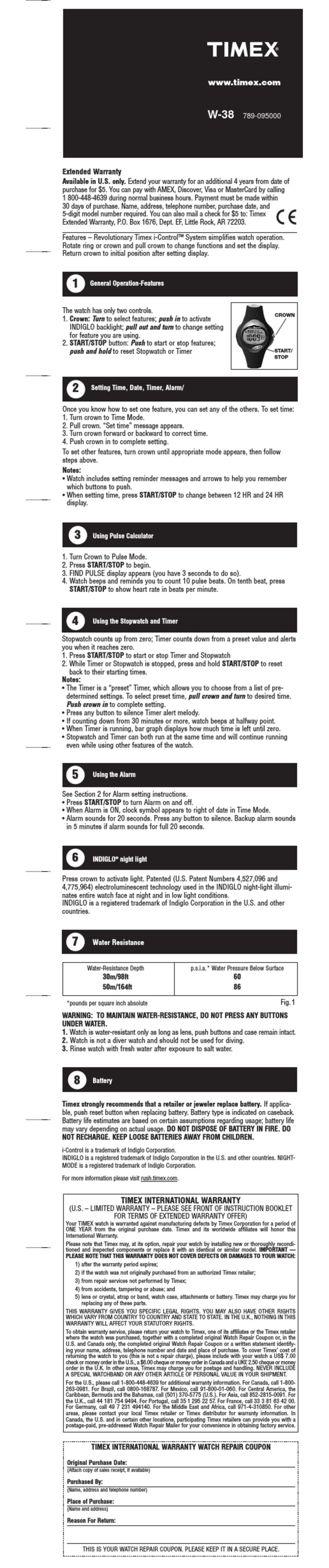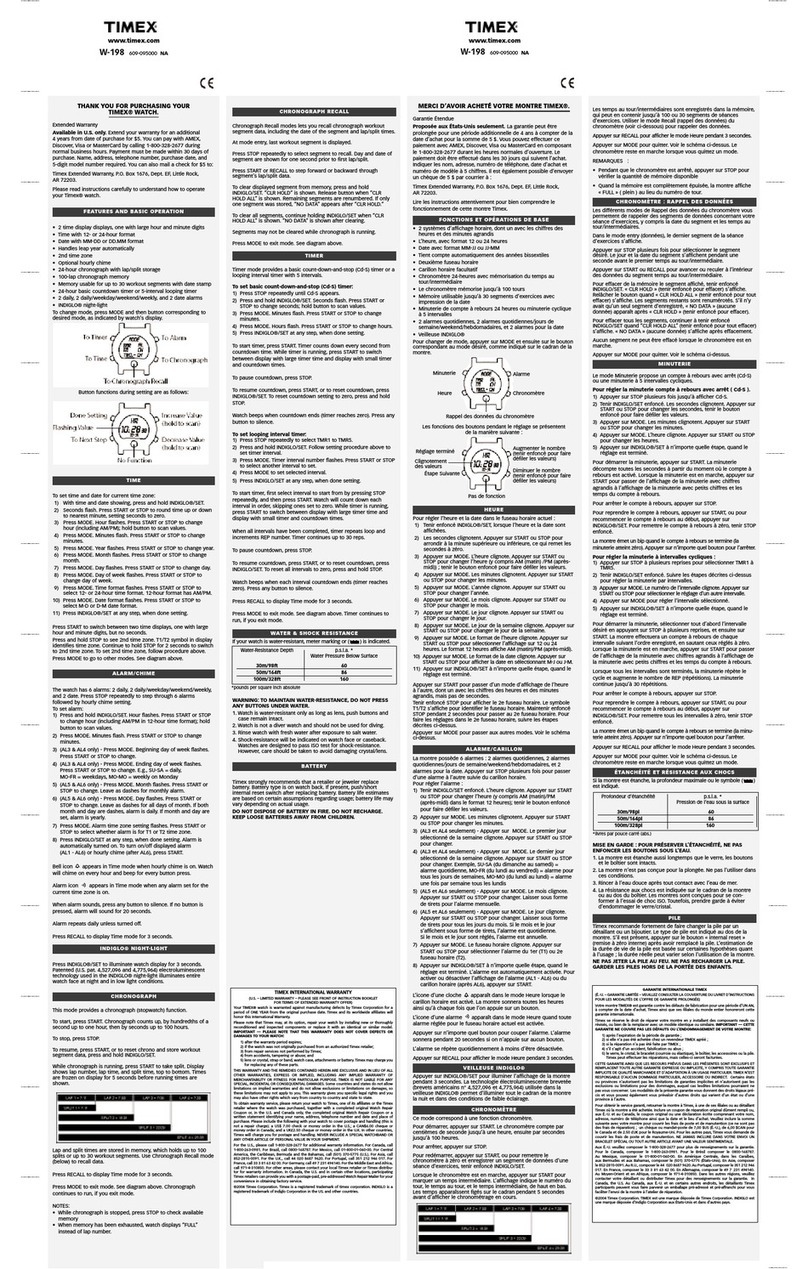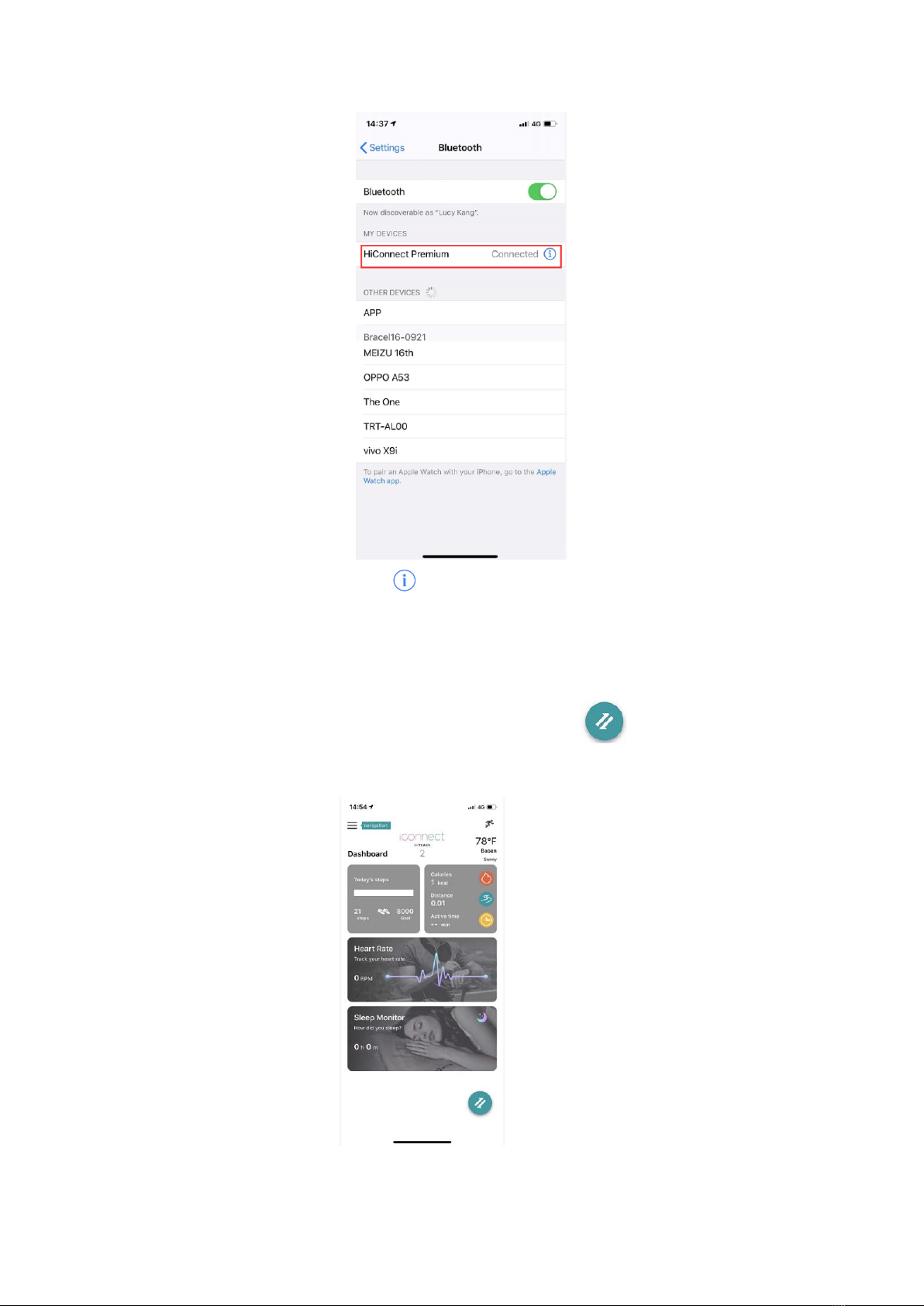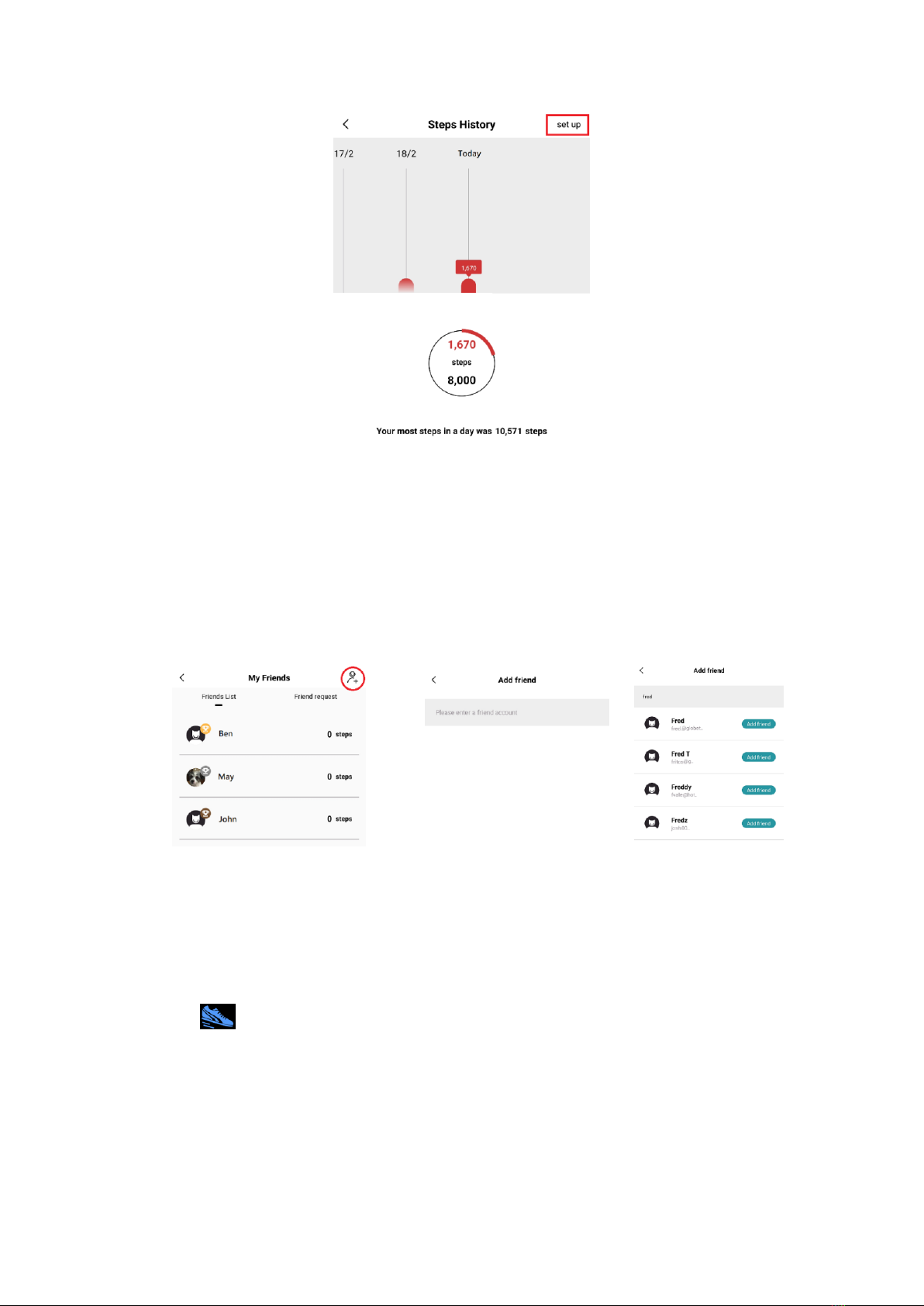(3) Turn on screen: When the watch is on, touch anywhere on the display area to light up
screen. If the “Turn wrist to wake” feature is enabled in the app, the watch screen can be
activated by turning the wrist.
(4) Shutdown: Enter “Setting” of menu page and tap on “Shutdown”. Tap “OK” to shut down
the watch. Or tap on “Shut down” icon in function list and tap “OK” to shutdown the watch.
3. Features and Functions
3.1 Basic Functions
Touch Screen Display:
(1) Press and hold the time of day screen to enter dial switching mode. Dial options can be
viewed by sliding left and right. Tap on desired dial option to confirm switching to that dial.
(2) Drag the screen right to display function list -> Daily activity, Heart rate, Messages,
Workouts, Sleep, Weather, Relax, Music, Timer, Brightness, Change dial, System and
Shutdown. Tap on the item to enter the corresponding function (the list can be dragged up
and down)
(3) Drag the screen down to enter the Shortcut mode where brightness adjustment, Do not
disturb mode, shutdown and system information are available.
(4) Drag the screen up to show stored messages.
(5) Drag the screen to left to enter the icon main menu page and navigate by dragging the
screen left and right. Tap on each functional icon to enter the corresponding function. Drag
the screen right in sub-menu to return to the previous level.
3.2 Custom Watch Faces
4. Getting Connected
4.1 The iConnect By Timex 2 App
Download and install the " iConnect By Timex 2" App from Apple APP Store or Google
Play Store; iPhone with IOS 10.0 or higher and Android phone with Android 6.0 or higher is
recommended.