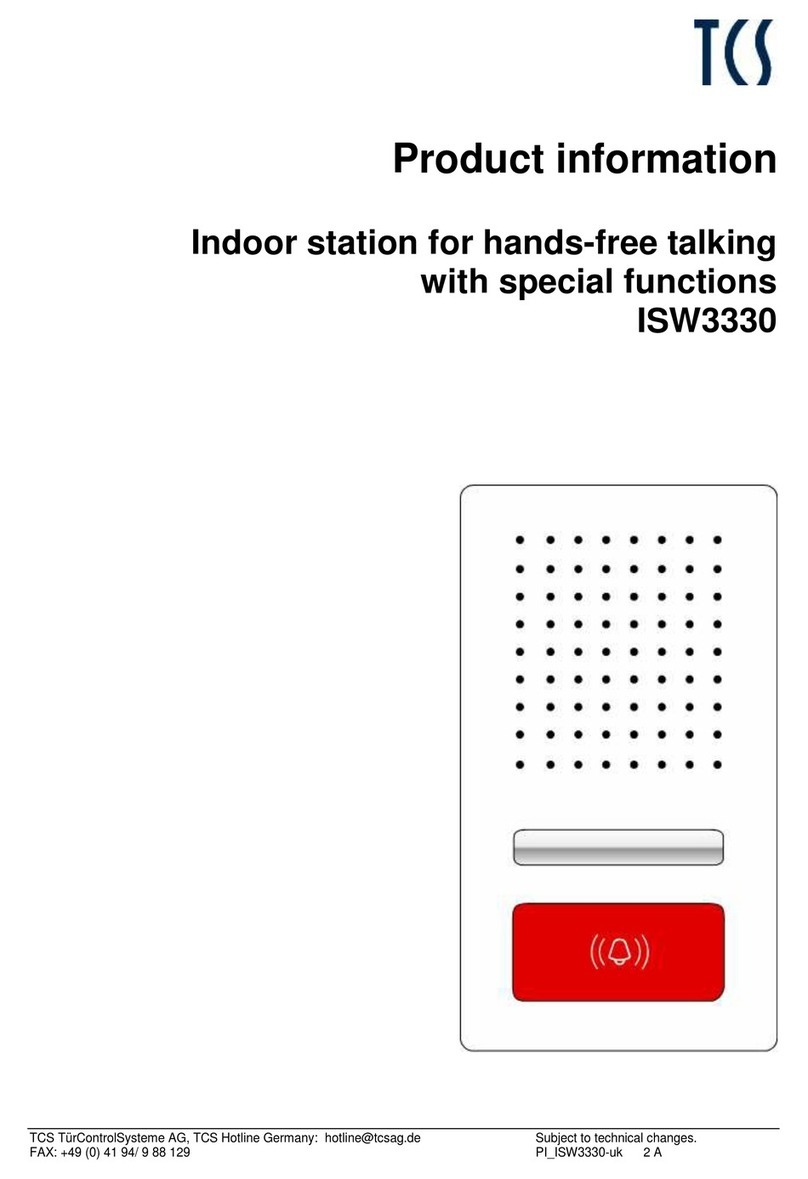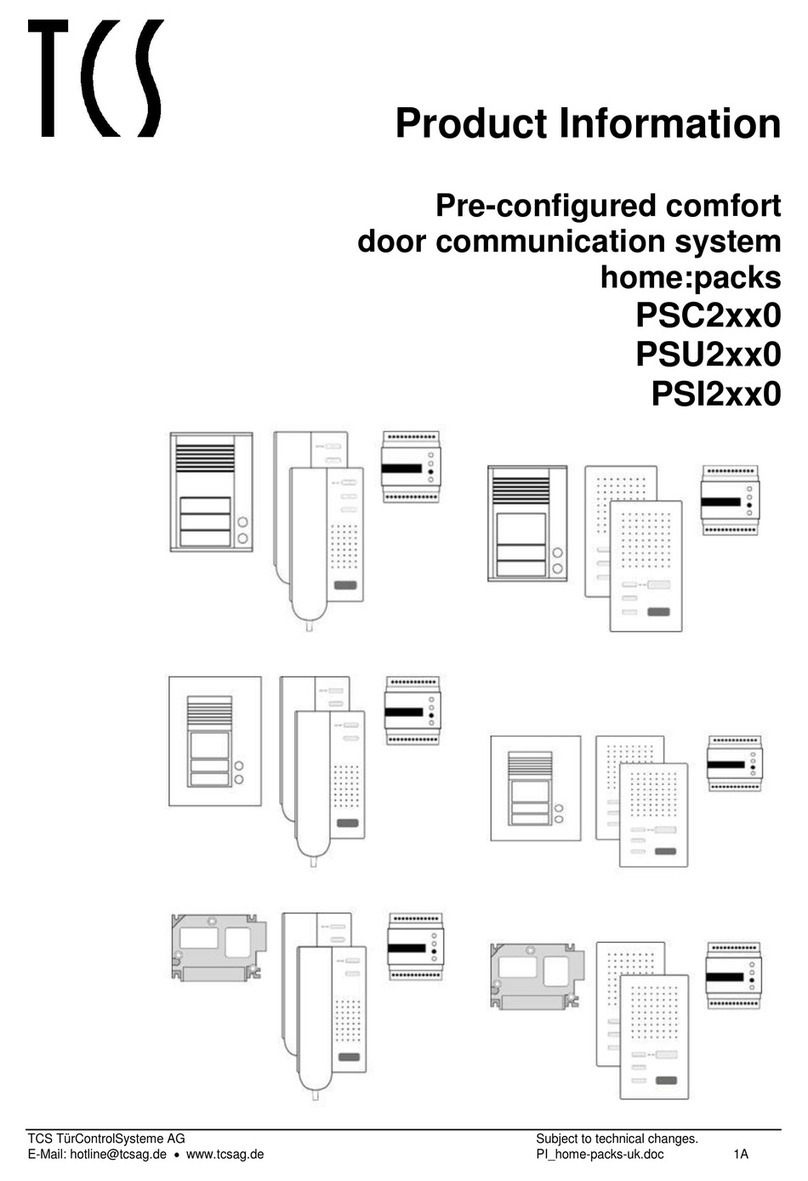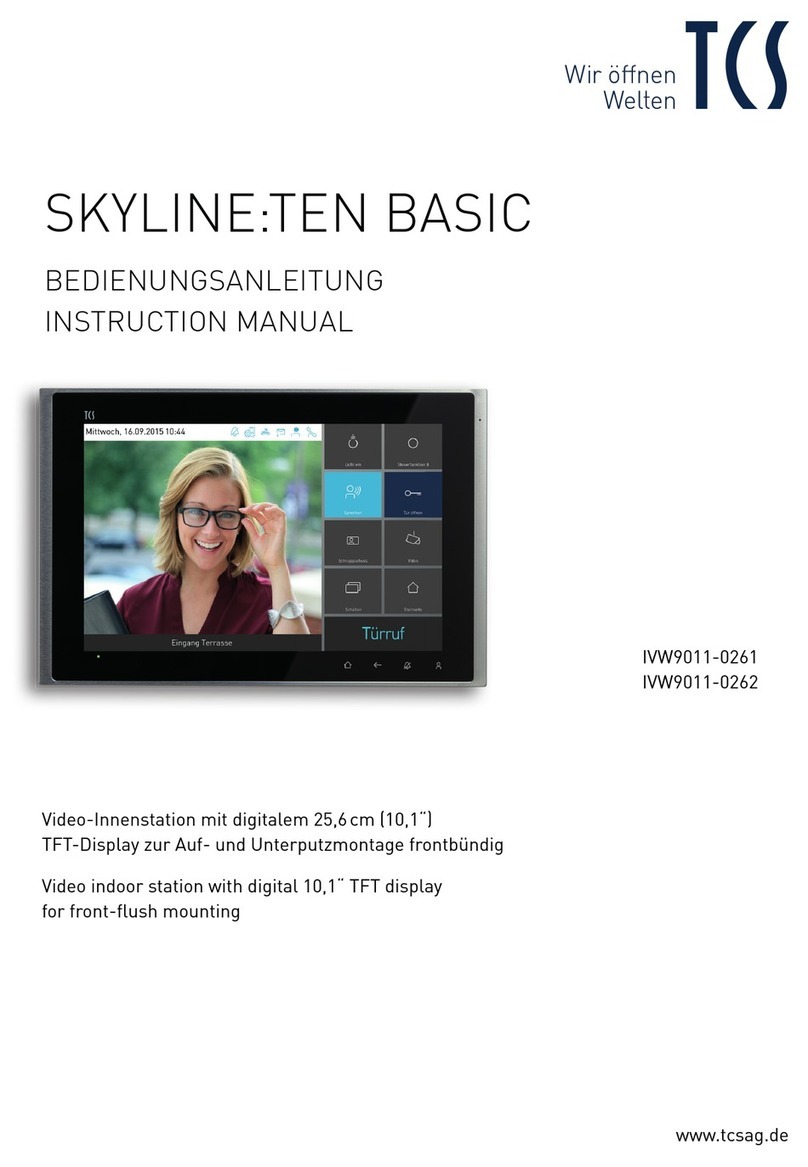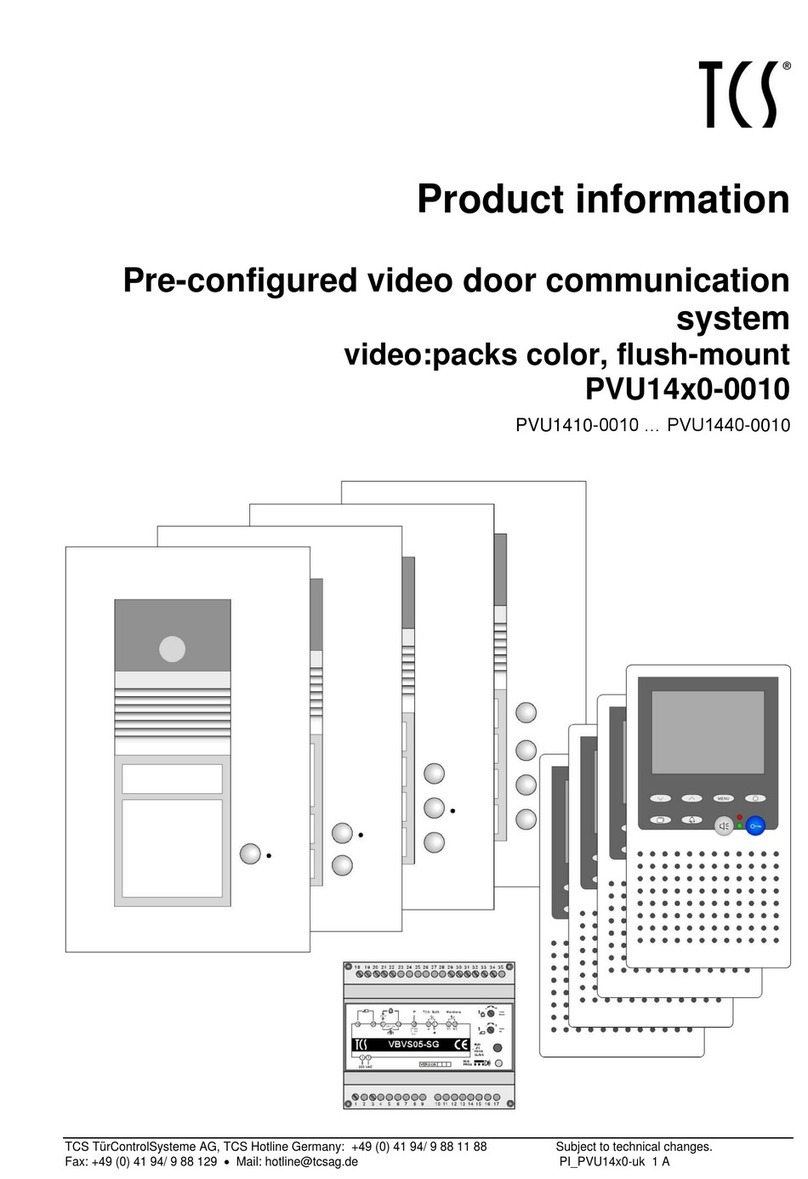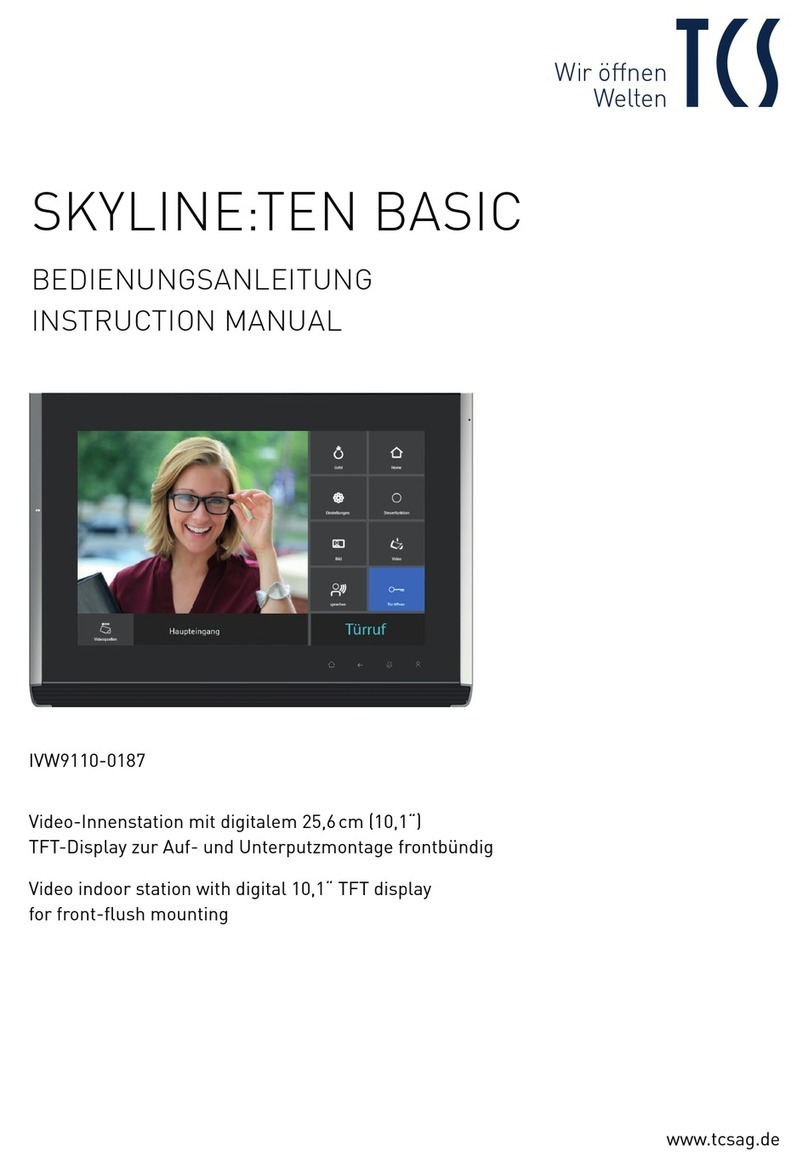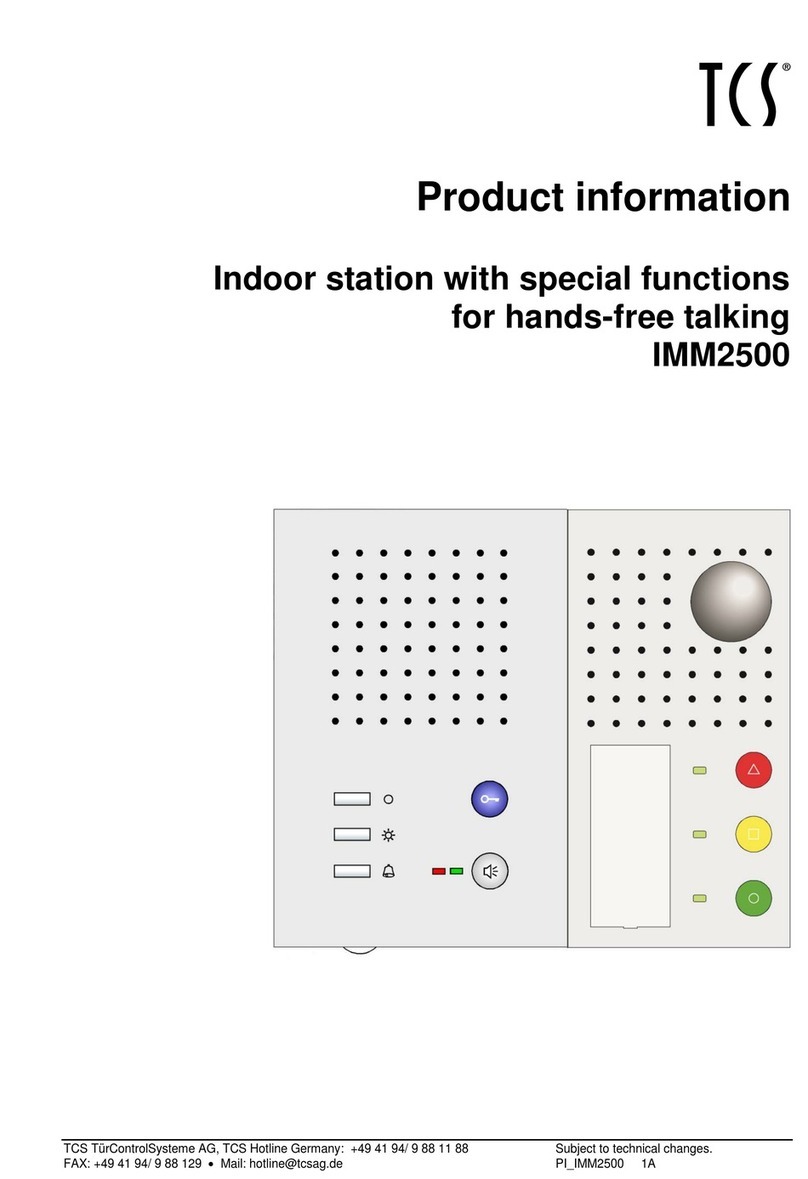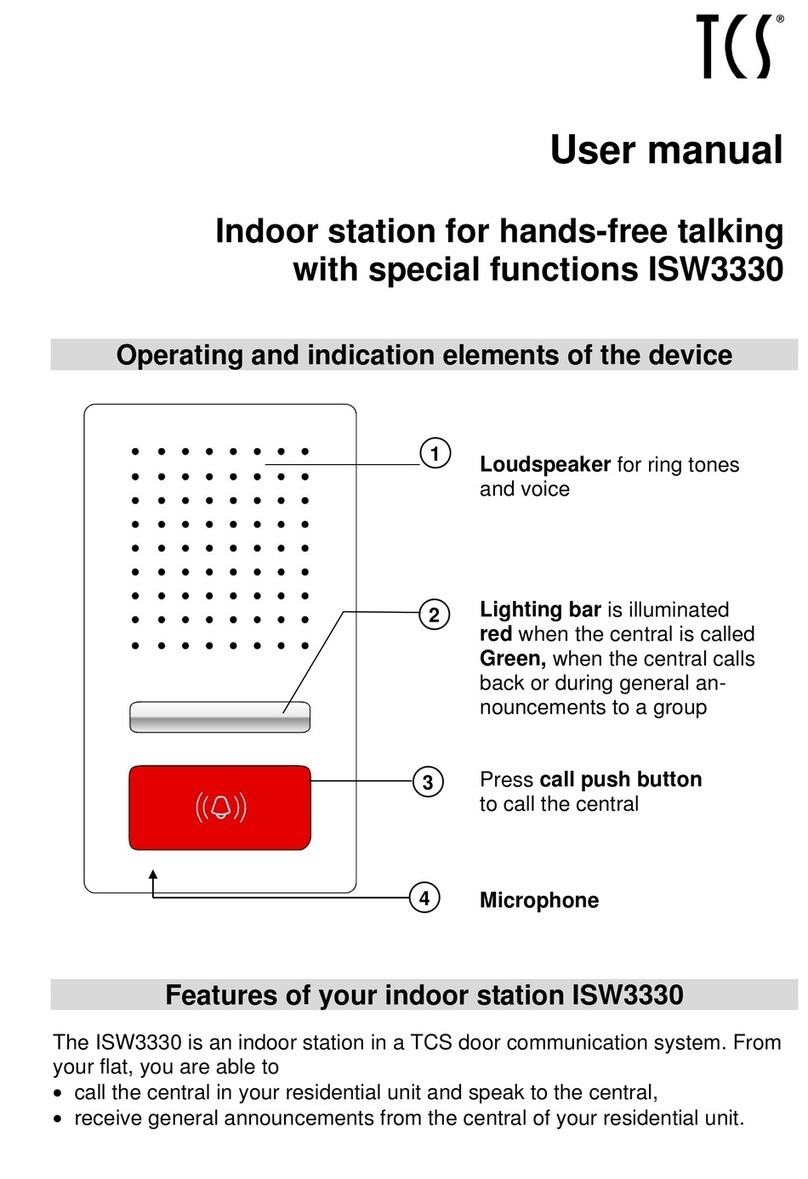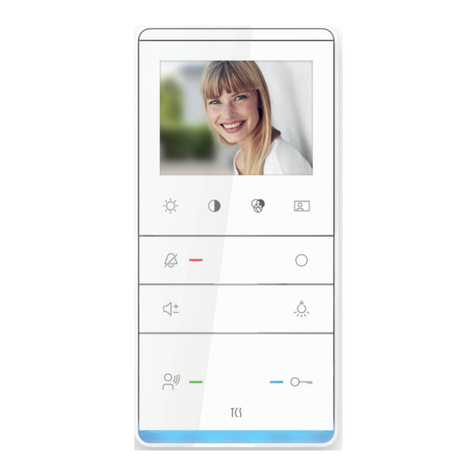2 07/2012
TCS TürControlSysteme AG Subject to technical changes.
E-Mail: hotline@tcsag.de • www.tcsag.de PI_IVW3012_0x10_uk.doc
Table of contents
Scope of delivery...............................................................................................................3
Safety instructions.............................................................................................................4
General safety regulations ...............................................................................................4
Installation –protective measures....................................................................................4
Device overview.................................................................................................................5
Indication and opeating elements....................................................................................5
Intended use.......................................................................................................................7
Short description...............................................................................................................8
Mounting and installation .................................................................................................9
Install the lower cover.......................................................................................................9
Mounting height............................................................................................................9
1Fixing the surface-mount box ................................................................................9
1Fixing the flush-mount box...................................................................................10
2Connecting the lines............................................................................................10
3Connect the components.....................................................................................11
4Put on the front panel unit into a surface-mount box...........................................11
4Put on the front panel unit into a flush-mount box ...............................................11
Disassembly...................................................................................................................12
Surface-mount devices...............................................................................................12
Flush-mount devices...................................................................................................12
Wiring example...............................................................................................................13
Connection diagram.......................................................................................................13
Note: for LSA terminal points .........................................................................................13
Commissioning................................................................................................................18
Error detection and display.............................................................................................14
Install the indoor station as end device ..........................................................................14
Configuration ...................................................................................................................15
Pre-settings ex works.....................................................................................................15
AS-adress dependent image activation......................................................................15
Preset times................................................................................................................16
Configuration options .....................................................................................................16
Programming the function key with the Service Device..................................................17
Help function ..................................................................................................................17
Setting the menus internal calls and control functions....................................................18
Simple.........................................................................................................................18
ON/OFF......................................................................................................................18
EnOcean.....................................................................................................................18
Receiving short messages .............................................................................................19
Operation..........................................................................................................................19
General ..........................................................................................................................19
Symbols and their meaning ........................................................................................19
Adjust ring tone parameter.............................................................................................20
Adjust image parameter.................................................................................................21
Symbols in the live image...........................................................................................21
Reset to factory setting...................................................................................................22
Select the camera by topstitching with the image button................................................22
Activating / deactivating zoom mode ..........................................................................23
Navigating in the image with the four navigation keys....................................................23
External image buffer.....................................................................................................23