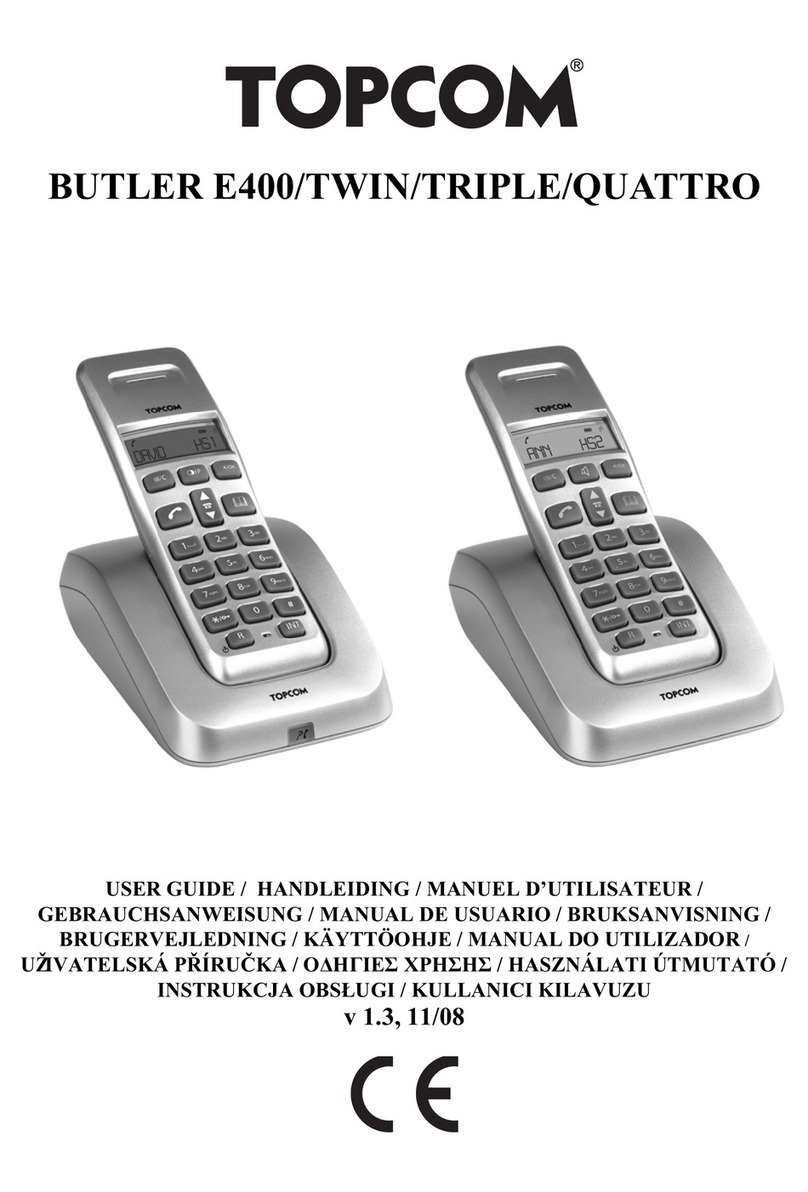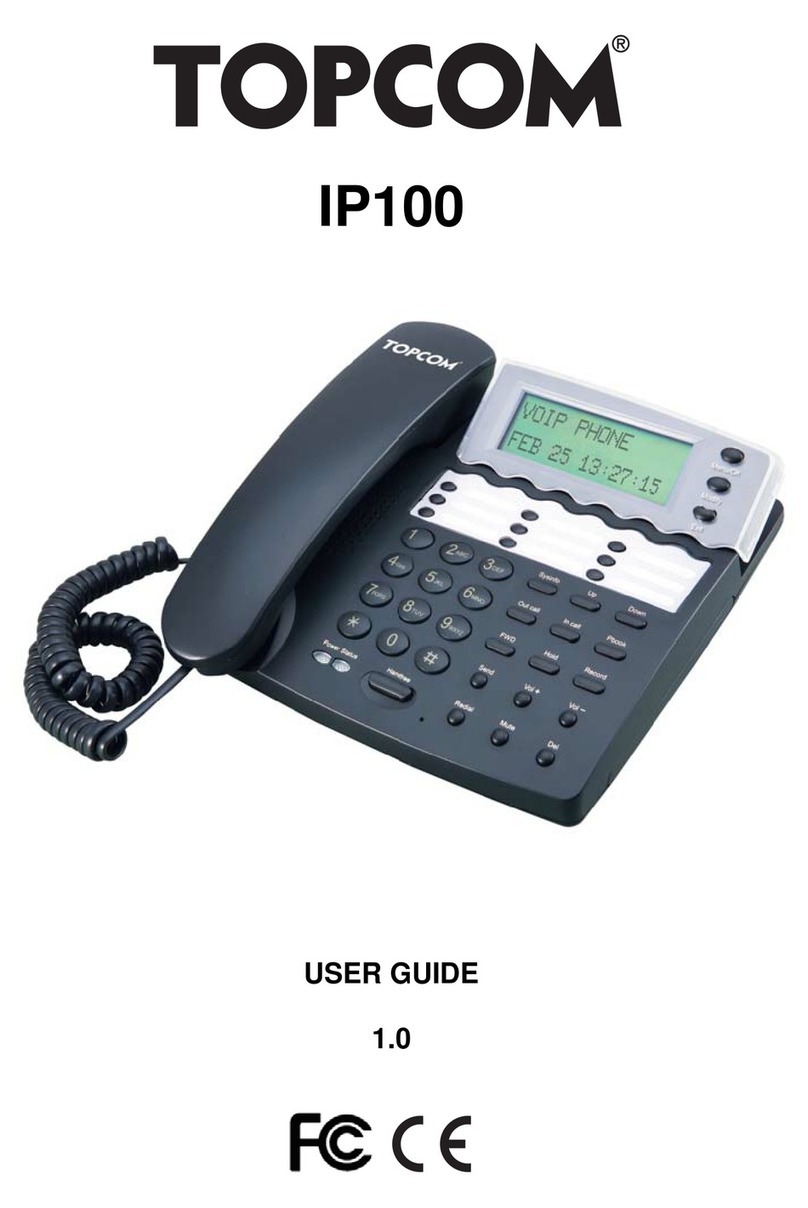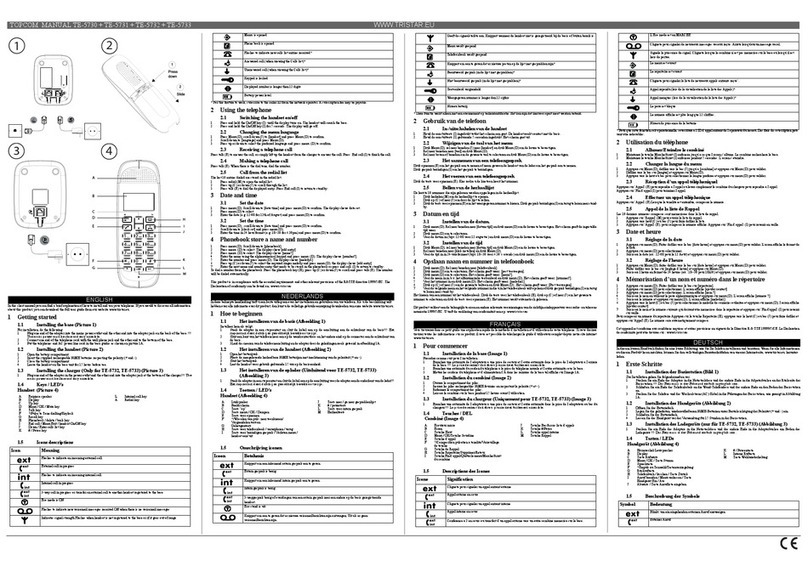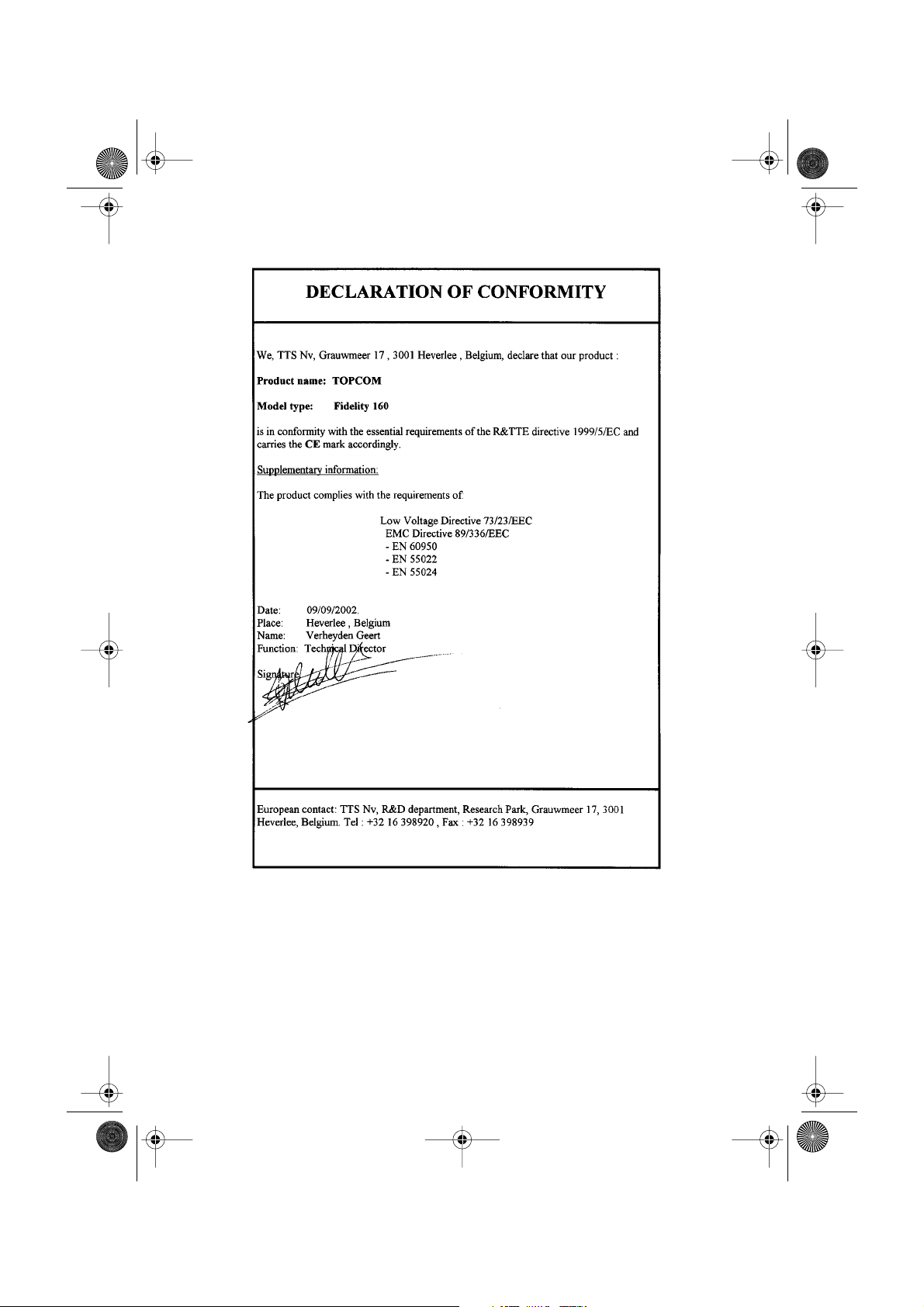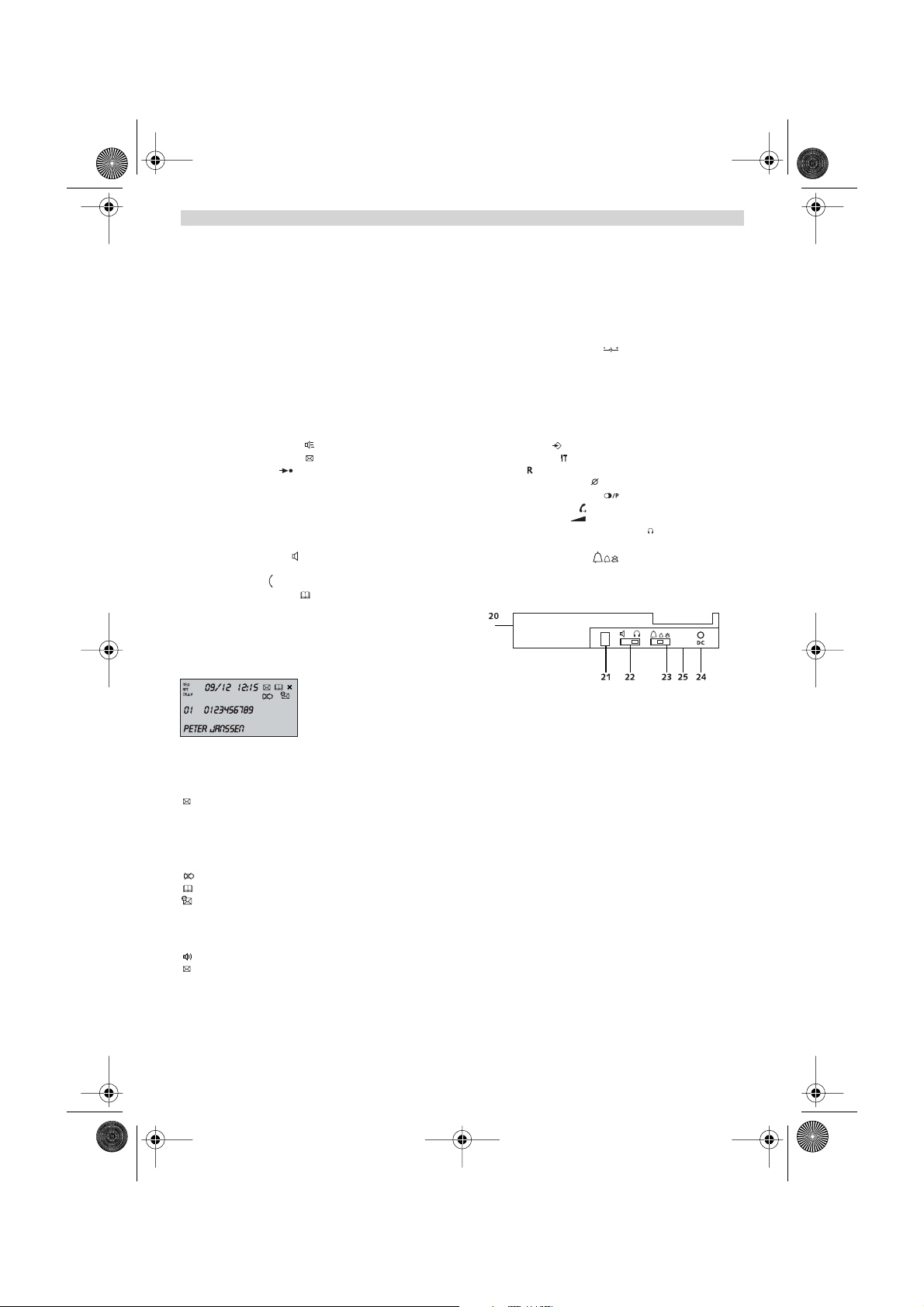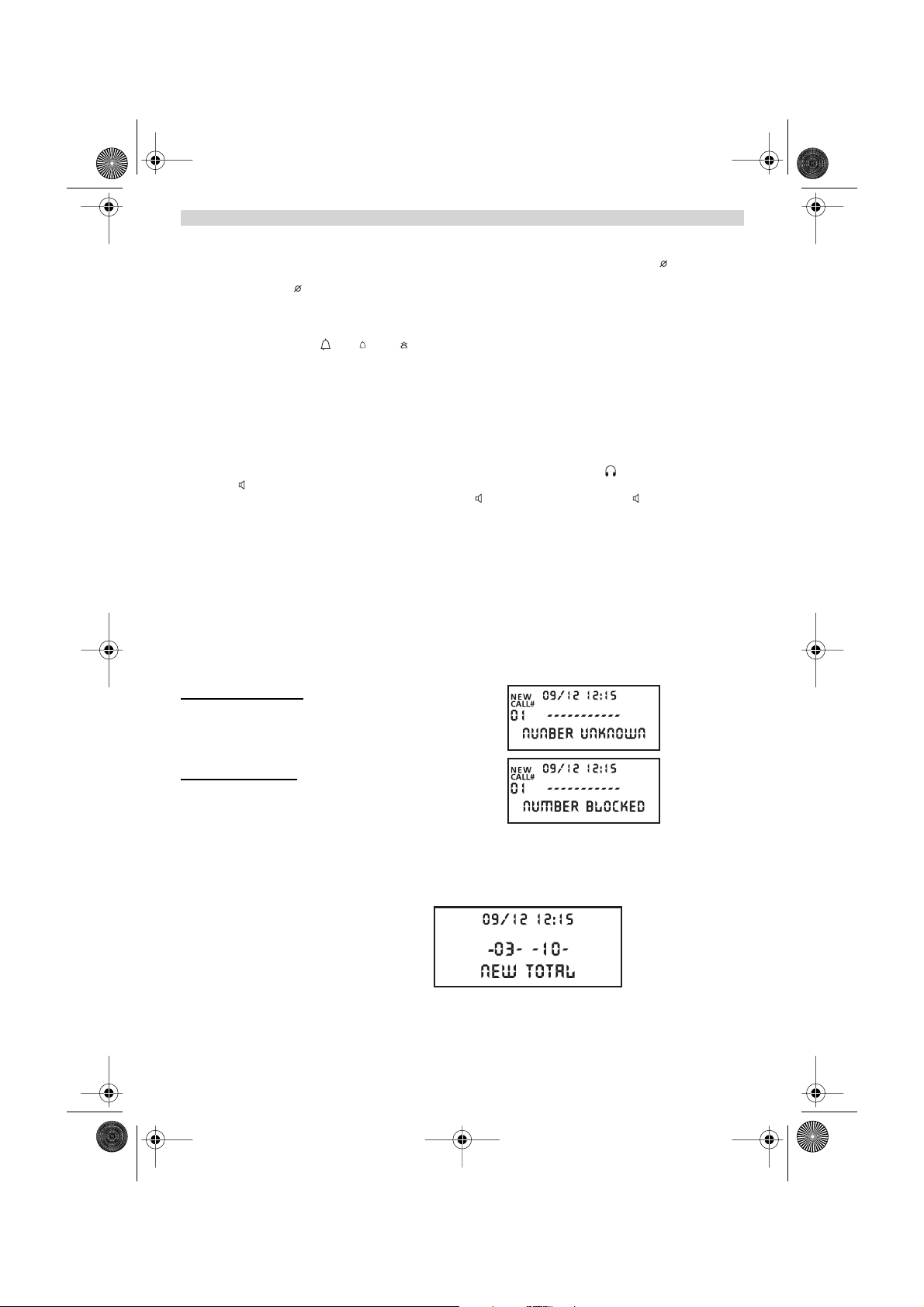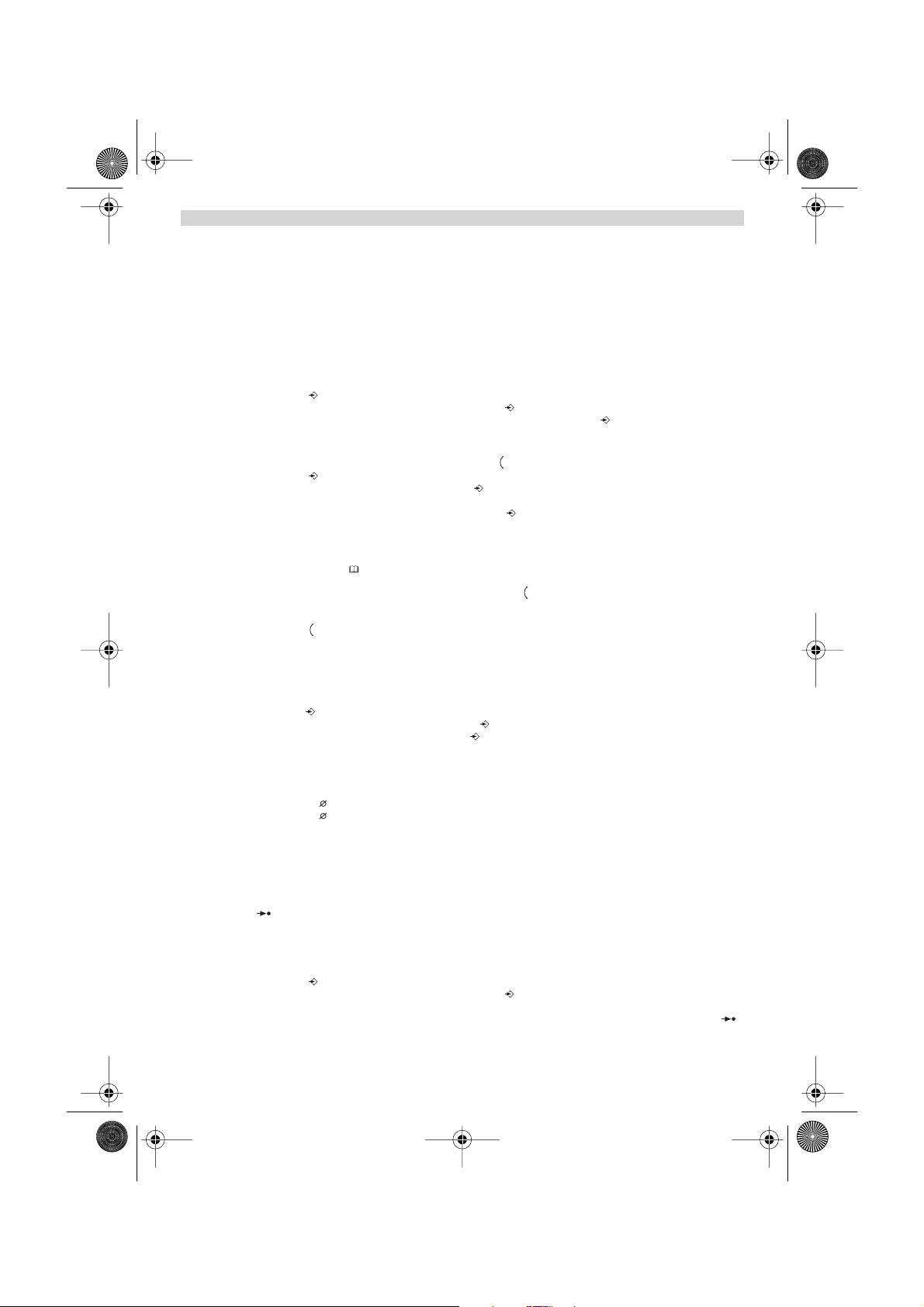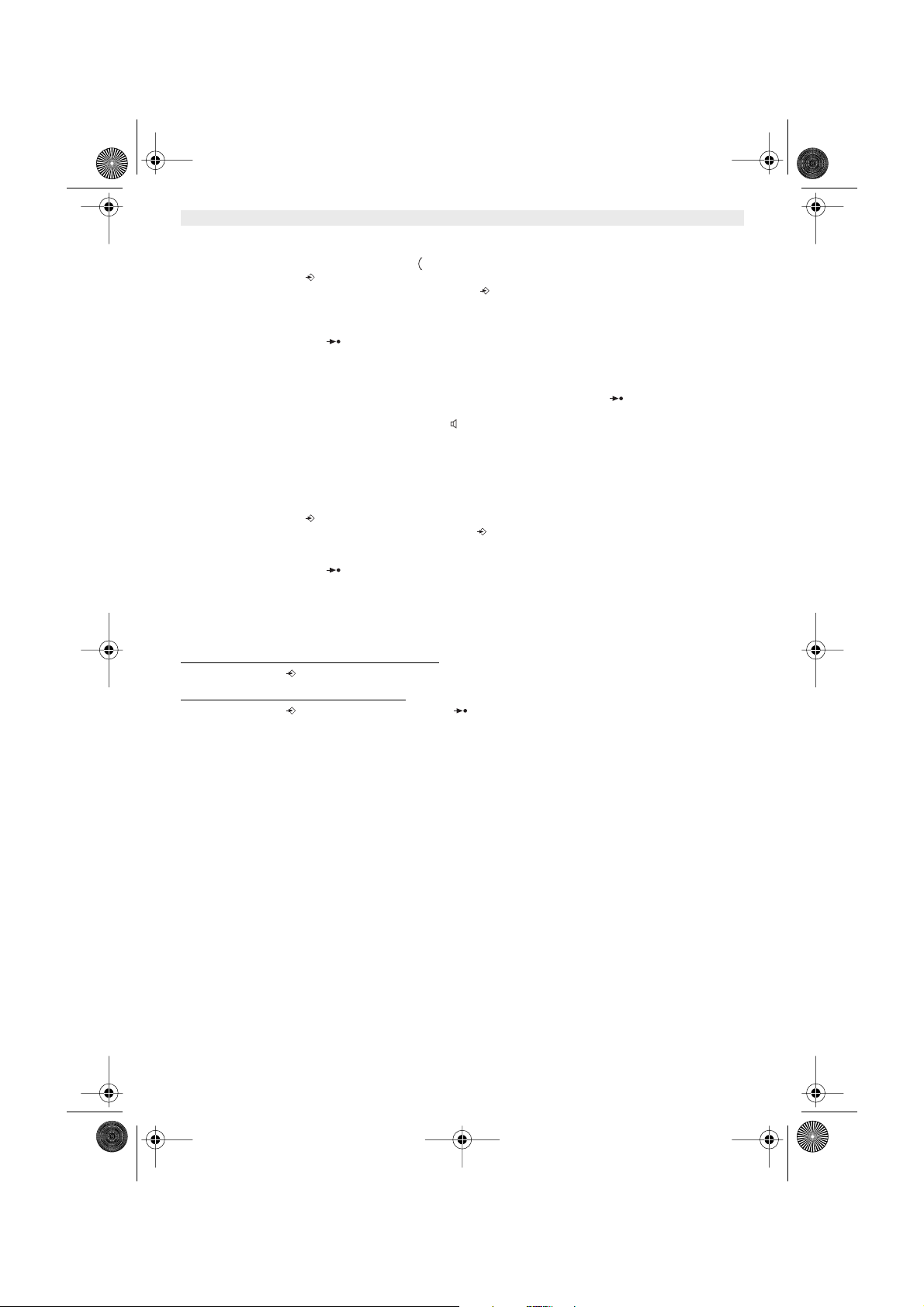10 Topcom Fidelity 160
NEDERLANDS
4WERKING
4.1 Display-taal instellen
U kan de gewenste taal als volgt selecteren :
•Druk gedurende 5 seconden op de Menutoets tot de standaard taal verschijnt.
• Gebruik de draaiknop om de gewenste taal te selecteren.
•Druk op de Menutoets ter bevestiging en om naar de volgende programmatie te gaan (4.2 Datum en tijd
instellen) of druk op de Telefoonboektoets om het menu te verlaten.
4.2 Datum en tijd instellen
Als u geabonneerd bent op de Nummerweergave-dienst (Caller-ID = weergave oproeper) en uw telefoonmaatschappij
stuurt de datum en de tijd samen met het telefoonnummer door, dan wordt de klok automatisch ingesteld. U kan de
klok echter ook manueel instellen:
• Na instelling van de taal, komt u terecht in het menu ‘Datum en tijd instellen’.
• Geef de dag, de maand en de tijd (24u formaat) in door middel van de alfanumerische toetsen.
•Druk op de Menutoets ter bevestiging en om naar de volgende programmatie te
• gaan (4.3 Prefix instellen) of druk op de Telefoonboektoets om het menu te verlaten .
4.3 Prefix instellen
Als u een nummer van de Oproeplijst belt, dan wordt het geprogrammeerde prefix-nummer vooraan aan het telefoon-
nummer toegevoegd. Dit is handig als u beschikt over een centrale waarbij u eerst de prefix moet ingeven om een
buitenlijnverbinding te bekomen.
• Na instelling van de datum en de tijd, komt u terecht in het menu ‘Prefix instellen’.
•Geef de gewenste prefix in met behulp van de alfanumerische toetsen (verkeerd ingegeven cijfers kunnen met de
Wistoets verwijderd worden).
•Druk op de Menutoets ter bevestiging en om naar de volgende instelling te gaan
• (4.4 Standaardinstellingen reset) of druk op de Telefoonboektoets om het menu te verlaten.
4.4 Standaardinstellingen (reset)
Als u uw toestel terug in de oorspronkelijk status wil zetten, beschikt u over de mogelijkheid om alle standaardinstel-
lingen terug in te stellen. Als u de telefoon reset, wordt all geprogrammeerde informatie gewist.
• Na instelling van de prefix, komt u terecht in het menu ‘Standaardinstellingen’.
•Druk op de Wistoets ter bevestiging.
• OP DE DISPLAY VERSCHIJNT: ‘ALLES WISSEN’
•Druk op de Menutoets ter bevestiging of druk op de Telefoonboektoets om het menu te verlaten.
Opgepast : Als u het toestel reset worden all geheugennummers en de Oproeplijst volledig gewist!
5 TELEFONEREN
U kan op 2 manieren telefoneren :
1. Vorm het telefoonnummer. Indien nodig, kan u de laatste cijfers wissen met de Wistoets . Neem de hoorn
van de haak of druk op de Handenvrij-toets . Het telefoonnummer wordt na 3 seconden automatisch
gevormd.
2. Neem de hoorn van de haak of druk op de Handenvrij-toets . Vorm het gewenste telefoonnummer.
Opmerking : Op de derde lijn van de display verschijnt de tijdsduur van het gesprek [h:mm:ss].
5.1 Herkiezen
De Fidelity 160 bewaart de 5 laatst gevormde nummers, met vermelding van de gespreksduur, de datum en de tijd, in
het geheugen. Druk op de Herkiestoets om het Herkiesgeheugen te doorlopen. Als het gewenste nummer op de
display verschijnt, zijn er twee manieren om het terug op te roepen :
1. Druk op de Terugbeltoets . Het toestel neemt de lijn in handenvrij-modus en het gewenste nummer wordt au-
tomatisch gevormd.
2. Neem de hoorn op of druk op de Handenvrij-toets . Het gewenste nummer wordt automatisch gevormd na 3
seconden.
Opmerking : De Herkiestoets kan eveneens als Pausetoets fungeren bij het ingeven van een tele-
foonnummer ! Telkens u een pauze van 3 seconden invoegt, verschijnt de letter ‘P’ op de desbetreffende
locatie op de display.
Fidelity160_Ned_v2.fm Page 10 Tuesday, October 1, 2002 10:11 AM