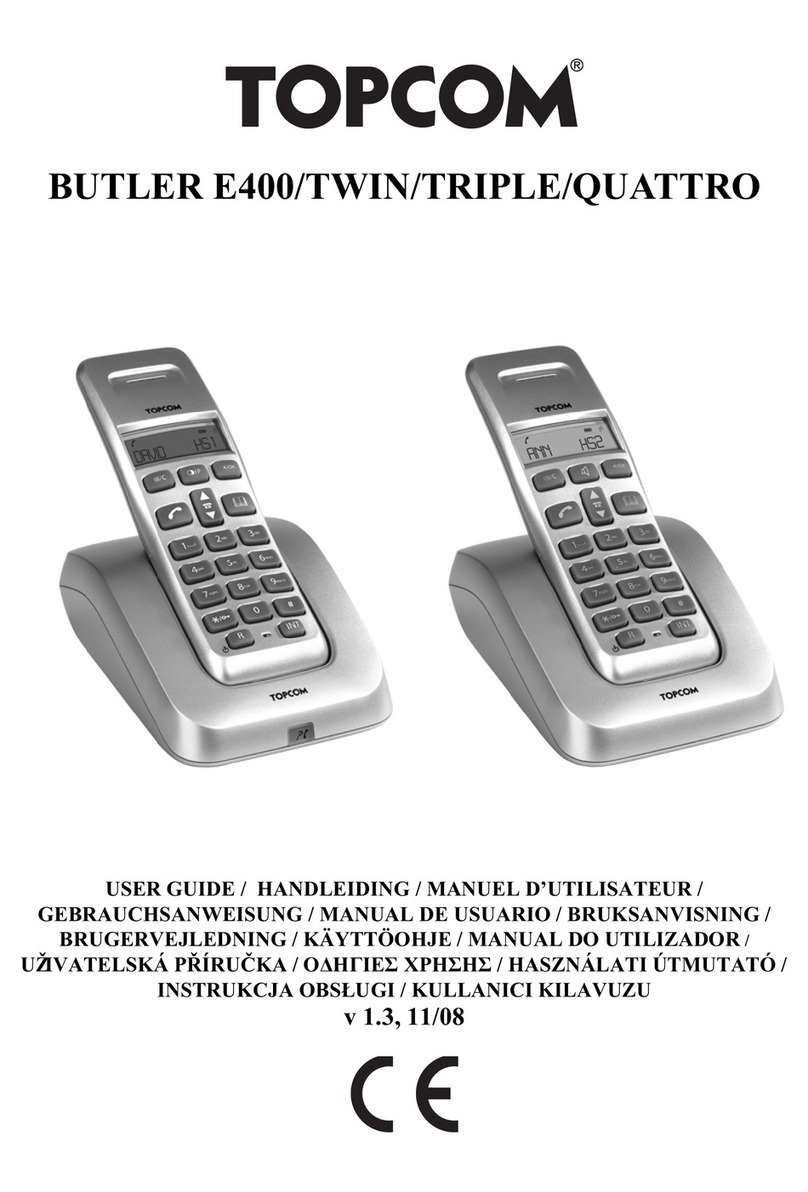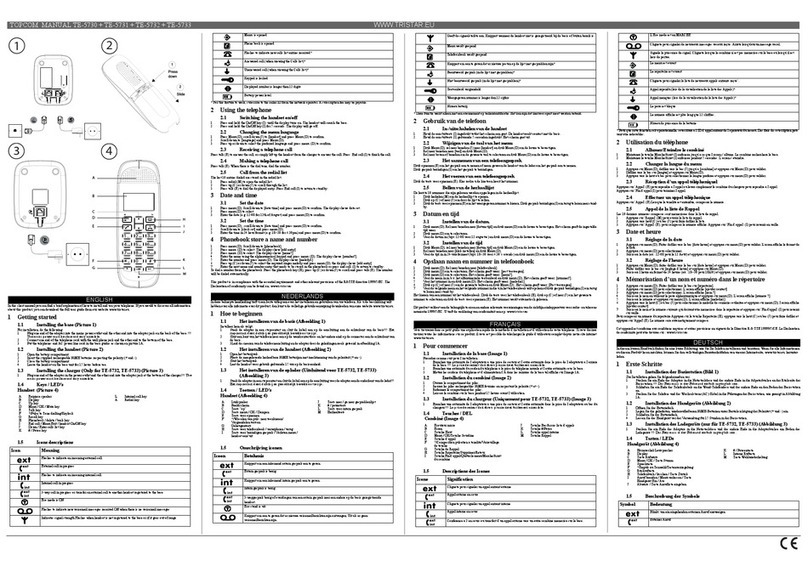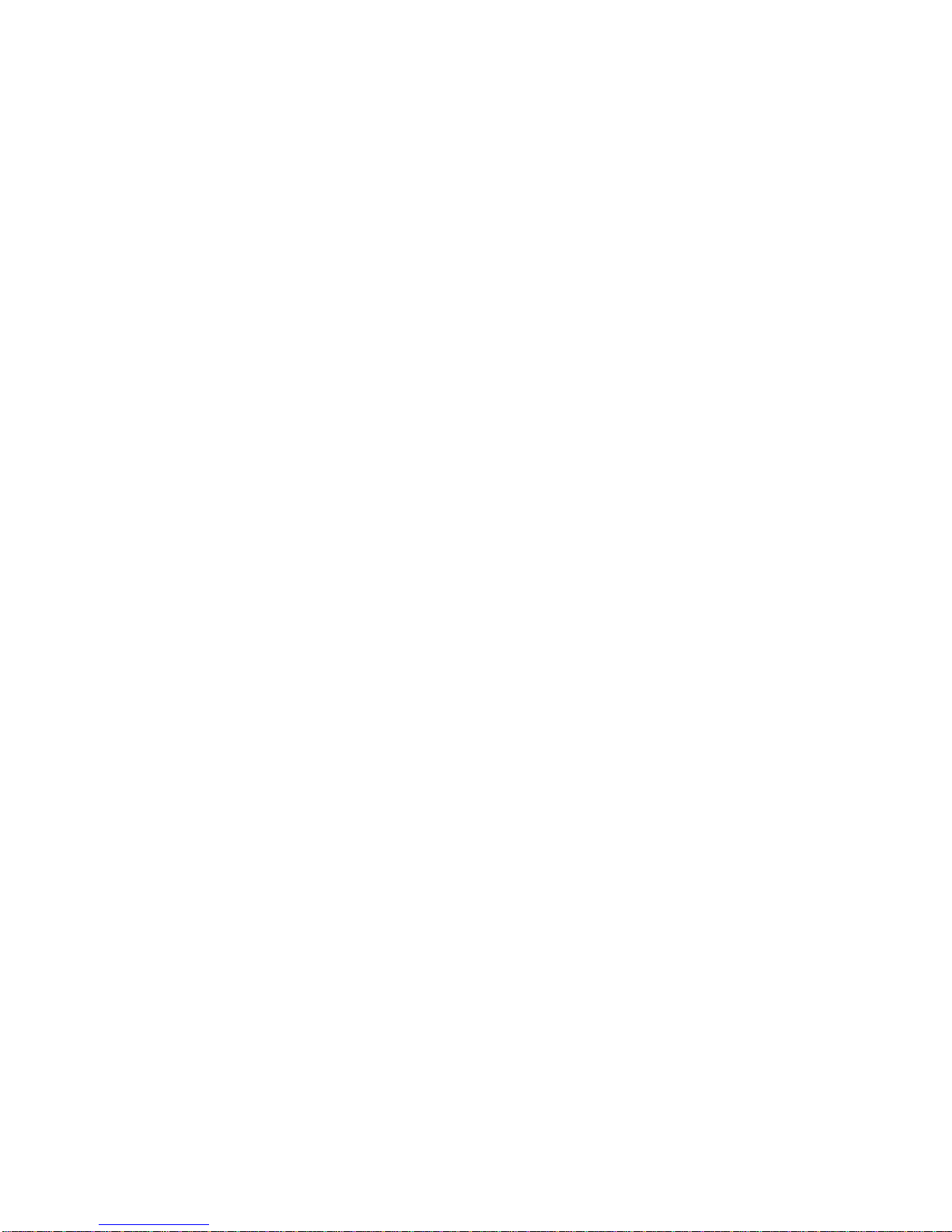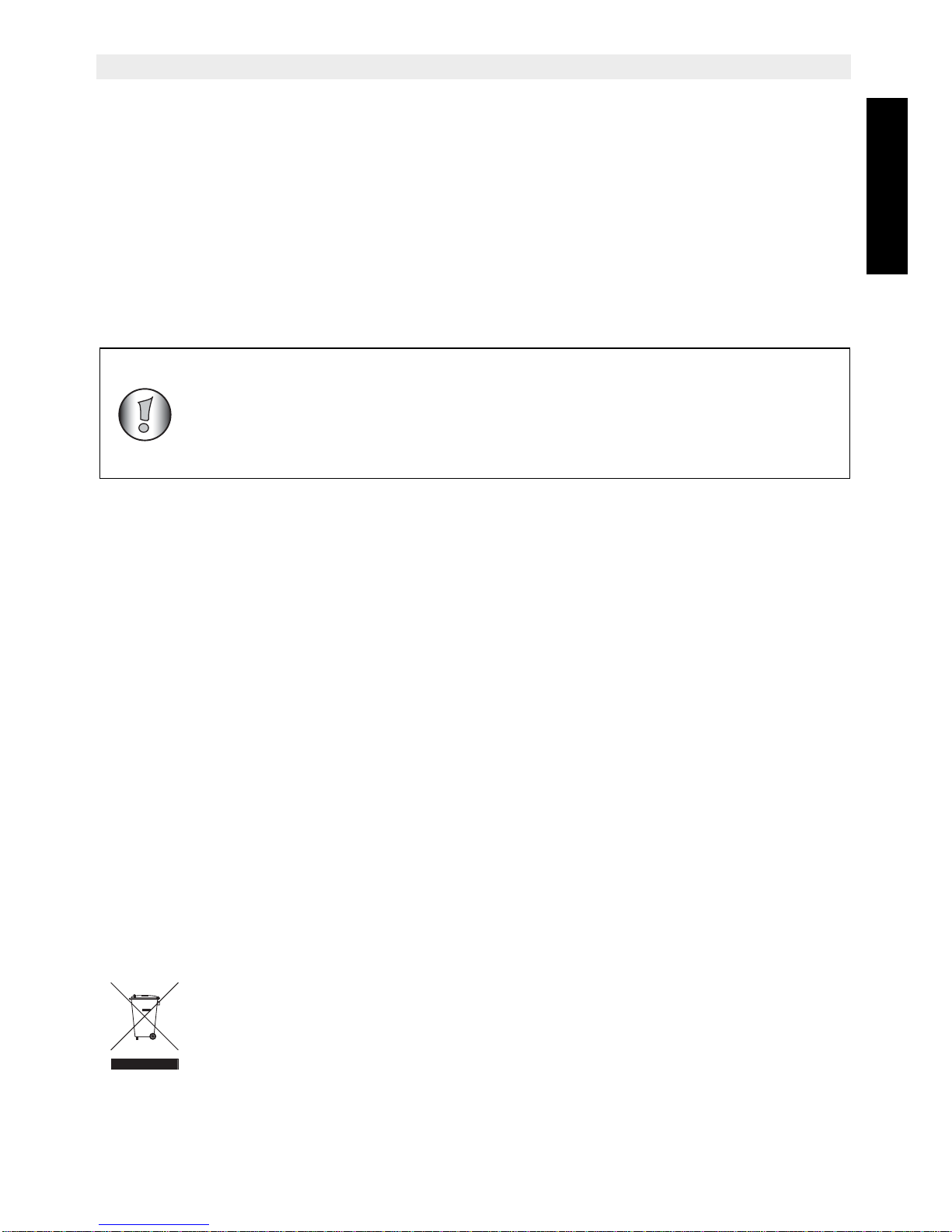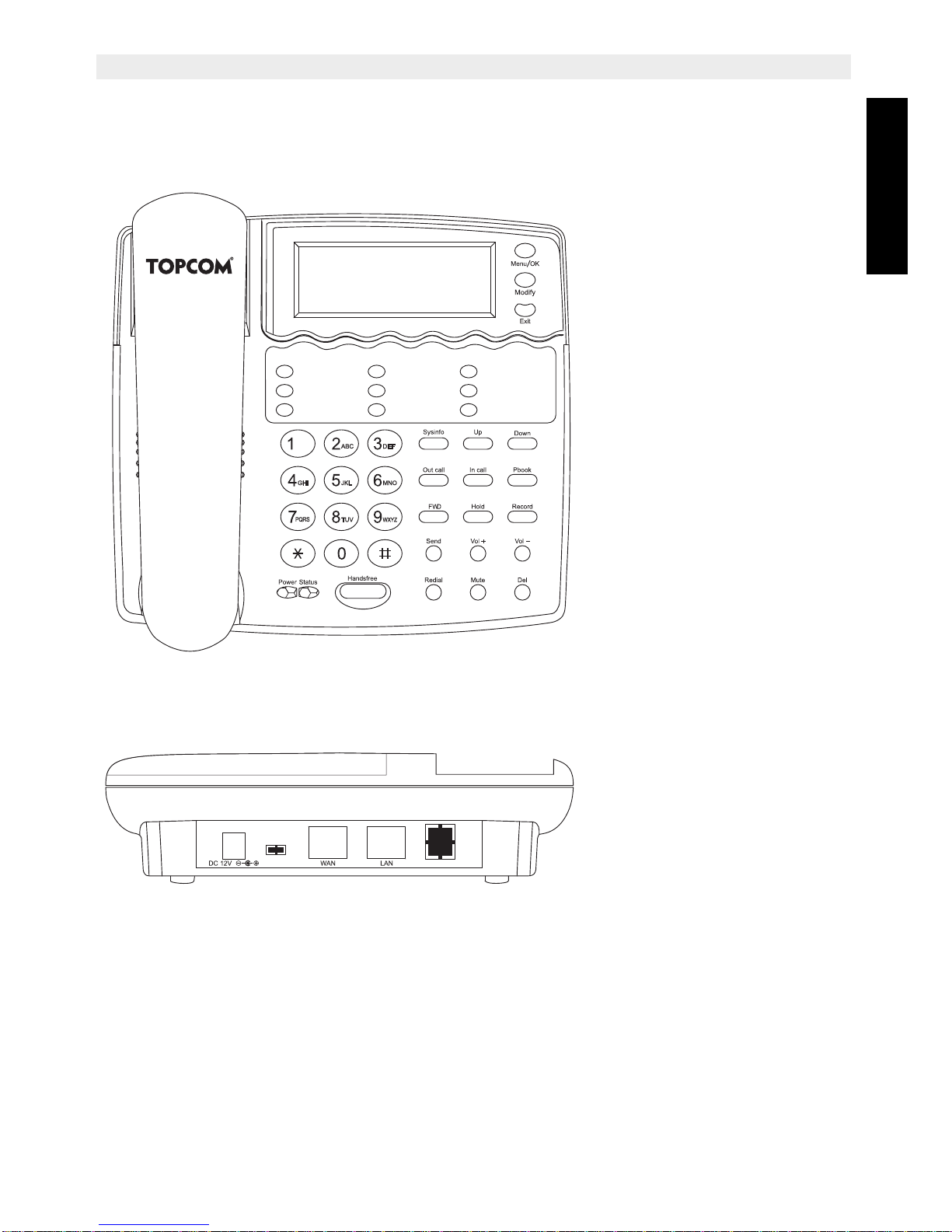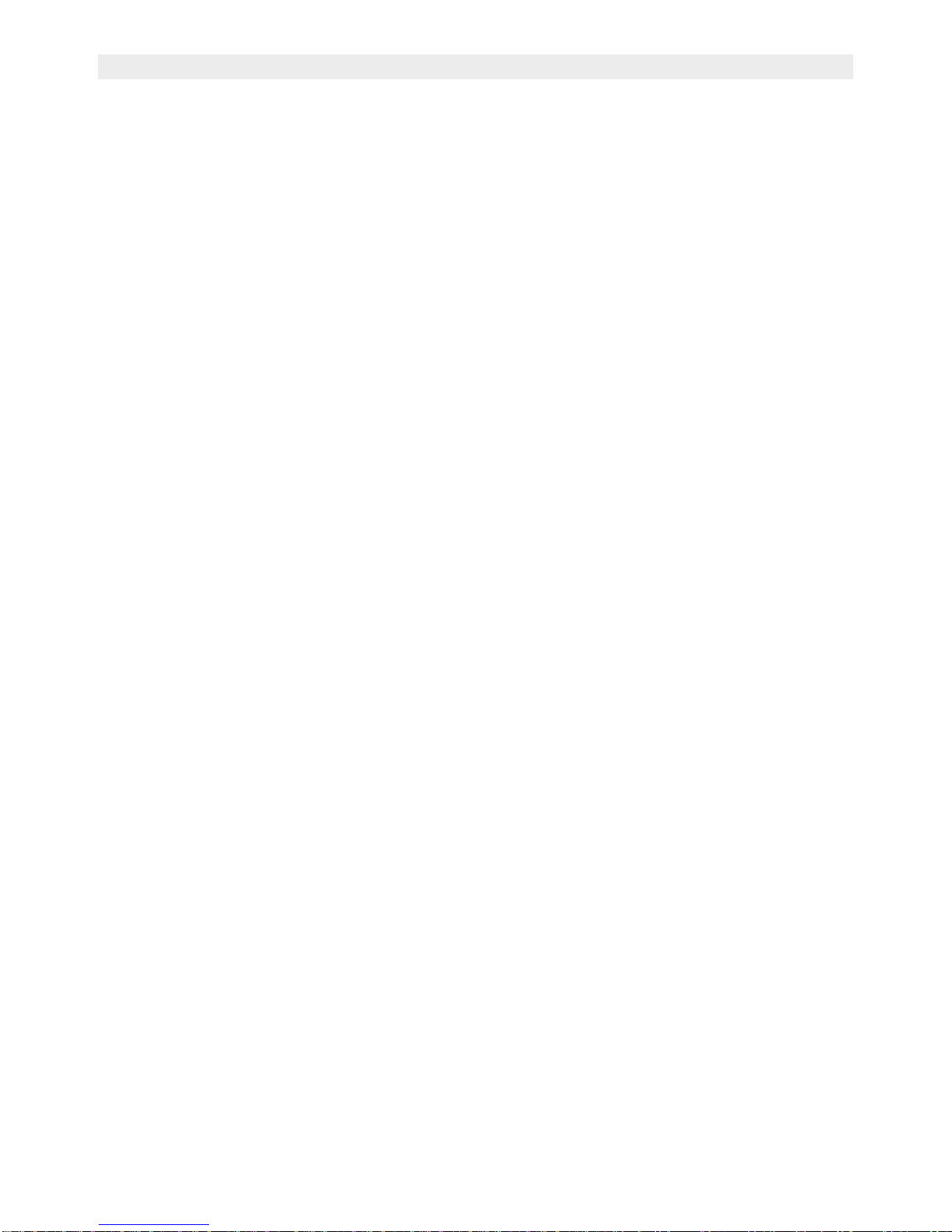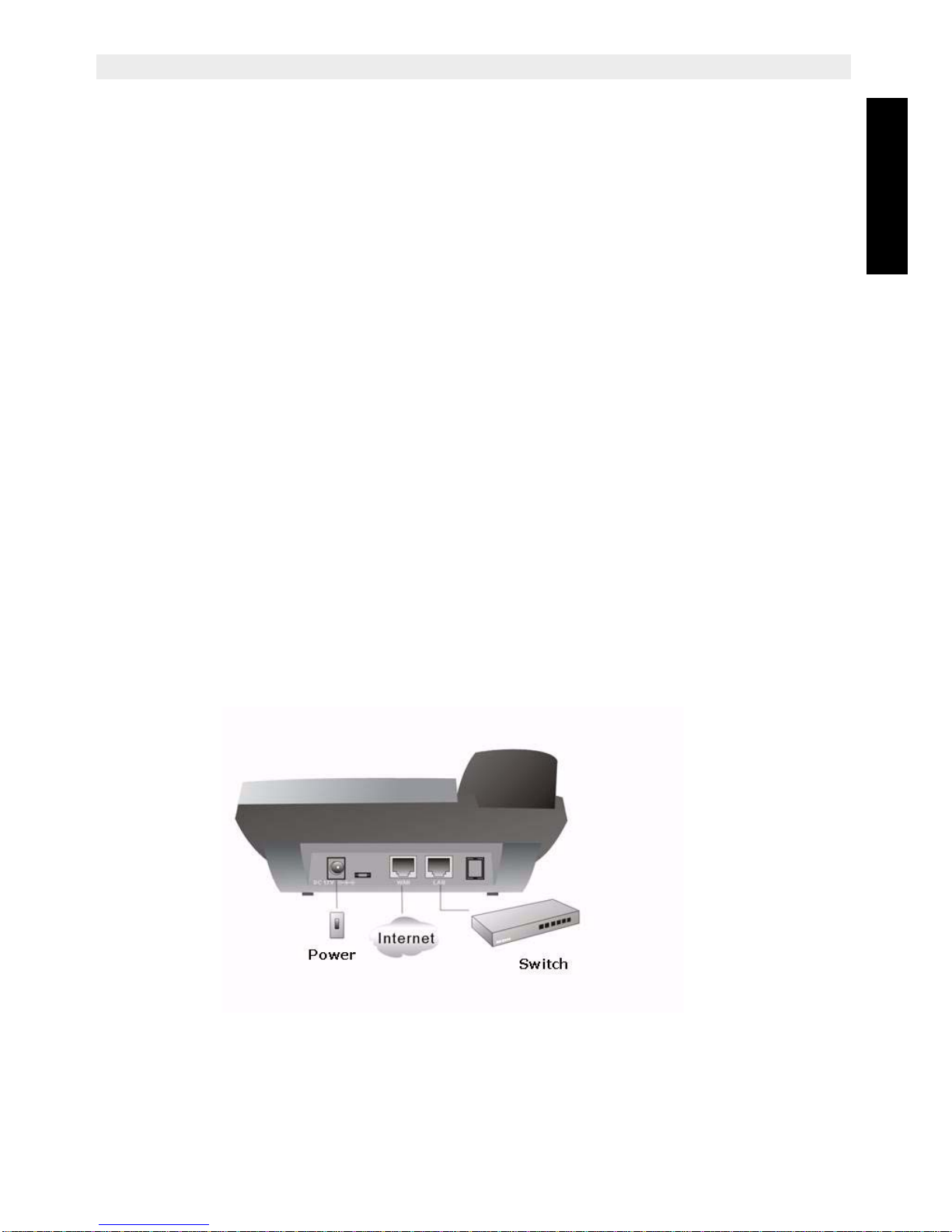1 Before Initial use ....................................................................................................3
1.1 Intended Purpose .............................................................................................................3
1.2 Caller ID .......................................................................................................................... 3
1.3 Connection .......................................................................................................................3
2 Cleaning ..................................................................................................................3
3 Disposal of the device (environment) ..................................................................3
4 Safety advice ..........................................................................................................4
5 IP100 Features ........................................................................................................5
5.1 Appearance ......................................................................................................................5
5.2 Interface ..........................................................................................................................5
5.3 Electricity characteristic.................................................................................................... 5
5.4 Software........................................................................................................................... 6
5.5 Standard and Protocols ....................................................................................................6
5.6 Compliant Standard .........................................................................................................6
5.7 Operating requirement .....................................................................................................7
5.8 Package ...........................................................................................................................7
5.9 Installation ........................................................................................................................7
6 Web Configuration .................................................................................................8
6.1 Access Web setting page .................................................................................................8
6.2 Current state .................................................................................................................... 8
6.3 Network............................................................................................................................ 9
6.4 VoIP SIP Config .............................................................................................................11
6.5 Advance .........................................................................................................................13
6.6 Config Manage ...............................................................................................................23
6.7 Update............................................................................................................................ 23
6.8 System Manage..............................................................................................................25
7 Use keypad configure IP100 IP phone ...............................................................27
7.1 Keypad function .............................................................................................................27
7.2 Keypad Menu................................................................................................................. 28
8 Telnet Console .....................................................................................................29
8.1 Introduce ........................................................................................................................29
8.2 Global Command ...........................................................................................................30
9 Tree Structure .......................................................................................................30
9.1 Account ..........................................................................................................................30
9.2 Config .............................................................................................................................30
9.3 Debug (Level 0~7) ......................................................................................................... 35
9.4 download configure to flash ...........................................................................................35
9.5 password ........................................................................................................................35
9.6 reload .............................................................................................................................35
9.7 show system running info ...............................................................................................35
9.8 telnet and logout .............................................................................................................39
9.9 timesettings ....................................................................................................................39
9.10 tracert trace network path info ........................................................................................39
9.11 update IP phone .............................................................................................................39
9.12 upload configure file .......................................................................................................39