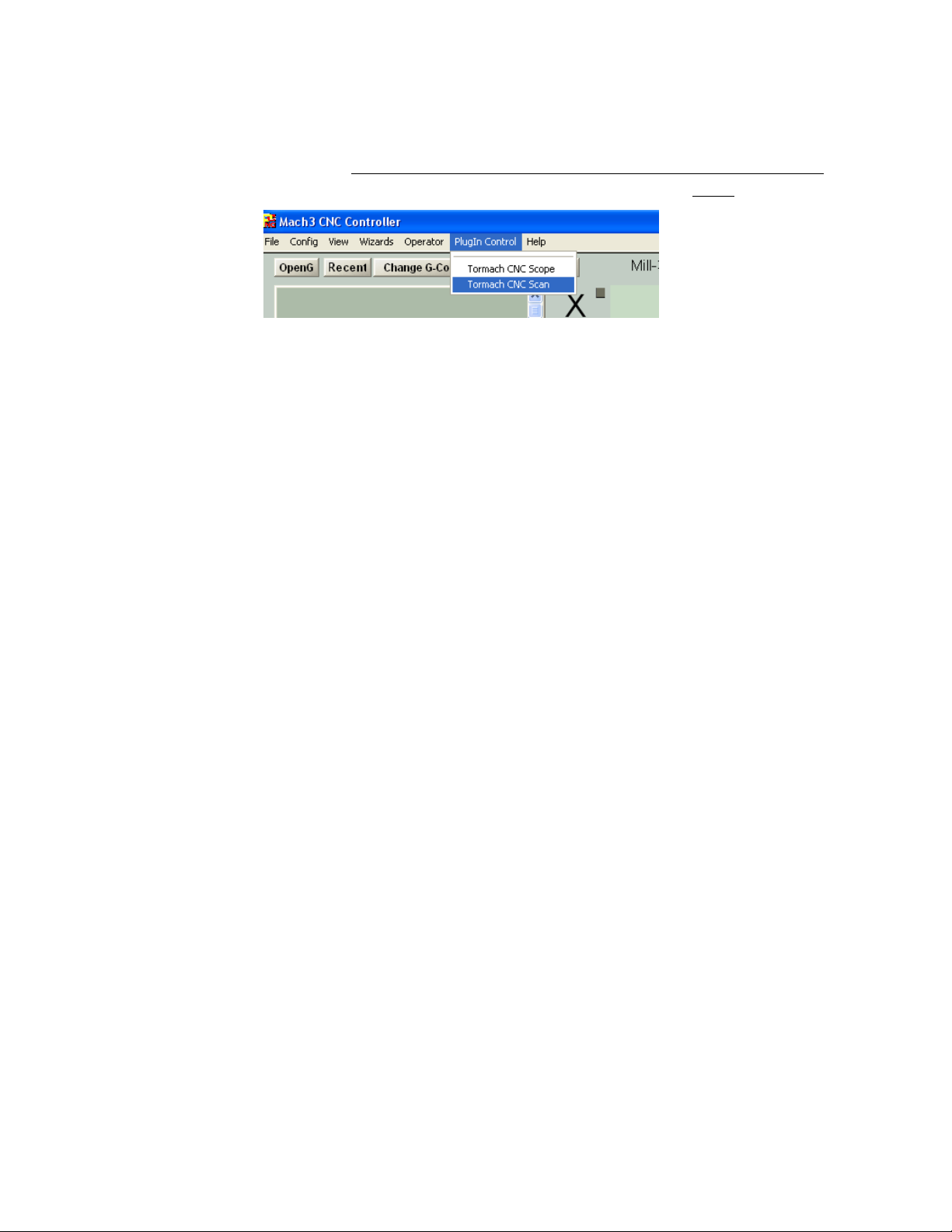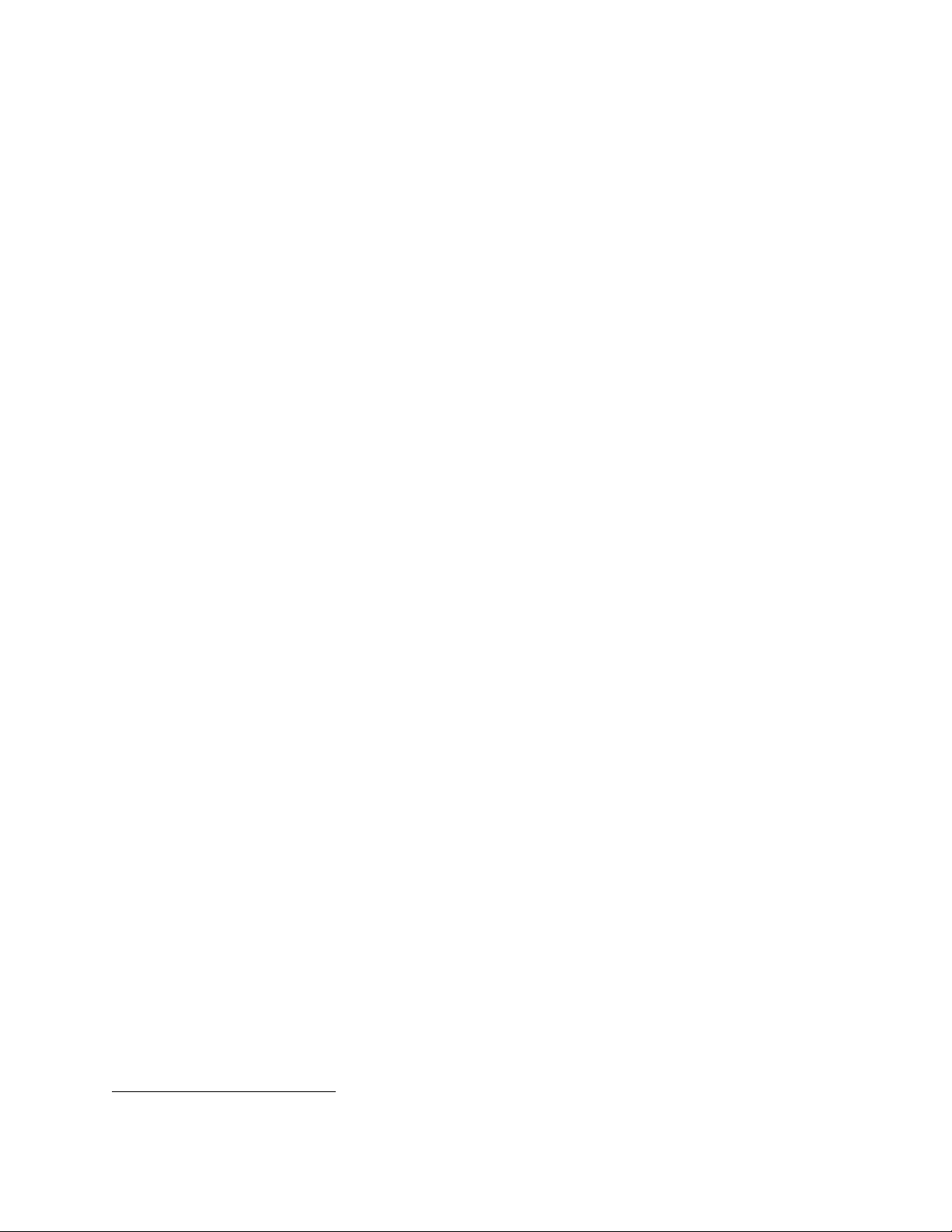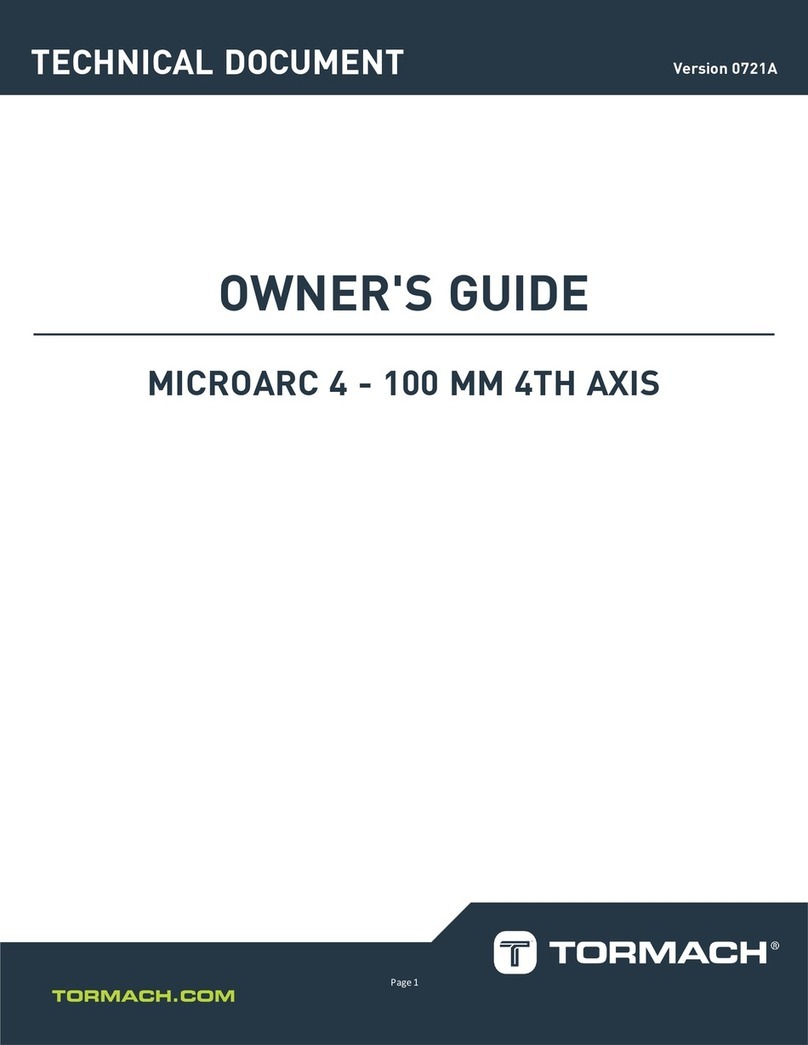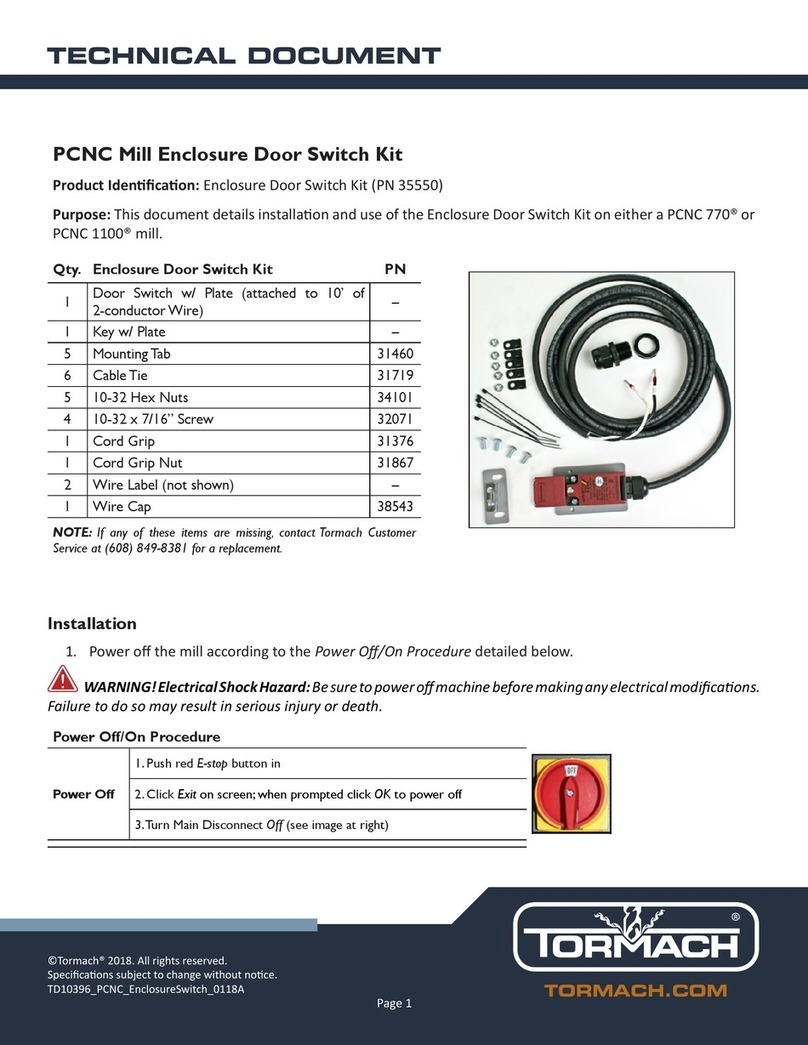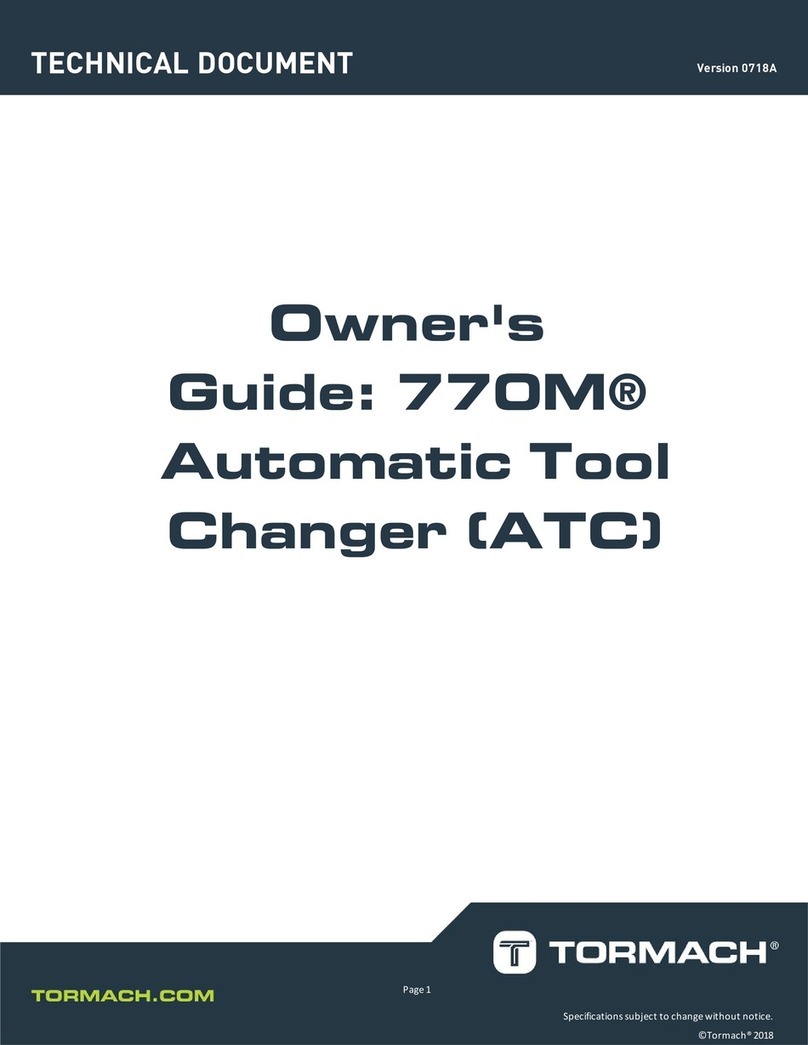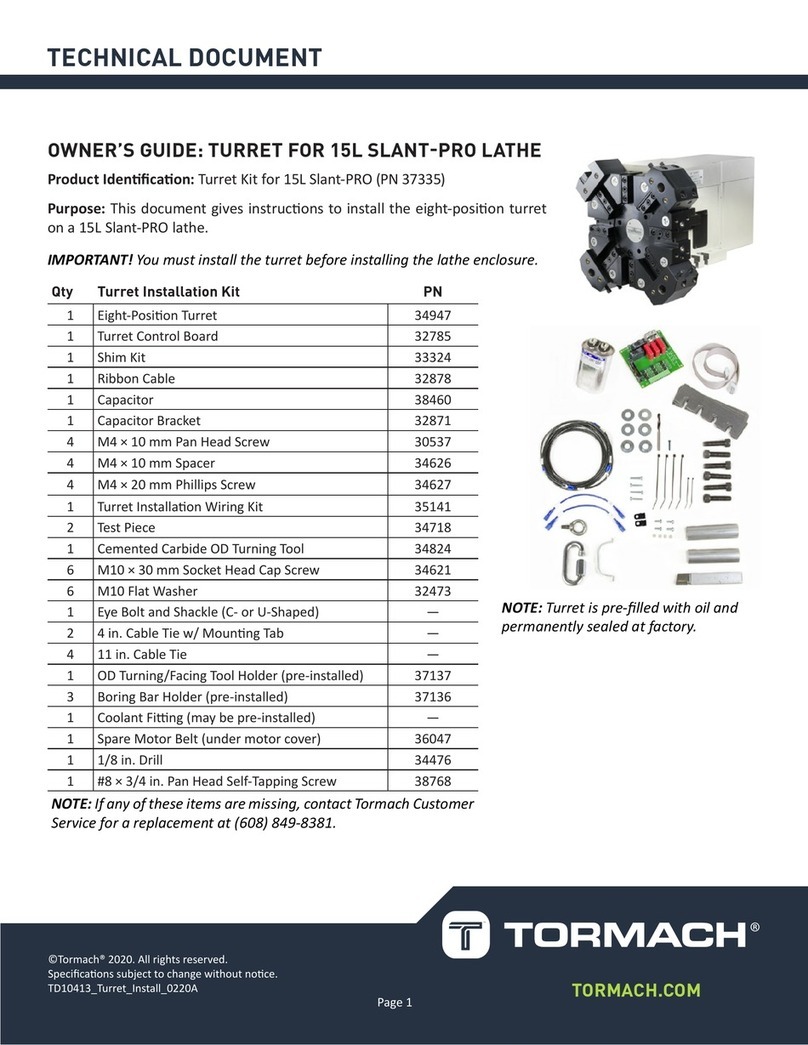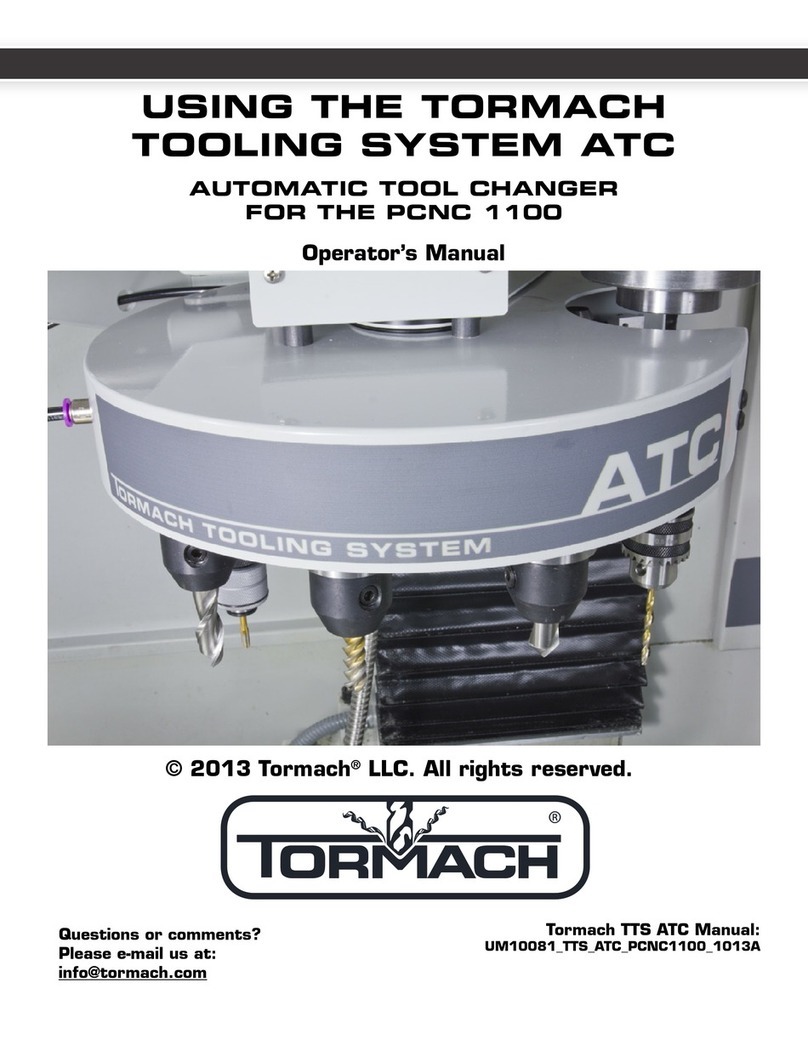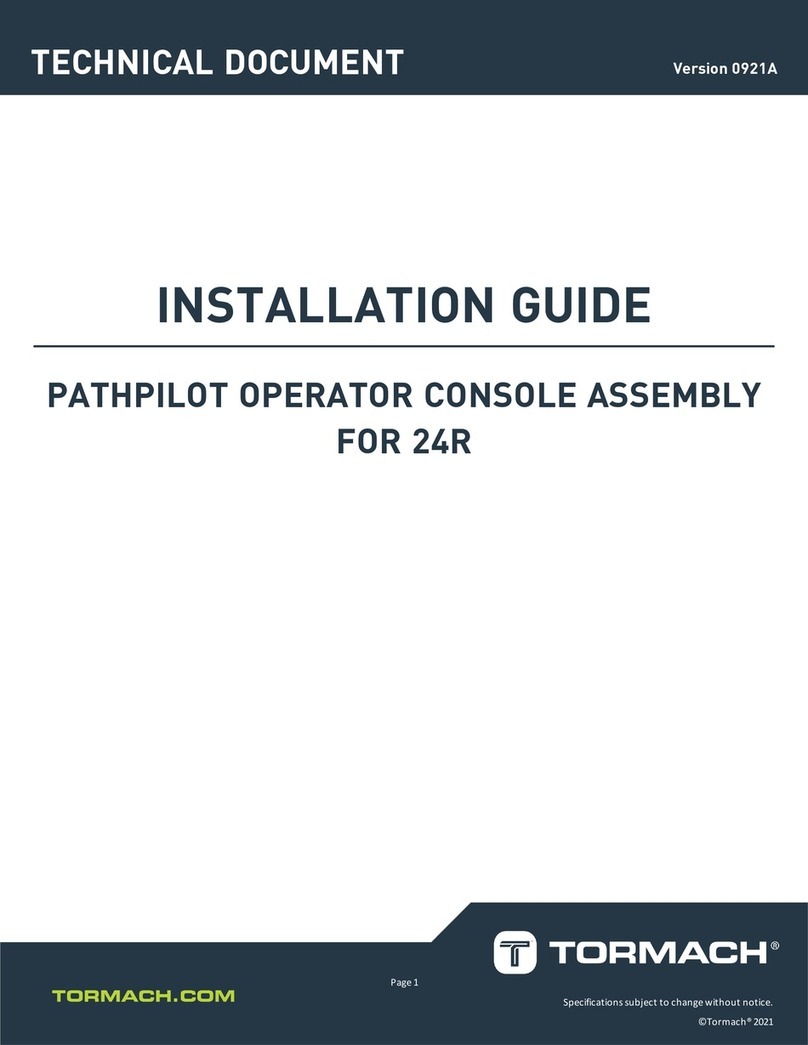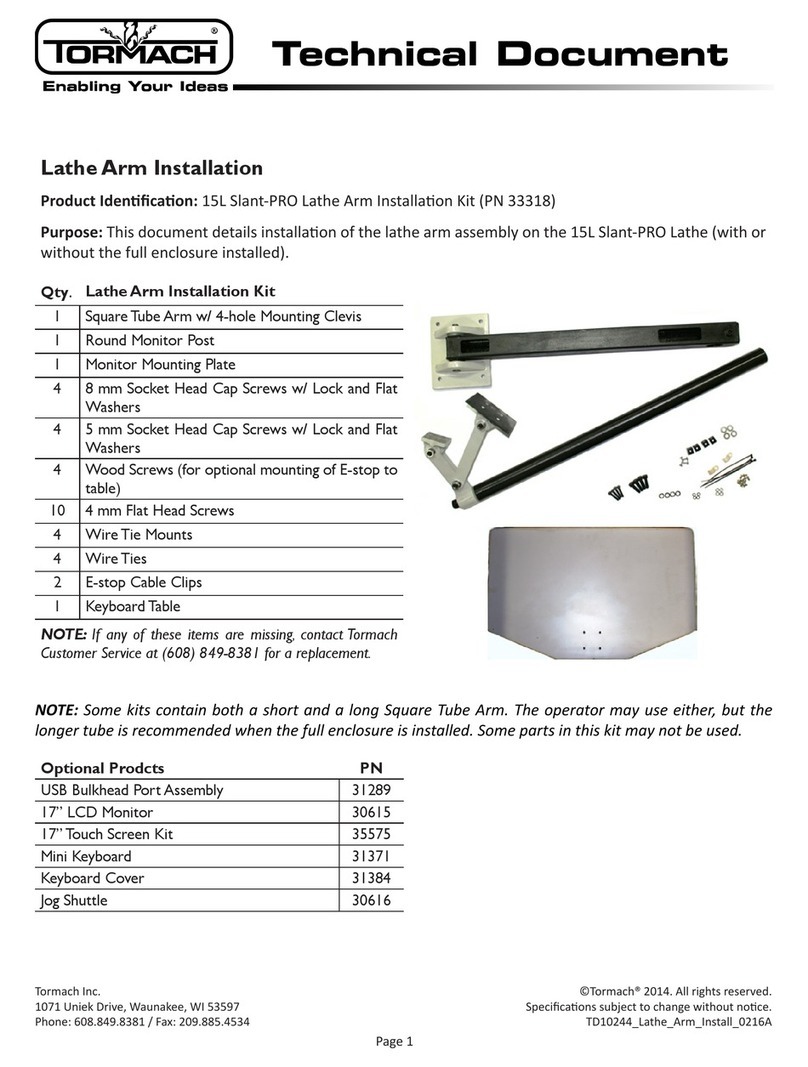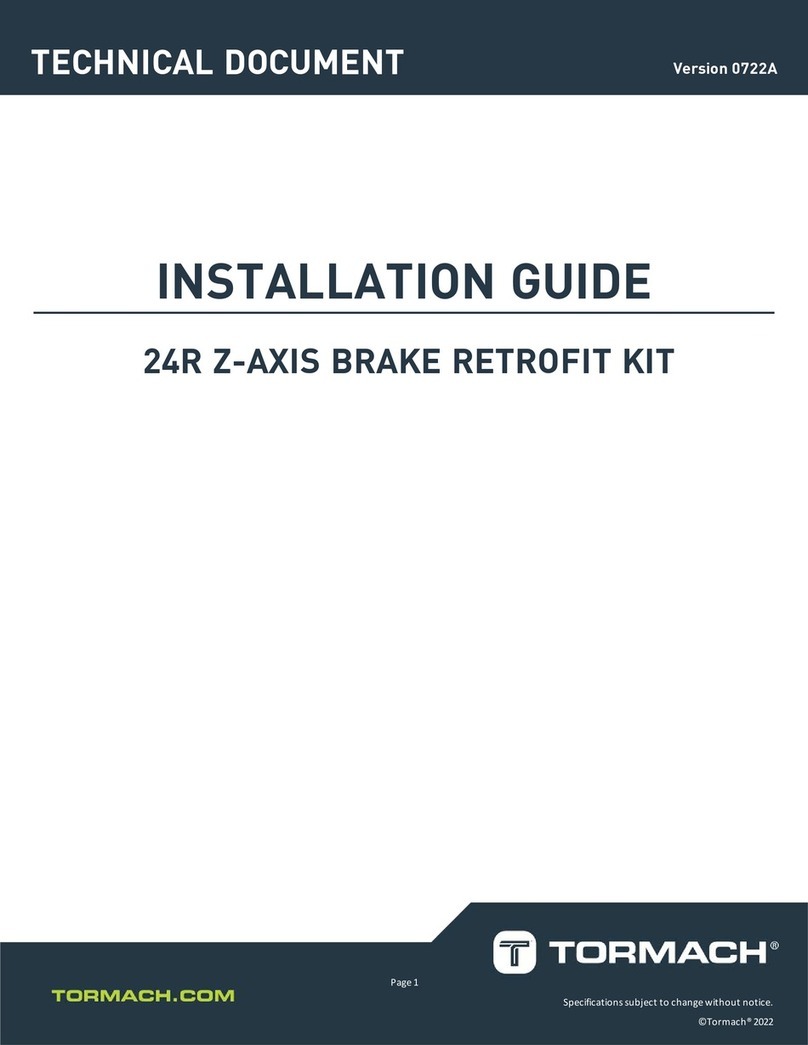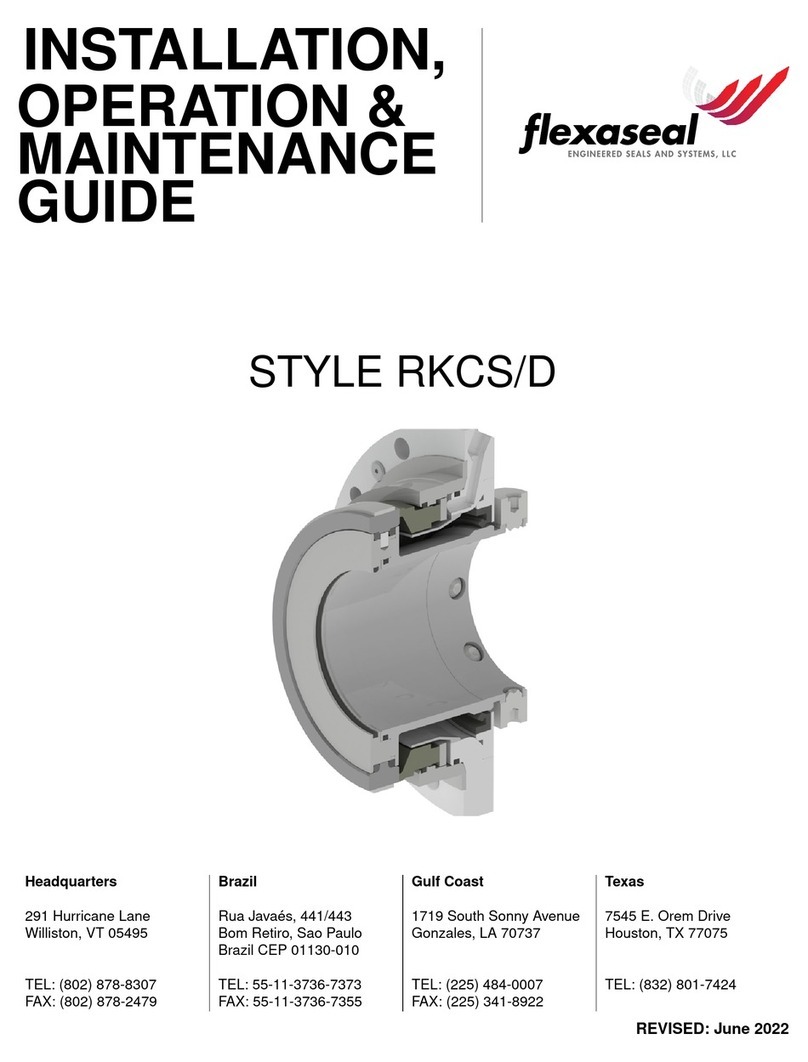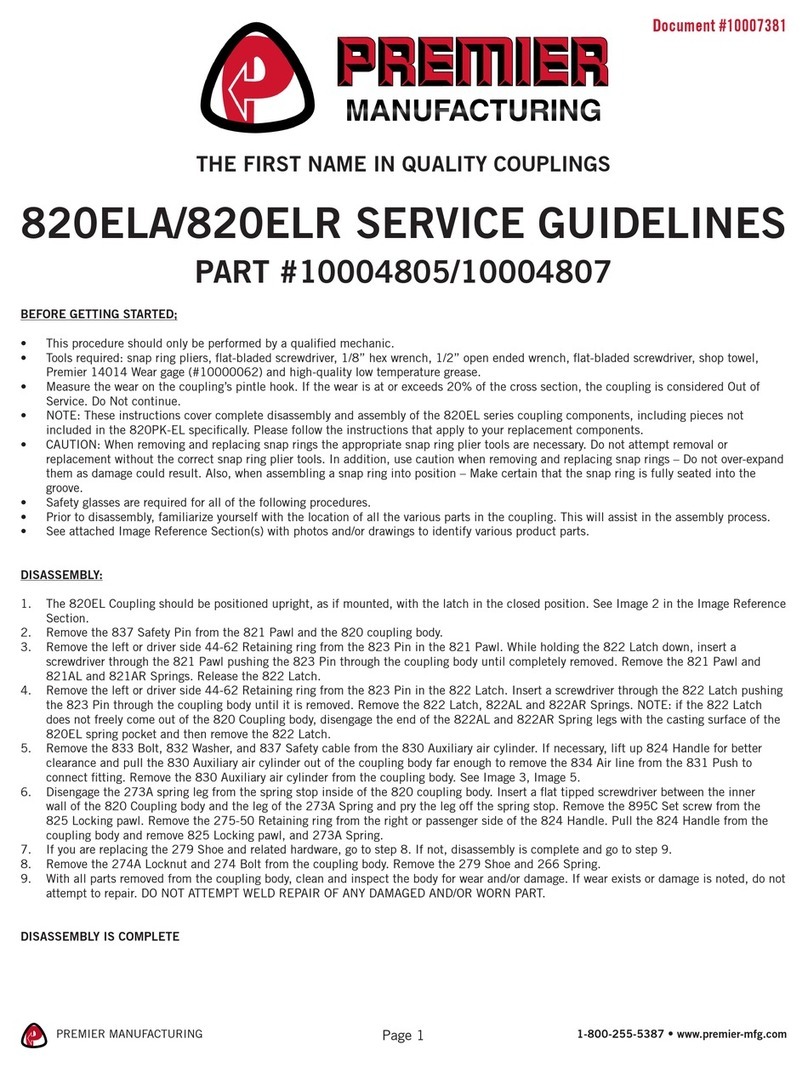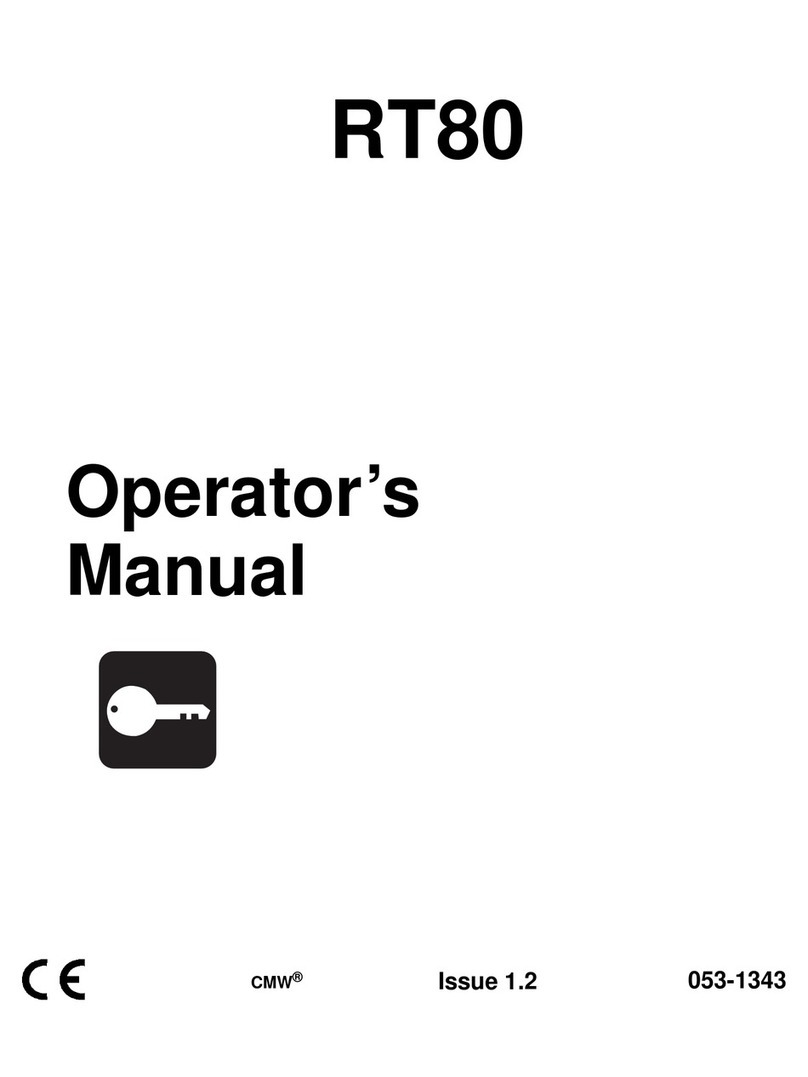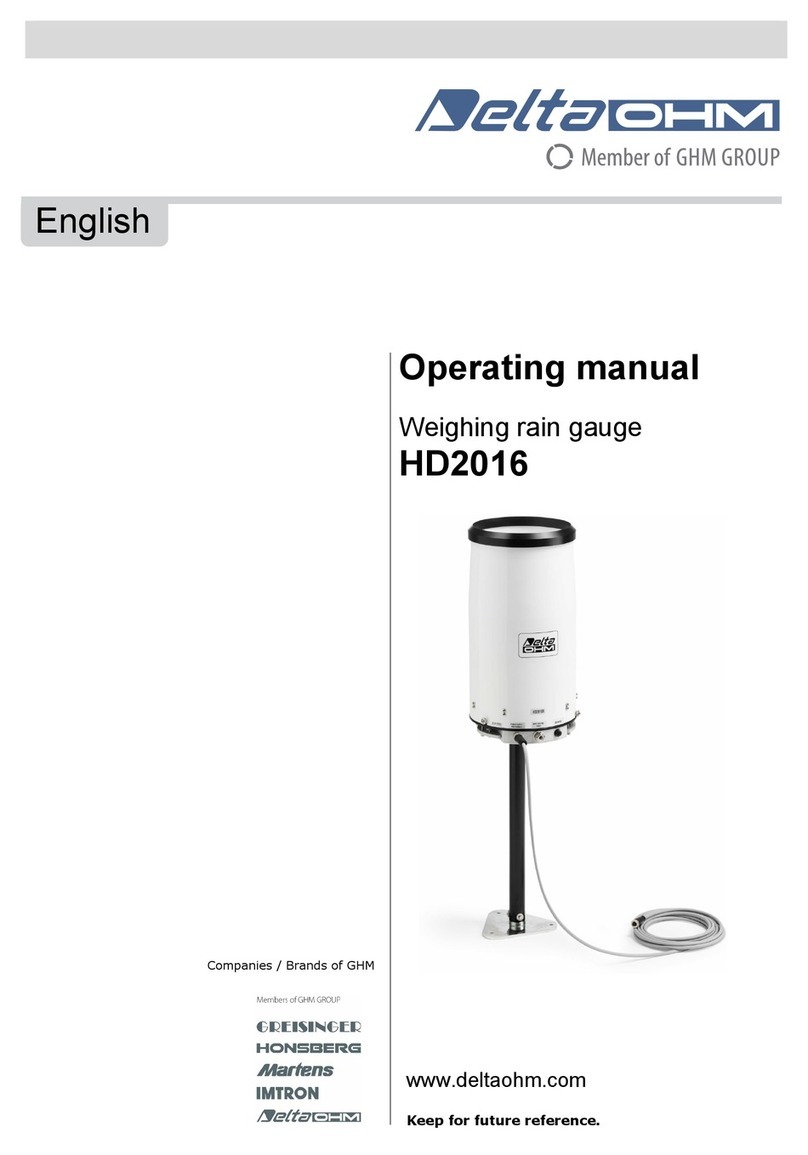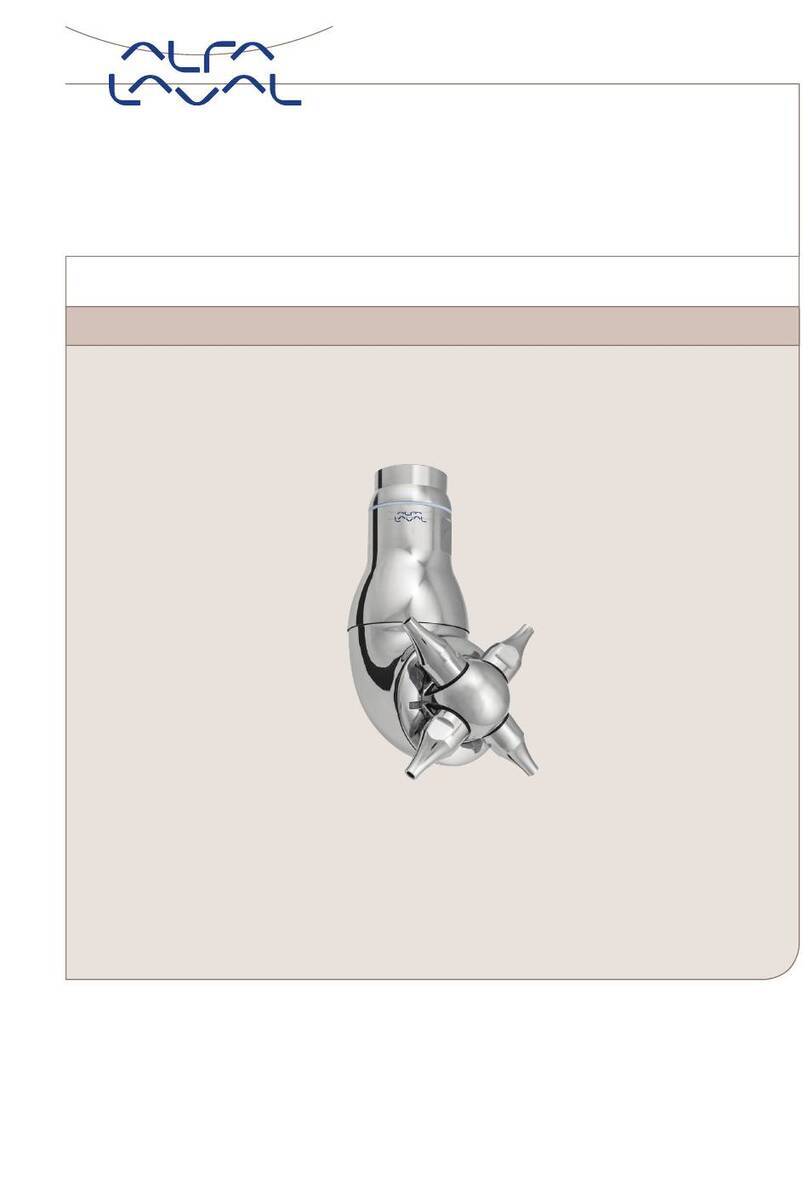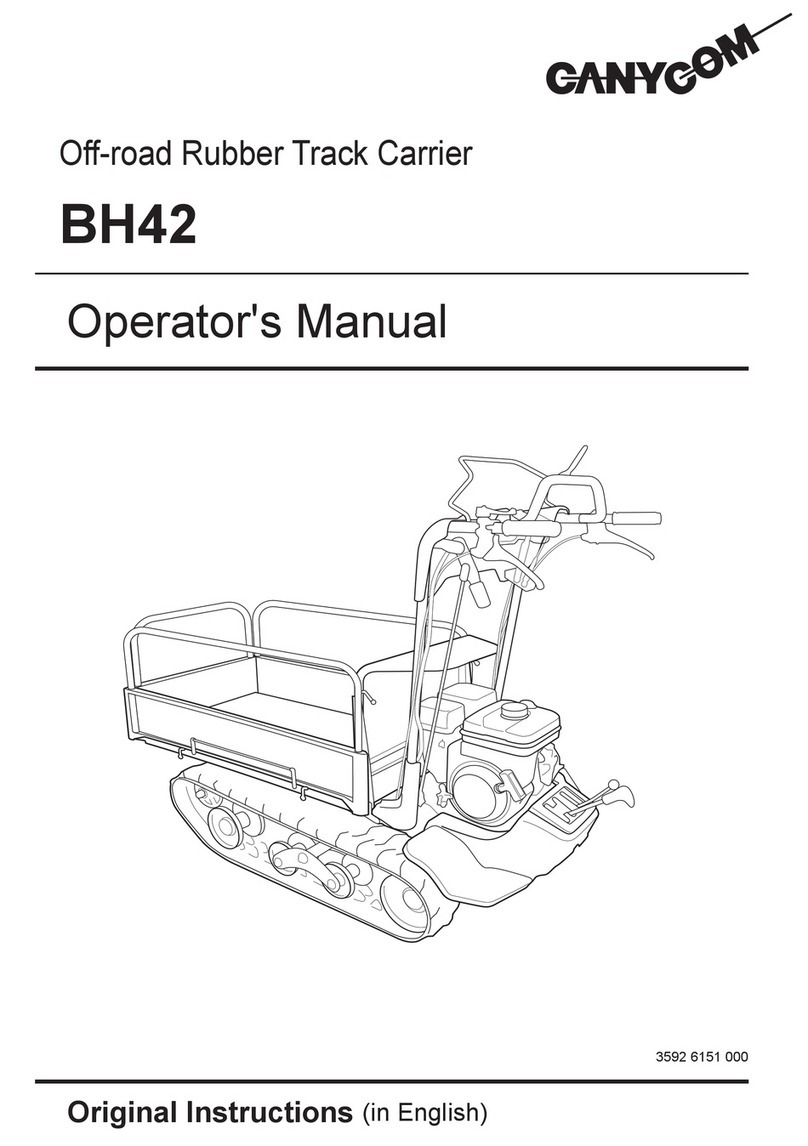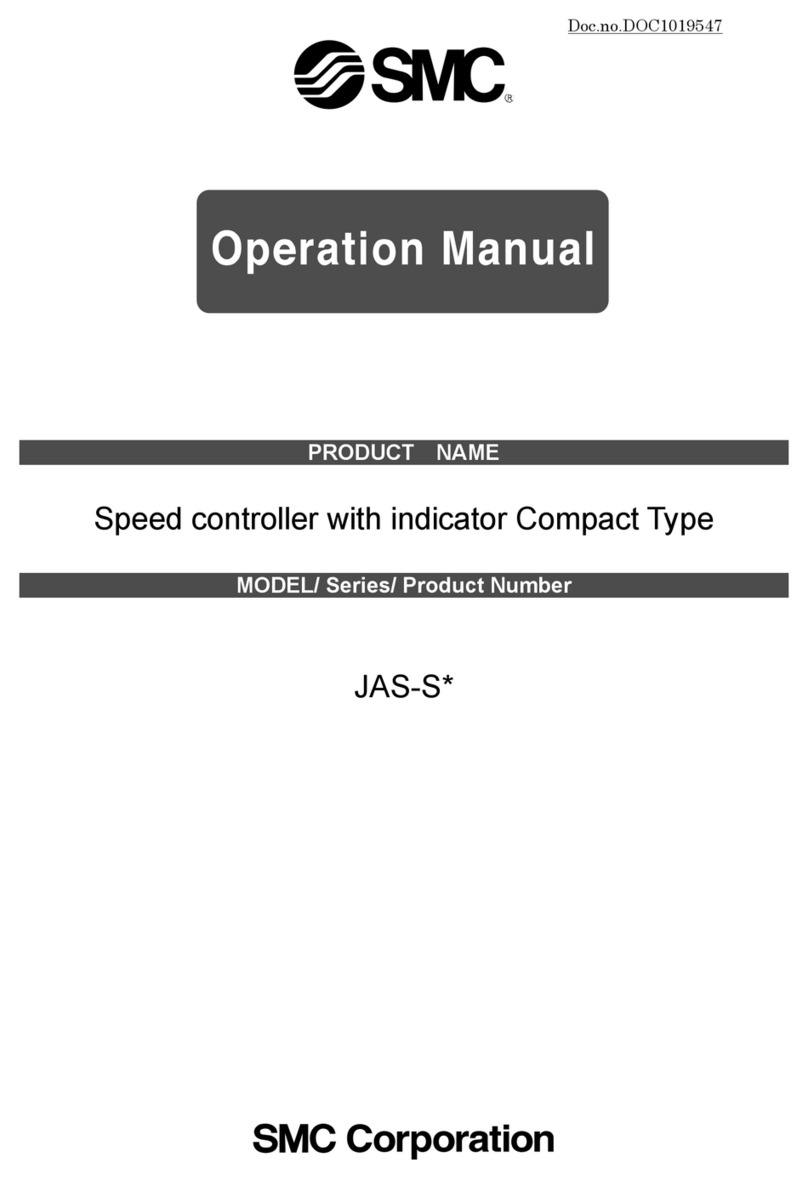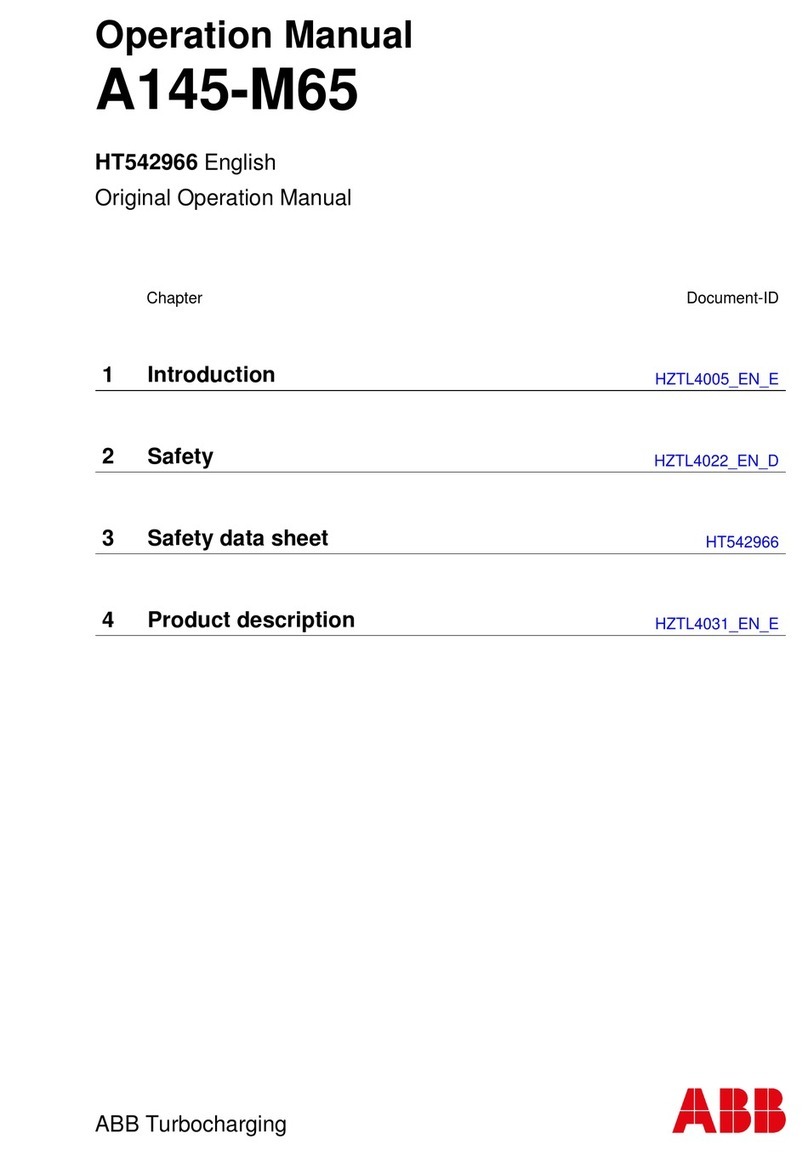Preface
UM10138_0712A 6 Tormach® CNC Scanner
10.13.2 To select an object and then specify the two break points ..................................................55
10.14 Create Chamfers ......................................................................................................................................56
10.14.1 Chamfer by Specifying Distances .................................................................................................56
10.14.2 To chamfer two objects using the distance-distance method ..............................................57
10.14.3 Trim and Extend Chamfered Objects ........................................................................................57
10.14.4 To chamfer two objects using the distance-angle method....................................................57
10.15 Create Fillets..............................................................................................................................................58
10.15.1 Zero Fillet Radius ............................................................................................................................58
10.15.2 Trim and Extend Filleted Objects................................................................................................59
10.15.3 Specify the Location of the Fillet..................................................................................................59
11 Image Tools.........................................................................................................................................................60
11.1 Insert a Picture...............................................................................................................................................60
11.2 Adjust Angle ...................................................................................................................................................60
11.3 Adjust Angle to Horizontal.........................................................................................................................60
11.4 Crop .................................................................................................................................................................61
11.5 Scale..................................................................................................................................................................61
11.6 Invert Color....................................................................................................................................................61
11.7 Mirror X..........................................................................................................................................................61
11.8 Mirror Y...........................................................................................................................................................61
11.9 Image Size........................................................................................................................................................61
11.10 Information.................................................................................................................................................62
11.11 Color Fade..................................................................................................................................................63
11.12 Image Display On/Off ..............................................................................................................................63
12 Drawing Tools ....................................................................................................................................................64
12.1 Line Tool .........................................................................................................................................................64
12.1.1 To draw a line.......................................................................................................................................64
12.1.2 To draw a line as a continuation from the end of an arc ...........................................................64
12.2 Arc Tool ..........................................................................................................................................................65
12.2.1 Draw Arcs by Specifying Three Points............................................................................................65
12.2.2 To draw an arc by specifying three points.....................................................................................66
12.2.3 Draw Arcs by Specifying Start, Center, End..................................................................................66
12.2.4 To draw an arc by specifying its start point, center point, and endpoint...............................67
12.2.5 Draw Arcs by Specifying Start, Center or End, and Angle.........................................................67