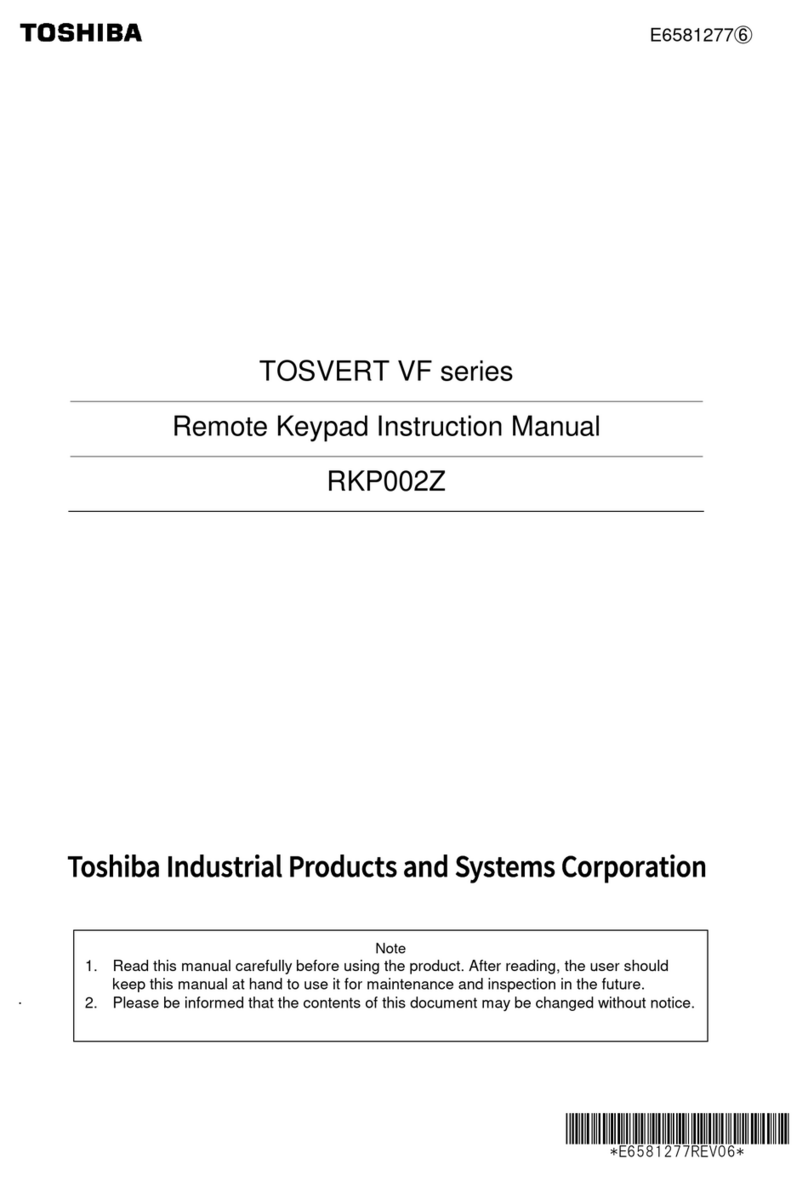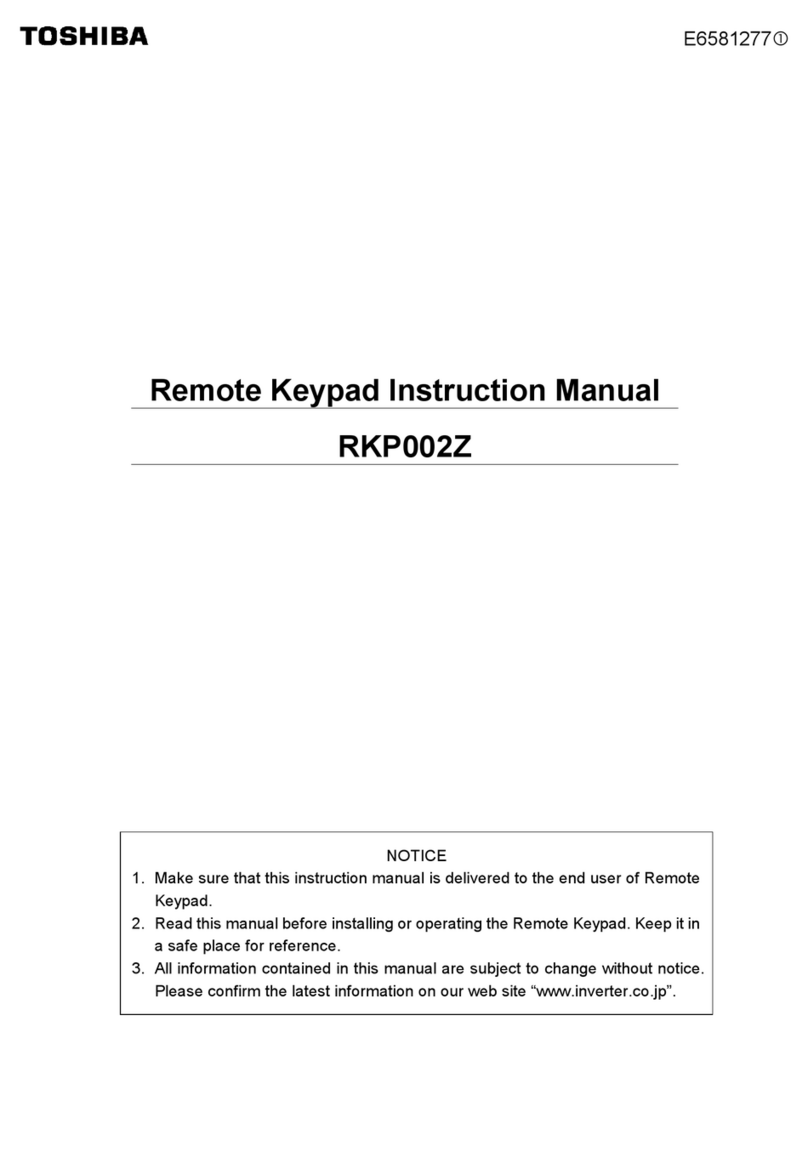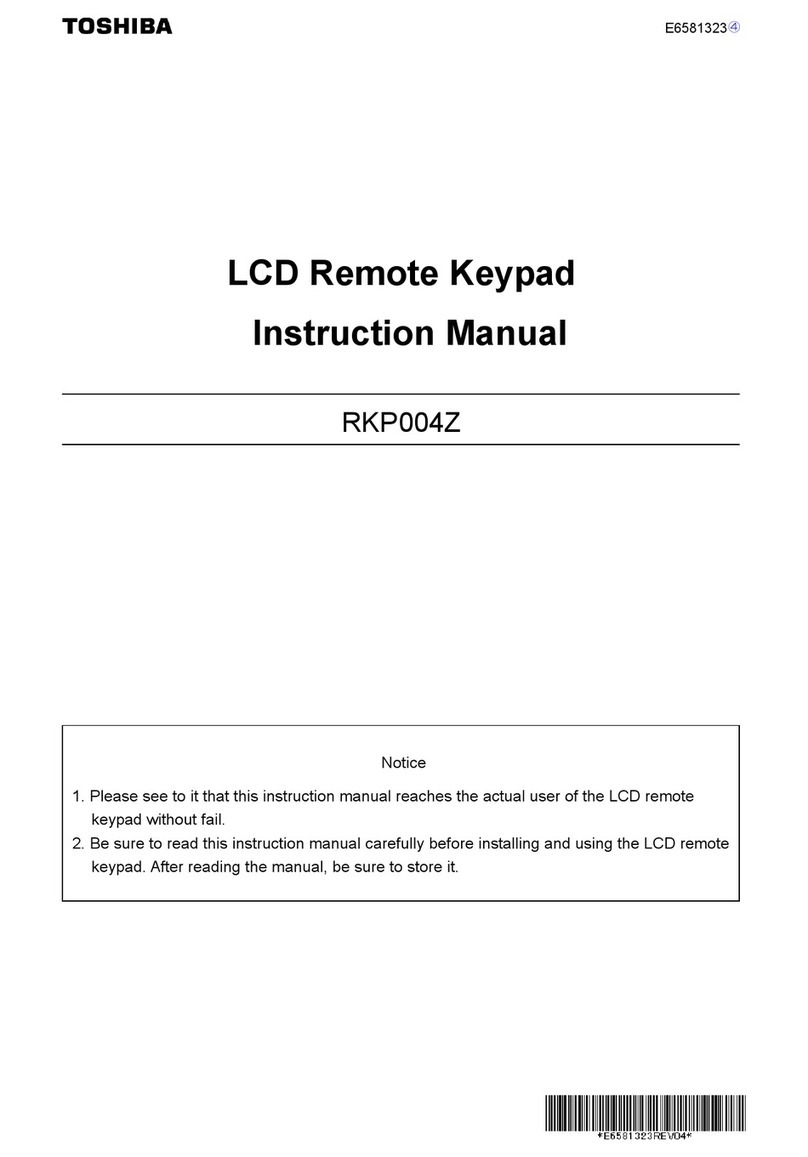Safety precautions
vi
Operations Warning
Prohibited
●Do not apply a dropping shock or other physical shocks.
Otherwise, damage or malfunction will result.
●Do not pull on the cable and connector
It may cause damage or error.
●Even if this product is deactivated by an unusual event such as tripping, an
operating error, power outage, etc. do not bring any regions of your body into
contact with the inverter terminals when power is supplied to the inverter.
Contact during the power-on status of the inverter can result in electric shock.
Mandatory
●Use an additional safety device with your inverter or system to prevent a
serious accident due to the unit malfunctions. Usage without an additional
safety device may cause an accident.
●Make sure to check that the parameter data from this product is not
accidentally copied to the wrong inverter.
Usage with wrong parameter may result in an accident.
Caution
Mandatory
●Set up Communication error trip function parameter (f731,f803, f804,
see the inverter instruction manual for details) to stop the inverter when
Remote Keypad is deactivated by an unusual event such as tripping, an
operating error, power outage, failure, etc. Deactivated Remote Keypad may
cause an accident, if the “Communication error trip time” is not properly set up.
Disposal Caution
Mandatory
●If you dispose off this unit, have it done by a specialist in industrial waste
disposal*. Improper disposal may result in explosion of capacitors or produce
noxious gases, resulting in injury.
(*) Persons who specialize in the processing of waste and known as “Industrial
Waste Product Collectors and Transporters” or “Industrial Waste Disposal
Persons.” If the collection, transport and disposal of industrial waste is done by
someone who is not licensed for that job, it is a punishable violation of the law
(Laws in regard to cleaning and processing of waste materials).
Notes on operations Notes
●Avoid installing in a place where ambient temperature or/and humidity change
sharply.
●Keep the interconnect cable separate from the power cable of the inverter to
prevent the inverter from malfunctioning due to electromagnetic noise.
●It is recommended to install the unit on the panel board of a cabinet if it is used
as a remote operation panel. Improperly installed units may result in damage
and malfunction.