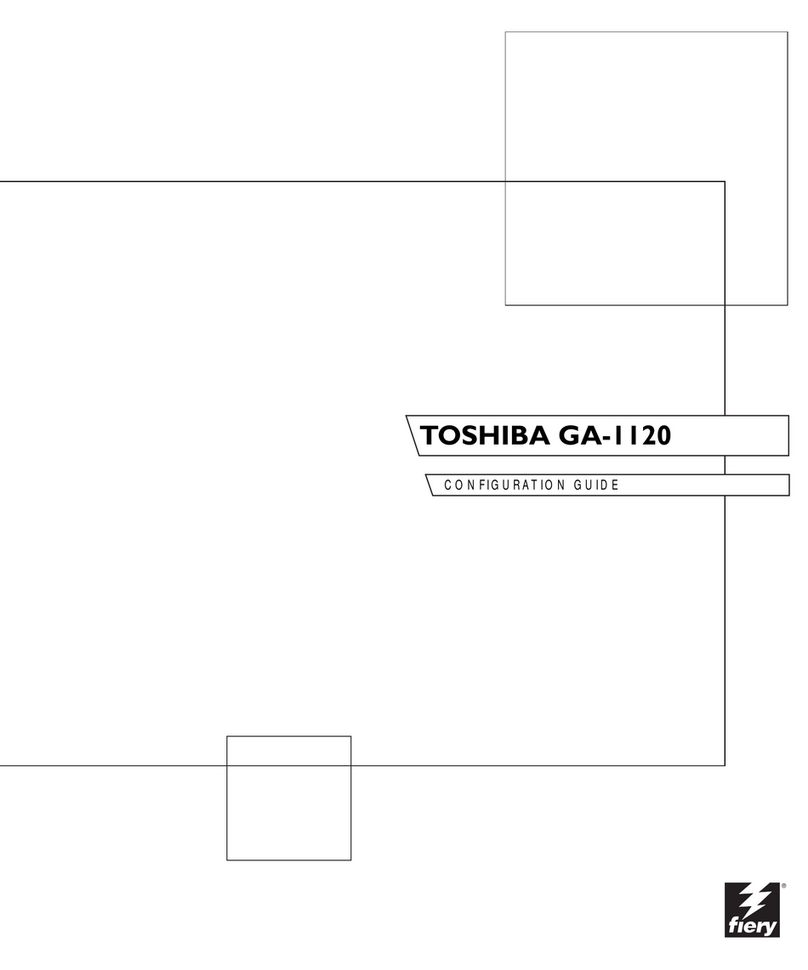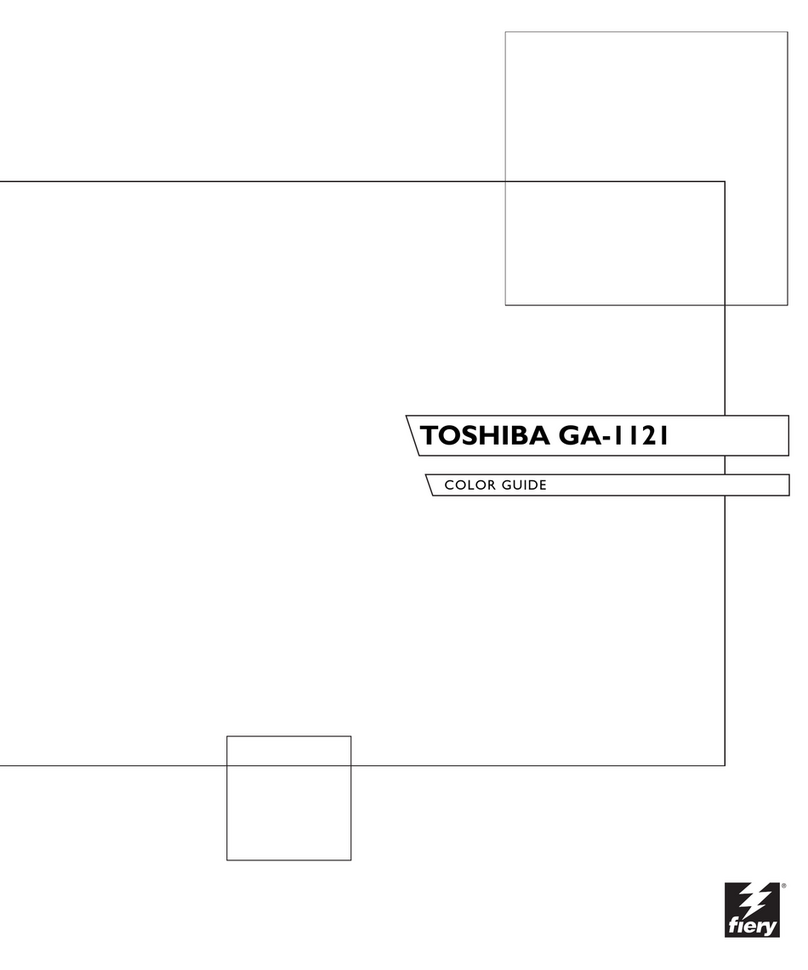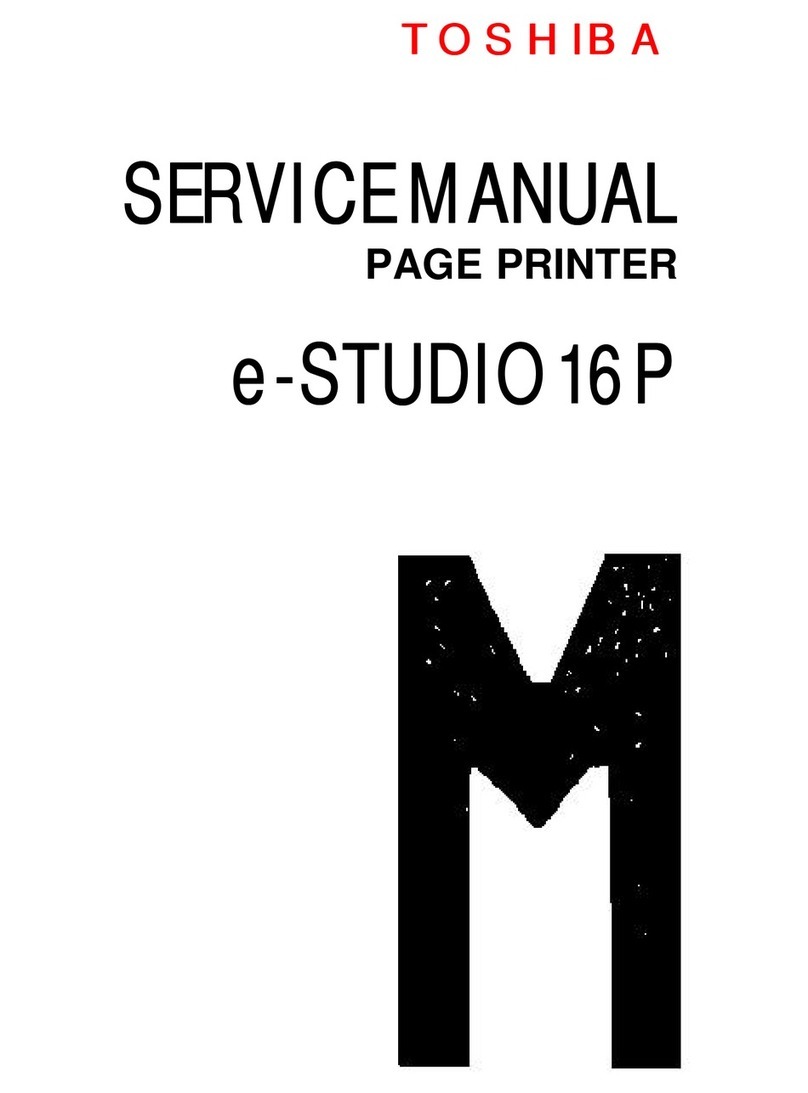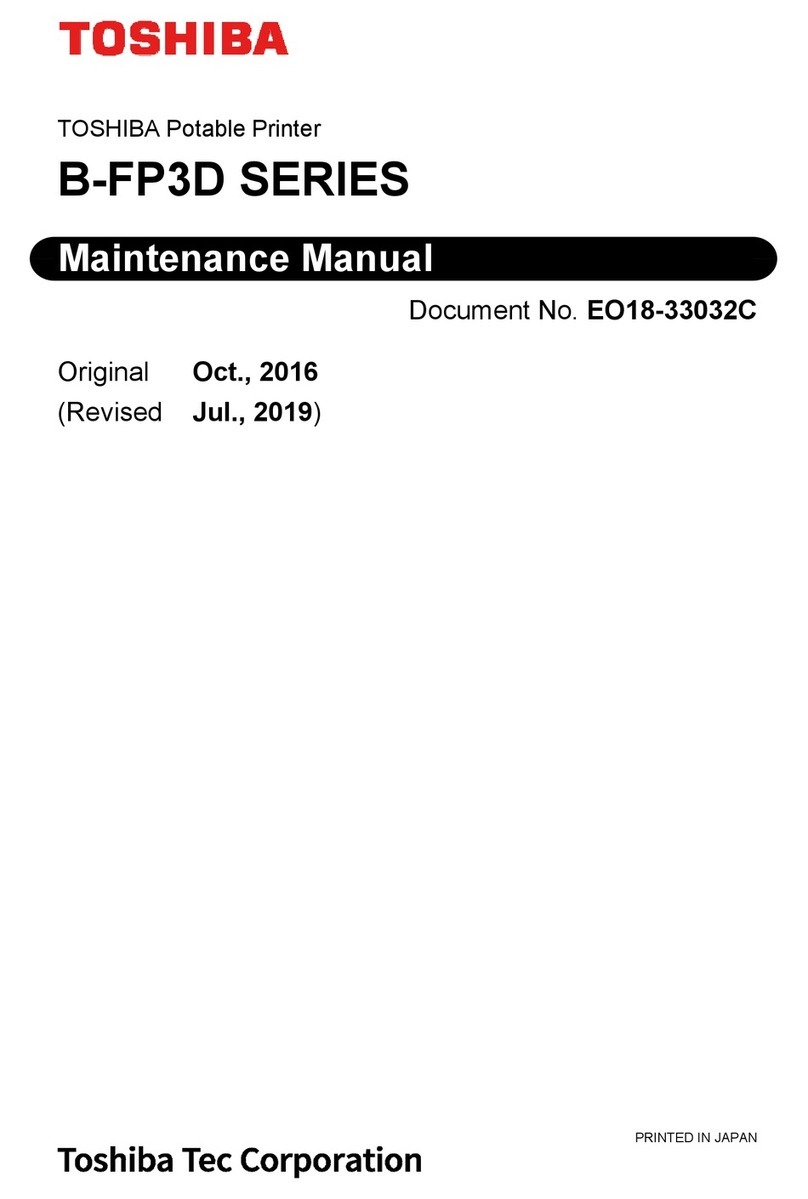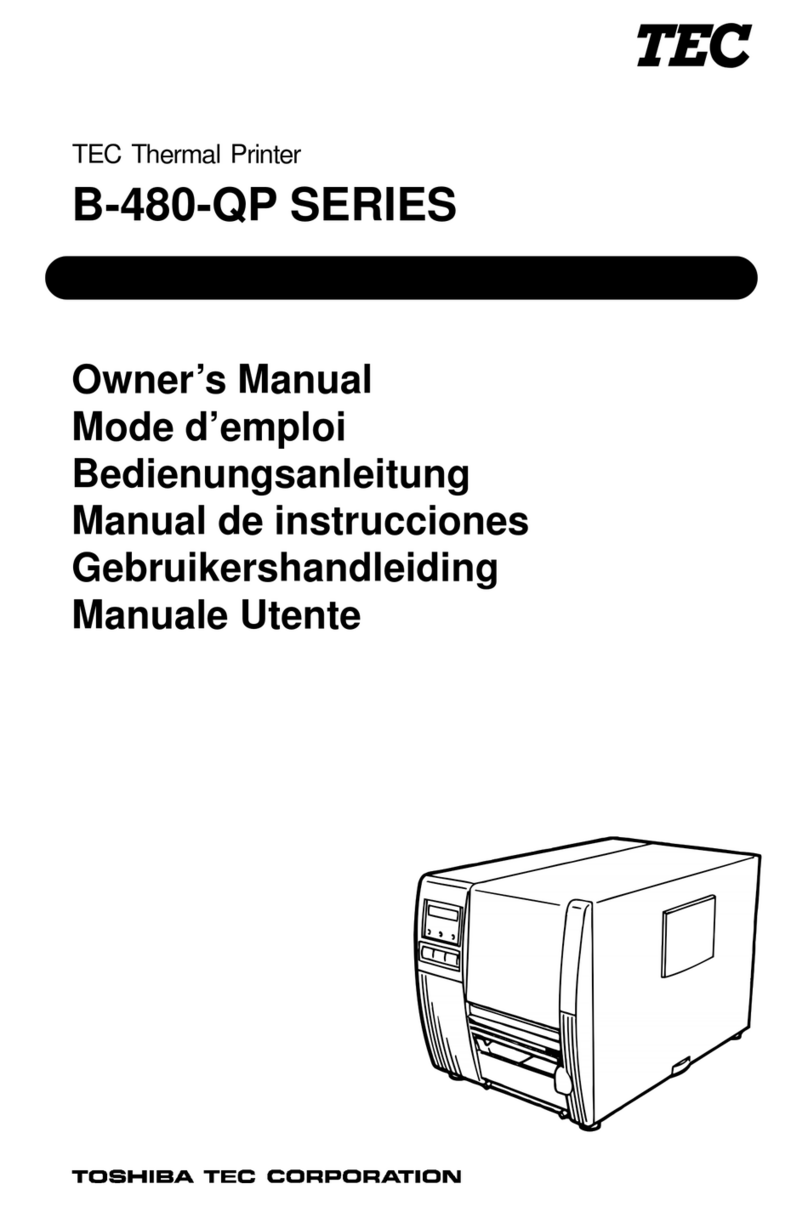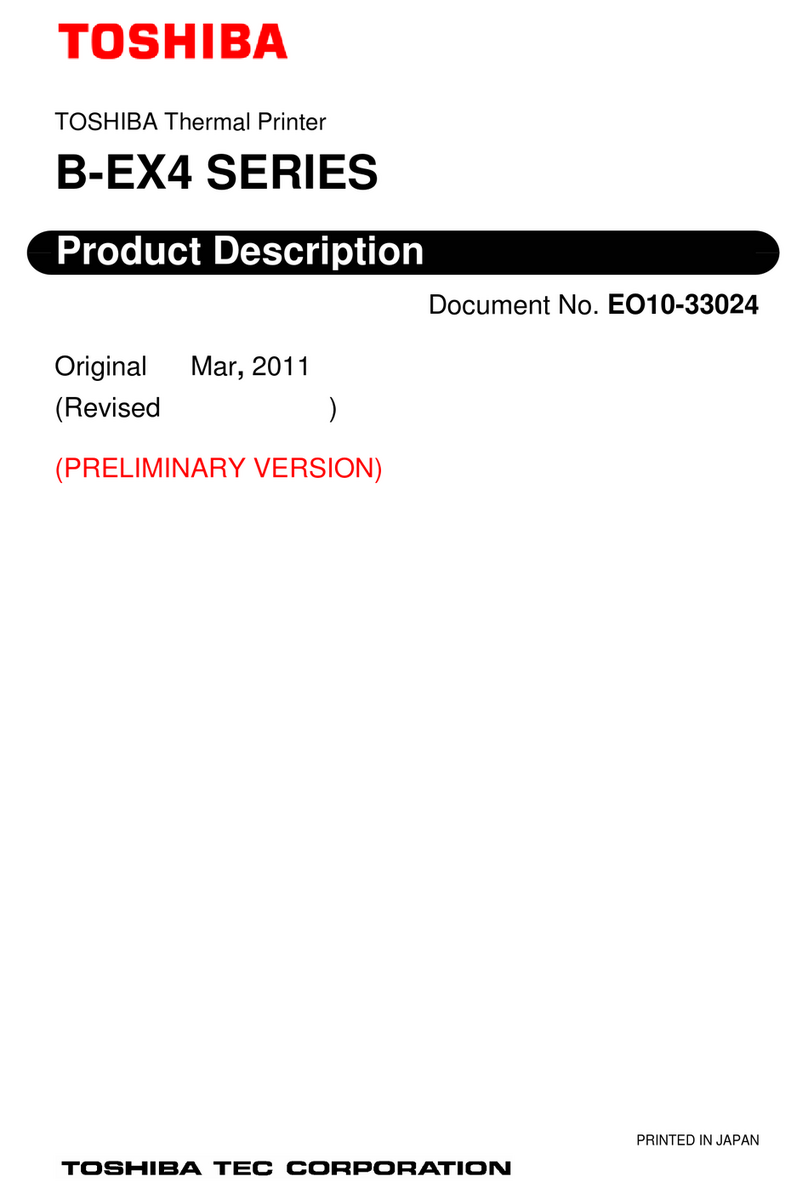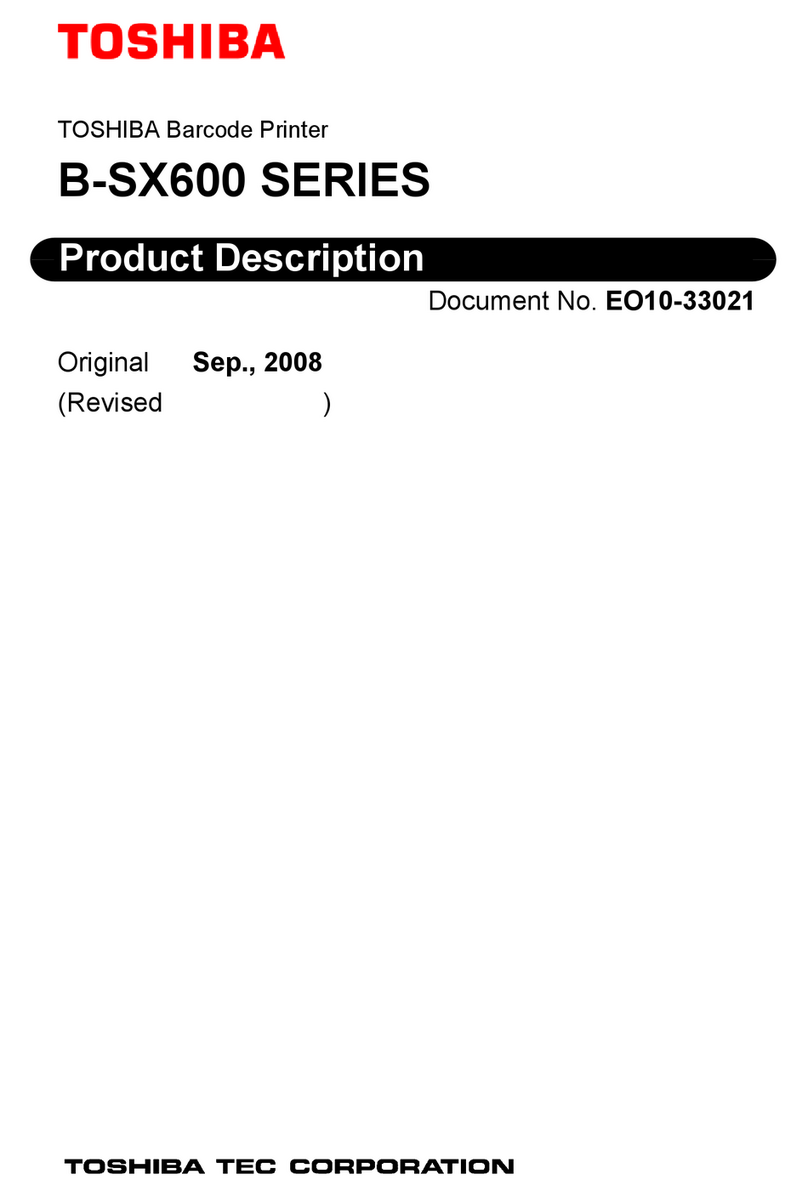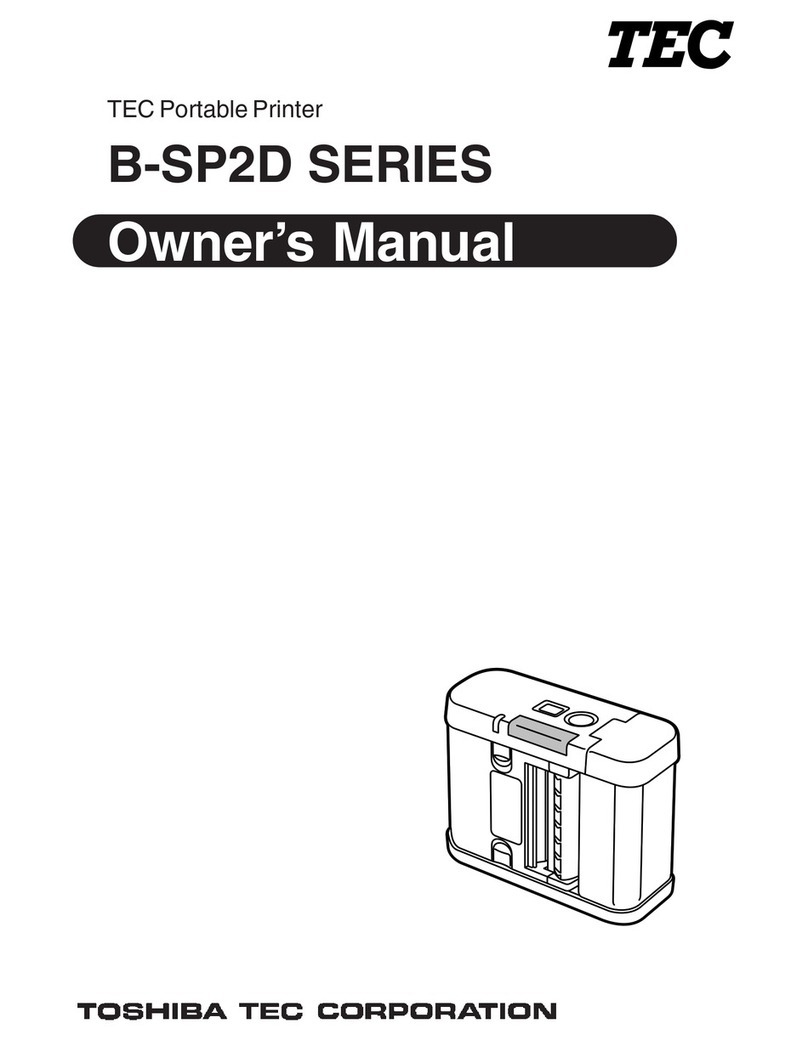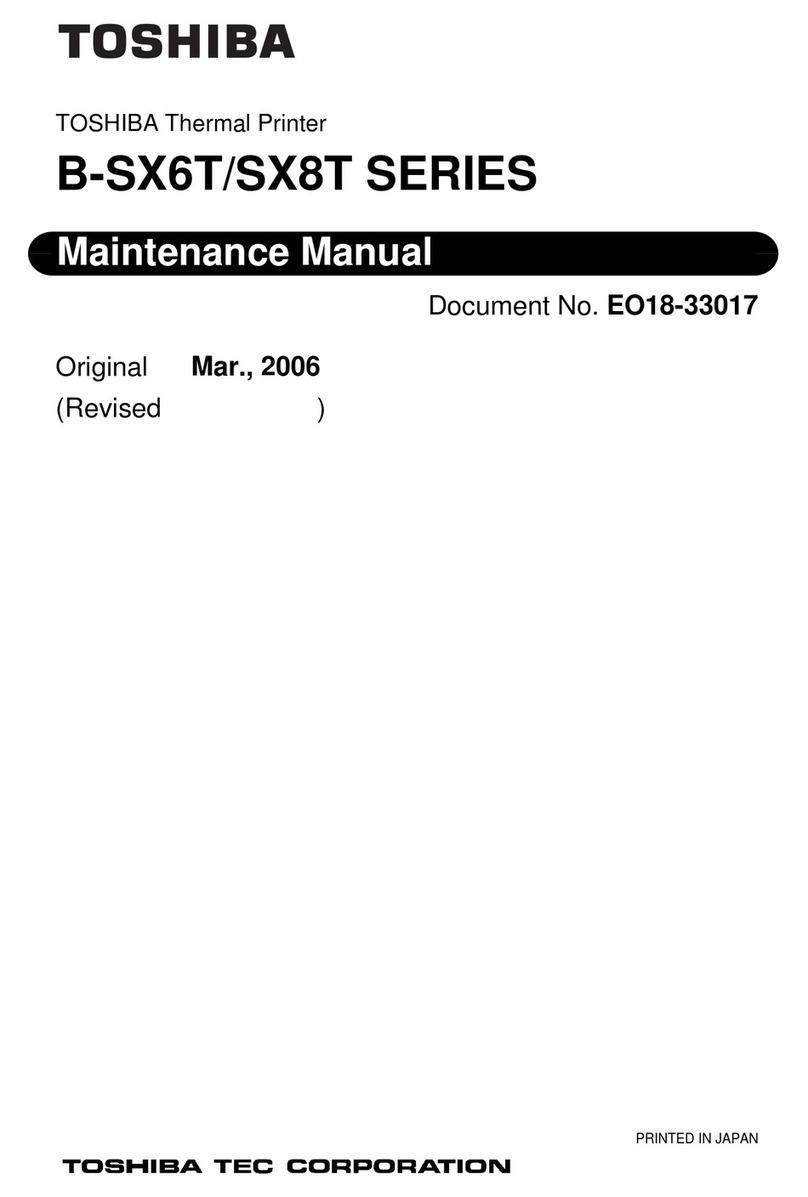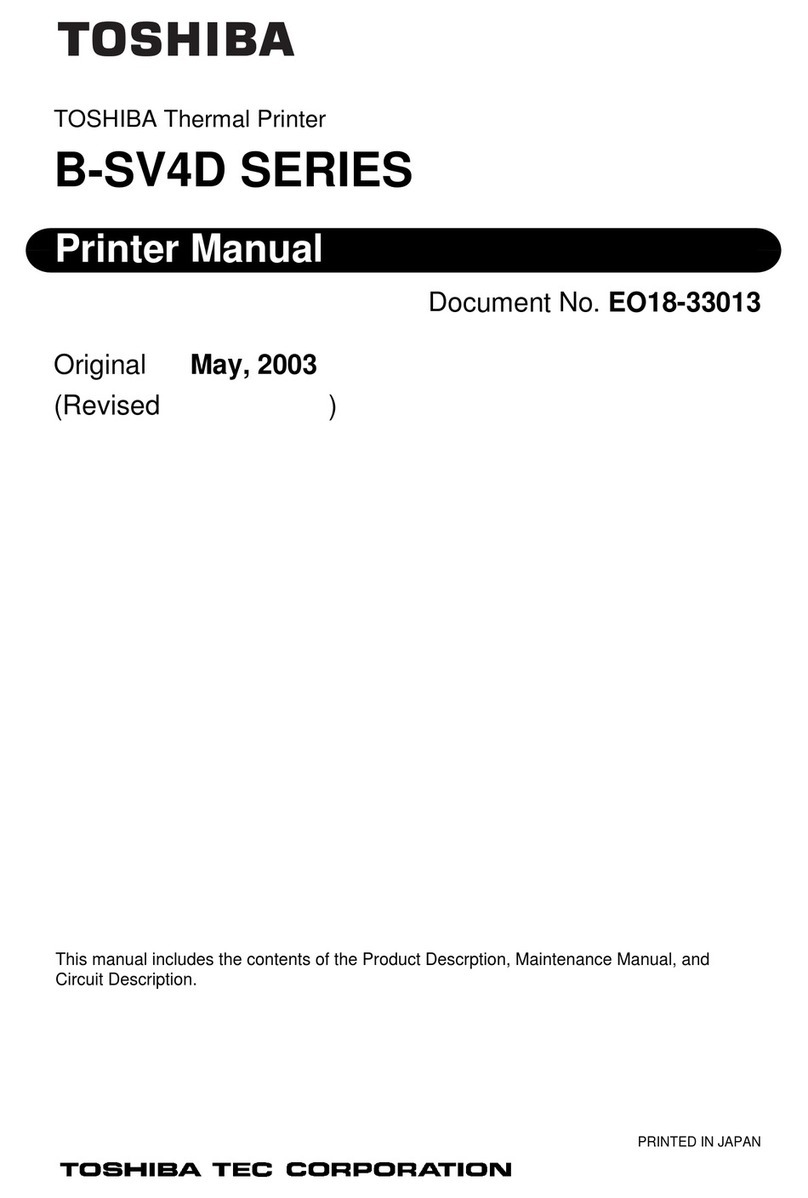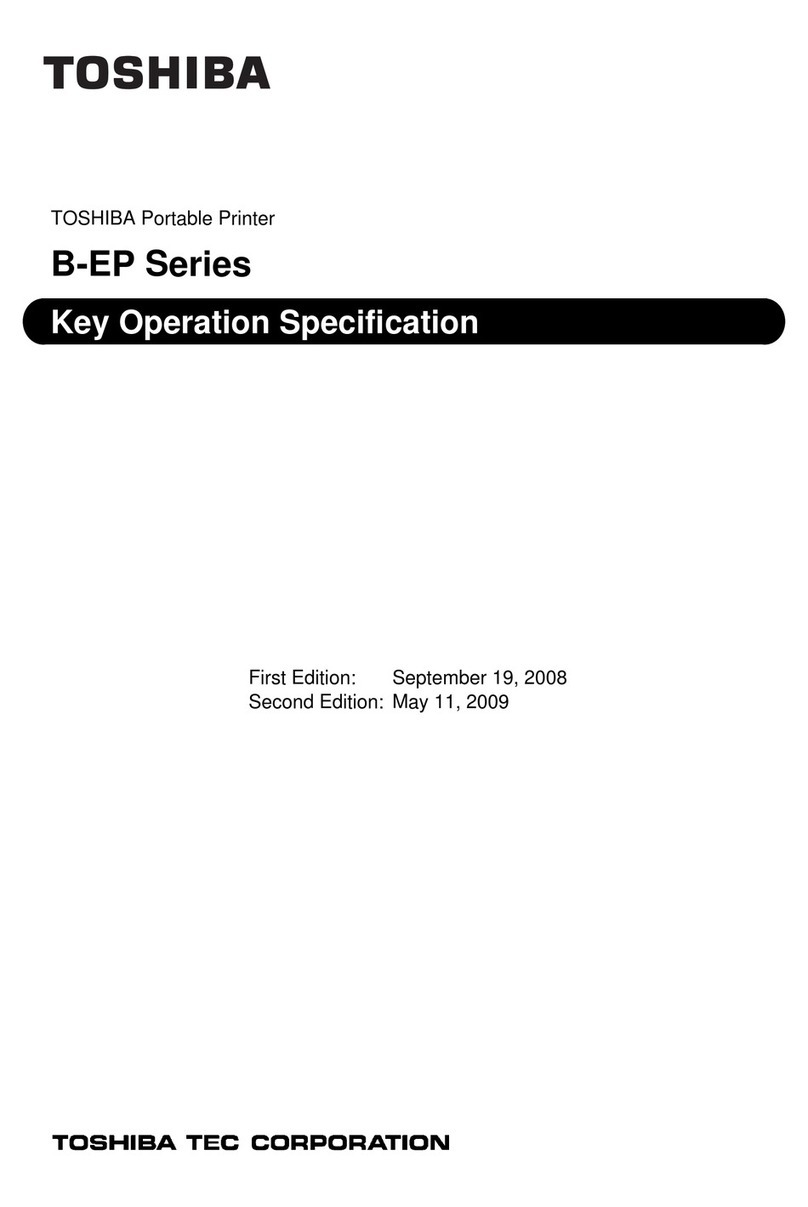INSTALLATION PROCEDURE FOR OPTIONAL EQUIPMENT EO15-33005
1. Linerless Label Kit: B-EP902-LL-QM-R/B-EP904-LL-QM-R
1- 1
INSTALLATION PROCEDURE FOR OPTIONAL
EQUIPMENT
1. Linerless Label Kit: B-EP902-LL-QM-R/B-EP904-LL-QM-R
The B-EP902-LL-QM-R/B-EP904-LL-QM-R linerless label kit is a platen roller unit designed for enabling the
B-EP2DL/B-EP4DL series portable printer to issue linerless labels.
The B-EP902-LL-QM-R is for the B-EP2DL series, and the B-EP904-LL-QM-R is for the B-EP4DL series,
respectively.
•Packing List
The following parts are supplied with the kit. Make sure you have all items shown below.
Linerless label kit (1 pc.)
Installation Manual (1 copy)
WARNING!
1. Turn the printer power off and disconnect the power cord before installing an optional
equipment.
2. Be careful not to pinch your fingers or hands with the covers.
3. Be careful not to injure your fingers when installing the cutter module.
WARNING
1. Follow all manual instructions. Failure to do so could create safety hazards such as fire or
electrocution.
• Manual instructions must be followed when installing option kits or adding cables to avoid
system failures and to insure proper performance and operation
• Failure to follow manual instructions or any unauthorized modifications, substitution or change
to this product will void the limited product warranty.
2. Turn the power off and remove the battery pack from the printer before installing this kit. Failure to
do this may cause electric shock or injury.
3. Do not touch the print head and around it immediately after printing, as doing so may cause you to
get burned.
CAUTION!
• Do not drop or hit this kit hard, or it may be broken.
• Do not push the strip shaft too hard. If it is deformed, feed failures may result.
• Do not use any chemical solvent such as thinner or benzene to clean the roller, as doing so
may cause feed failures.
• Do not damage the roller with a sharp object. Doing so may cause print failures or feed failures.