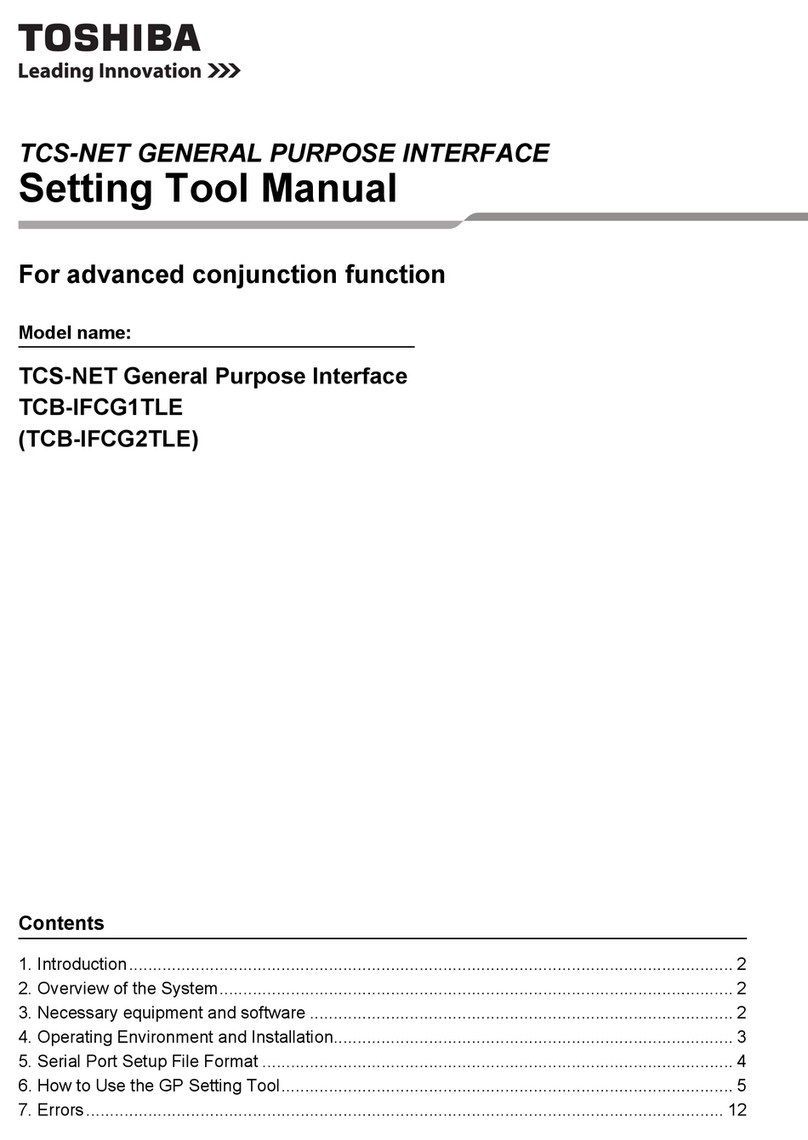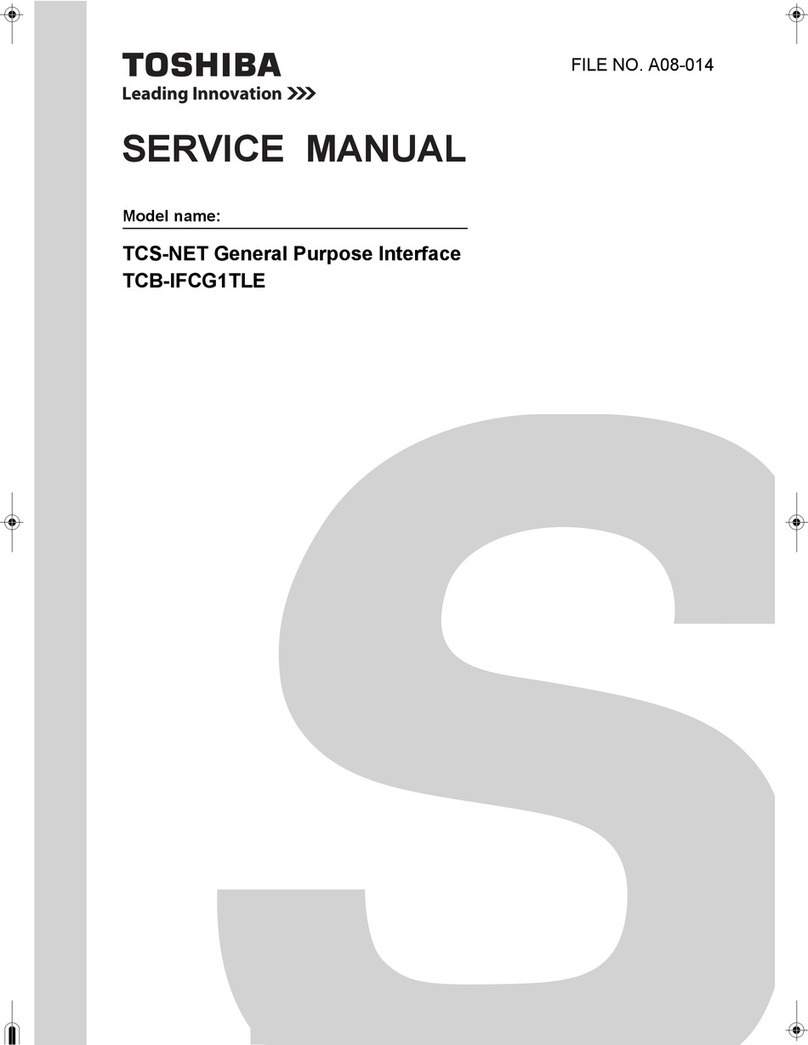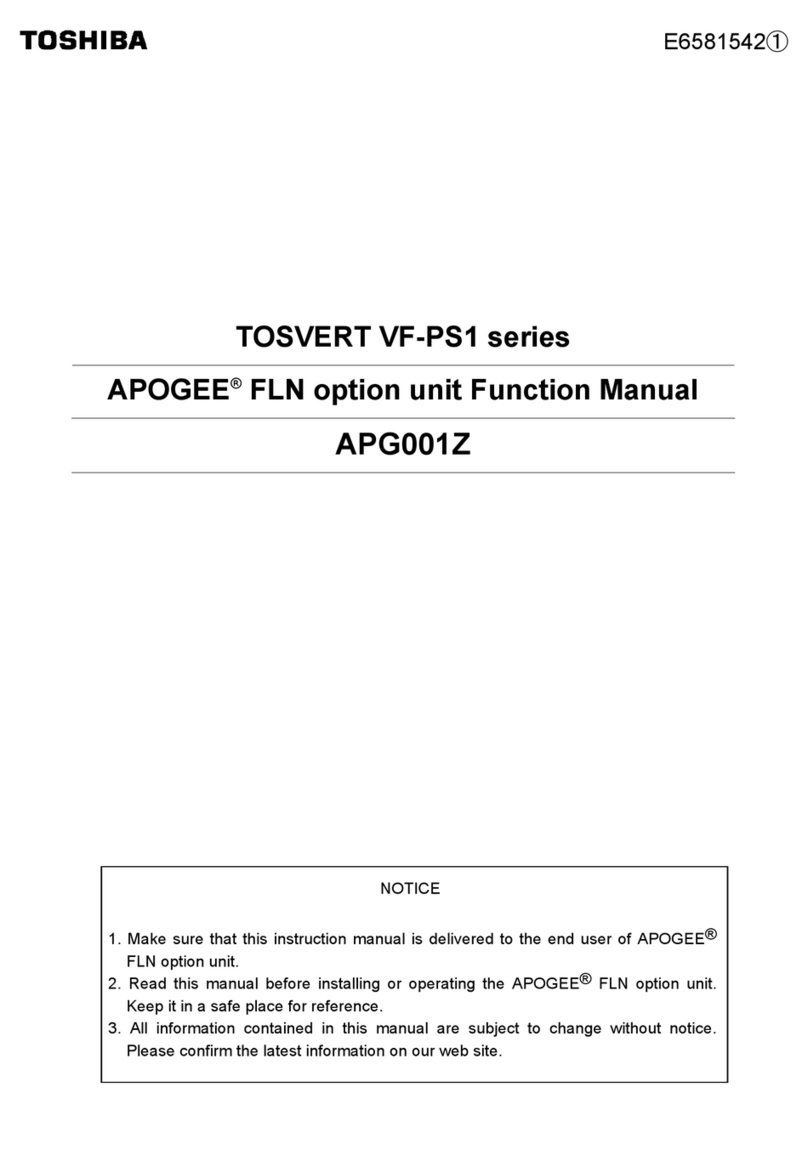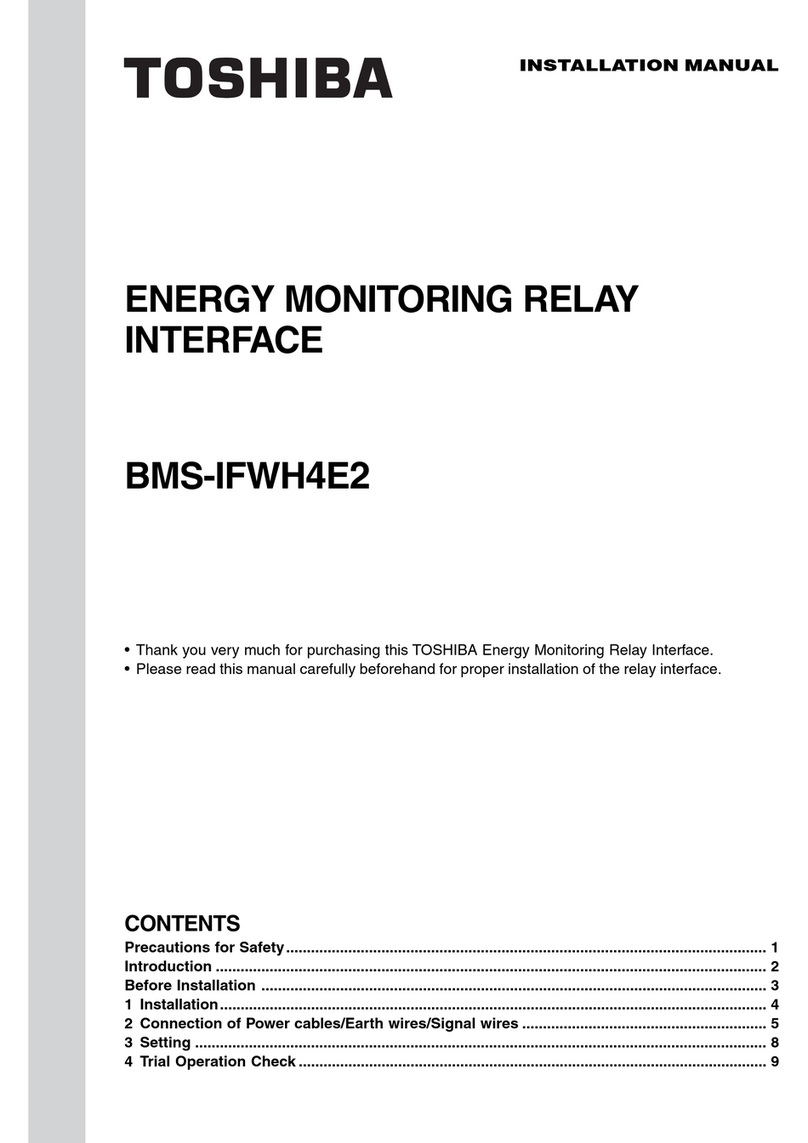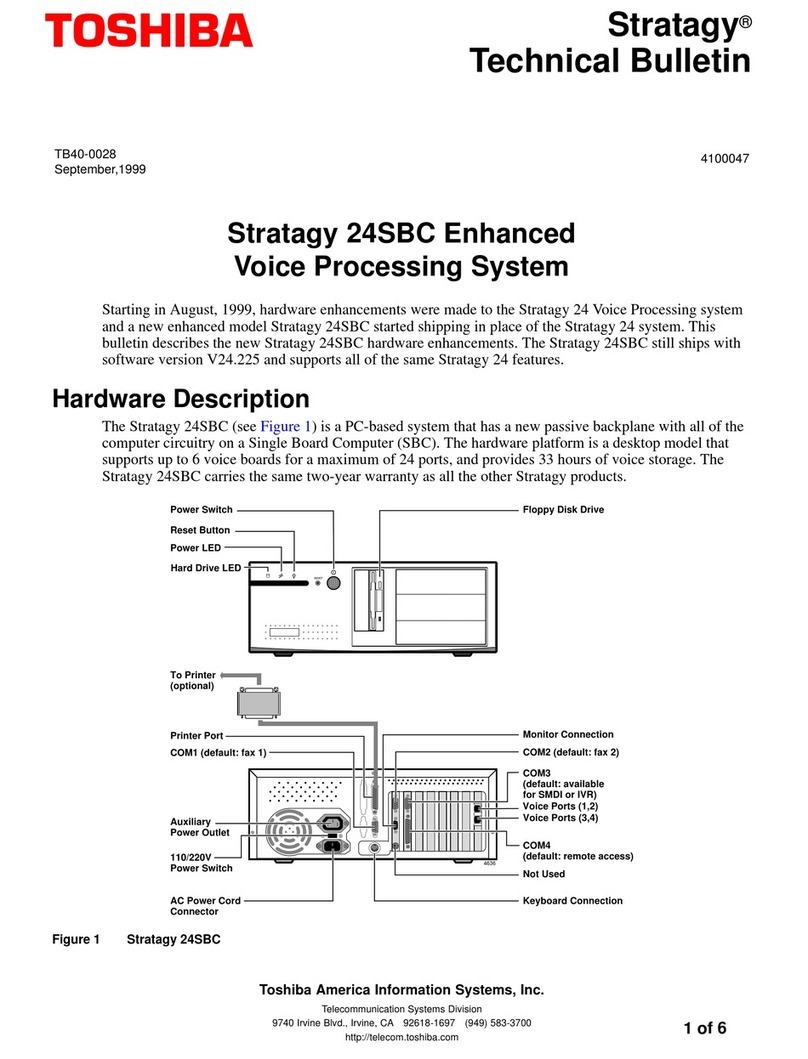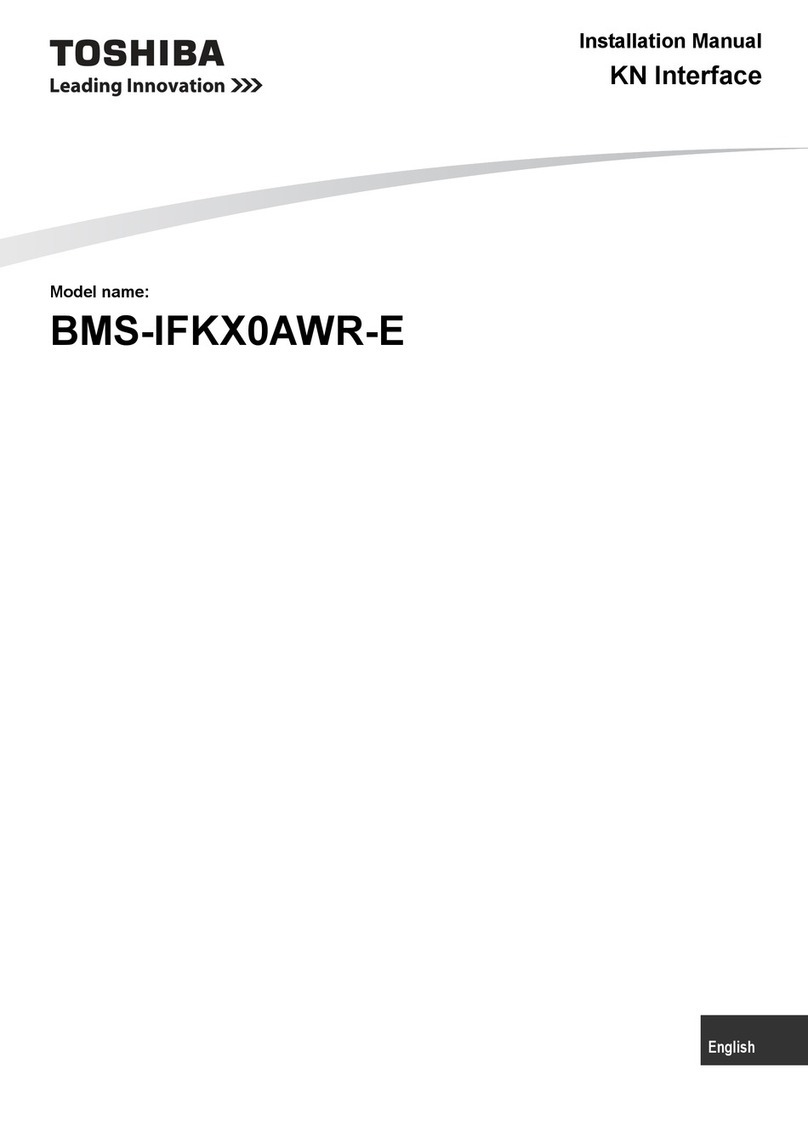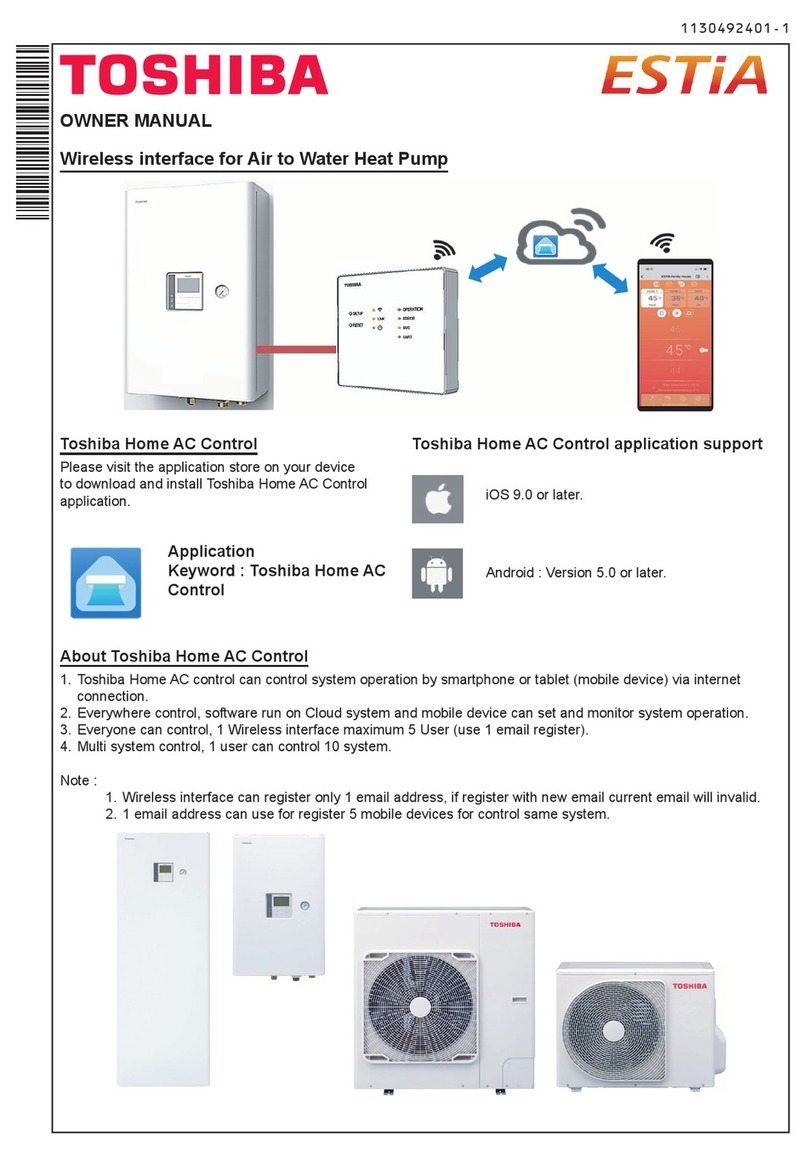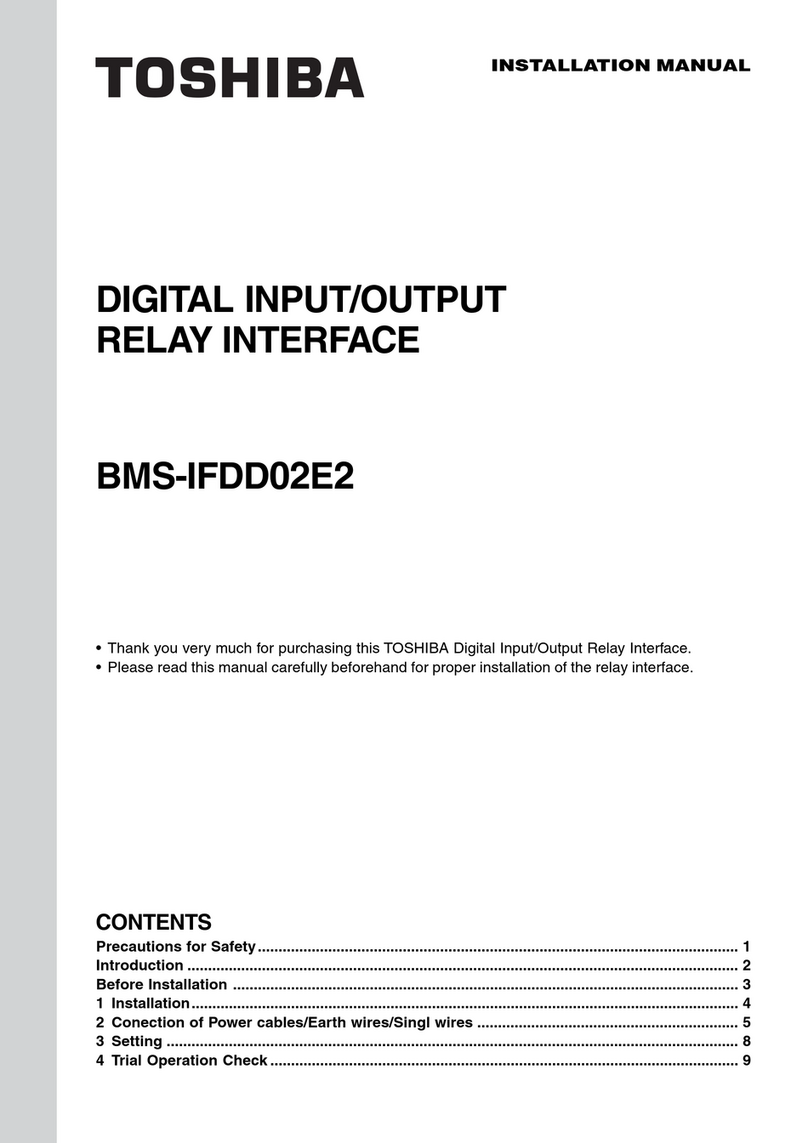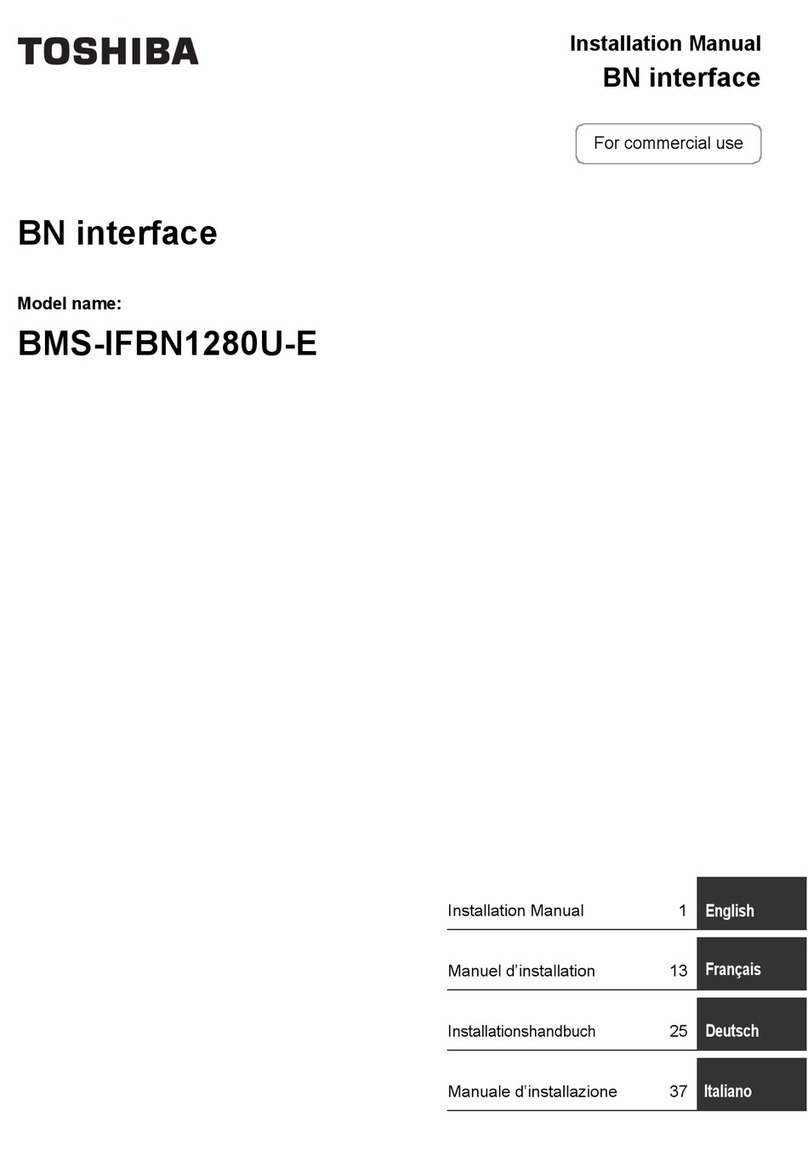Smart device control interface Installation Manual
3-EN
Precautions for safety
• Carefully read these "Precautions for Safety" before installation, and perform installation work safely.
• These precautions contain important information regarding safety.
• After installation work, carry out an operation trial to confirm that there are no problems, and explain to the customer how to
operate and maintain the system. Ask the customer to keep this Installation Manual.
Expressions
Graphic symbols
Warning
Text set off in this manner indicates that failure to adhere to the directions in the warning could result
in serious bodily harm (*1) or loss of life if the product is handled improperly.
Caution Text set off in this manner indicates that failure to adhere to the directions in the caution could result
in serious bodily injury (*2) or damage (*3) to property if the product is handled improperly.
*1: Serious bodily harm indicates loss of eyesight, injury, burns, electric shock, bone fracture, poisoning, and other injuries which
leave aftereffect and require hospitalization or long-term treatment as an outpatient.
*2: Bodily injury indicates injury, burns, electric shock, and other injuries which do not require hospitalization or long-term treatment
as an outpatient.
*3: Damage to property indicates damage extending to buildings, household effects, domestic livestock, and pets.
" " indicates prohibited items.
The actual contents of the prohibition are indicated by a picture or text placed inside or next to the
graphic symbol.
" " indicates compulsory (mandatory) items.
The actual contents of the obligation are indicated by a picture or text placed inside or next to the
graphic symbol.
Warning
• Installation and reinstallation should be performed by your dealer or a qualified
electrician
Attempting to carry out installation work on your own, and doing so incorrectly, may result in
electric shock or fire.
• Electrical work must be performed by a qualified electrician in accordance with
this Installation Manual. The work must satisfy all local, national and international
regulations
Inappropriate work may result in electric shock or fire.
• Be sure to turn off the power before starting work
Failure to do so may result in electric shock.
• Use only the power adapter supplied with this unit
A power adapter other than that supplied with this unit may provide a different voltage and have
different polarity (+) (−), which could lead to fire, explosion or generation of heat.
• Do not modify the unit
Doing so may result in excessive heat or fire.
The following instructions
must be observed.
Warning
This is a class A product. In a domestic environment this product may cause radio interference in which case the user may
be required to take adequate measures.