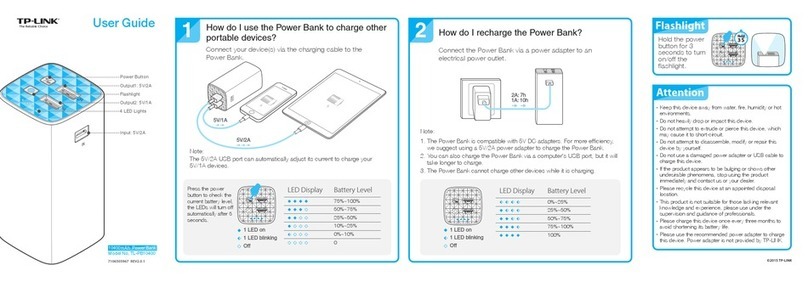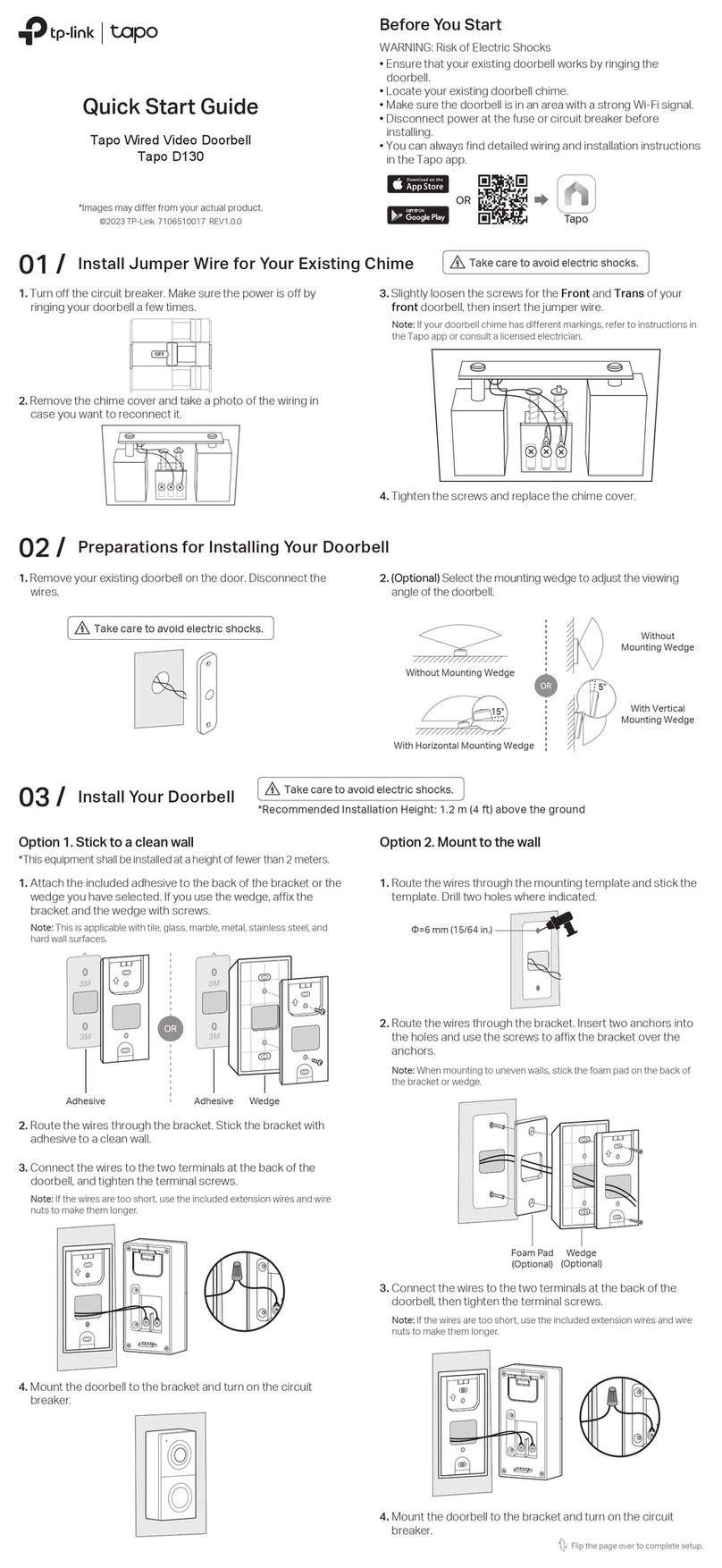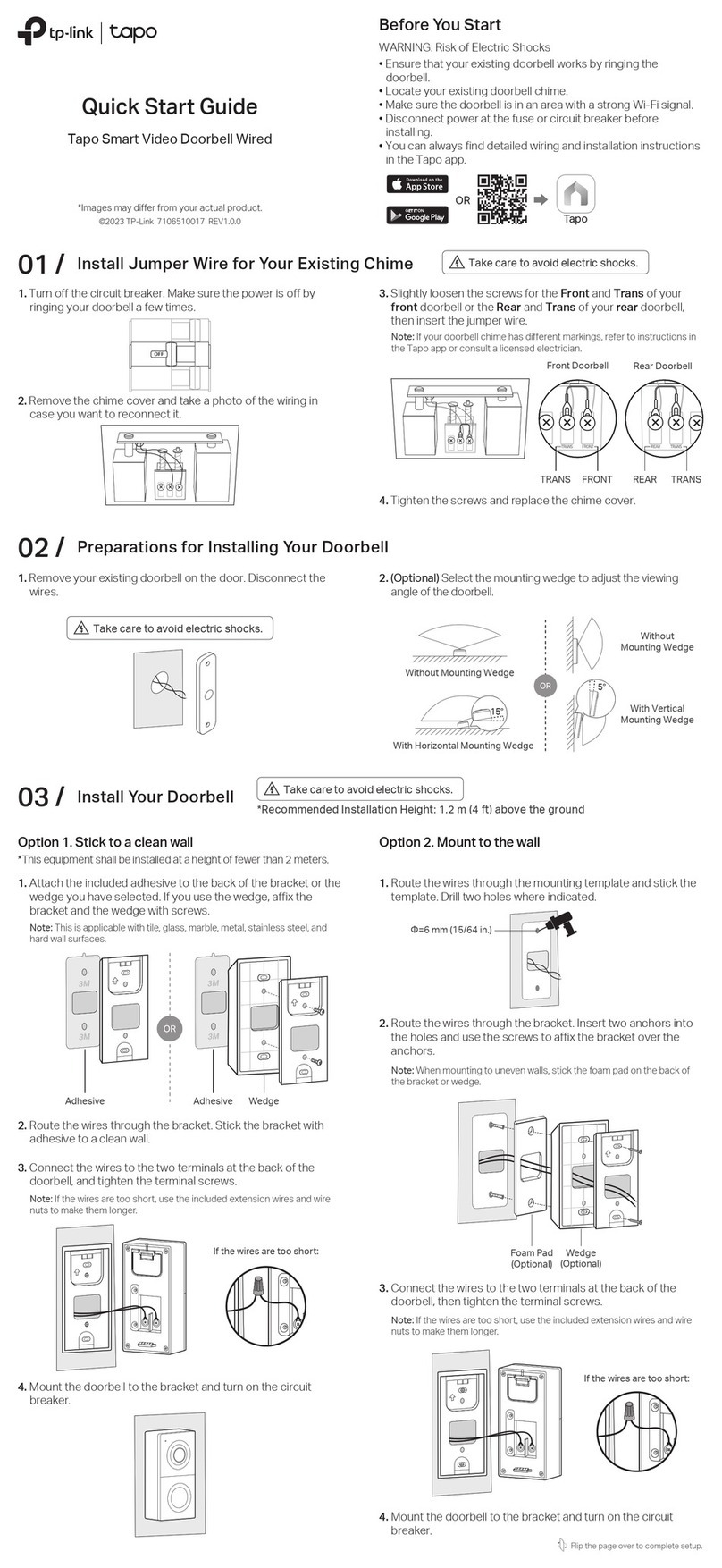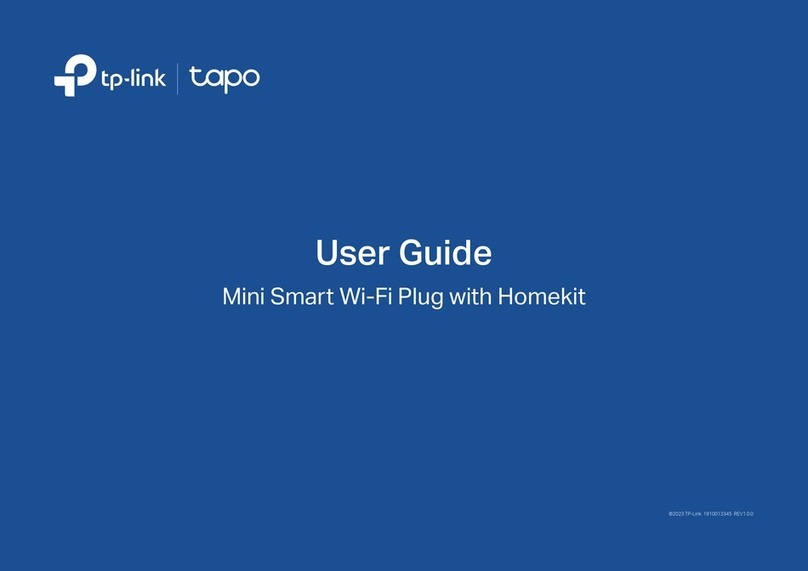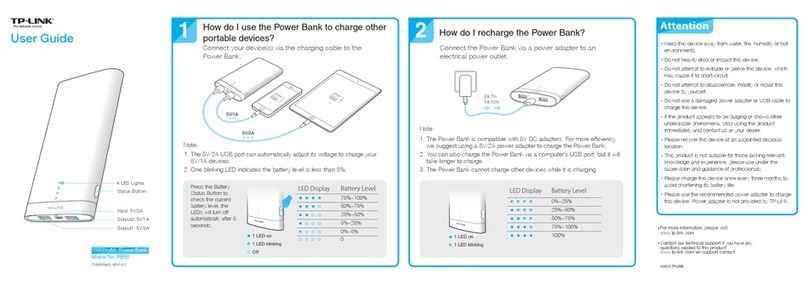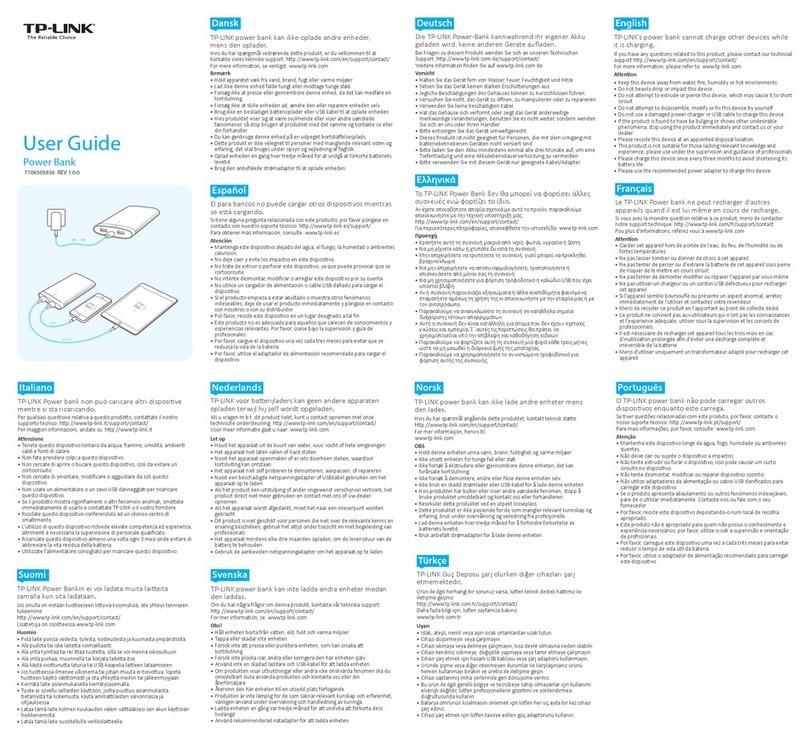Do not ingest battery, Chemical Burn Hazard
This product contains a coin / button cell battery. If the coin / button cell
battery is swallowed, it can cause severe internal burns in just 2 hours and can
lead to death.
Keep new and used batteries away from children.
If the battery compartment does not close securely, stop using the product
and keep it away from children.
If you think batteries might have been swallowed or placed inside any part of
the body, seek immediate medical attention.
Safety Information
Keep the device away from water, re, humidity or hot environments.
Do not attempt to disassemble, repair, or modify the device. If you need
service, please contact us.
Do not use the device where wireless devices are not allowed.
Please read and follow the above safety information when operating the
device. We cannot guarantee that no accidents or damage will occur due to
improper use of the device. Please use this product with care and operate at
your own risk.
CAUTION!
Avoid replacement of a battery with an incorrect type that can defeat a
safeguard.
Avoid disposal of a battery into re or a hot oven, or mechanically crushing or
cutting of a battery, that can result in an explosion.
Do not leave a battery in an extremely high temperature surrounding
environment that can result in an explosion or the leakage of ammable liquid
or gas; Do not leave a battery subjected to extremely low air pressure that may
result in an explosion or the leakage of ammable liquid or gas.
3. Test Your Sensor
Open and close the sensor to test it. Make
sure the Tapo app shows the sensor is open
when you pull it apart.
4. Mount Your Sensor
a. Stick the attached tape on the sensor and
magnet.
c. Align the magnet and sensor with no more
than 0.39 inches (10 mm) between them.
Peel the backing from the attached tape and
press the sensor and magnet into place.
b. Choose where you’d like to install (but don’t
ax it yet). Place the magnet near the edge
of the door or window that moves.
How to enter paring mode
How to test the eective range
Remove the cover of your sensor, then use a
pin to press and hold the Reset button for 5
seconds until the LED starts blinking.
Remove the cover of your sensor and single
press the Reset button. If the hub makes a
voice prompt, it indicates the your sensor can
communicate eectively with the hub.
How to replace the battery
Remove the cover of your sensor and replace
the battery with a fresh cell.
1
2
x1x2
Note: The recommended height is below 6.56 ft (2 m).
Additional Info
Support
For technical support, the user guide and more,
please visit https://www.tapo.com/support/
< 0.39 inches (10 mm)
Alignment
Lines
0cm 1 2 3 4 5