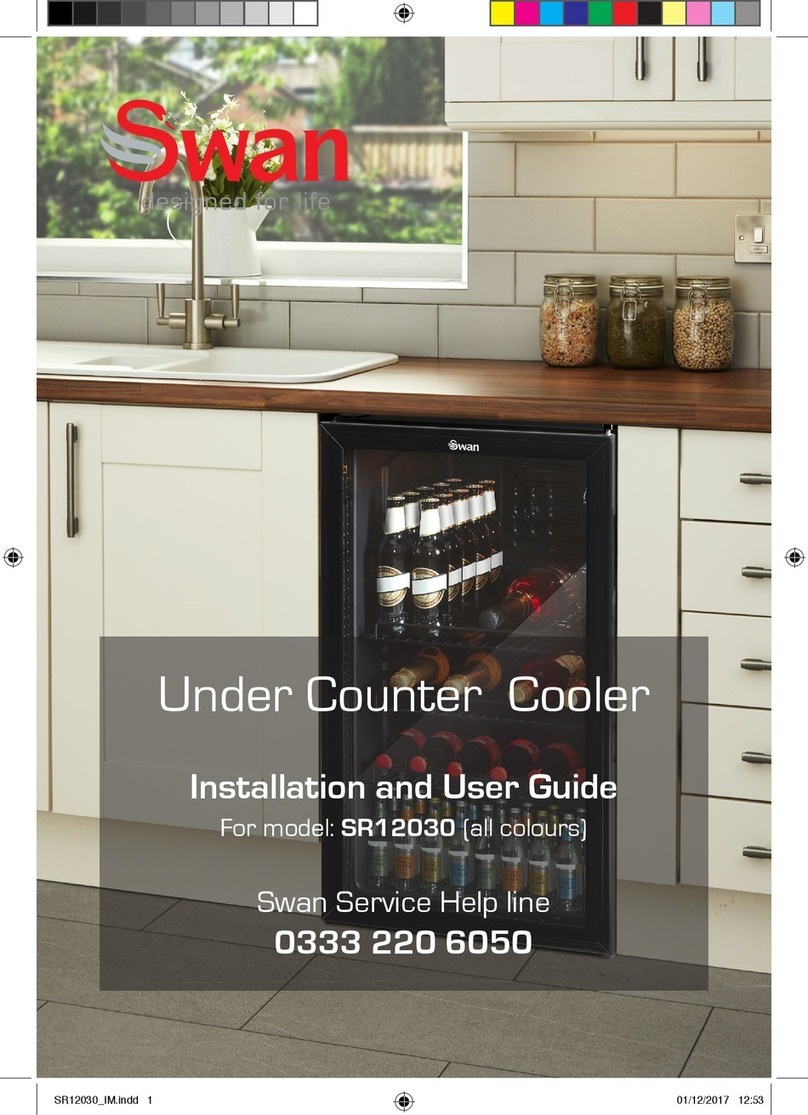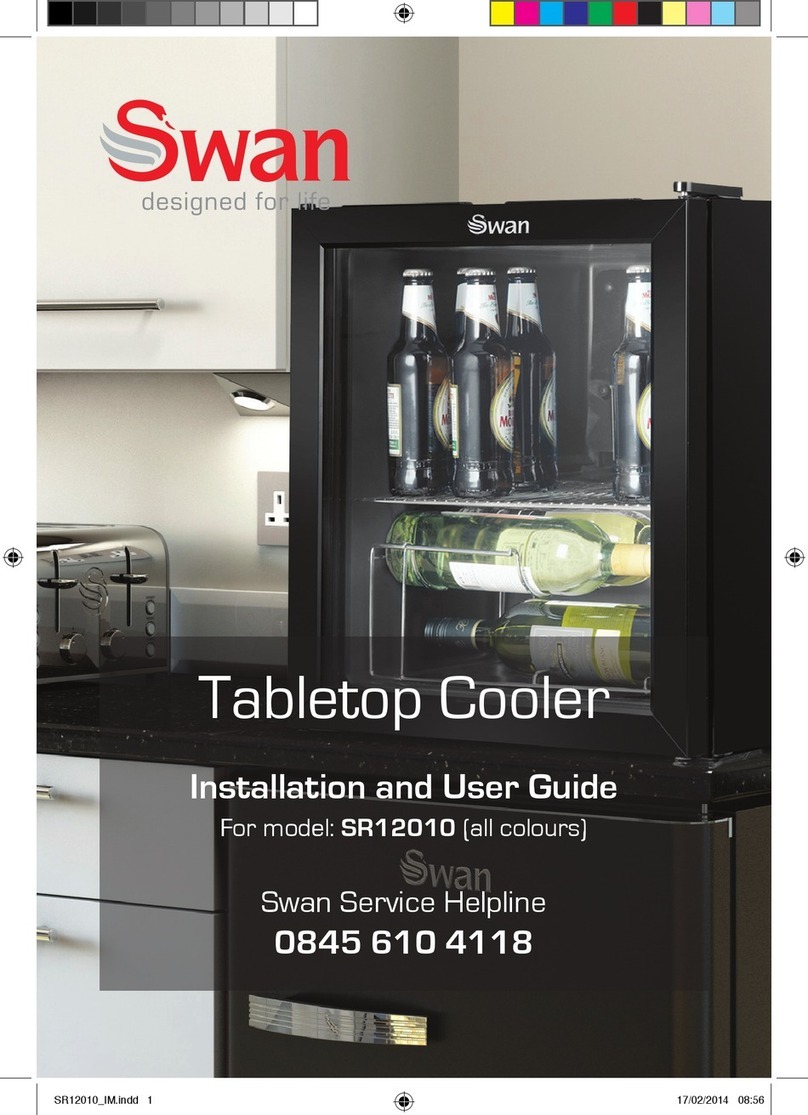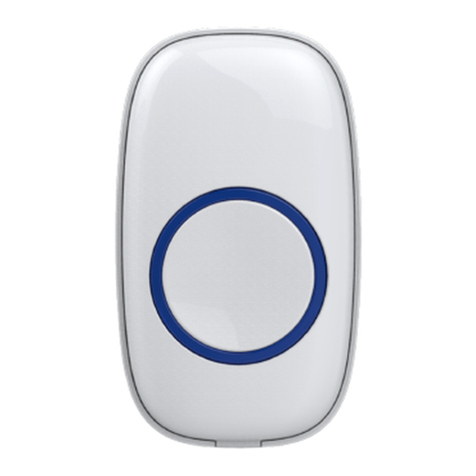Installation
The Smart Video Doorbell can be mounted on the wall using the provided wall
plate as shown below. Before mounting, make sure to test if the desired installation
location has good Wi-Fi reception. Using the app, stream live from the Smart Video
Doorbell there. If it streams smoothly, you've found a good place for your device.
Help and Resources
Want mor e inform ation ?
Visit Swann Support Center at support.swann.com. You can register your product for dedicated
customer support, download guides, find answers to commonly asked questions, and more.
Answering a call
When a visitor presses the doorbell button, you'll get a notification on your
smartphone along with an audible chime sound. Open the notification to launch the
SwannBuzz app automatically and see who is at your doorstep. Tap the MIC icon to
talk to your visitor. Tap the END button to end the call.
Light Ring Status Guide
© Swann Communications 2018 QSGWVDP720VER1E
ENGLISH
QUICK START GUIDE
Wire ter minals
(external power source
16-24V AC option. For
more information, visit
support.swann.com)
Wall plate
Mounting tabs
Mounting screw holes
If mounting to a wooden
surface, screw the
mounting plate directly to
the surface. If mounting to
a masonry surface (bricks,
concrete), insert wall plugs
before screwing the wall
plate to the surface.
Ideal installation height
Around chest-height,
1.6m / 5.2ft from the
ground.
Fit the video doorbell onto the
mounting tabs on the wall plate
then slide it down.
Keep the security tool somewhere safe !
Once attached to the wall
plate, insert the provided
security tool into the small
hole at the bottom of the
video doorbell and rotate
clockwise to tighten the
internal security screw (do
not overtighten). To detach
for charging, loosen the
security screw by rotating
anti-clockwise, then lift up
the video doorbell.
Operating temperature: 14°F (-10°C) to 113°F (45°C)
FCC Statement
This equipment has been tested and found to comply with the limits for Class B digital device, pursuant to part 15 of the FCC Rules. These limits are designed
to provide reasonable protection against harmful interference in a residential installation. This equipment generates, uses and can radiate radio frequency
energy and, if not installed and used in accordance with the instructions, may cause harmful interference to radio communications. However, there is no
guarantee that interference will not occur in a particular installation. If this equipment does cause harmful interference to radio or television reception, which
can be determined by turning the equipment off and on, the user is encouraged to try to correct the interference by one or more of the following measures:
• Reorient or relocate the receiving antenna
• Increase the separation between the equipment and the receiver
• Connect the equipment into an outlet on a circuit different from that to which the receiver is connected
• Consult the dealer or an experienced radio/TV technician for help
This device complies with Part 15 of the FCC Rules. Operation is subject to the following two conditions:
(1) this device may not cause harmful interference, and (2) this device must accept any interference received, including interference that may cause undesired
operation.
FCC RF Radiation Exposure Statement Caution: Tomaintain compliance with the FCC’s RF exposure guidelines, place the product at least 20cm from nearby
persons.
WARNING: Modifications not approved by the party responsible for compliance could void user’s authority to operate the equipment.
Wi-Fi frequency range: 2412-2462MHz, Maximum Wi-Fi RF power: 19.89dBm
EU Declaration of Conformity
Hereby, Swann Communications, declares that this device is in compliance with the essential requirements and other relevant provisions of Directive 2014/53/
EU. A copy of the Declaration of Conformity can be found at: www.swann.com/uk/compliance
IC Statement
This device complies with Industry Canada license-exempt RSS standard(s). Operation is subject to the following two conditions: (1) this device may not cause
interference, and (2) this device must accept any interference, including interference that may cause undesired operation of the device.
The device is compliance with RF field strength limits, users can obtain Canadian information on RF exposure and compliance.
This Class B digital apparatus complies with Canadian ICES-003.
This equipment complies with IC radiation exposure limits set forth for an uncontrolled environment. This equipment should be installed and operated with
minimum distance 20cm between the radiator & your body.
RECYCLING: This product bears the selective sorting symbol for waste electrical and electronic equipment (WEEE) should not be disposed with other
household wastes throughout the EU. This means that this product must be handled pursuant to European Directive 2012/19/EU in order to be recycled or
dismantled to minimize its impact on the environment.
CAUTION: RISK OF EXPLOSION IF BATTERYIS REPLACED BY AN INCORRECT TYPE. DISPOSE OF USED BATTERIES ACCORDING TO THE INSTRUCTIONS.
The symbol indicates DC voltage The symbol indicates battery charge system
Solid Blue USB Charging
Solid Red Live streaming / Motion detection recording
Three Blue Blinks Doorbell button press
Slow Blinking Blue Wi-Fi Pairing mode
Smart Video Doorbell
Produc t
Registration
Produc t
Guides
Customer
Support
Support
Community
Note: This device requires a Wi-Fi connection for operation