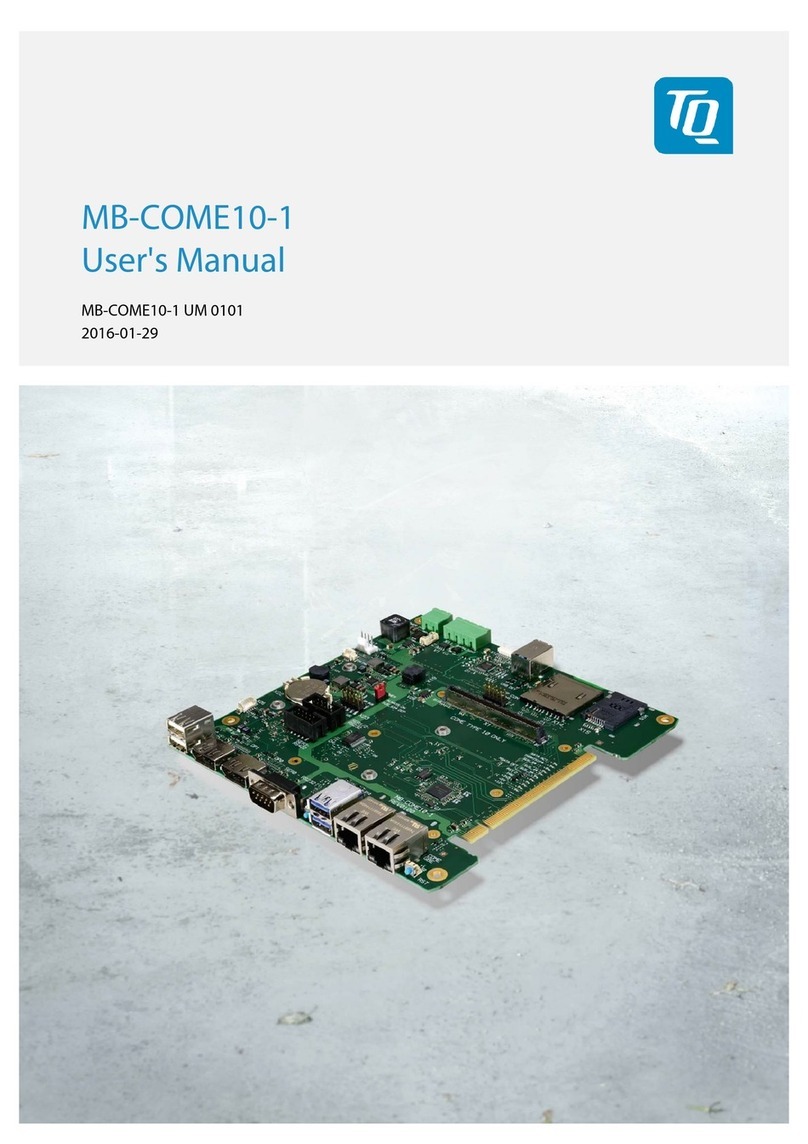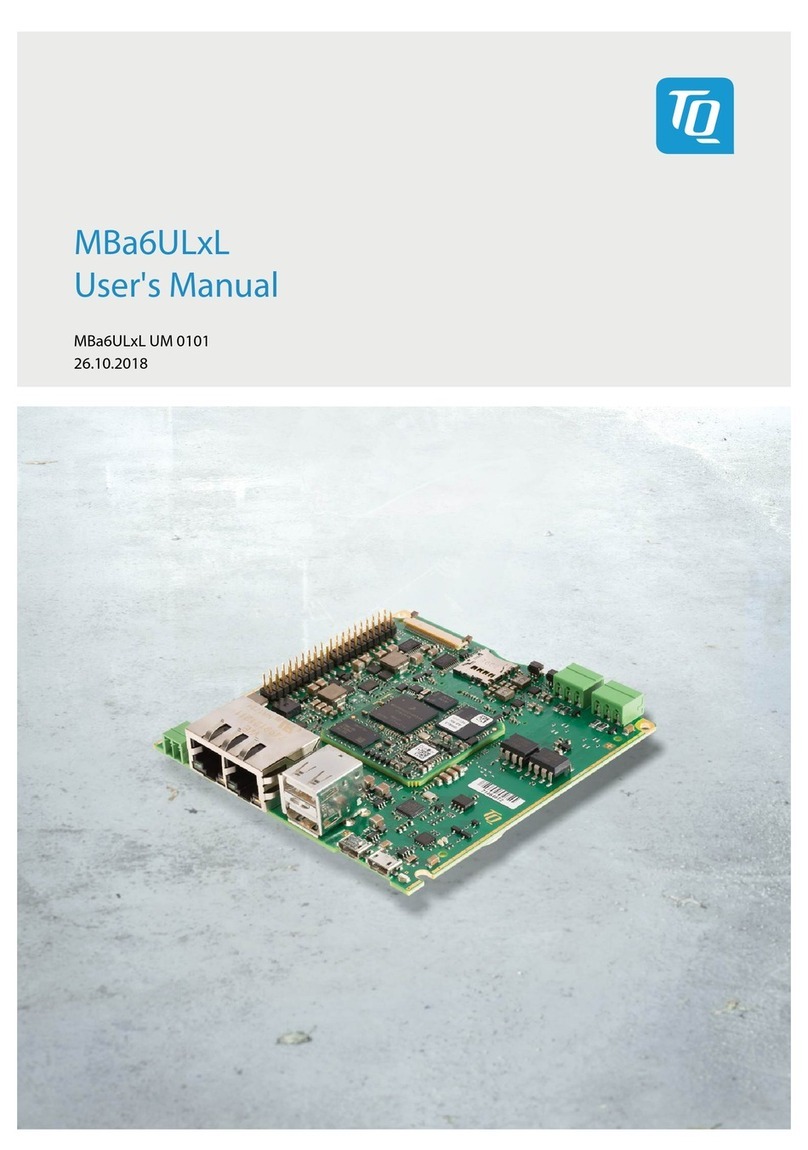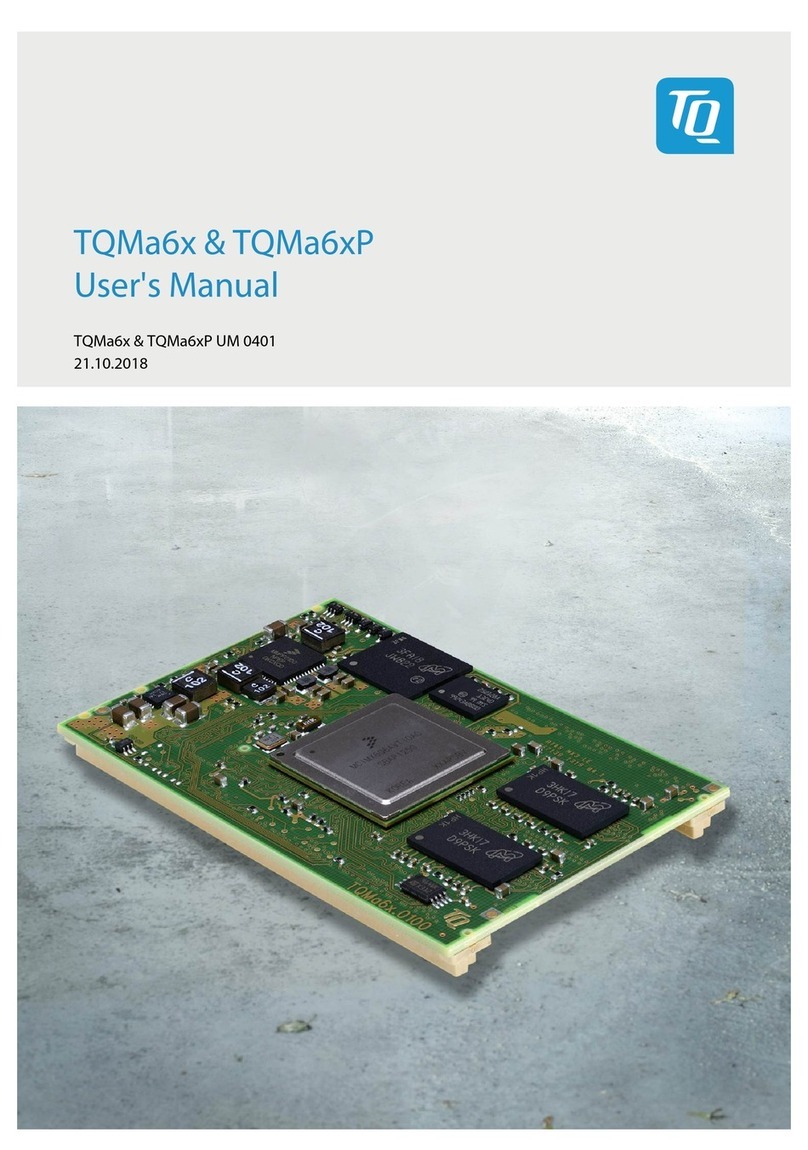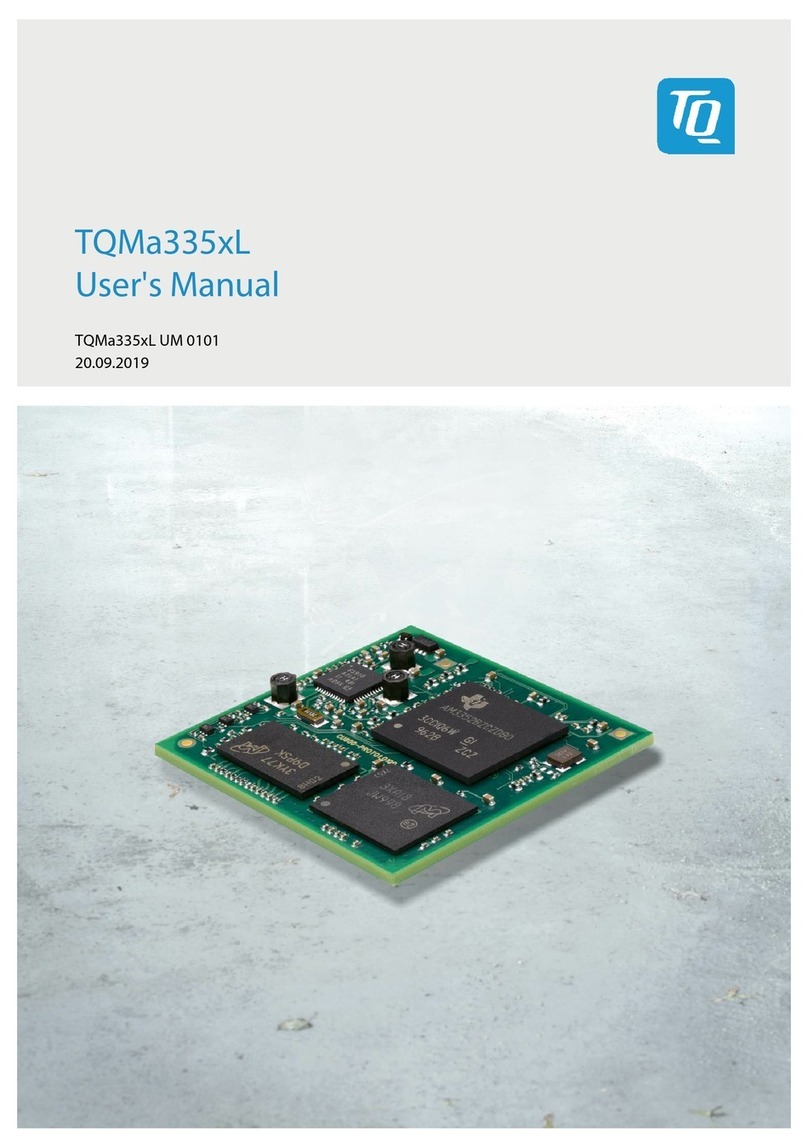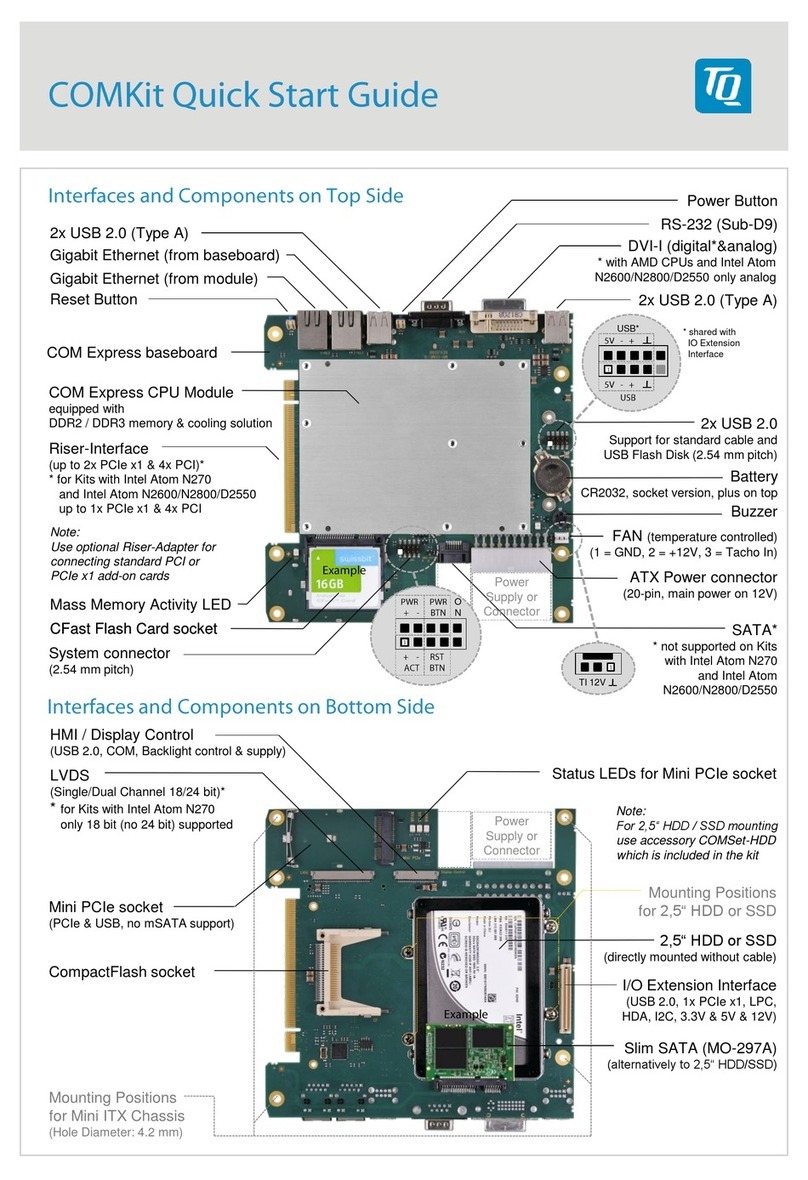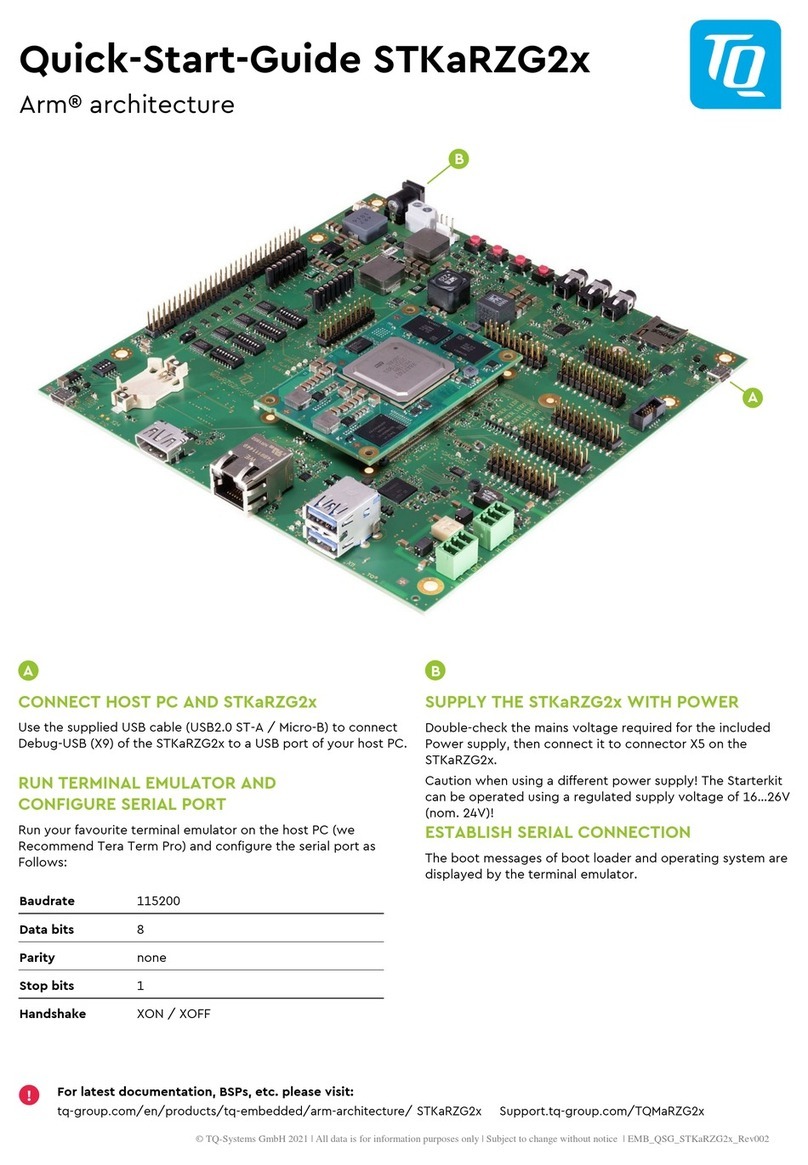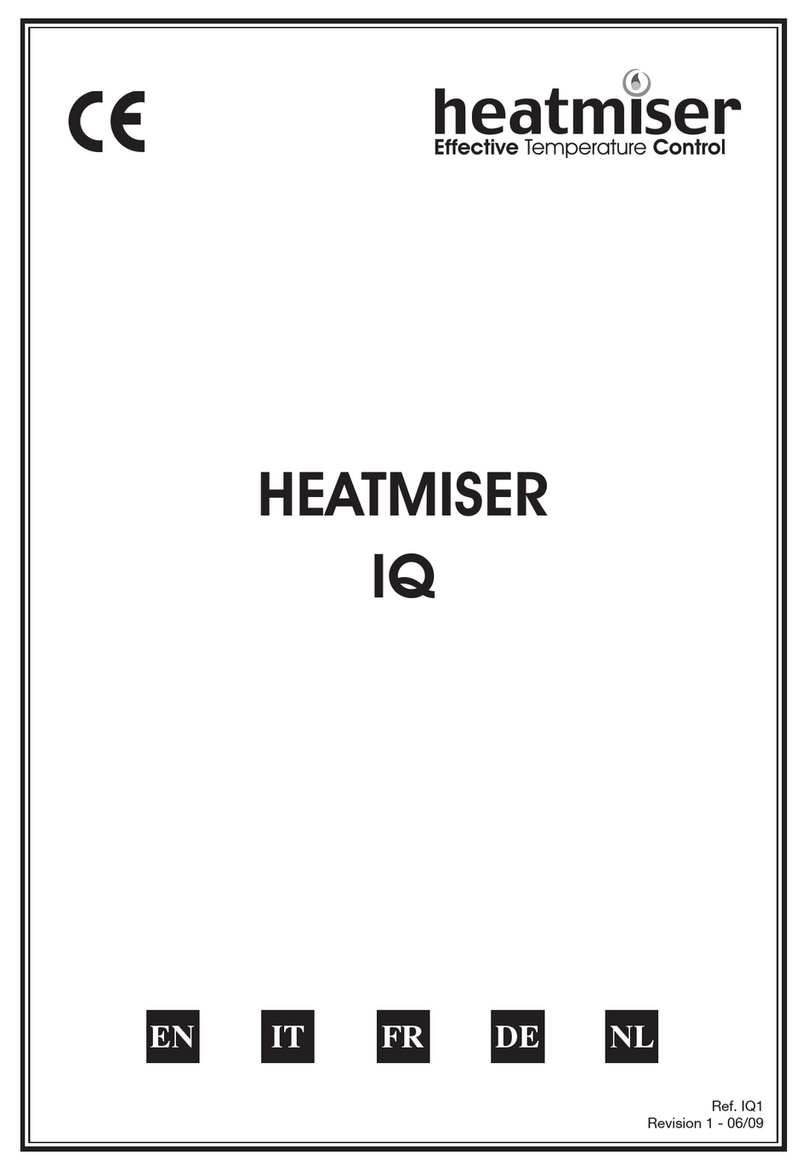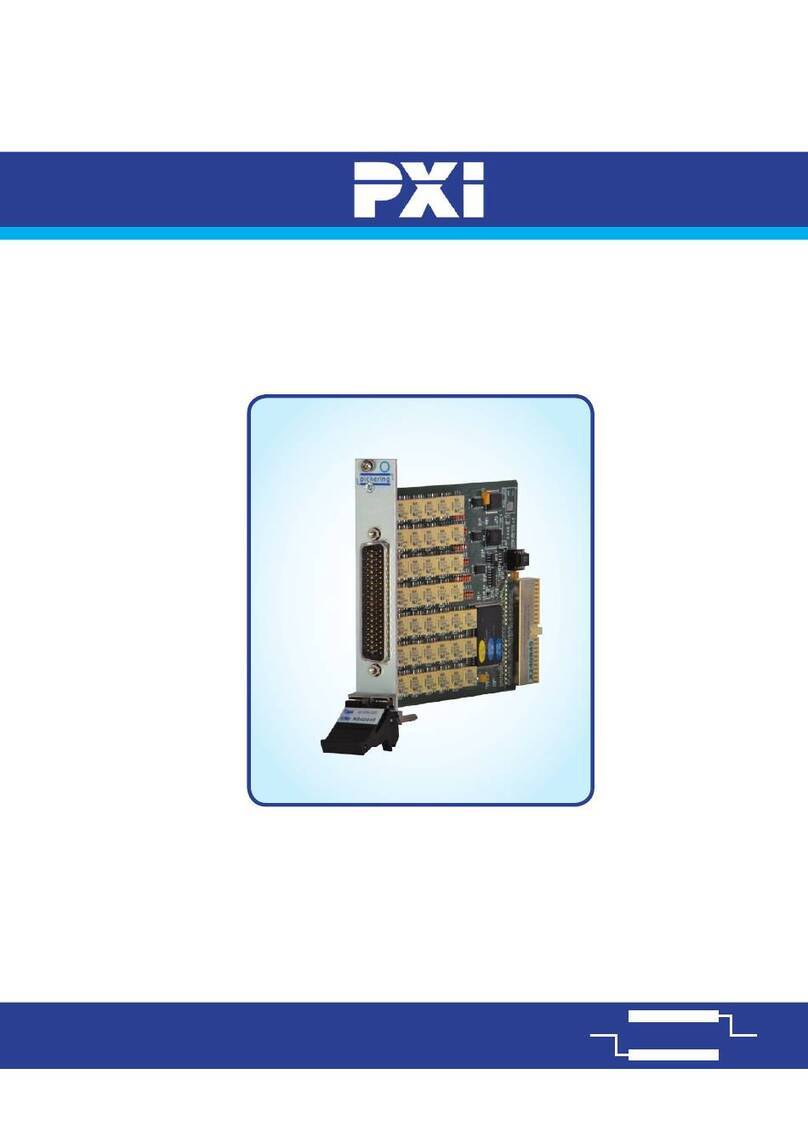TQ TQ4000 User manual

Filename: 7970H6
TQ
4
000
4 Channel Toxic and
Flammable Gas Sensor
Control Unit
OPERATING
MANUAL
TQ Environmental Ltd.
Silkwood Court
Wakefield
WF5 9TP
United Kingdom
Tel: +44 (0) 1924 271013
Email: sales@tqenv.com
Web: www.tqenv.com

Page 2 of 27 Filename: 7970H8

TQ Environmental LTD
Product Manual TQ 4000
Filename: 7970H8 Page 3 of 27
PROPRIETARY RIGHTS
No part of the hardware or documentation may be reproduced, transmitted,
transcribed, stored in a retrieval system, or translated into any language or computer
language, in any form or by any means, without prior written permission of TQ
Environmental LTD
While great efforts have been made to assure the accuracy and clarity of this
document, TQ Environmental LTD assumes no liability resulting from any omissions in
this document, or from misuse of the information obtained herein. The information in
this document has been carefully checked and is believed to be entirely reliable with
all of the necessary information included. TQ Environmental LTD reserves the right to
make changes to any products described herein to improve reliability, function, or
design, and reserves the right to revise this document and make changes from time to
time in content hereof with no obligation to notify any persons of revisions or changes.
TQ Environmental LTD does not assume any liability arising out of the application or
any use of any product or circuit described herein; neither does it convey license under
its patent rights or the rights of others.
WARNINGS, CAUTIONS AND NOTES
Warnings identify an operating or maintenance procedure, practice, condition, or
statement that, if not strictly followed, could result in death or injury to personnel.
Cautions, which appear elsewhere in this manual, identify an operating or
maintenance procedure, practice, condition, or statement that if not strictly
followed could result in equipment damage or serious impairment of system
operation.
Notes highlight certain operating or maintenance conditions or statements that are
essential but not of known hazardous nature as indicated by Warnings and Cautions.
Warnings, Cautions and Notes are included throughout this manual, as required.
Additionally, this section contains important Warnings that may not be contained
elsewhere within this instruction manual.

Page 4 of 27 Filename: 7970H8
SAFETY WARNINGS
FOR SAFETY REASONS, THE TQ4000 MUST BE INSTALLED, OPERATED AND
SERVICED BY QUALIFIED PERSONNEL ONLY. READ AND UNDERSTAND THIS
INSTRUCTION MANUAL COMPLETELY BEFORE OPERATING THE TQ4000
THE OPERATION DESCRIBED IN THIS DOCUMENT IS THE INTENDED USE OF THE
TQ4000. TQ ENVIRONMENTAL LTD CANNOT BE HELD RESPONSIBLE IF THE TQ4000
IS USED FOR ANY OTHER PURPOSE OTHER THAN THAT STATED. ANY OTHER USE
OF THE TQ4000 WILL RENDER ANY CERTIFICATES ISSUED INAPPLICABLE.

TQ Environmental LTD
Product Manual TQ 4000
Filename: 7970H8 Page 5 of 27
Table of Contents
1. INSTALLATION ............................................................................................... 7
2. TQ4000 SETUP AND CONFIGURATION ........................................................... 10
2.1 Set Number of Channel ...................................................................................................... 10
2.2 Set Number of Relays ......................................................................................................... 10
2.3 Configure Channel .............................................................................................................. 10
2.3.1 Set Location ......................................................................................................................... 10
2.3.2 Set Gas Name ...................................................................................................................... 11
2.3.3 Set Sensor Range ................................................................................................................ 11
2.3.4 Set Sensor Units .................................................................................................................. 11
2.3.5 Set Alarms ........................................................................................................................... 12
2.3.5.1 Set Alarm Level .......................................................................................................... 12
2.3.5.2 Set Alarm Type .......................................................................................................... 12
2.3.5.3 Set Alarm Delay ......................................................................................................... 12
2.3.5.4 Set Alarm 1 Latch State ............................................................................................. 13
2.3.5.5 Set Alarm 2 Latch State ............................................................................................. 13
2.3.5.6 Set Alarm 3 Latch State ............................................................................................. 13
2.3.5.7 Exit Sub Menu............................................................................................................ 13
2.4 Set Relays ........................................................................................................................... 14
2.4.1 Select Relay Number ........................................................................................................... 14
2.4.2 Assign Relay Fault ............................................................................................................... 14
2.4.3 Clear Relay Fault ................................................................................................................. 14
2.4.4 Set Relay Fault Type ............................................................................................................ 14
2.4.5 Set Alarm 1 Relay ................................................................................................................ 14
2.4.6 Clear Alarm 1 Relay ............................................................................................................. 14
2.4.7 Set Alarm 2 Relay ................................................................................................................ 15
2.4.8 Clear Alarm2 Relay.............................................................................................................. 15
2.4.9 Set Alarm3 Relay ................................................................................................................. 15
2.4.10 Clear Alarm3 Relay ......................................................................................................... 15
2.4.11 Exit Sub Menu ................................................................................................................ 15
2.5 Set Common Relays ............................................................................................................ 15
2.6 Clear Relays ........................................................................................................................ 15
2.7 Display Relays .................................................................................................................... 15
2.8 Calibrate Channel ............................................................................................................... 15
2.8.1 Set Zero ............................................................................................................................... 16
2.8.2 Set Span ............................................................................................................................... 16
2.8.3 Exit Sub Menu ..................................................................................................................... 16
2.9 Change Password ............................................................................................................... 16
2.10 Exit Menu ........................................................................................................................... 16
3. INITIAL SETTING UP OF FLAMMABLE SENSOR CARDS .................................... 17

Page 6 of 27 Filename: 7970H8
3.1 Setting the Flammable Gas Sensor Head Voltage ............................................................... 17
3.2 Setting the Sensor Zero ...................................................................................................... 17
4. CALIBRATION AND SETUP ............................................................................. 19
4.1 Zero Adjustment ................................................................................................................ 19
4.2 Span Adjustment ................................................................................................................ 19
5. FRONT PANEL WARNING LED’S AND BUTTONS ............................................. 20
5.1 Front Panel Warning Lamps................................................................................................ 20
5.2 Front Panel Button Functions ............................................................................................. 20
5.2.1 Reset .................................................................................................................................... 20
5.2.2 Mute .................................................................................................................................... 21
5.2.3 Hold ..................................................................................................................................... 21
5.2.4 Lamp Test ............................................................................................................................ 21
5.2.5 Dimmer ............................................................................................................................... 21
6. SELF TEST FACILITIES ..................................................................................... 22
7. FAULT FINDING............................................................................................. 23
7.1 Unit does not power up ...................................................................................................... 23
7.2 Flammable gas sensors will not go to zero on setup ........................................................... 23
7.3 Flammable gas sensor when gassed do not span high enough ........................................... 23
7.4 Flammable gas sensor moves erratically when gassed ....................................................... 23
7.5 Display is cycling from 0 to end of scale and alarms are sounding ...................................... 23
7.6 Relays fail to activate on alarm .......................................................................................... 23
8. SENSOR INFORMATION ................................................................................ 24
8.1 Flammable Sensors ............................................................................................................ 24
8.2 Toxic Sensors ...................................................................................................................... 24
8.3 Infra-red and other 3-wire 4-20mA Sensors ........................................................................ 24
9. MODBUS COMMUNICATIONS ....................................................................... 25

TQ Environmental LTD
Product Manual TQ 4000
Filename: 7970H8 Page 7 of 27
1. Installation
1.1. Open the front door and locate the mounting holes in the base of the unit.
Pay special attention to ensure that swarf or dust does not enter the PCB
area.
1.2. Drill out the required number of cable glands in the detachable gland plates.
1.3. Fit the gas detection control unit to the wall in the appropriate position. The
TQ4000 can be fixed in any position to allow cable entry top or bottom. It is
recommended that the unit be situated away from heavy electrical loads or
equipment that emits high levels of RFI.
1.4. The mains are connected to the unit via the power supply unit. It is very
important that the Live, Earth, and Neutral go to the correct position as
indicated in drawing 7970Y. The mains supply should be fused via a 5A spur.
1.5. The sensors shall be connected to the instrument in accordance with drawing
numbers 7970X, 7970Y. 2 or 3 cores; 1.5mm2 cable with overall screen is
used. The number of cores is sensor dependent. An earth point for the
screens is provided adjacent to the connector blocks. The screen should not
be earthed at the sensor.
1.6. Alarm relays are connected in accordance with drawing 7970Y.
1.7. Check all wiring before connecting mains. All units are configured for 240V,
50Hz unless marked otherwise on the power supply.
1.8. On power up, the unit will inhibit its’ alarms. This lasts for 90 seconds and
allows the sensors to stabilise before commencing scanning. This inhibit
mode may be terminated prematurely by pressing the SELECT button on the
main PCB.
1.9. The channels should then scan through one at a time depending on factory
settings of the number of channels.
1.10. If additional channels are required it will be necessary to fit the relevant extra
input card.

Page 8 of 27 Filename: 7970H8

TQ Environmental LTD
Product Manual TQ 4000
Filename: 7970H8 Page 9 of 27
N/A
SCALE
PROJECTION
1. Template Changed
DATE
CLIENT
SERVICE
DEVELOPMENT
PRODUCTION
ISSUE CONTROL
TQ4000
SENSOR CONNECTION
TQ4000 MKII
Email: sal[email protected]
Web: http//www.tqplc.com
CCopyright of
No.
Revisions. Date.
Sig.
D.A.W
12-08-99
Date.
App.
D.A.W
11-08-99
Date.
Chkd.
G.T
17-06-08
Date.
Drn.
TQ
Client.
7970
Proj No.
7970X2
Dwg No.
Drawing Title.
Project Title.
Flanshaw Way
Wakefield
West Yorkshire
WF2 9LP
TQ ENVIRONMENTAL
PLC
*17-06-08
GD 129 INFRA RED HYDORCABON 4-20mA
GD 133 INFRA RED CO2 4-20mA Sensor
Hi
1
2
3
Green
CONNECTION
Blue
Sig
TQ122-001 O2 0-25%vol
TQ122-002 CO 0-1000ppm
TQ122-003 H2S 0-50ppm
TQ122-004 SO2 0-20ppm
TQ122-007 NO 0-100ppm
TQ122-213 NH3 0-1000ppm
TQ122-214 NH3 0-100ppm
2 WIRE SENSOR 4-20mA
Red
Lo

Page 10 of 27 Filename: 7970H8
2. TQ4000 Setup and Configuration
The TQ4000 can be configured via a menu system. The menu system is
manipulated using the MENU, UP, DOWN, and SELECT buttons on the TQ4000
main board. The Menu System is password protected and when the MENU button
is pressed the user is prompted to enter the system password. The default
password is 6197. The user must use the UP and DOWN buttons to select the
required digit and then press the SELECT button to accept that digit. After the four
digits are input the password is checked for validity. If the password is accepted
the LCD will display the menu options which may be navigated by using the UP and
DOWN buttons, which will enable the user to scroll through the menu items. The
menu items will wrap around from the last menu item to the first menu item and
vice-versa. To select the desired menu item, the user must press the SELECT
button.
2.1. Set Number of Channel
The number of channels may be selected by pressing the UP and DOWN
buttons to display the required number of channels. The SELECT button is
pressed to accept the displayed number.
2.2. Set Number of Relays
The number of relays may be selected by pressing the UP and DOWN buttons
to display the required number of relays. The SELECT button is pressed to
accept the displayed number.
2.3. Configure Channel
Channel parameters may be set and edited by entering the Configure
Channel menu option. Once entered, the display will prompt the user to
select a desired channel for editing. The user must press the UP and DOWN
buttons to display the required channel location and then press the SELECT
button to accept that channel location.
2.3.1. Set Location
The channel locations are set by default to “CHANNEL 1”, “CHANNEL
2”, etc. This option will allow the user to change the name of the
channel locations to a more meaningful description up to 20 characters
in length, including the <SPACE> character.
The user must use the UP or DOWN buttons to cycle through the
alphanumeric characters, pressing the UP and DOWN buttons
simultaneously will toggle between uppercase and lowercase
characters. Press the SELECT button, when the display shows the
desired character, to accept that character. To leave spaces, select the

TQ Environmental LTD
Product Manual TQ 4000
Filename: 7970H8 Page 11 of 27
<SPACE> character and press the SELECT button. When the SELECT
button has been pressed the next character on the right will be
displayed. To accept the channel location description the user must
press the MENU button.
2.3.2. Set Gas Name
This option is used to set a particular gas to a particular channel
location. The current channel location is the one entered at the
beginning of the Configure Channel menu. To set a particular gas the
user must press the UP and DOWN buttons to cycle through the
available gasses. This option will allow the user to change the name of
the sensor gas type to a more meaningful description up to 10
characters in length, including the <SPACE> character.
The user must use the UP or DOWN buttons to cycle through the
alphanumeric characters, pressing the UP and DOWN buttons
simultaneously will toggle between uppercase and lowercase
characters. Press the SELECT button, when the display shows the
desired character, to accept that character. To leave spaces, select the
<SPACE> character and press the SELECT button. When the SELECT
button has been pressed the next character on the right will be
displayed. To accept the sensor gas type description the user must
press the MENU button.
2.3.3. Set Sensor Range
This option allows the user to set the desired gas sensor range. The user
may scroll through standard fixed sensor range values or the user may
select the user defined sensor range using the UP and DOWN buttons.
The standard available sensor range values are as follows: 25.0, 50.0,
100.0, 100, and 50000.
For the user defined sensor range option, if the user holds the UP or
DOWN buttons for 10 seconds the display values will start to increment
/ decrement in multiples of 10. Holding the same buttons for a period
above 20 seconds the display values will increment / decrement in
multiples of 100 and for a button held for more than 30 seconds the
display values will increment / decrement by 1000. The decimal point
can be toggled on and off by pressing the MENU button. The user may
accept the displayed value by pressing the SELECT button.
2.3.4. Set Sensor Units
This option will allow the user to select the appropriate sensor units
corresponding to the gas type. The user may scroll through standard
fixed sensor units or the user may select the user defined sensor units

Page 12 of 27 Filename: 7970H8
using the UP and DOWN buttons. The standard available sensor units
are as follows: PPM, %LEL, %VOL, and MGM.
For the user defined sensor units option, the user must use the UP or
DOWN buttons to cycle through the alphanumeric characters, pressing
the UP and DOWN buttons simultaneously will toggle between
uppercase and lowercase characters. Press the SELECT button, when
the display shows the desired character, to accept that character. To
leave spaces, select the <SPACE> character and press the SELECT
button. When the SELECT button has been pressed the next character
on the right will be displayed. To accept the sensor units’ description
the user must press the MENU button.
2.3.5. Set Alarms
The user is prompted to select the desired alarm number and therefore
must press the UP and DOWN buttons to display the desired alarm
number and then press the SELECT button to accept that alarm
number.
2.3.5.1. Set Alarm Level
This option will allow the user to change the alarm point level. The
alarm point level will increase or decrease in steps of 1 if the UP or
DOWN buttons are held down for less than 10 seconds. If the buttons
are still held down then the alarm point level will increase or decrease
in steps of 10 for the next 20 seconds. If the buttons are still held down
the alarm point level will increase or decrease in steps of 100.
When the desired alarm point level is displayed, the user must press
the SELECT button to accept the displayed value.
2.3.5.2. Set Alarm Type
This option allows the user to specify a rising alarm (+) or a falling alarm
(-). A rising alarm will activate if the gas concentration rises above the
alarm set point whereas a falling alarm will activate if the gas
concentration falls below the alarm set point. The UP and DOWN
buttons are used to toggle between rising and falling alarms. To accept
the alarm type the user must press the SELECT button.
2.3.5.3. Set Alarm Delay
This option allows the user to specify a delay time, in seconds, from
when the gas concentration level has exceeded the alarm set point

TQ Environmental LTD
Product Manual TQ 4000
Filename: 7970H8 Page 13 of 27
before the alarm is generated. During the alarm delay the appropriate
alarm LED’s will flash intermittently while the gas concentration has
exceeded the alarm set point. The default setting is for no alarm delay,
that is, 0 seconds. The alarm delay time is altered using the UP and
DOWN buttons. To accept the alarm delay the user must press the
SELECT button.
2.3.5.4. Set Alarm 1 Latch State
This option allows the user to toggle between latched alarms or
unlatched alarms for the first alarm point level. If set for latched alarms,
the user must press the RESET button to reset the alarm. If set for
unlatched alarms, the system will automatically clear the alarm
condition provided the gas concentration is back within the alarm point
level. The default setting is for latched alarms. The UP and DOWN
buttons are used to toggle between latched and unlatched alarms. To
accept the alarm 1 latch state the user must press the SELECT button.
2.3.5.5. Set Alarm 2 Latch State
This option allows the user to toggle between latched alarms or
unlatched alarms for the second alarm point level. If set for latched
alarms, the user must press the RESET button to reset the alarm. If set
for unlatched alarms, the system will automatically clear the alarm
condition provided the gas concentration is back within the alarm point
level. The default setting is for latched alarms. The UP and DOWN
buttons are used to toggle between latched and unlatched alarms. To
accept the alarm 2 latch state the user must press the SELECT button.
2.3.5.6. Set Alarm 3 Latch State
This option allows the user to toggle between latched alarms or
unlatched alarms for the third alarm point level. If set for latched
alarms, the user must press the RESET button to reset the alarm. If set
for unlatched alarms, the system will automatically clear the alarm
condition provided the gas concentration is back within the alarm point
level. The default setting is for latched alarms. The UP and DOWN
buttons are used to toggle between latched and unlatched alarms. To
accept the alarm 3 latch state the user must press the SELECT button.
2.3.5.7. Exit Sub Menu
Pressing the SELECT button will exit from the alarms sub menu and
return the user to the main menu.

Page 14 of 27 Filename: 7970H8
2.4. Set Relays
This option is applicable to the selected channel only. If, for example, the
Fault Relay number is required to be applicable for all channels then it would
be more convenient to use the Set Common Relays menu option.
2.4.1. Select Relay Number
The user is prompted to select the desired relay number and therefore
must press the UP and DOWN buttons to display the desired relay
number and then press the SELECT button to accept that relay number.
2.4.2. Assign Relay Fault
Pressing the SELECT button will assign the selected relay as the Fault
relay.
2.4.3. Clear Relay Fault
Pressing the SELECT button will clear the selected relay as the Fault
relay.
2.4.4. Set Relay Fault Type
The fault relay type may be toggled between normally on and normally
off. This is done by pressing the UP or DOWN buttons. The SELECT
button will accept the displayed option. NB. The Fault Relay is always
a latched alarm, i.e. it will NOT automatically clear a fault condition,
and it requires the user to press the RESET Button to clear a fault
condition.
2.4.5. Set Alarm 1 Relay
Pressing the SELECT button will assign the selected relay as the Alarm
1 relay.
2.4.6. Clear Alarm 1 Relay
Pressing the SELECT button will clear the selected relay as the Alarm 1
relay.

TQ Environmental LTD
Product Manual TQ 4000
Filename: 7970H8 Page 15 of 27
2.4.7. Set Alarm 2 Relay
Pressing the SELECT button will assign the selected relay as the Alarm
2 relay.
2.4.8. Clear Alarm2 Relay
Pressing the SELECT button will clear the selected relay as the Alarm 2
relay.
2.4.9. Set Alarm3 Relay
Pressing the SELECT button will assign the selected relay as the Alarm
3 relay.
2.4.10. Clear Alarm3 Relay
Pressing the SELECT button will clear the selected relay as the Alarm 3
relay.
2.4.11. Exit Sub Menu
Pressing the SELECT button will exit from the alarms sub menu and
return the user to the main menu.
2.5. Set Common Relays
This option operates the same as the Set Relays option above; however, it is
applicable for all channels.
2.6. Clear Relays
This option will allow the user to clear all the relay assignments for the
selected channel.
2.7. Display Relays
This option will display the current relay assignments for the selected
channel. The channel location, alarm relay, and relay number will be
displayed for one second on the LCD. If more than one relay has been
assigned to the selected channel then the subsequent relays will be displayed
in one second intervals.
2.8. Calibrate Channel
This option will allow the Calibration of a sensor. Once entered, the display
will prompt the user to select a desired channel for calibration. The user must

Page 16 of 27 Filename: 7970H8
press the UP and DOWN buttons to display the required channel location and
then press the SELECT button to accept that channel location.
2.8.1. Set Zero
The user may press the MENU button to toggle between gas zero and
4-20mA zero calibration.
The user must apply zero gas to the sensor and adjust the value
appropriately on the LCD using the UP and DOWN buttons. Once the
desired value is displayed the user may press the SELECT button to
accept this zero level.
2.8.2. Set Span
The user may press the MENU button to toggle between gas span and
4-20mA span calibration.
The user must apply span gas to the sensor and adjust the value
appropriately on the LCD using the UP and DOWN buttons. Once the
desired value is displayed the user may press the SELECT button to
accept this span level.
2.8.3. Exit Sub Menu
Pressing the SELECT button will exit from the Calibrate Channel sub
menu and return the user to the main menu.
2.9. Change Password
This option allows the user to change the default password. The user is
prompted to enter the new four digit password, using the UP and DOWN
buttons to change the digits and the SELECT button to accept the digit. Once
the password is entered the user is prompted to re-enter the password to
ensure that the required password was correct.
2.10. Exit Menu
Pressing the SELECT button will exit from the main menu and the TQ4000
system will resume normal system operation.

TQ Environmental LTD
Product Manual TQ 4000
Filename: 7970H8 Page 17 of 27
3. Initial Setting Up Of Flammable Sensor Cards
On flammable sensors there is a requirement to set the zero on the electronic zero
on the associated flammable sensor card.
This is only required to be done once at installation, after installation any drift can
be compensated by the zero procedure in set up.
Refer to drawing 7970X, 7970V.
Connect up the flammable gas sensor as shown, open the front panel to give
access to the flammable gas sensor card.
3.1. Setting the Flammable Gas Sensor Head Voltage
With DVM set to a low range measure the voltage across VB and 0V at the
control unit. (This is factory set to approximately 2.07 - 2.1V record this
reading (V1).
Measure the flammable gas sensor head Voltage at the sensor head
between the blue and brown wire on DVM with the same range (V2) at the
sensor head
Subtract V1 - V2 = cable voltage loss.
Measure across VB and 0V at the control unit on the DVM and turn the
sensor Volts pot to a level equal to V1 + cable voltage loss.
3.2. Setting the Sensor Zero
With DVM on dc and most sensitive range connect negative probe to B sig
and positive probe to TP1. TP1 is a long leg left on a resistor. Adjust the
zero adjust pot to give +1.00mV (milliVolts) on the DVM. It is important that
the reading is +ve. Hence the reading can be set anywhere between +1.0
mV and 0mV. It is important the probes are the correct way around.

Page 18 of 27 Filename: 7970H8
Hi
1
2
3
Green
CONNECTION
Blue
Sig
Red
Lo
Sensor Volts
Bridge Zero
TP1
V1
V2
SIG
N/A
SCALE
PROJECTION
1. Template Changed
DATE
CLIENT
SERVICE
DEVELOPMENT
PRODUCTION
ISSUE CONTROL
TQ4000
MAIN PCB
LAYOUT
TQ4000 MKII
Email: [email protected]om
Web: http//www.tqplc.com
CCopyright of No. Revisions. Date. Sig.
D.A.W
12-08-99
Date.
App.
D.A.W
11-08-99
Date.
Chkd.
G.T
17-06-08
Date.
Drn.
TQ
Client.
7970
Proj No.
7970V1
Dwg No.
Drawing Title.
Project Title.
Flanshaw Way
Wakefield
West Yorkshire
WF2 9LP
*17-06-08

TQ Environmental LTD
Product Manual TQ 4000
Filename: 7970H8 Page 19 of 27
4. Calibration and Setup
It is important to ensure that the initial set up of all types of sensor is
performed to ensure that they are wired correctly and pre calibration set ups
have been observed and are used in the manner described.
4.1. Zero Adjustment
Enter the sensor zero mode using the menu system. The zero is now set on
the display by using the UP and DOWN buttons. It is important to ensure
that the sensor being zeroed is not exposed to any gas whilst this is
happening, refer to sensor information to ascertain if any particular gas is
required to zero the instrument. Once zero is set press the SELECT button.
4.2. Span Adjustment
MUST ONLY BE DONE WITH CALIBRATION GAS and by qualified personnel.
Enter the sensor span mode using the menu system. Apply the gas to the
sensor in the manner prescribed by the sensor manufacturer and with the
correct gas. The level indicated on the display is then adjusted up or down
with the UP and DOWN buttons. The level is adjusted to read that indicated
on the span gas being physically applied to the sensor. The span/calibration
factor is then stored in the memory by pressing the SELECT button.
Do not adjust the span without gas on the sensor as this will effect the
calibration of the sensor on that channel.

Page 20 of 27 Filename: 7970H8
5. Front Panel Warning LED’s And Buttons
5.1. Front Panel Warning Lamps
Inhibit: When lit indicates that the channel indicated has had its output
relays inhibited by a setup or hold function. The inhibit function has a time
out on it and will clear automatically if not cleared manually after a period
that is factory set. All the other channels are being monitored and will
activate their appropriate relays.
To inhibit a channel, that is, disable the relays for a particular channel; the
user must press the UP button on the TQ4000 main board when the
CHANNEL LED is indicating the desired channel. The INHIBIT LED will
illuminate. To release the inhibit function the user must press the DOWN
button on the TQ4000 main board when the CHANNEL LED is indicating the
desired channel. The INHIBIT LED will switch off.
O/R: When lit this indicates that the sensor related to that channel has
gone over range. The fault relay will activate under this condition. The O/R
indication is latching and will require resetting by the reset button. If the
O/R has come on it is most prudent to check the functionality and
calibration of the sensor.
Fault: The channel indicated has displayed a fault and the fault relay should
also be activated.
AL1/AL2/AL3: The channel indicated has exceeded the alarm set point for
the alarm indicated. The appropriate relays should also have been
activated if not previously been inhibited.
Chan: Channel lamp shows the channel which is currently displayed on the
LCD, nominally five seconds per cycle.
Mains: Shows healthy mains status.
Watchdog: shows when the unit has had a catastrophic breakdown.
5.2. Front Panel Button Functions
5.2.1. Reset
The RESET button may be used to reset an alarm if the appropriate
alarm condition has cleared. If the BUZZER was activated, that is, not
previously muted, the RESET button will also de-activate the BUZZER.
The alarm LED’s will switch off and the relays will be reset.
Table of contents
Other TQ Control Unit manuals
Popular Control Unit manuals by other brands
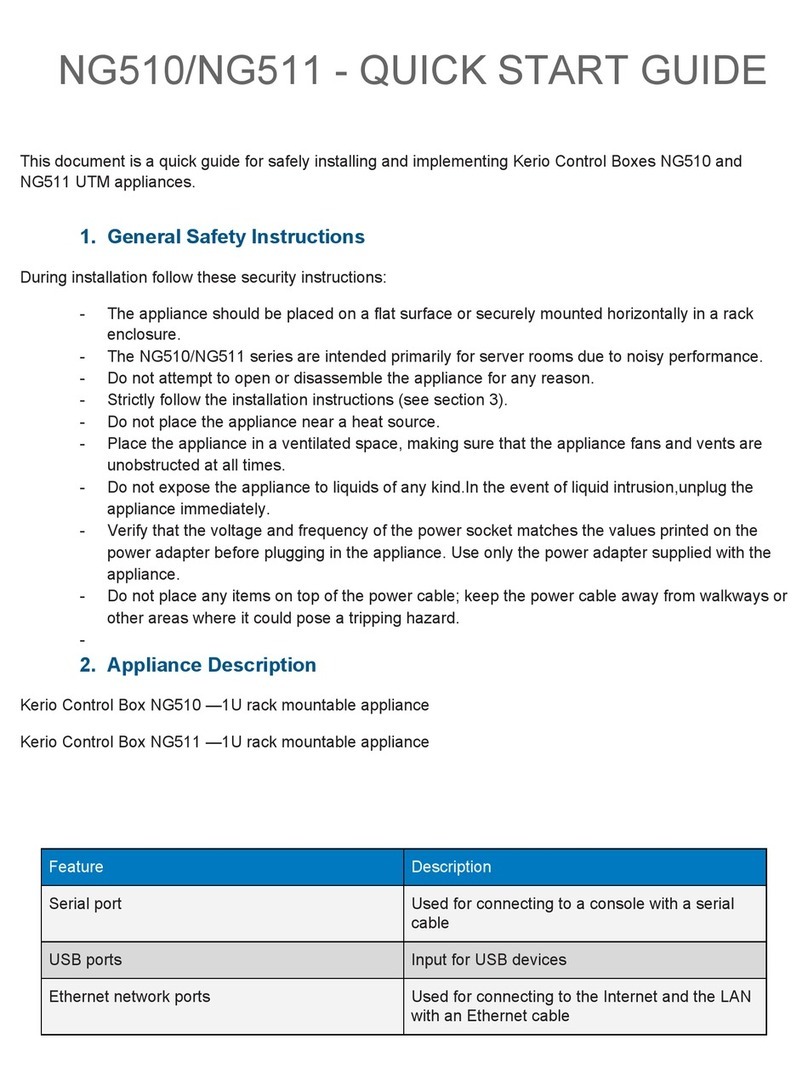
GFI
GFI Kerio Control Box NG510 quick start guide
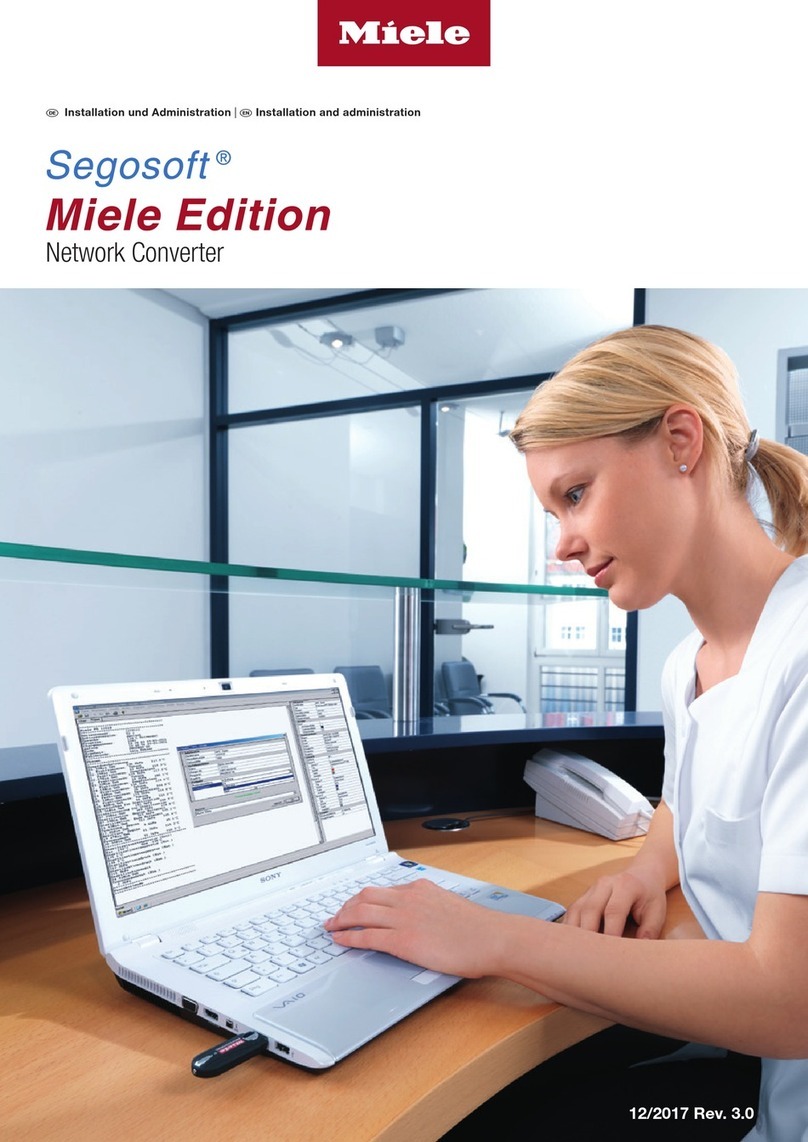
Miele
Miele Segosoft SegoConnect Module Advanced Installation and administration

Nortel
Nortel 8660 SDM Installing

Wisi
Wisi MINI OM 11 operating instructions

Flowserve
Flowserve 94 Series Installation, operation and maintenance instructions

STC
STC 4V130P-430P Series manual

Elk
Elk ELK-124 quick start guide
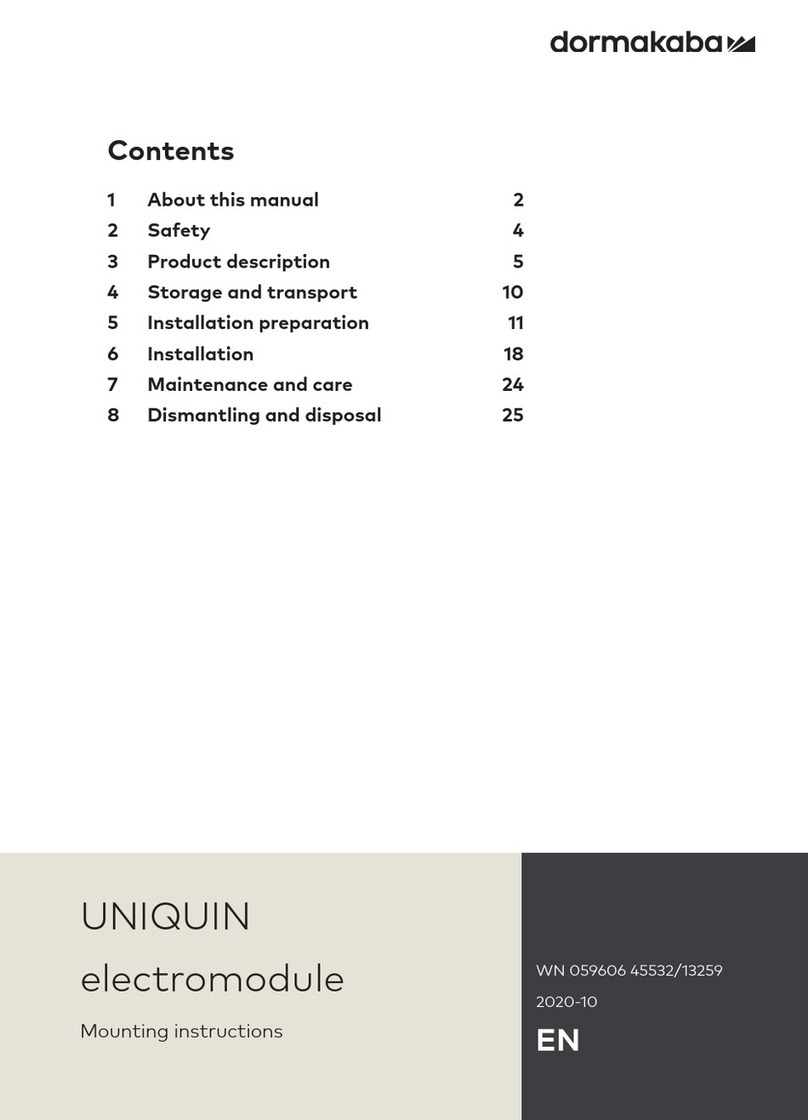
Dormakaba
Dormakaba UNIQUIN Mounting instructions

OJ Electronics
OJ Electronics OJ Drives OJ-DV-HMI-35T quick start guide

Lenze
Lenze AC Tech MotionView OnBoard PositionServo... reference guide

Moog
Moog D670 Series Mounting and Installation Notes

Mitsubishi Electric
Mitsubishi Electric A173UHCPU user manual