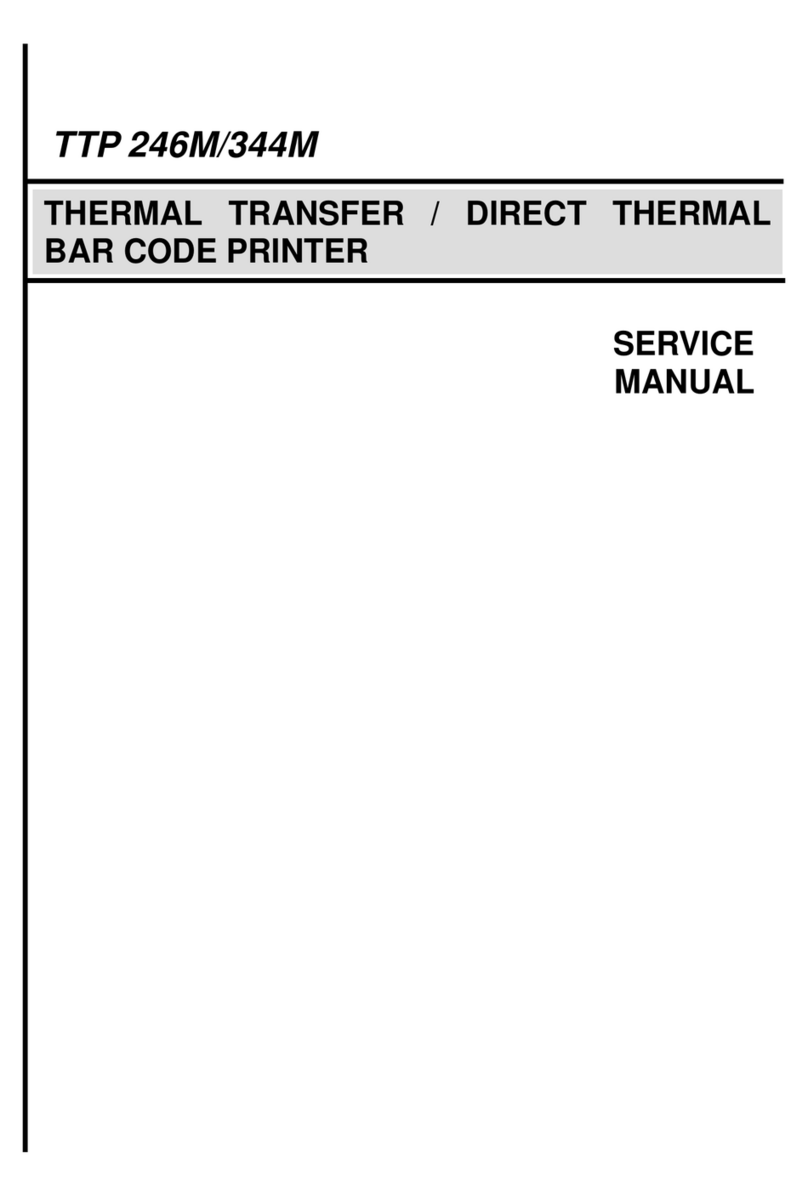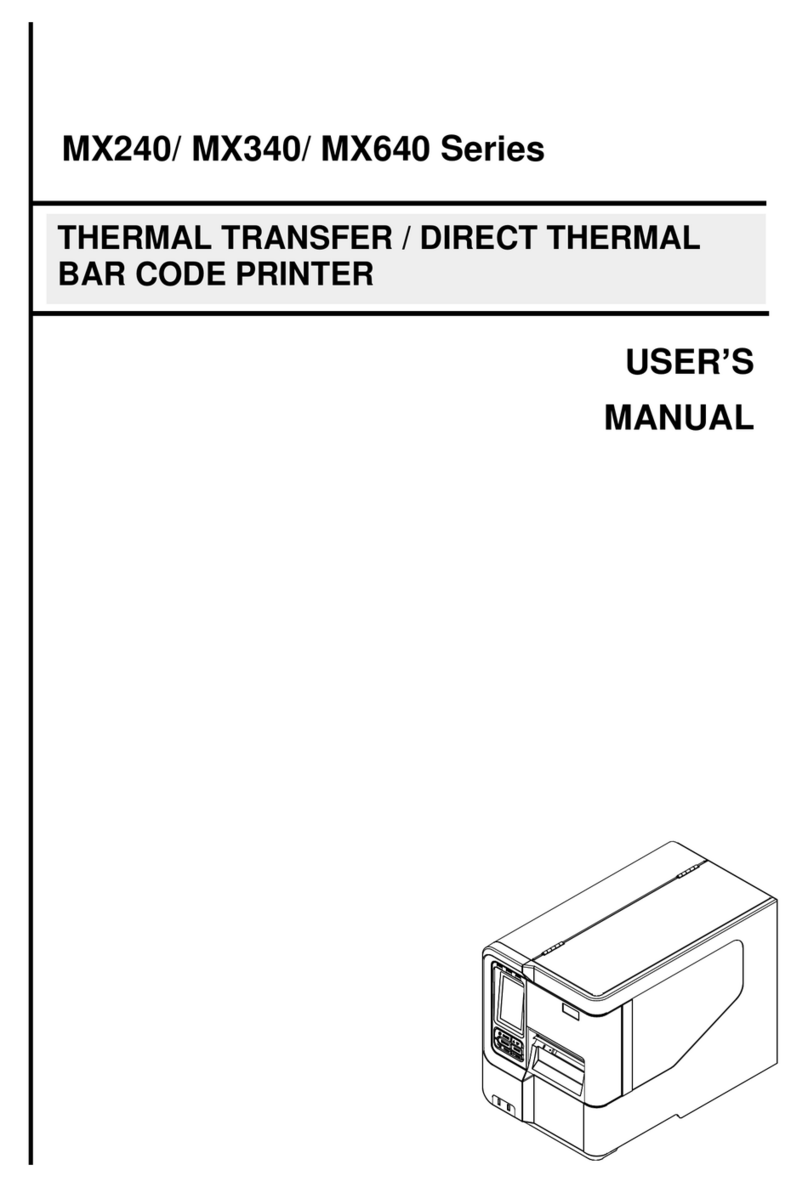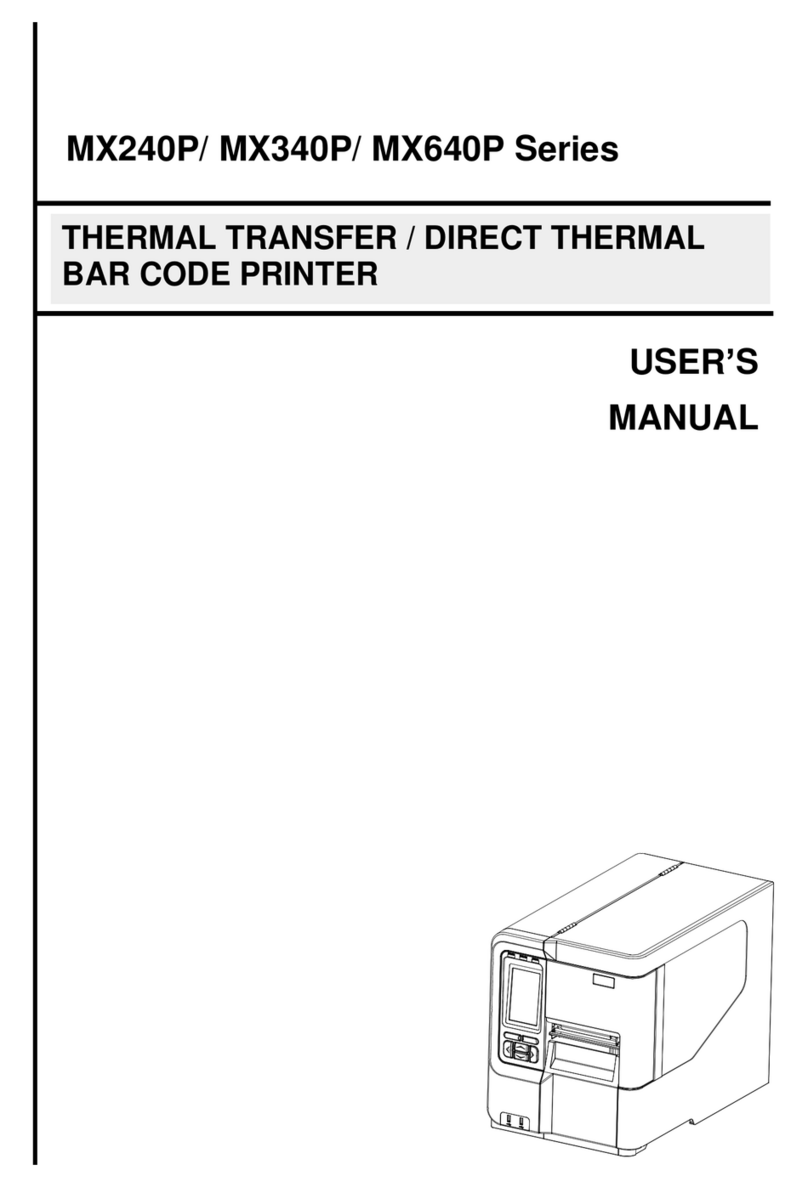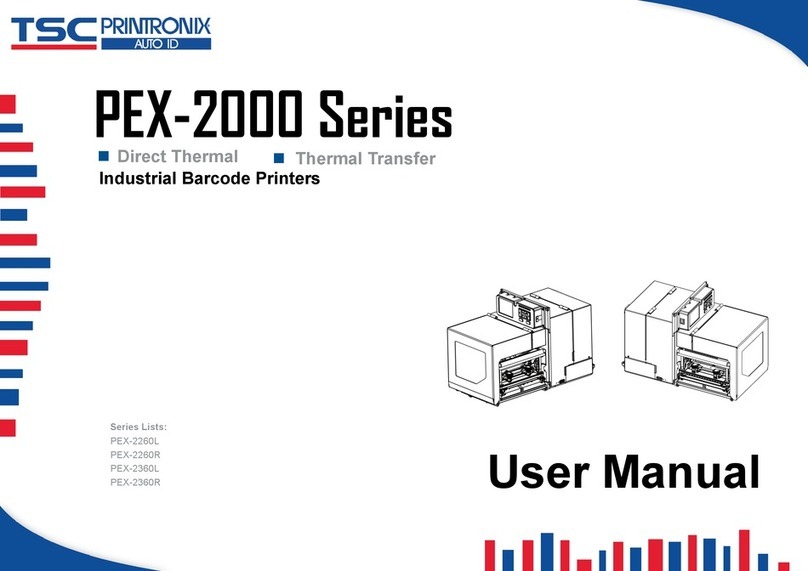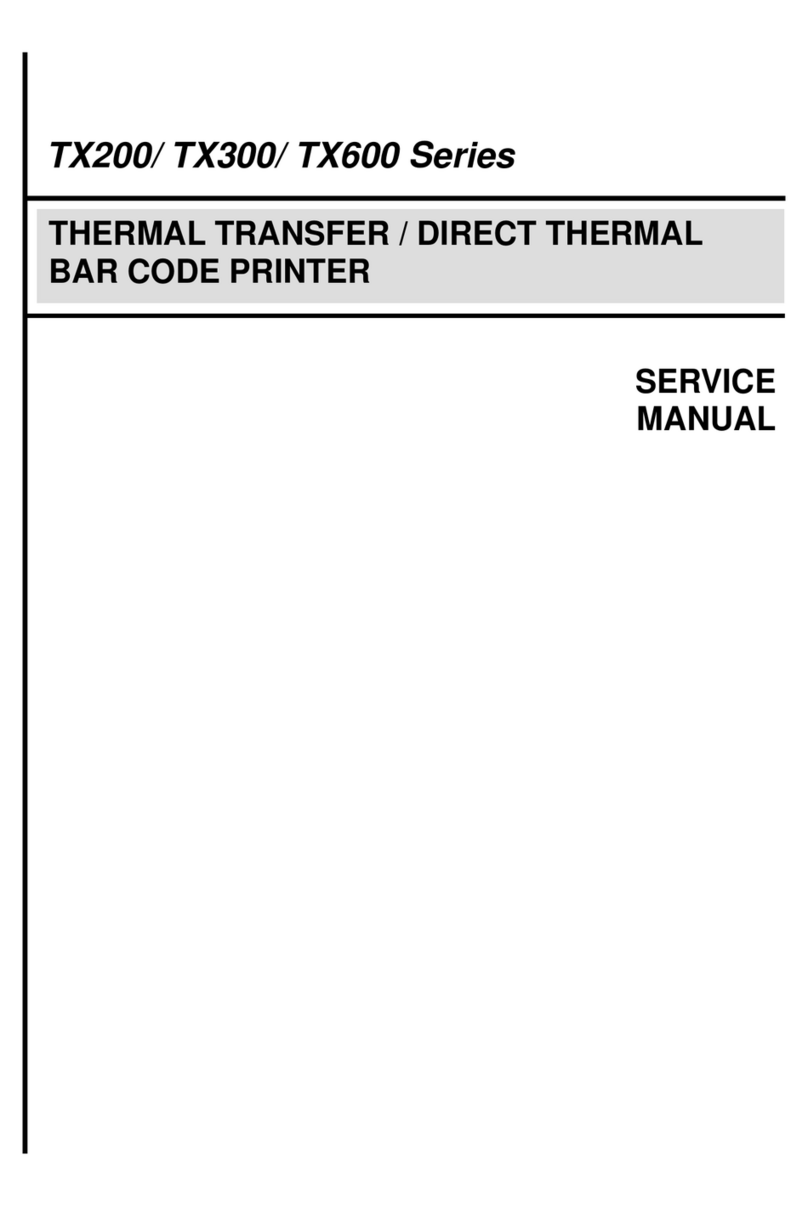Contents
Contents........................................................................................................................ii
1. PRODUCT INTRODUCTION.................................................................................... 1
1.1 Compliances .....................................................................................................2
2. Getting Started ......................................................................................................... 3
2.1 Unpacking and Inspection.................................................................................3
2.2 Equipment Checklist .........................................................................................3
2.2.1 Standard Parts........................................................................................................3
2.2.2 Optional Parts........................................................................................................3
2.3 Printer Parts......................................................................................................4
2.3.1 Top Front View......................................................................................................4
2.3.2 Rear View..............................................................................................................4
2.3.3 External Roll Mount..............................................................................................5
2.3.4 Control Panel.........................................................................................................6
3. Using the Bar Code Printer ..................................................................................... 7
3.1 Setting Up the Printer........................................................................................7
3.1.2 Setting Up the Printer............................................................................................7
3.2 Installing the Label............................................................................................7
3.3 Peel-off Function...............................................................................................9
3.4 Installing the Tag .............................................................................................10
3.5 Installing the Cutter Module............................................................................. 11
3.6 Printer Initialization..........................................................................................13
3.7 Self Test Mode and Gap Sensor Calibration ...................................................13
3.8 Dump Mode.....................................................................................................15
4. Maintenance ........................................................................................................... 16
4.1 Pre-maintenance.............................................................................................16
4.1.1 Removing the Top Cover ....................................................................................16
4.2 Removing labels stuck on the print head ........................................................17
4.3 Removing Label stuck in the Label Guides Assembly.....................................17
4.4 Troubleshooting...............................................................................................19