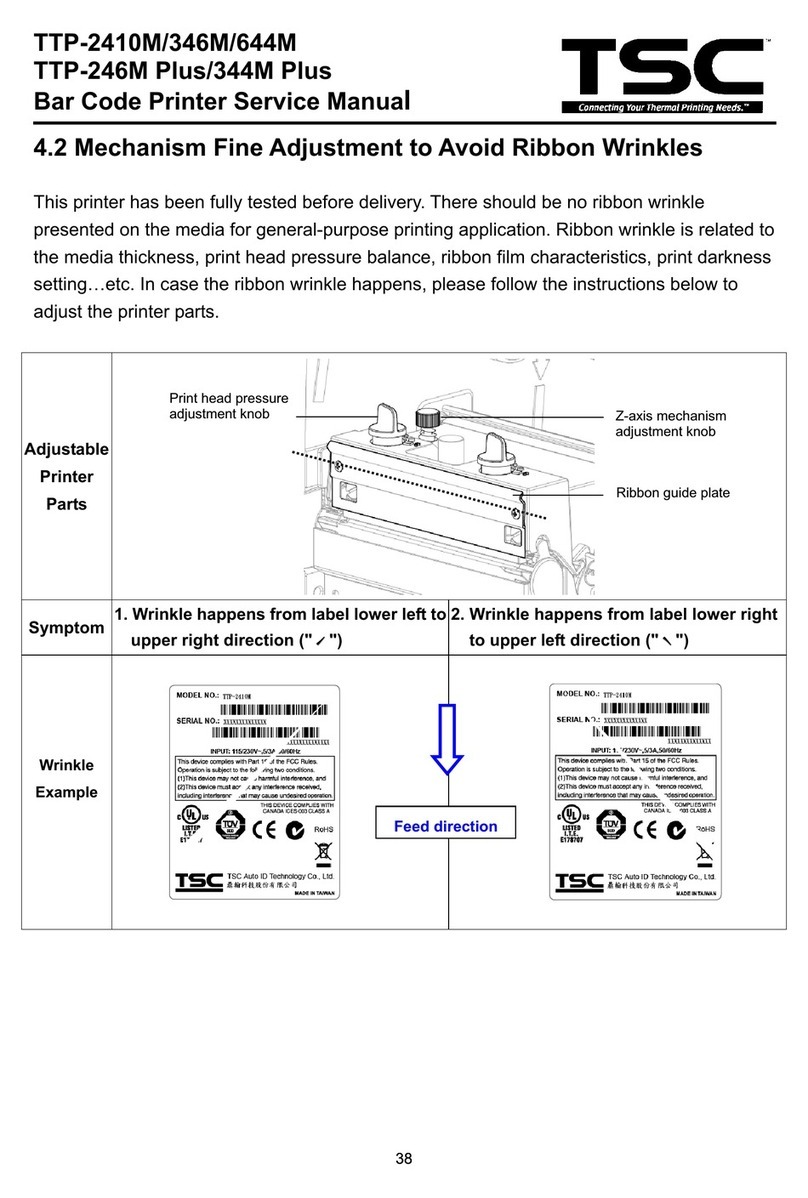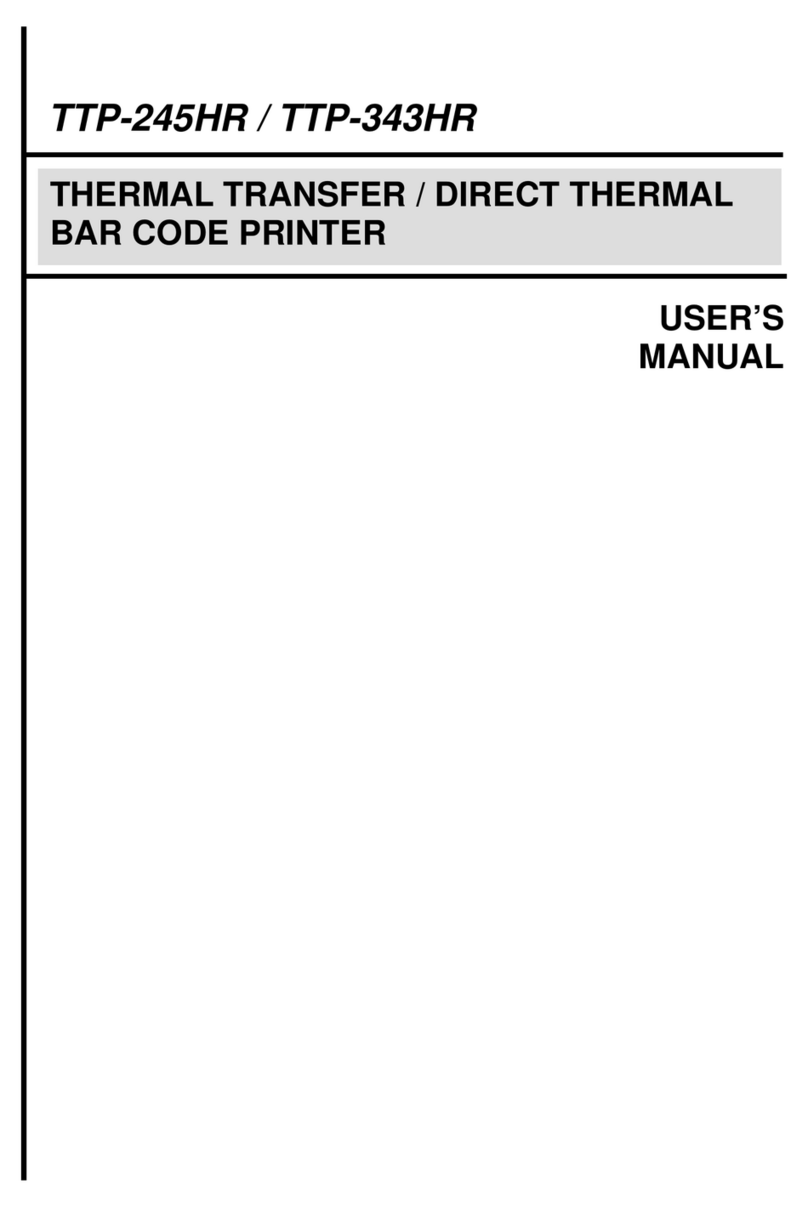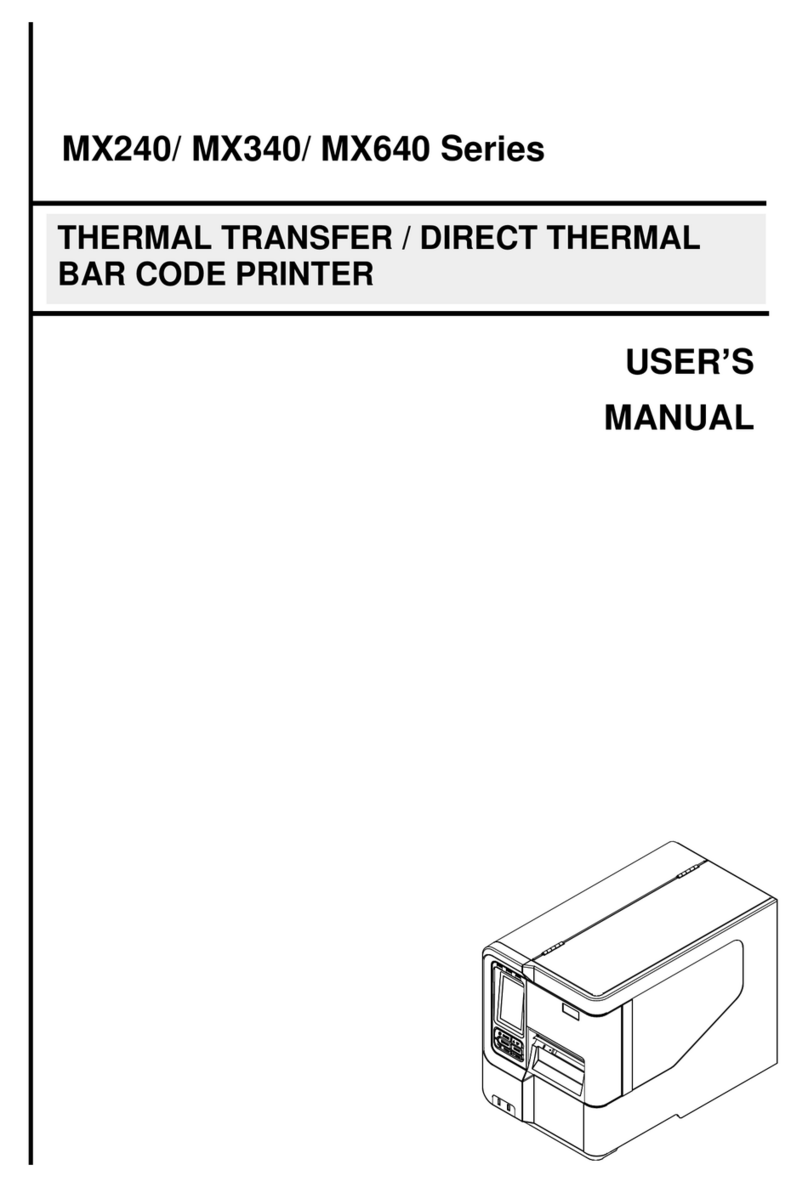i
COPYRIGHT DECLARATION...............................................................................1
COMPLIANCES ................................................................................................1
1. Introduction.........................................................................................3
2. Getting Started....................................................................................3
2.1 Unpacking and Inspection...............................................................3
2.2 Equipment Checklist .......................................................................3
2.3 Printer Parts ....................................................................................4
2.3.1 Front View ................................................................................4
2.3.2 Rear View .................................................................................4
3 Setup.....................................................................................................5
3.1 Setting Up the Printer......................................................................5
3.2 Loading Label Stock........................................................................6
3.3 Peel-Off Installation Assembly (Option)...........................................7
3.4 Loading Label for Peel-off Mode (Option) .....................................10
3.5 External Label Roll Mount Installation (Option) .............................12
3.6 Cutter Module Installation (Option)................................................13
3.7 Loading Label in Cutter Mode .......................................................15
3.8 Internal Ethernet Print Server Module Installation (Option) ...........16
4. Power on Utilities..............................................................................20
4.1 Gap/Black Mark Sensor Calibration ..............................................20
4.2 Gap/Black Mark Calibration, Self-test, Dump Mode ......................21
4.3 Printer Initialization........................................................................24
4.4 Set Black Mark Sensor as Media Sensor and Calibrate the Black
Mark Sensor........................................................................................25
4.5 Set Gap Sensor as Media Sensor and Calibrate the Gap Sensor.25
4.6 Skip AUTO.BAS ............................................................................25
5. Maintenance......................................................................................26
5.1 Cleaning........................................................................................26
6. Troubleshooting................................................................................27
6.1 LED Status ....................................................................................27
6.2 Print Quality...................................................................................28
7. LED and Button Operation...............................................................29
7.1 LED ...............................................................................................29
7.2 Button Operation ...........................................................................29
Contents