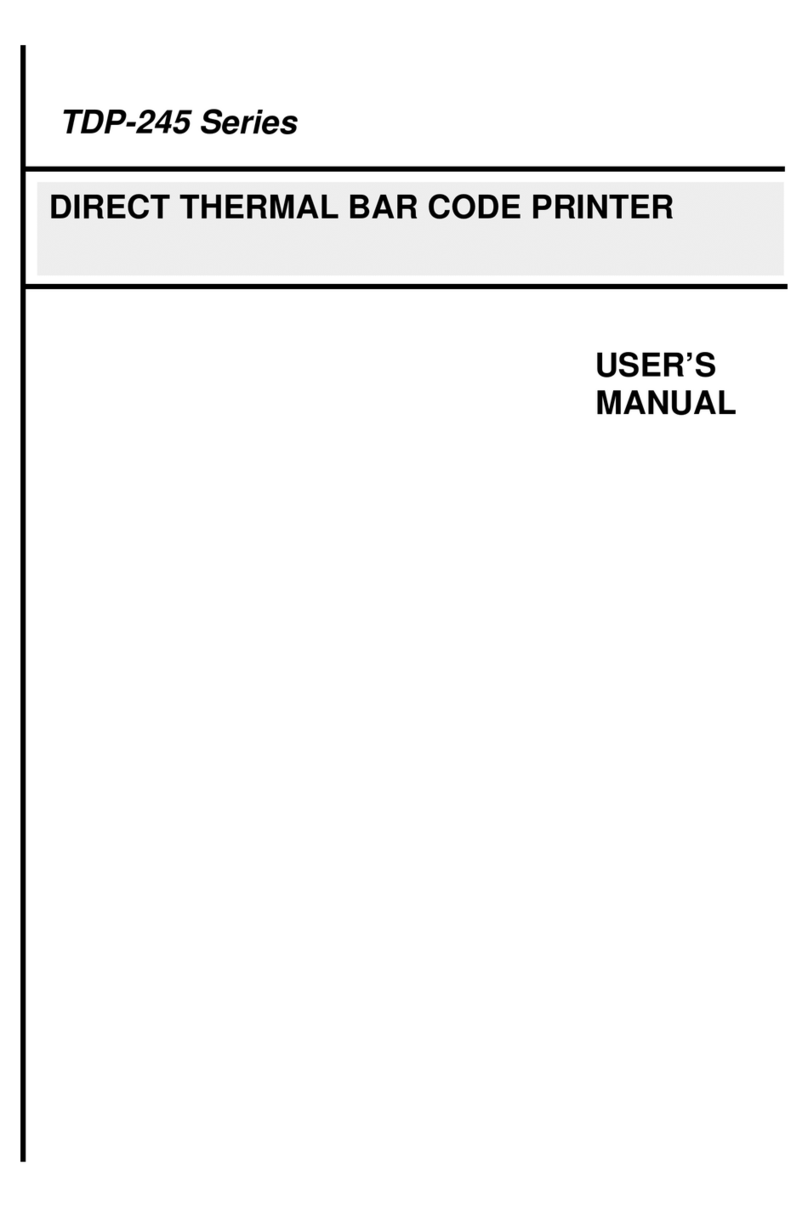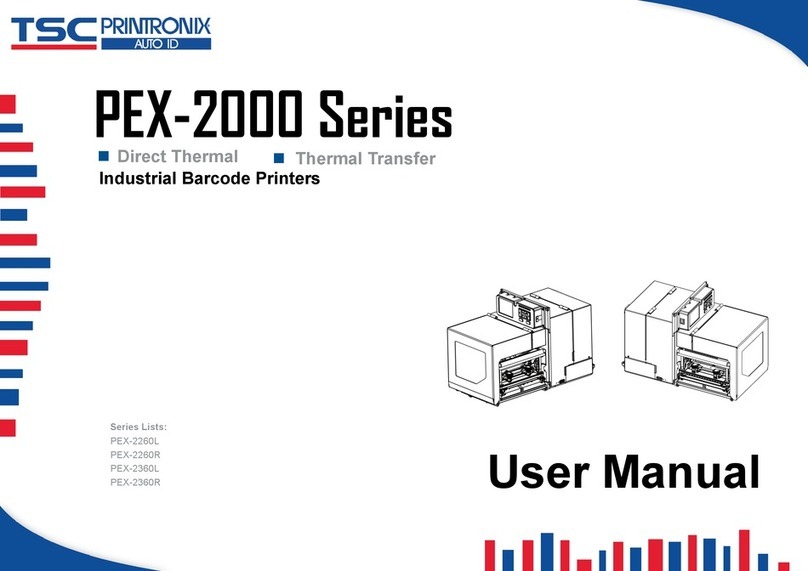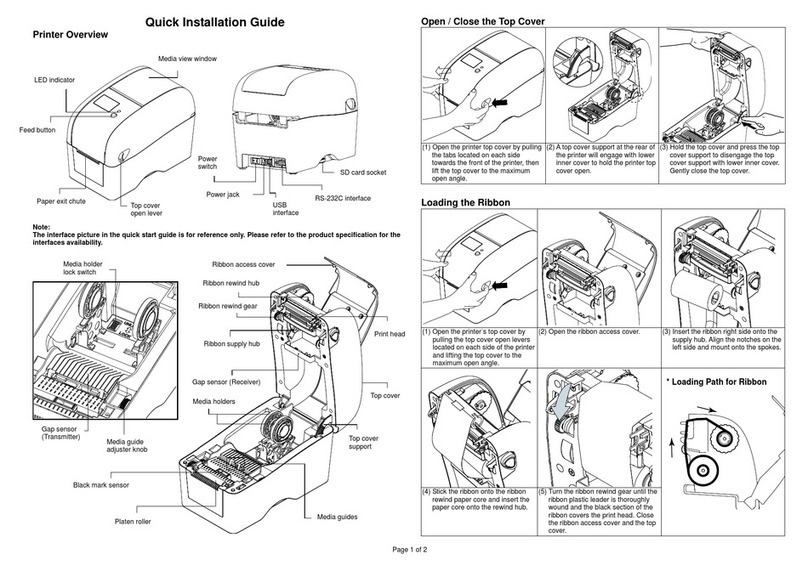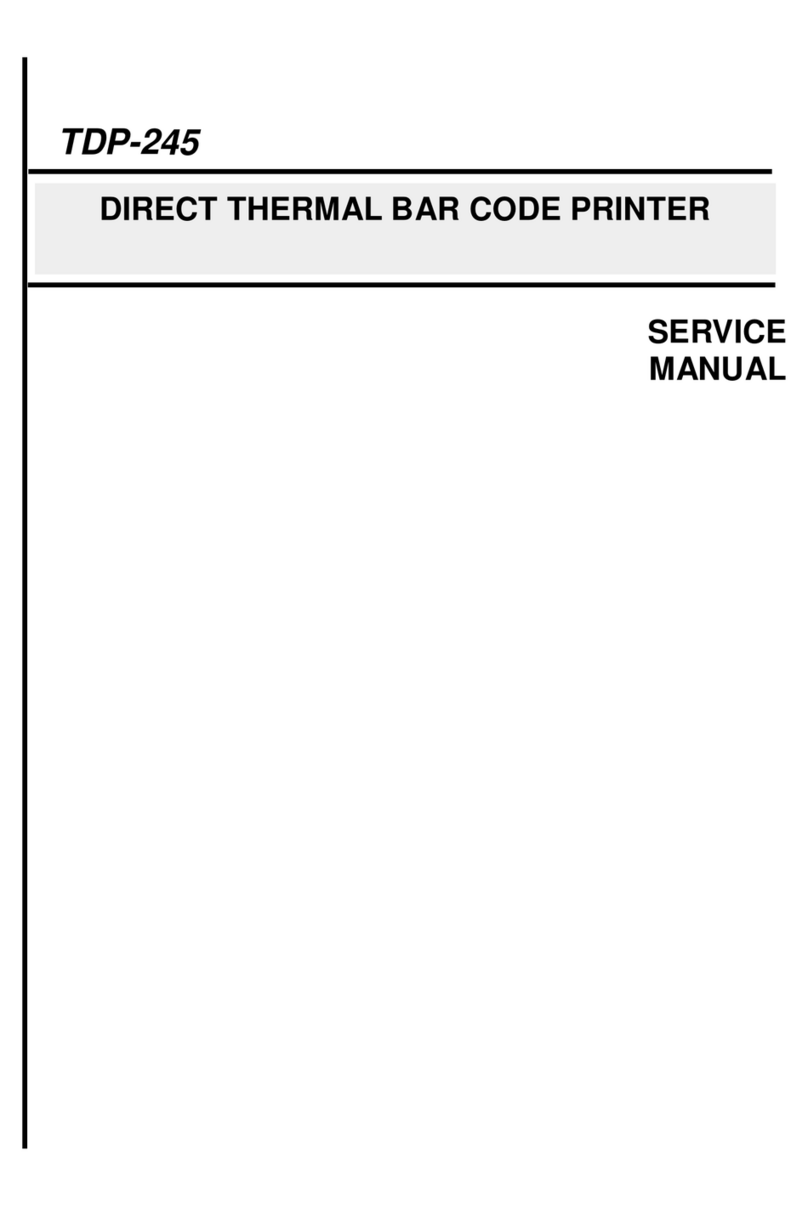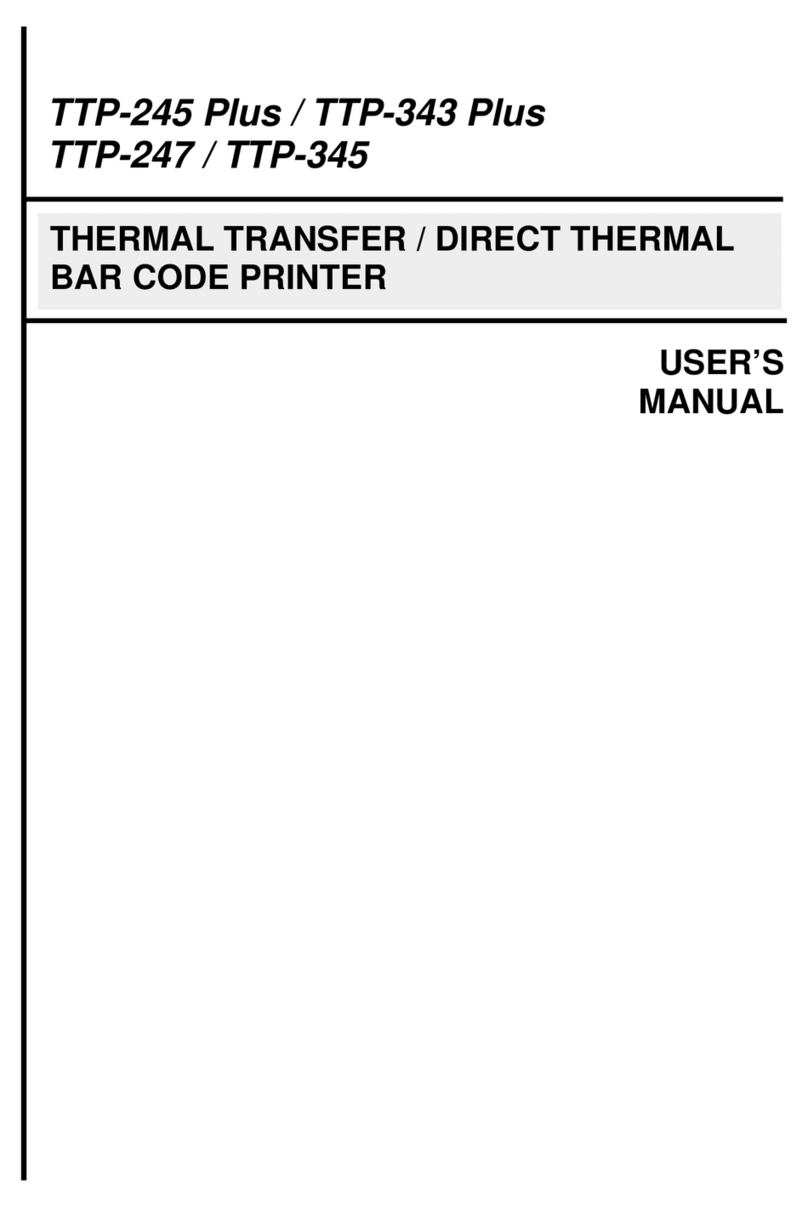Table of Contents
1. Introduction .......................................................................................................................................................................................................1
1.1 Product Specification...................................................................................................................................................................................2
1.1.1 Printer Optional Features..........................................................................................................................................................................3
1.2 General Specification...................................................................................................................................................................................3
1.3 Print Specification........................................................................................................................................................................................4
1.4 Ribbon Specification....................................................................................................................................................................................4
1.5 Media Specification......................................................................................................................................................................................6
1.6 Various Sensor............................................................................................................................................................................................7
2. Operation Overview...........................................................................................................................................................................................9
2.1 Unpacking and Inspection............................................................................................................................................................................9
2.2 Printer Overview ........................................................................................................................................................................................10
2.2.1 Front View...........................................................................................................................................................................................10
2.2.2 Interior View ........................................................................................................................................................................................11
2.2.3 Rear View............................................................................................................................................................................................12
3. Setup...............................................................................................................................................................................................................13
3.1 Setting up the Printer.................................................................................................................................................................................13
3.2 Loading the Ribbon....................................................................................................................................................................................14
3.3 Loading the Media .....................................................................................................................................................................................16