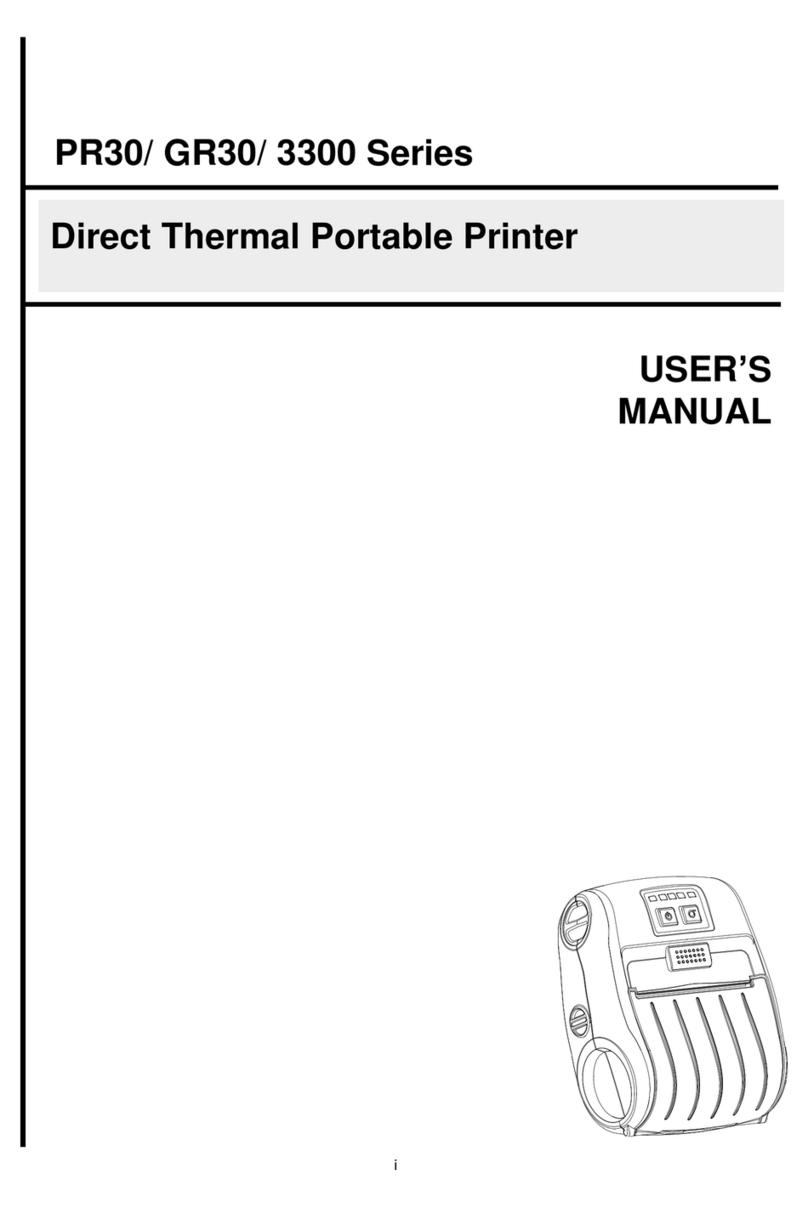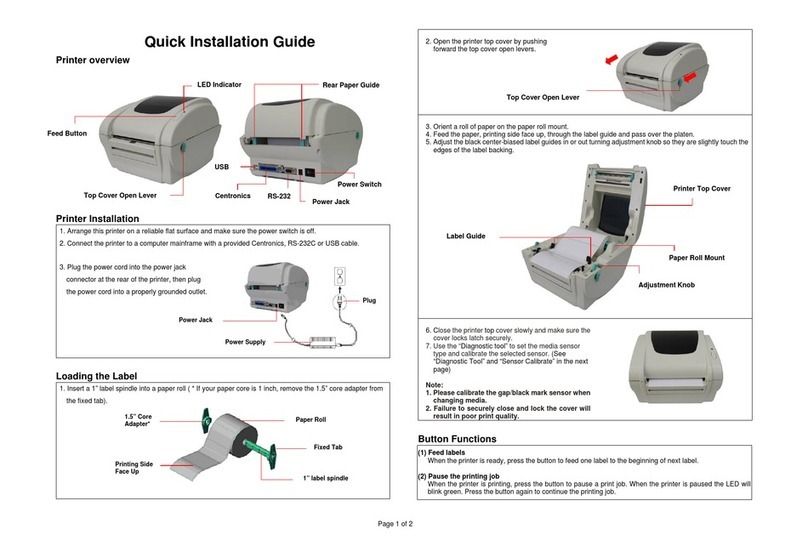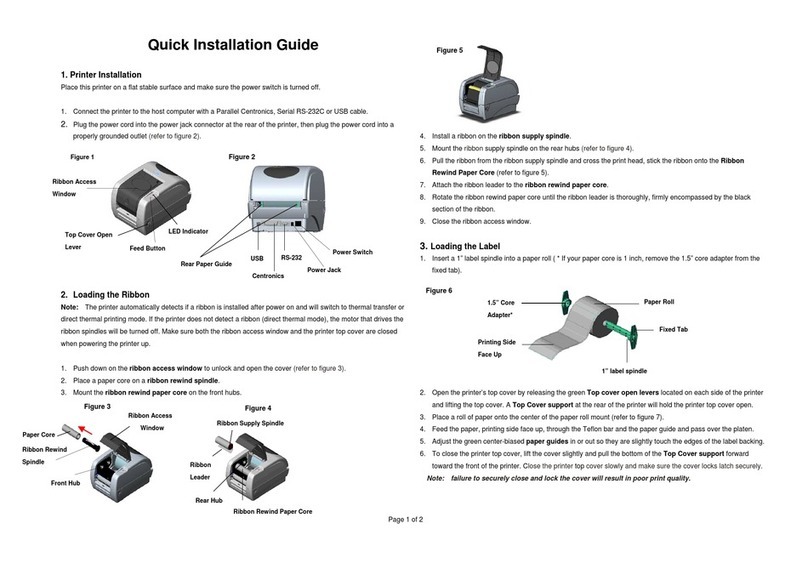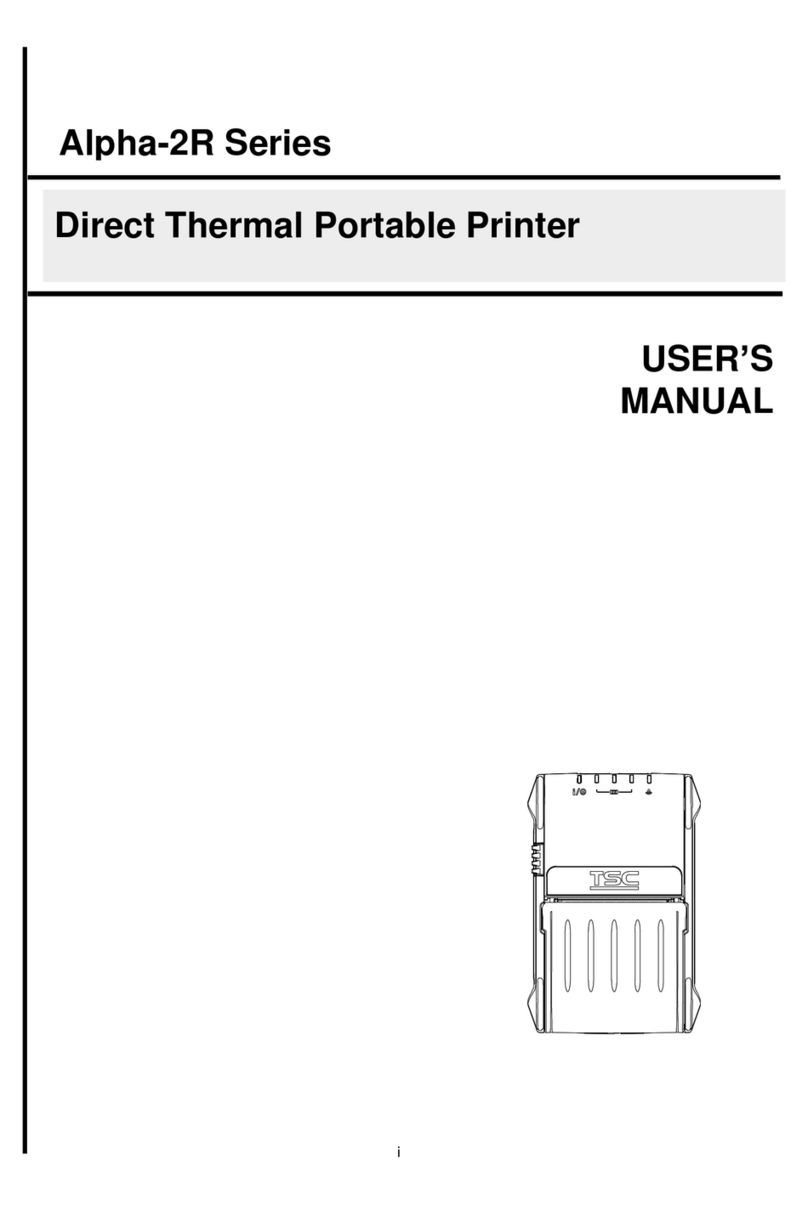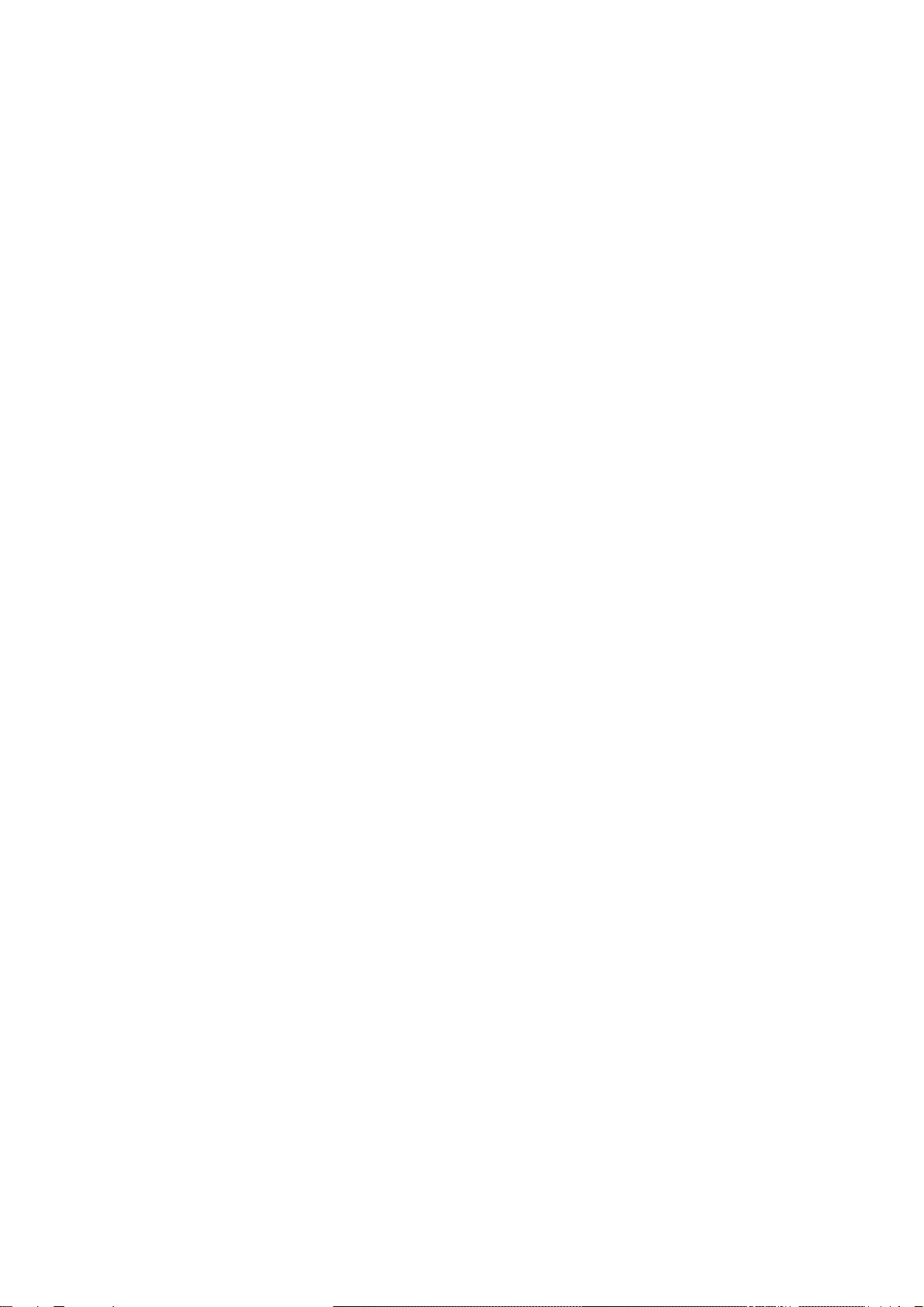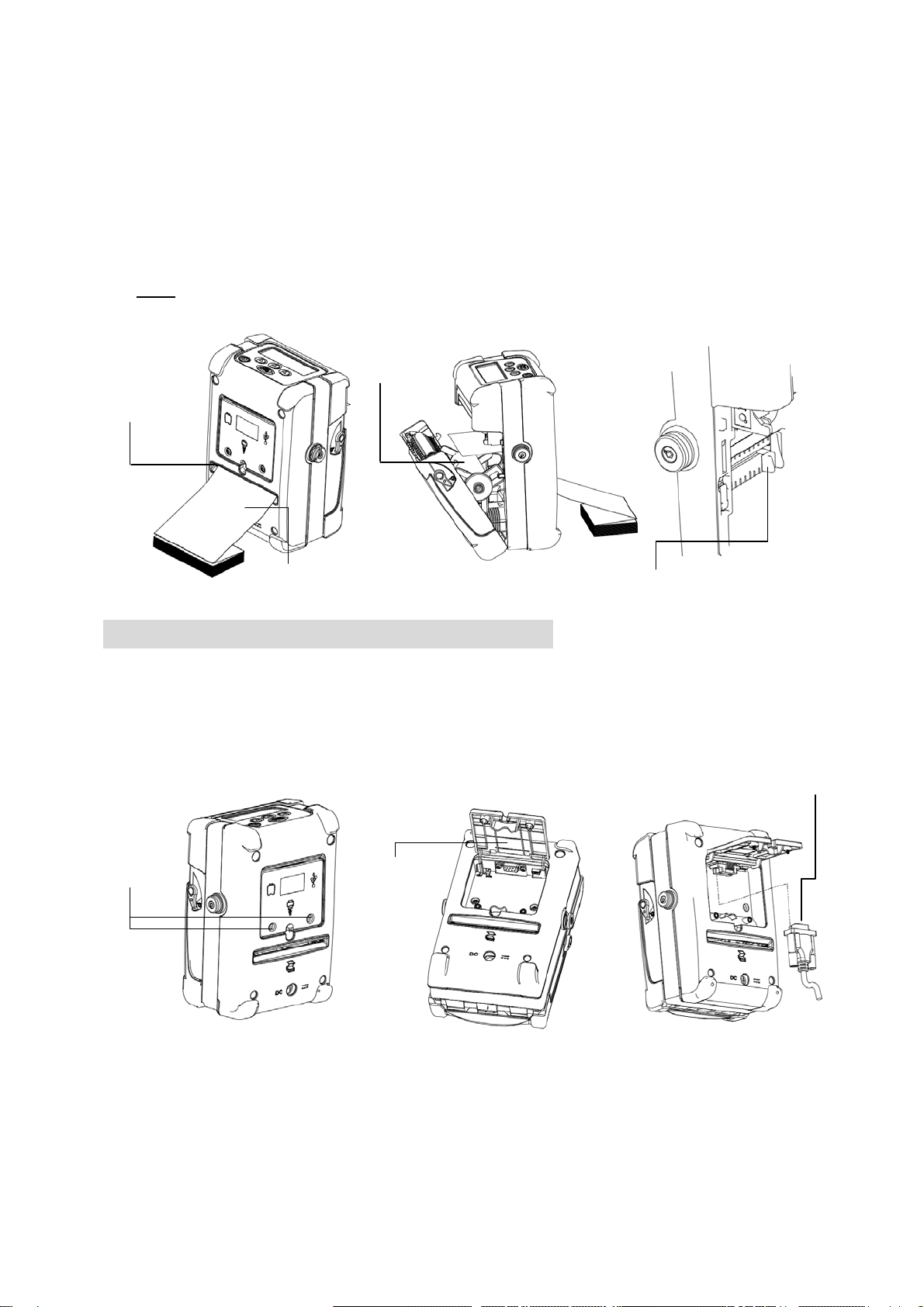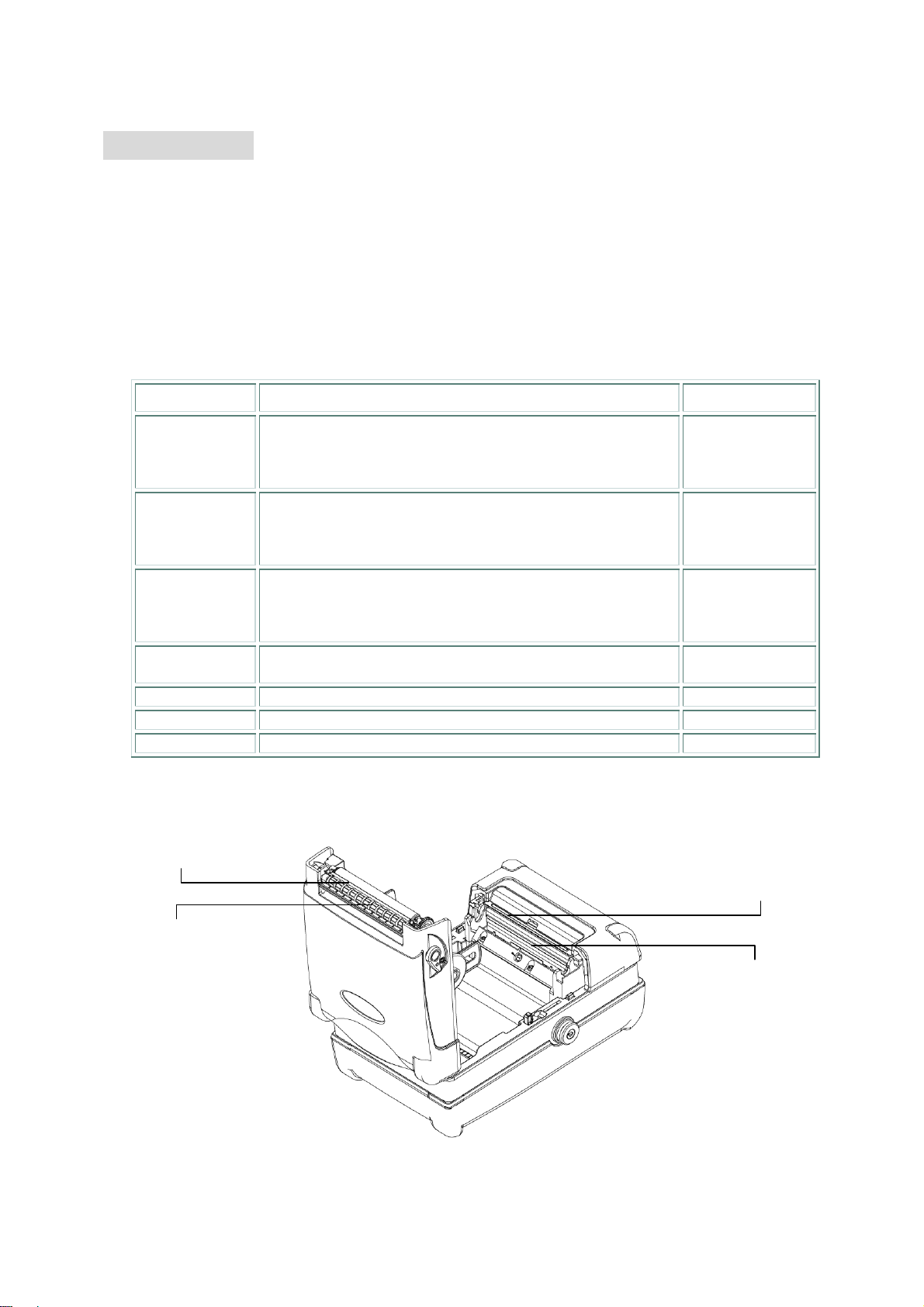7
Note:
It takes 2 to 3 hours to fully charge the battery before the first time usage. The
lifetime of the battery is 300 times for charge/discharge cycles.
Maintenance
1. Please use one of following material to clean the printer.
Cotton swab
Lint-free cloth
Vacuum
100% ethanol
2. The cleaning process is described as following:
Printer Part Method Interval
Print head
1. Always turn off the printer before cleaning the print head.
2. Allow the print head to cool for a minimum of one minute.
3. Use a cotton swab and 100% ethanol to clean the print
head surface.
Clean the print
head when
changing a new
label roll
Platen roller
1. Turn the power off.
2. Rotate the platen roller and wipe it thoroughly with 100%
ethanol and a cotton swab, or lint-free cloth.
Clean the platen
roller when
changing a new
label roll
Peel roller
1. Turn the power off.
2. Rotate the Peel-off roller and wipe it thoroughly with
100% ethanol and a cotton swab, or lint-free cloth.
Clean the peel
roller when
changing a new
label roll
Tear bar/peel
bar Use the lint-free cloth with 100% ethanol to wipe it. As needed
Sensor Compressed air or vacuum Monthly
Exterior Wipe it with water-dampened cloth As needed
Interior Brush or vacuum As needed
3. Illustration for recommended cleaning parts:
Print head
Peel roller
Tear edge (for label)
Peel bar