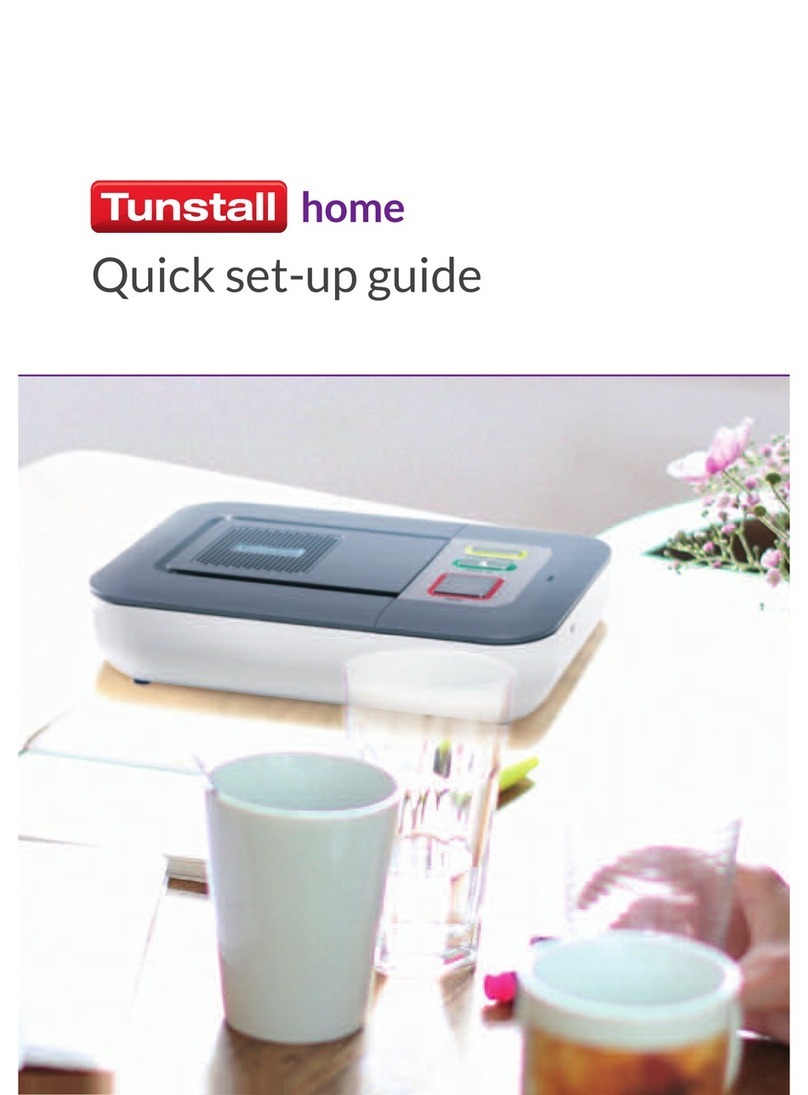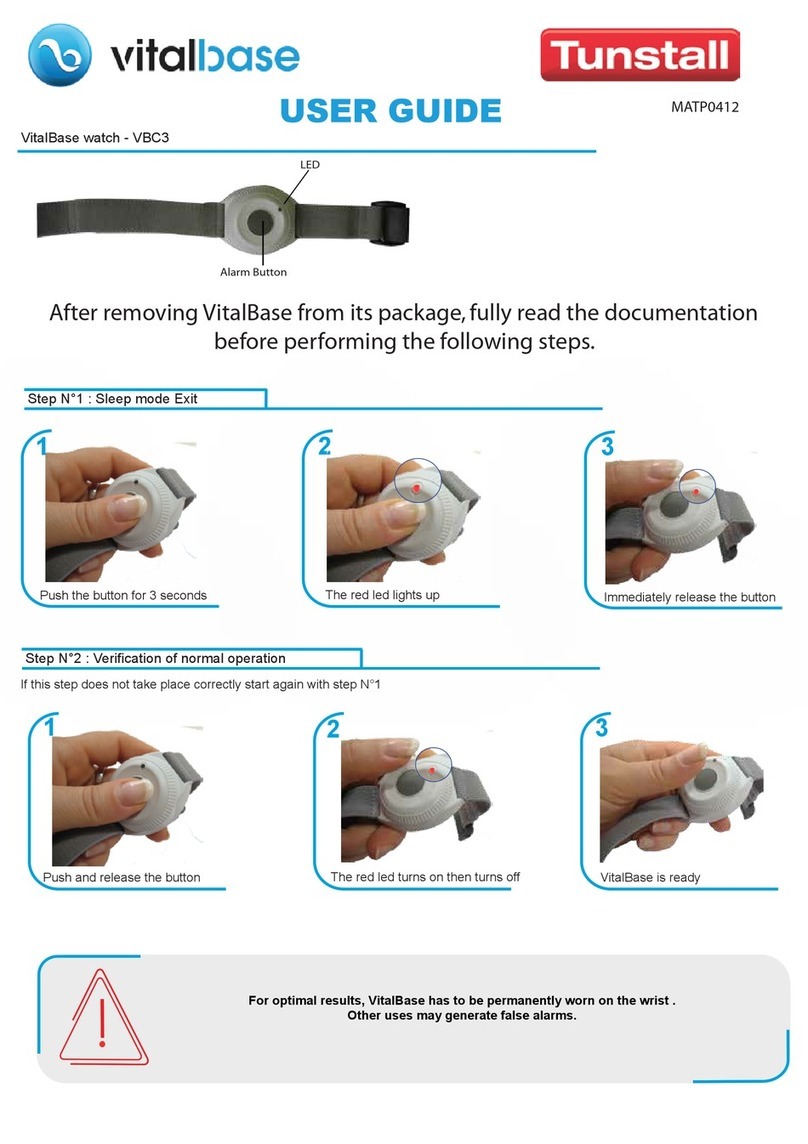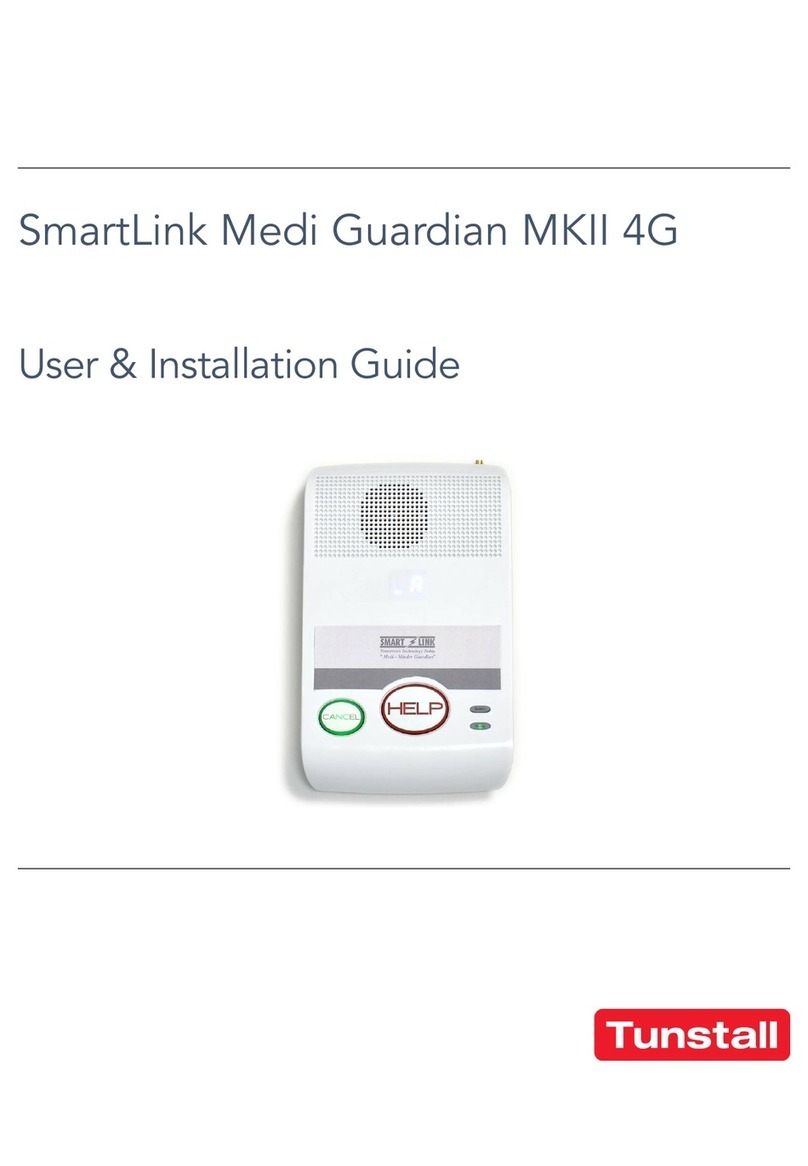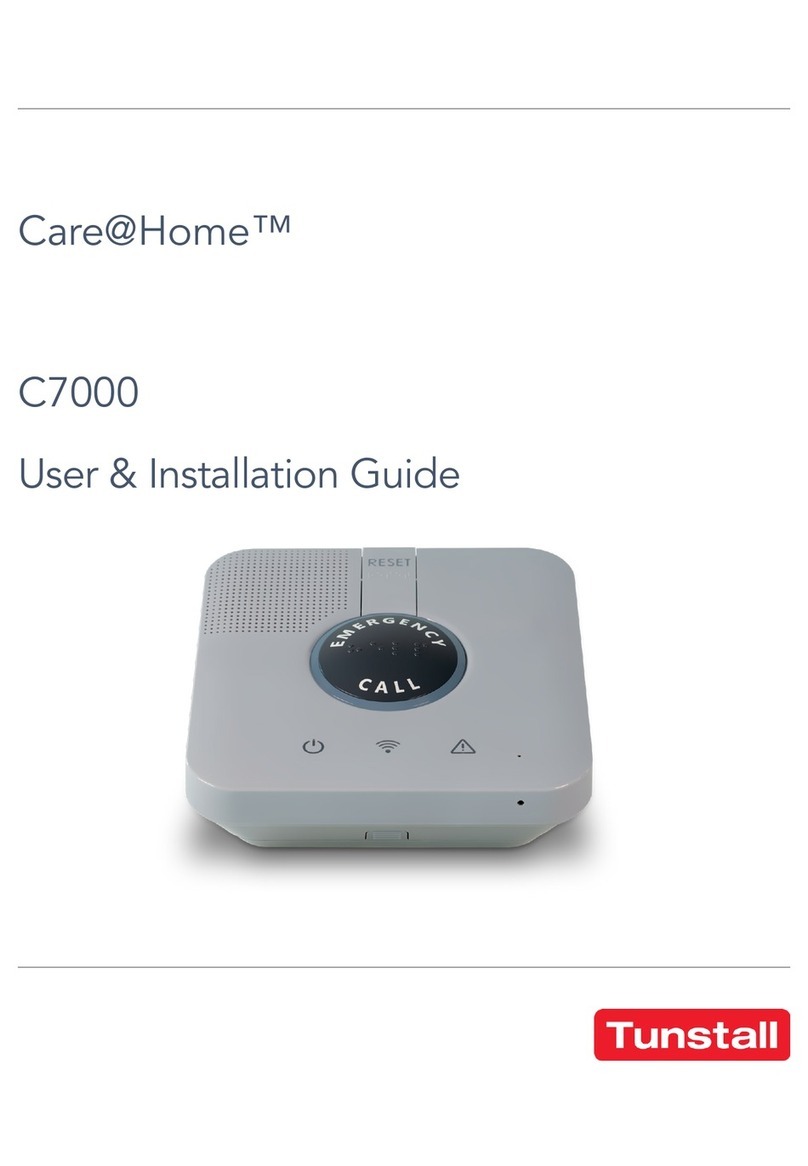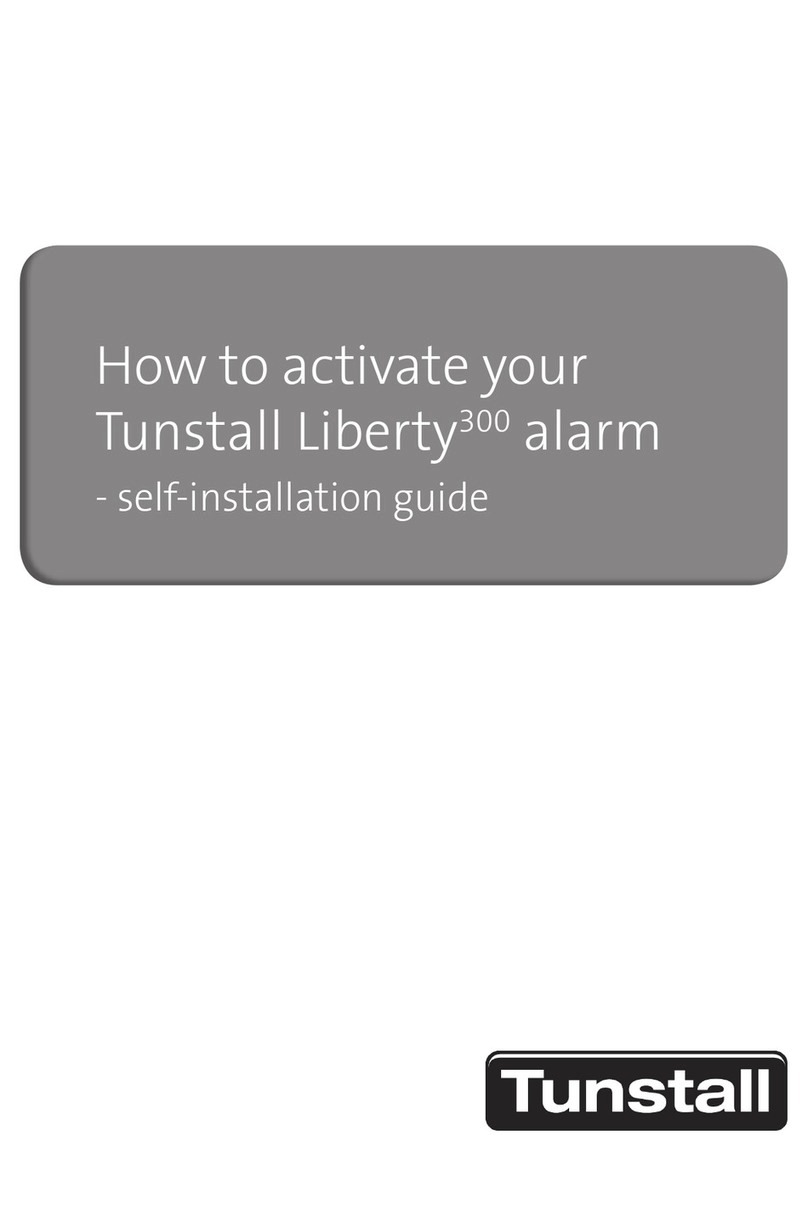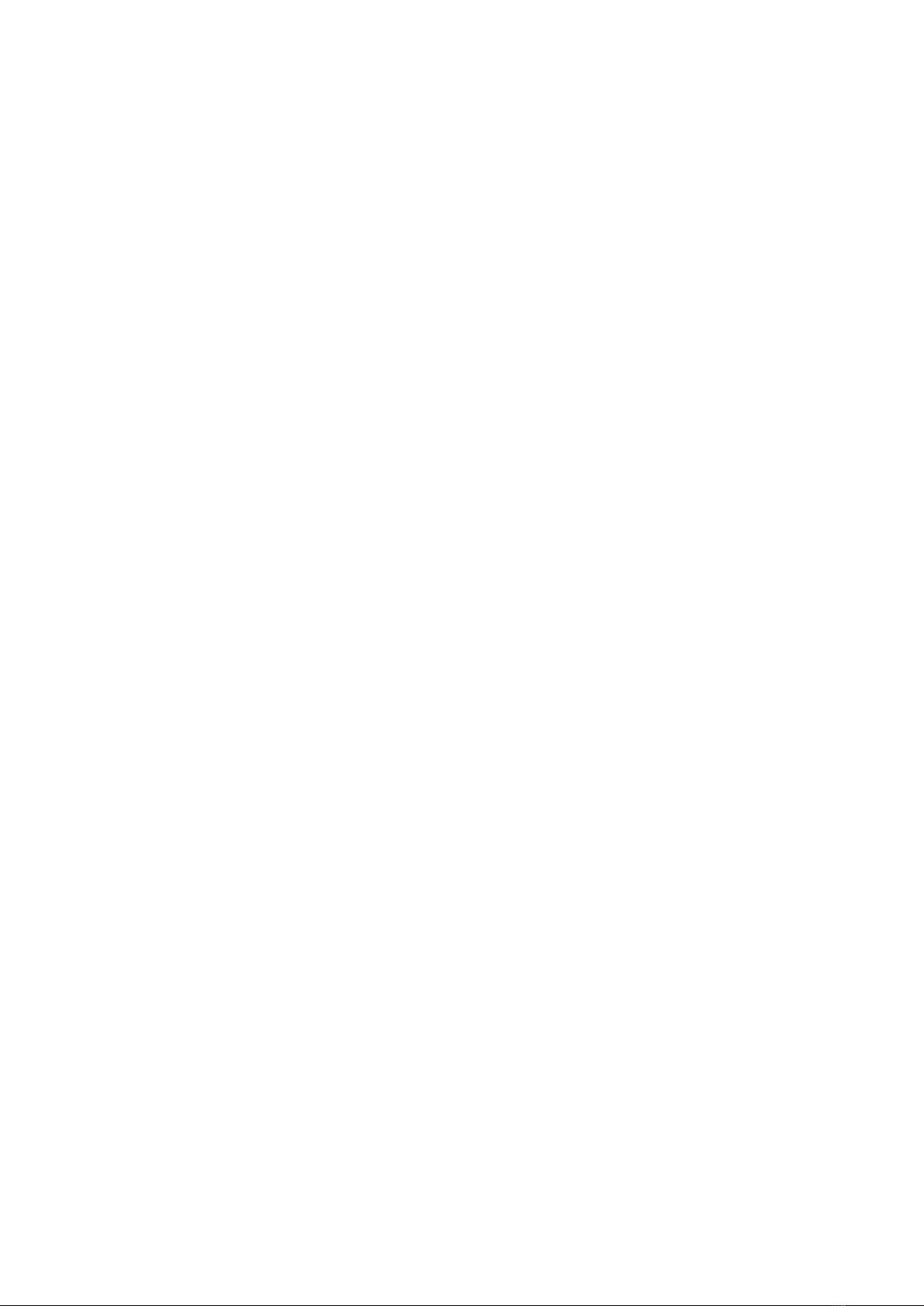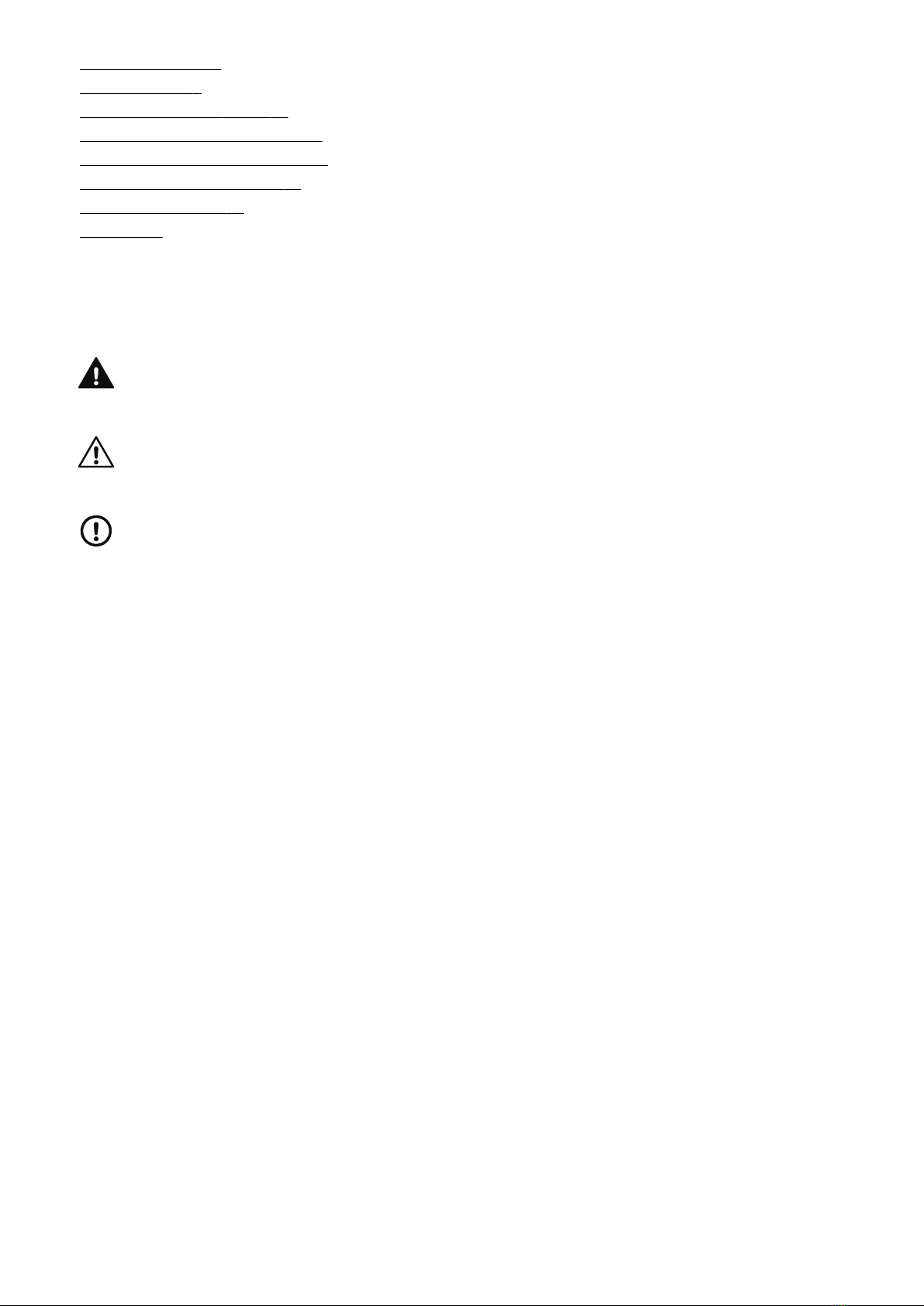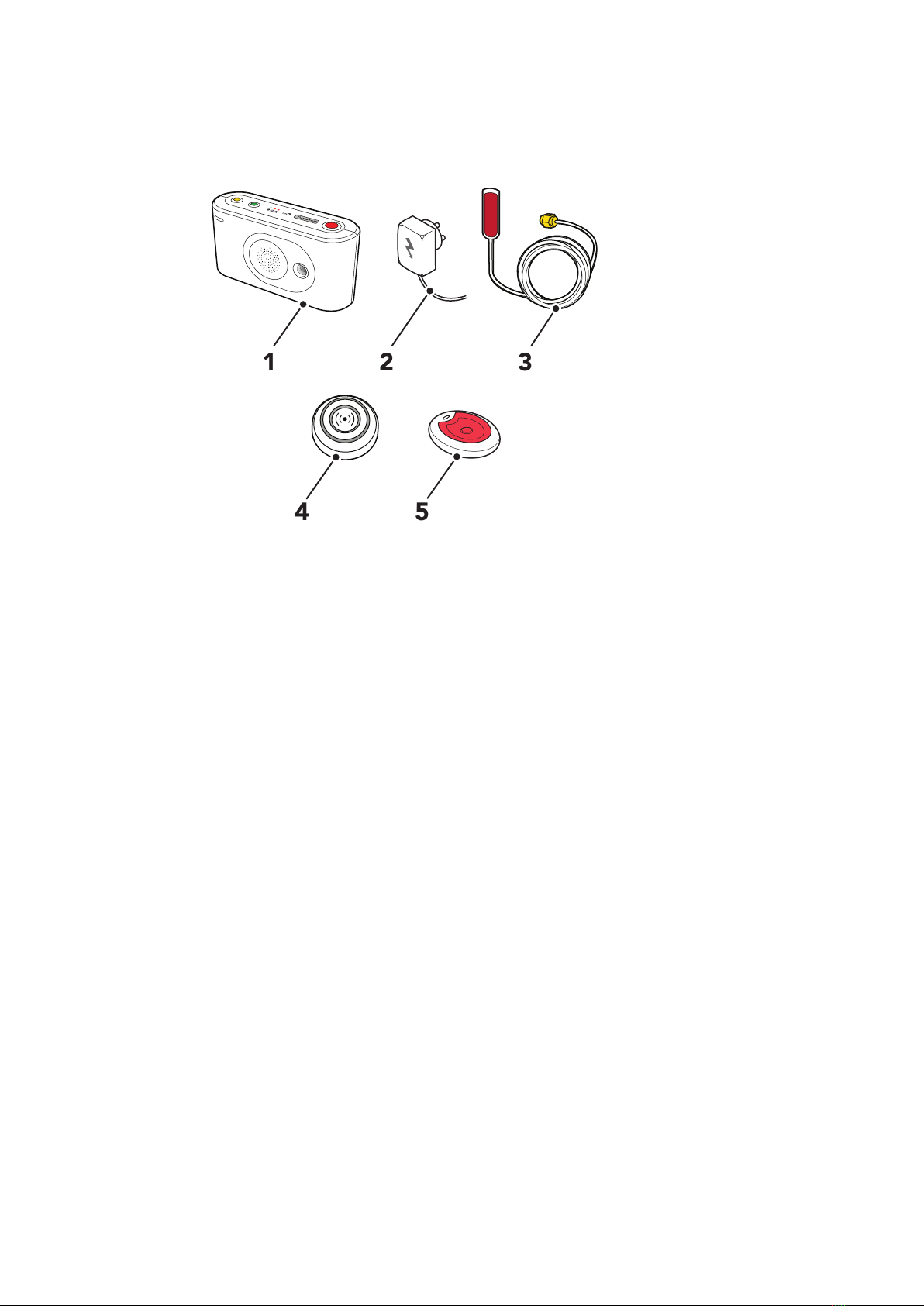Table of Contents
1. Introduction ................................................................................................................................................. 6
1.1. Functionality ......................................................................................................................................... 6
1.1.1. Communication paths ..................................................................................................................... 6
1.1.2. Communication paths for DMP ....................................................................................................... 7
1.1.3. Wi-Fi (WLAN) connectivity .............................................................................................................. 7
1.1.4. Peripherals and radio sensors .......................................................................................................... 7
1.2. About this document ............................................................................................................................. 7
1.2.1. Symbols used in this document ....................................................................................................... 8
2. Overview ..................................................................................................................................................... 9
2.1. What's in the box .................................................................................................................................. 9
2.2. Front/top view .................................................................................................................................... 10
2.3. Rear-view ............................................................................................................................................ 10
2.4. Tx4 alarm button/pendant ................................................................................................................... 11
2.5. MyAmie pendant ................................................................................................................................ 11
3. Using Lifeline Digital .................................................................................................................................. 12
3.1. Alarm calls and alarm handling ............................................................................................................ 12
3.1.1. Make an alarm call ....................................................................................................................... 12
3.1.2. Cancel an alarm call ..................................................................................................................... 12
3.2. Home/Away ........................................................................................................................................ 13
3.2.1. Toggle Home/Away mode ............................................................................................................ 13
3.3. Presence/Ready .................................................................................................................................. 13
3.3.1. Activate Presence/Ready mode ..................................................................................................... 13
3.4. Cancel At Source (CAS) ....................................................................................................................... 14
3.4.1. Acknowledge a CAS alarm ............................................................................................................ 14
3.5. Basic Inactivity (BIA) monitoring ........................................................................................................... 15
3.5.1. Manually register activity for BIA monitoring .................................................................................. 15
3.6. Emergency ......................................................................................................................................... 16
3.6.1. Send Emergency alarm ................................................................................................................. 16
3.7. Assistance .......................................................................................................................................... 16
3.7.1. Send Assistance alarm .................................................................................................................. 16
3.8. Manually connect to DMP .................................................................................................................... 16
3.9. System warnings ................................................................................................................................. 17
3.9.1. System warning LED indications .................................................................................................... 17
3.9.2. System warning announcements ................................................................................................... 17
4. Configuration and testing ........................................................................................................................... 18
4.1. Connecting Lifeline Digital .................................................................................................................. 18
4.1.1. Remove and replace the back cover .............................................................................................. 18
4.1.2. Connect the Ethernet cable .......................................................................................................... 18
4.1.3. Connect a USB ............................................................................................................................. 19
4.1.4. Connect to mains power ............................................................................................................... 19
4.1.5. Switch on Lifeline Digital ............................................................................................................... 19
4.1.6. Connect the external cellular antenna (region specific) ................................................................... 19
4.2. Configuring Lifeline Digital in programming mode ................................................................................ 20
4.2.1. Enable programming mode .......................................................................................................... 20
4.2.2. Programming mode and local configuration menu ......................................................................... 20
4.3. Checking cellular signal strength .......................................................................................................... 22
4.3.1. Check cellular signal strength ........................................................................................................ 22
4.4. Checking cellular network status .......................................................................................................... 22
4.4.1. Check cellular network error code ................................................................................................. 22
4.4.2. Check SIM card status .................................................................................................................. 23
4.4.3. Check network status .................................................................................................................... 24
4.4.4. Check cellular radio technology (RAT) ............................................................................................ 25
4.5. Connecting and disconnecting peripherals ........................................................................................... 25
4.5.1. Connect a peripheral in auto pairing mode .................................................................................... 26
4.5.2. Disconnect a peripheral in auto pairing mode ................................................................................ 27
4.5.3. Connect a peripheral in manual pairing mode ................................................................................ 28
4.5.4. Disconnect a peripheral in manual pairing mode ............................................................................ 29