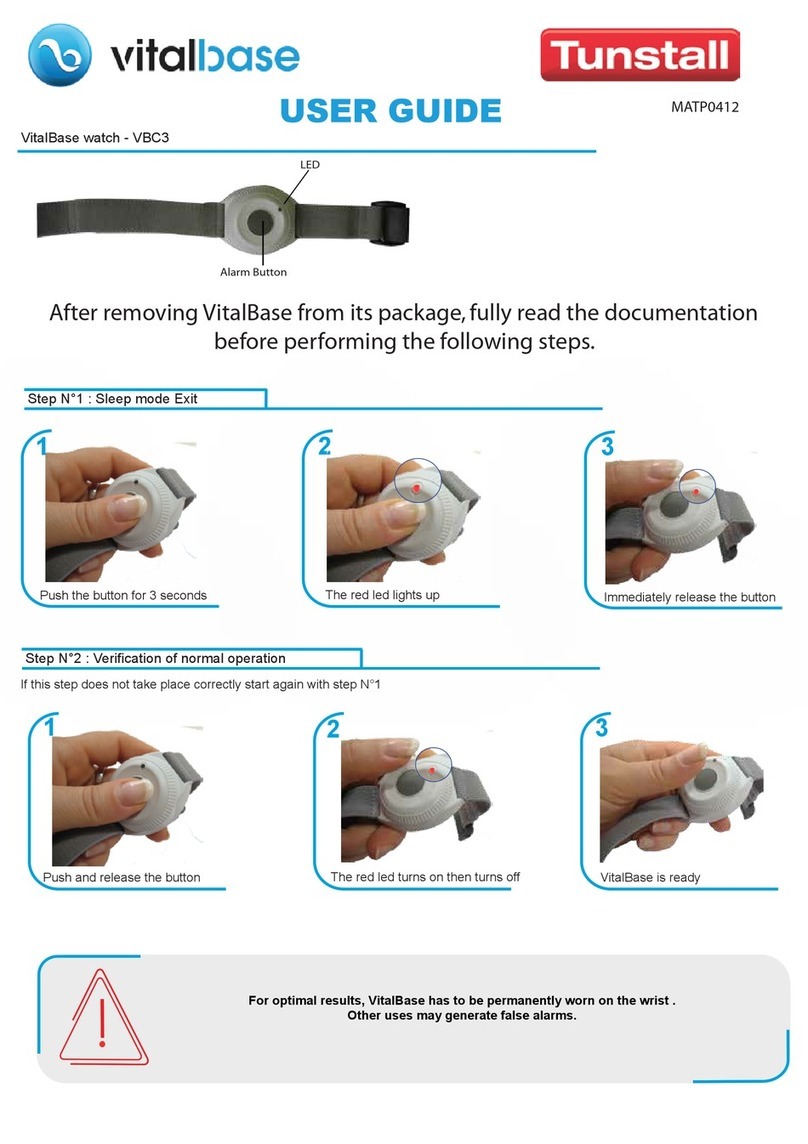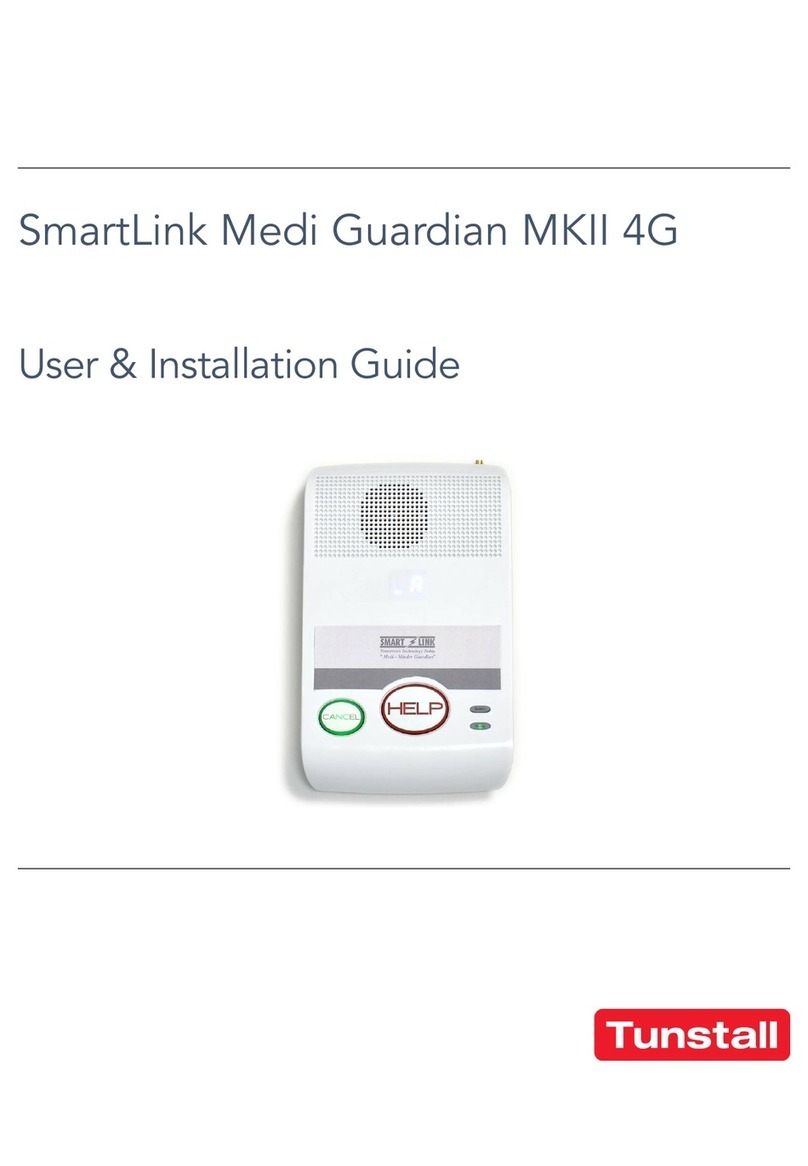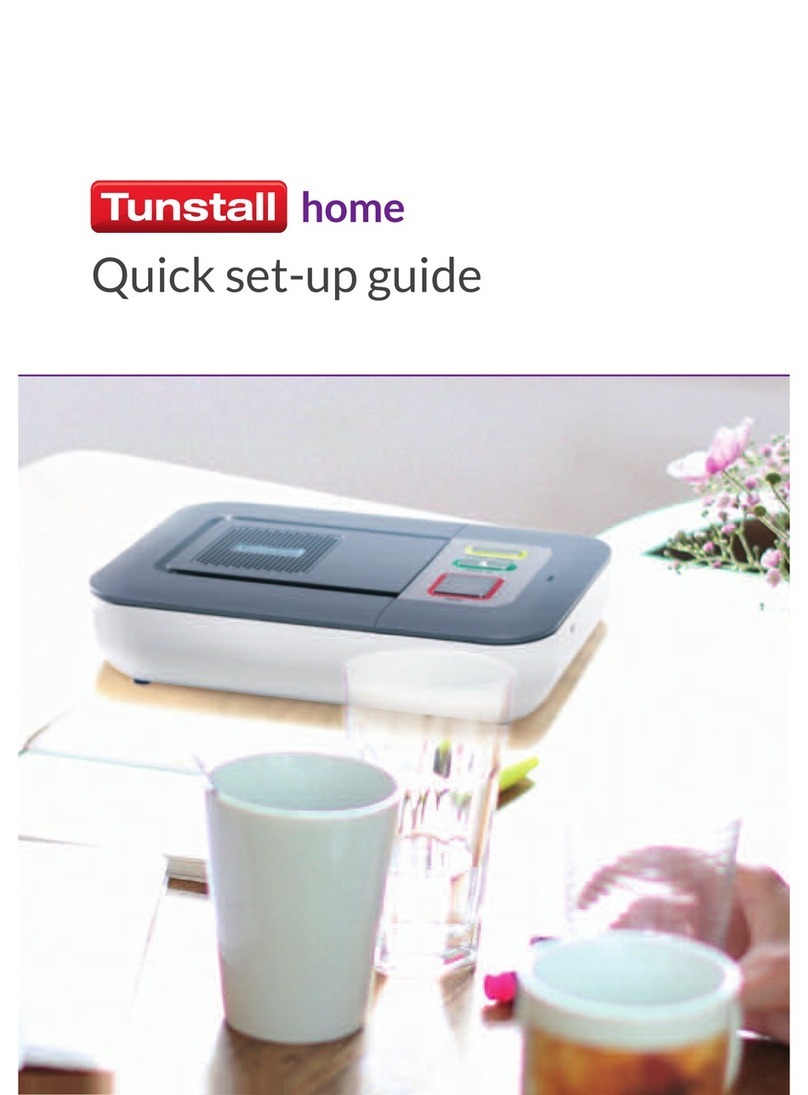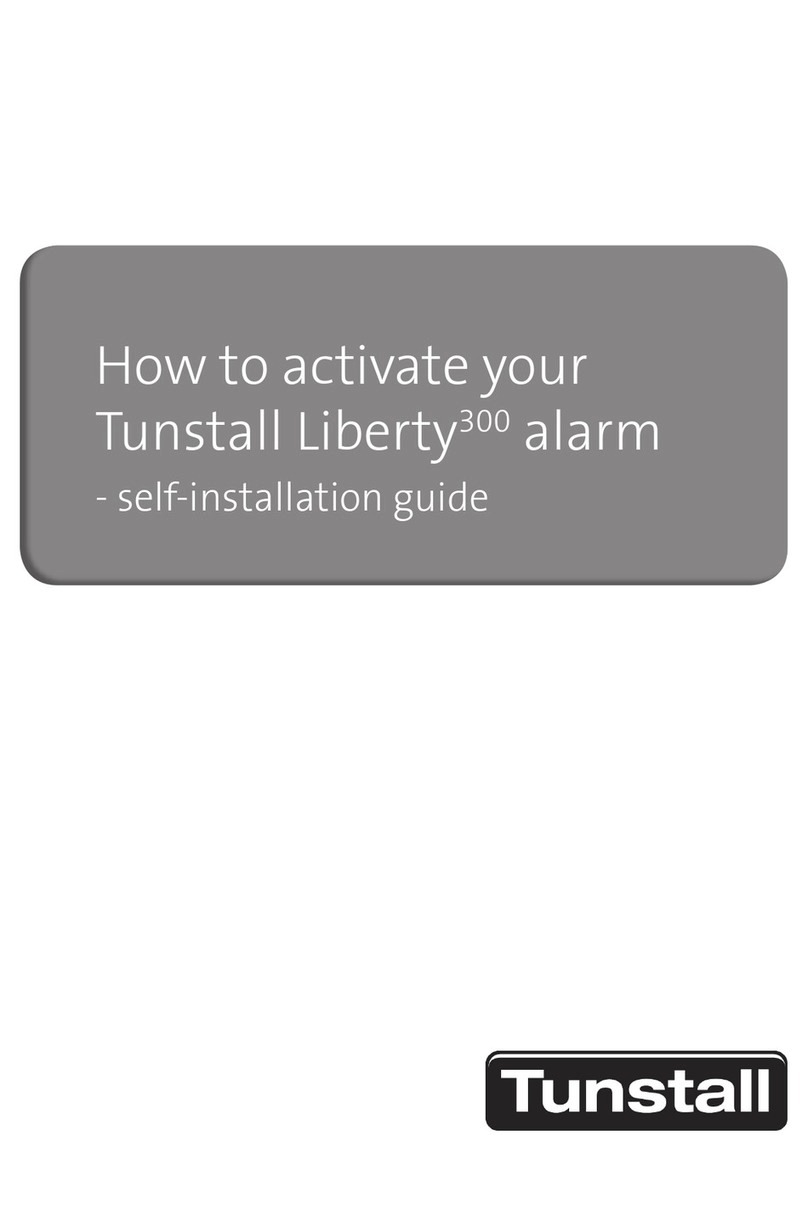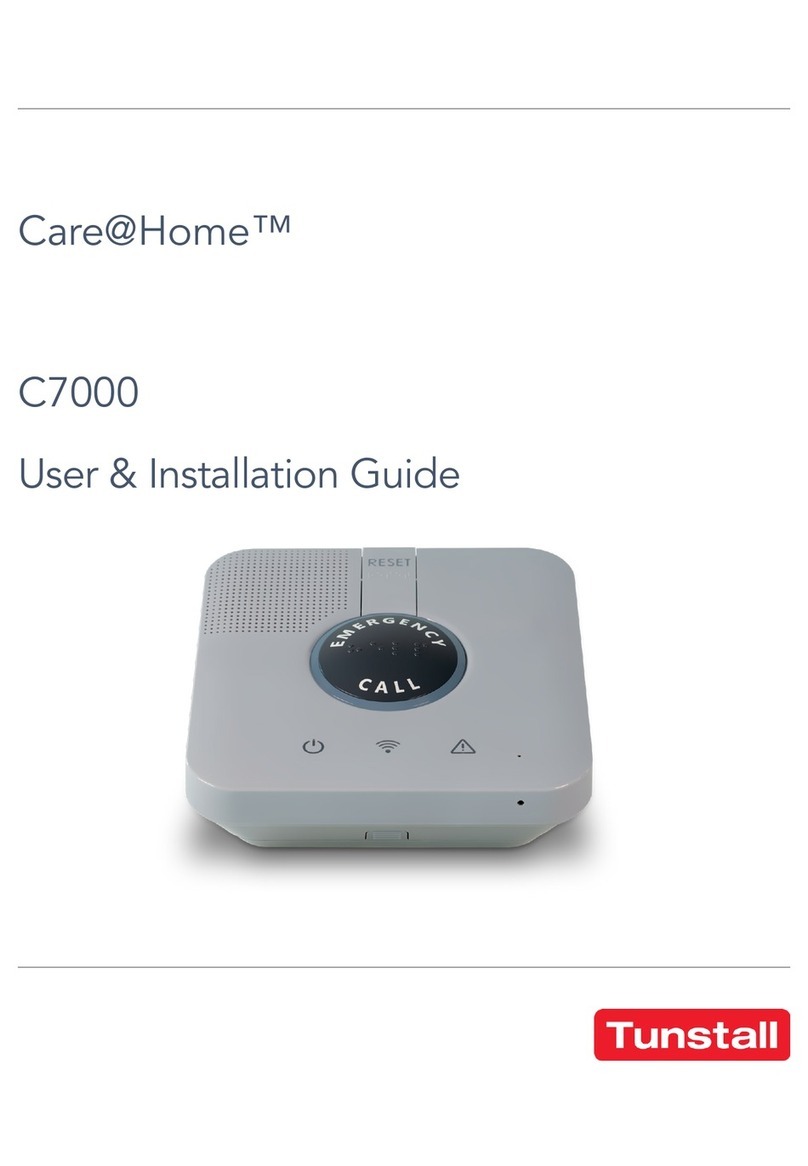D5707018A
Installation and Programming Guide V2.4
Page 2 of 68
Contents
Installation Guide................................................................................................4
What’s in the box ............................................................................................................4
Your home unit................................................................................................................5
For your safety - Installation advice...............................................................................6
Quick start guide.............................................................................................................7
Table stand / Wall bracket (optional).............................................................................. 9
Fitting the Table Stand (D5702904)............................................................................... 9
Fitting the wall bracket (D5702902) ............................................................................. 10
Using the home unit...................................................................................................... 11
Making an alarm call ................................................................................................... 11
Cancelling an alarm call .............................................................................................. 11
Answering calls remotely via the personal trigger ........................................................ 11
Status warnings ............................................................................................................ 12
Telephone line monitoring ........................................................................................... 12
Power failure monitoring.............................................................................................. 12
The lights on the home unit indicate............................................................................ 13
The LED on the personal radio trigger indicates......................................................... 13
Programming a telecare sensor to the home unit ....................................................... 14
Range Test ................................................................................................................. 14
Cleaning the home unit................................................................................................. 15
Removing the speaker cover....................................................................................... 15
Maintenance .................................................................................................................. 15
Programming guide ..........................................................................................16
How to program via PC Connect programming software............................................ 18
How to program via PNC software ............................................................................... 18
PNC6.......................................................................................................................... 18
PNC5.......................................................................................................................... 18
PNC3/4....................................................................................................................... 18
How to program using a series telephone ................................................................... 18
How to program using the Installer Keypad ................................................................ 18
Frequently used series telephone codes ..................................................................... 19
Quick Codes ............................................................................................................... 24
Installer Keypad (51900/10)........................................................................................... 26
Introduction................................................................................................................. 26
Programming .............................................................................................................. 26
Enquiry ....................................................................................................................... 26
Quickcodes................................................................................................................. 27
Setting the Time and Date on the unit.......................................................................... 27
Setting the Ringing Volume......................................................................................... 27
Battery Test ................................................................................................................ 27
Programming alarm telephone numbers...................................................................... 28
Call sequences.............................................................................................................. 30
Unit ID number .............................................................................................................. 31
Pendants and telecare sensors .................................................................................... 31
Turning features on and off.......................................................................................... 32
Features list ................................................................................................................ 33
Inactivity monitoring .................................................................................................... 34
Reminder functionality................................................................................................. 35
Saving Unit templates. ................................................................................................ 36
Features explained........................................................................................................ 37
Telephone numbers & IDs........................................................................................... 37
Call sequences ........................................................................................................... 37
Away button options.................................................................................................... 37
Radio triggers ............................................................................................................. 37
Periodic calls............................................................................................................... 37
Backup battery monitoring........................................................................................... 38