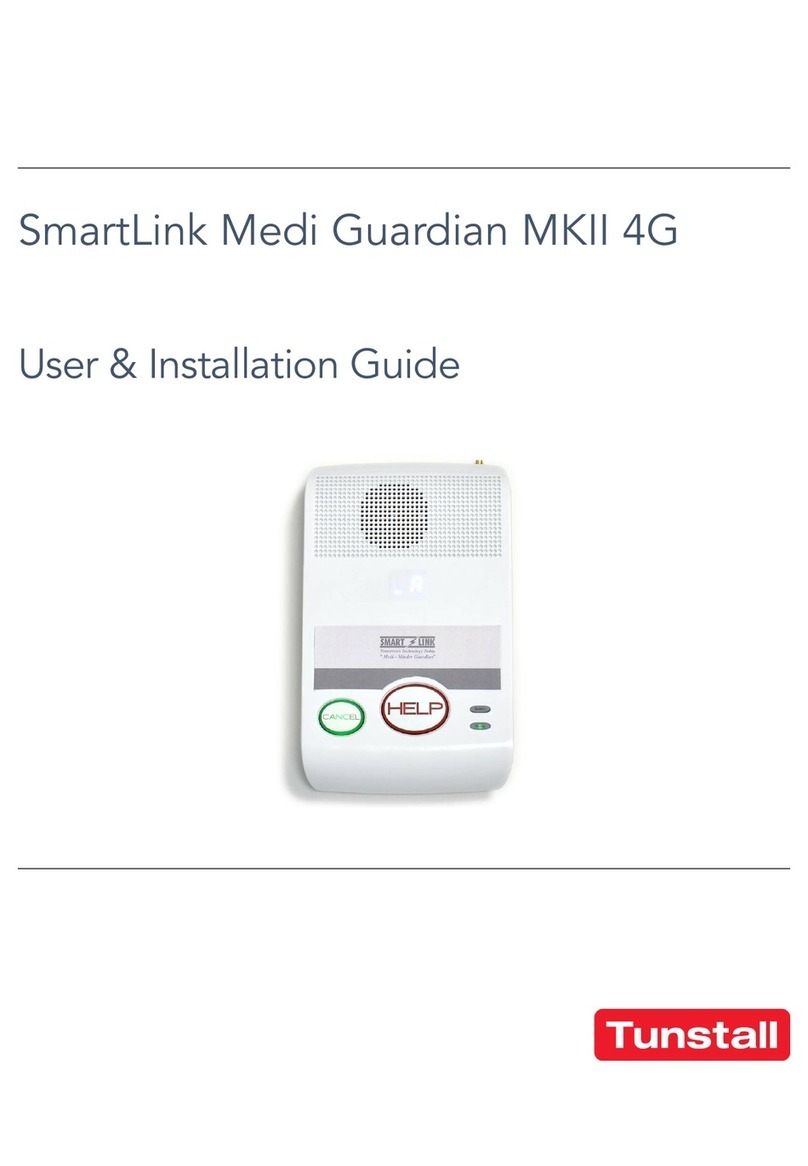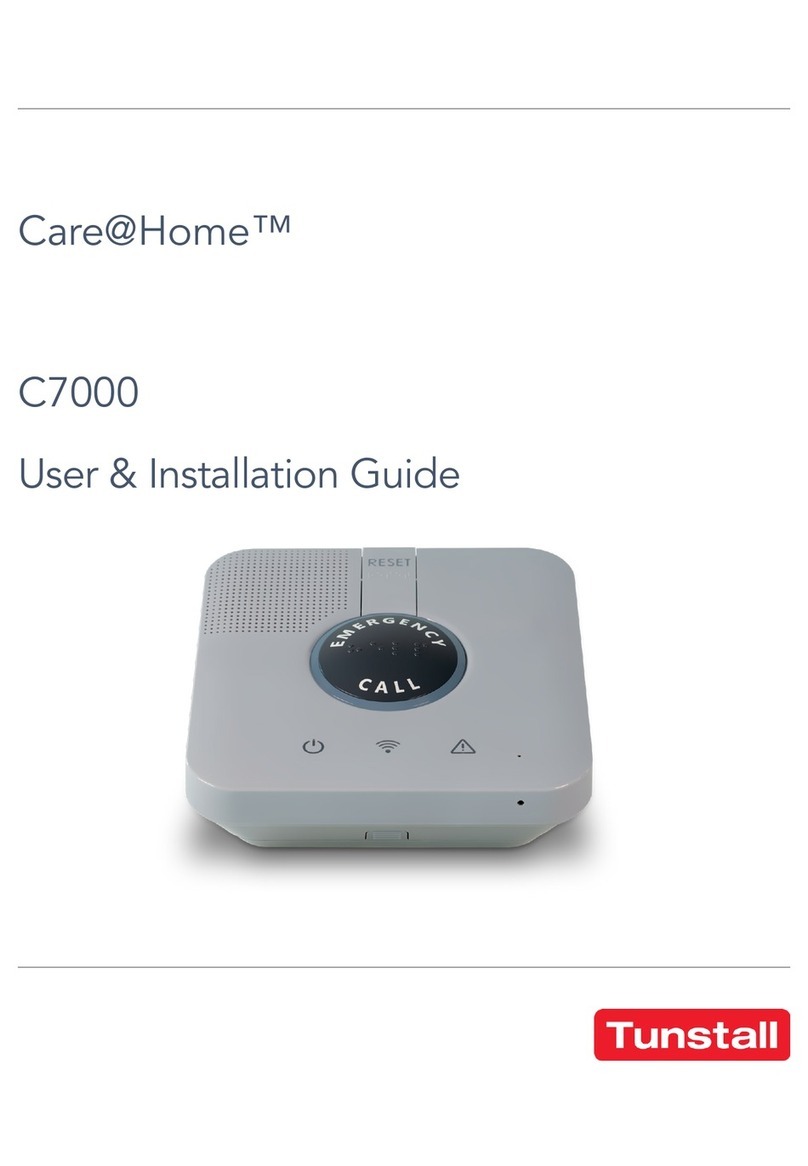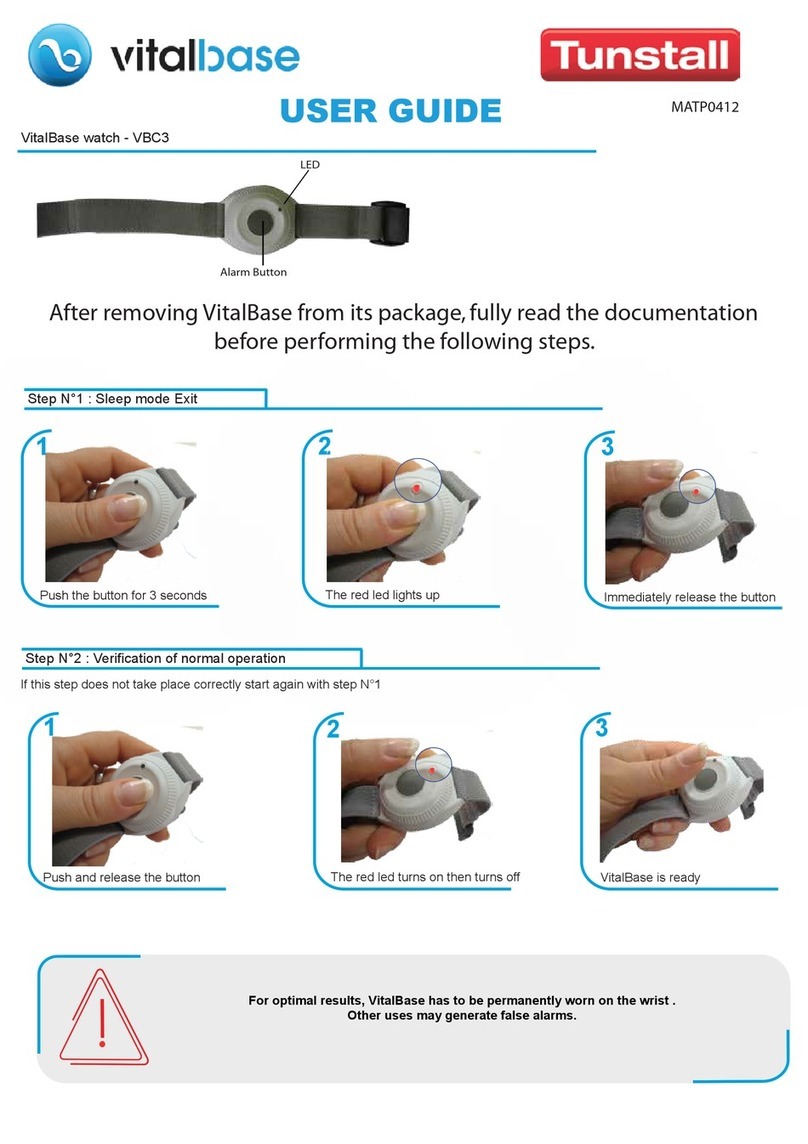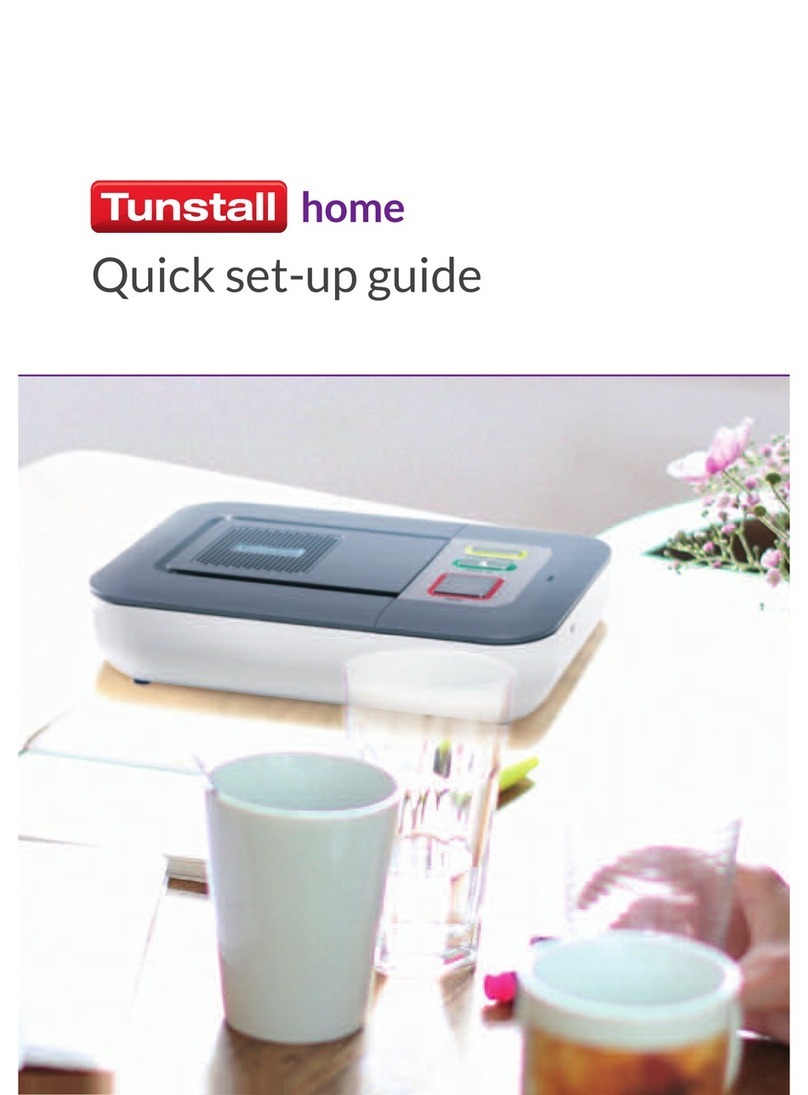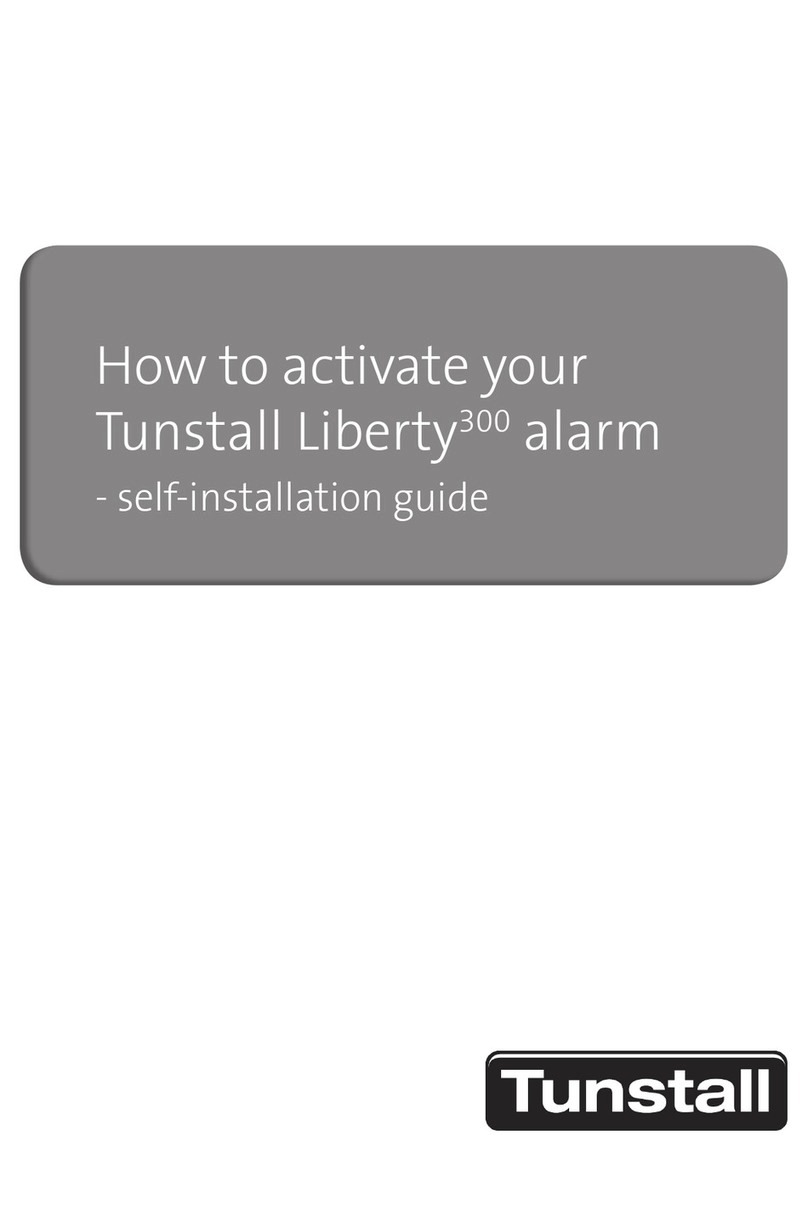Optionally, click Save changes to carephone to
save only the affected settings to the connected
device.
4.2. Congure common settings
a) Go to Common settings.
b) Set the speaker volume in the Volume field or click
and drag the Volume slider.
c) If required, enter the APN of the cellular operator in
the APN field.
d) If required, enter the telephone number for cellular
callback in the Callback phone number field.
NOTE
Use international telephone number
format, for example: "+46[...]" or
"0046[...]".
e) Select language for announcements in the Speech
messages language drop-down list.
f) Select the appropriate time zone in the Time zone
drop-down list.
g) If required, configure the main alarm code/ID:
i. Enter the main alarm code/ID in the Main alarm
code/ID field.
ii. Click Set.
The main alarm code/id appears in all Alarm code/ID
fields.
h) Configure GPRS/IP connection details for the primary
receiver on the Address a row:
i. Enter the IP address or FQDN in the Address
field.
ii. Select a communication protocol in the Protocol
drop-down list:
•Tunstall IPACS
•SCAIP
•Homephone-SIP
•EN50134-9
iii. Enter alarm code/ID in the Alarm code/ID field.
This is not required if the main alarm code/ID is
already set.
iv. If required, select a SIP account in the SIP ac-
count drop-down list. The SIP account must be
configured separately, see Step j) .
v. Select a connection option in the Connection
type drop-down list:
•Wired for Ethernet/wired IP connection
•Cellular for cellular connection
•WLAN for Wi-Fi connection. Additional con-
figuration is required, go to GPRS/IP > IP/
WLAN)
•Auto. The system automatically determines
connection type based on the selected con-
nectivity methods
vi. Select an option for voice communication in the
Speech method drop-down list:
•VoIP
•Callback
•Dial out
•Auto. The Alarm Receiving Center (ARC) de-
termines speech method.
i) If required, configure connection details for secon-
dary receiver on the Address b row, see the previous
step.
j) If required, configure SIP account 1:
i. Enter SIP account username in the User name
field.
ii. Enter SIP password in the Password field.
iii. Enter the telephone number for dial out in the
Dialout phone number field.
NOTE
Use international telephone
number format, for example:
"+46[...]" or "0046[...]".
iv. Enter the number of redial attempts to made in
the Retries field.
k) Select connectivity methods for the device:
CAUTION
Only select connectivity methods
that are to be used by the system.
Incorrect configuration may cause
device monitoring disruption and
connection failure.
•Ethernet for Ethernet/wired IP connectivity
•Cellular for cellular connectivity
•Wi for WLAN connectivity
l) Click Save all to carephone to save all settings to
the connected device.
9