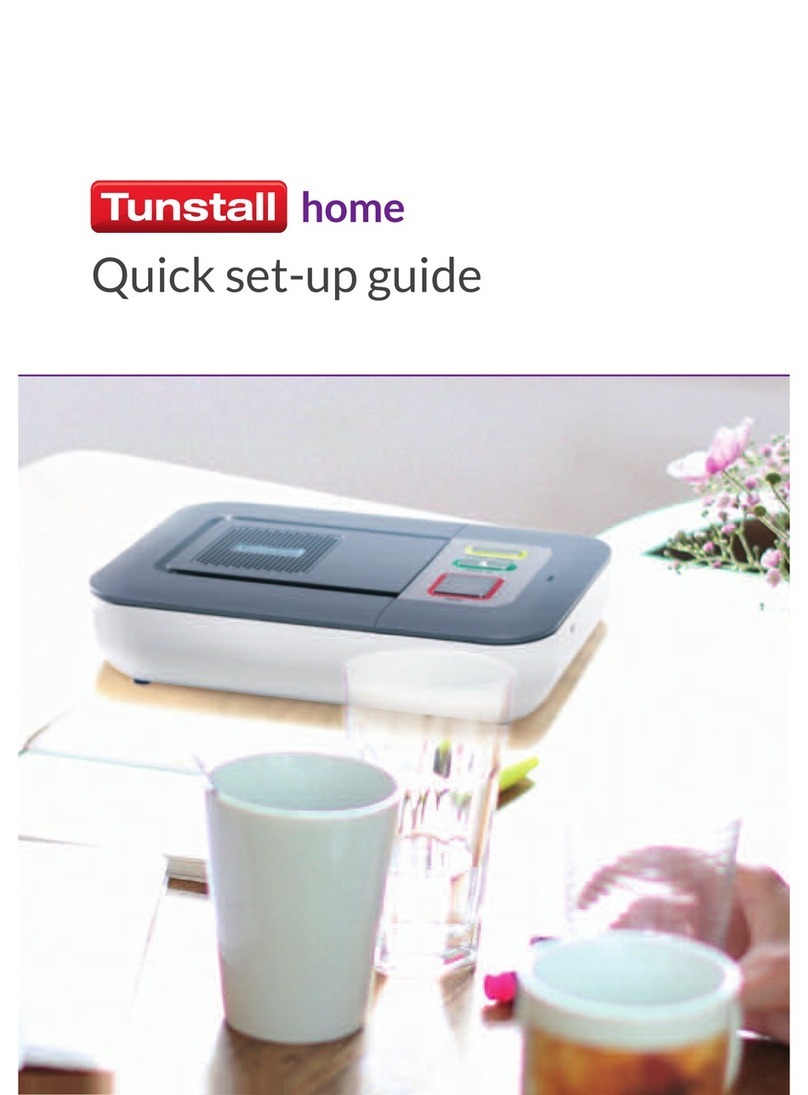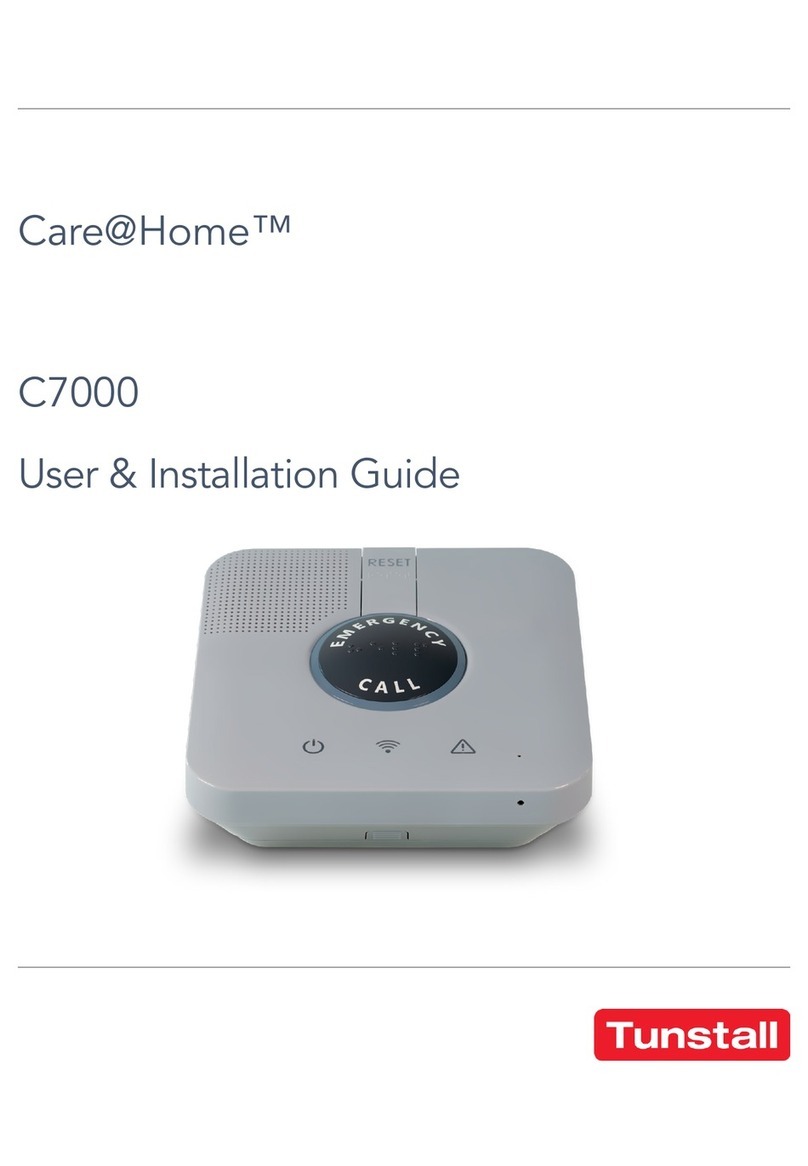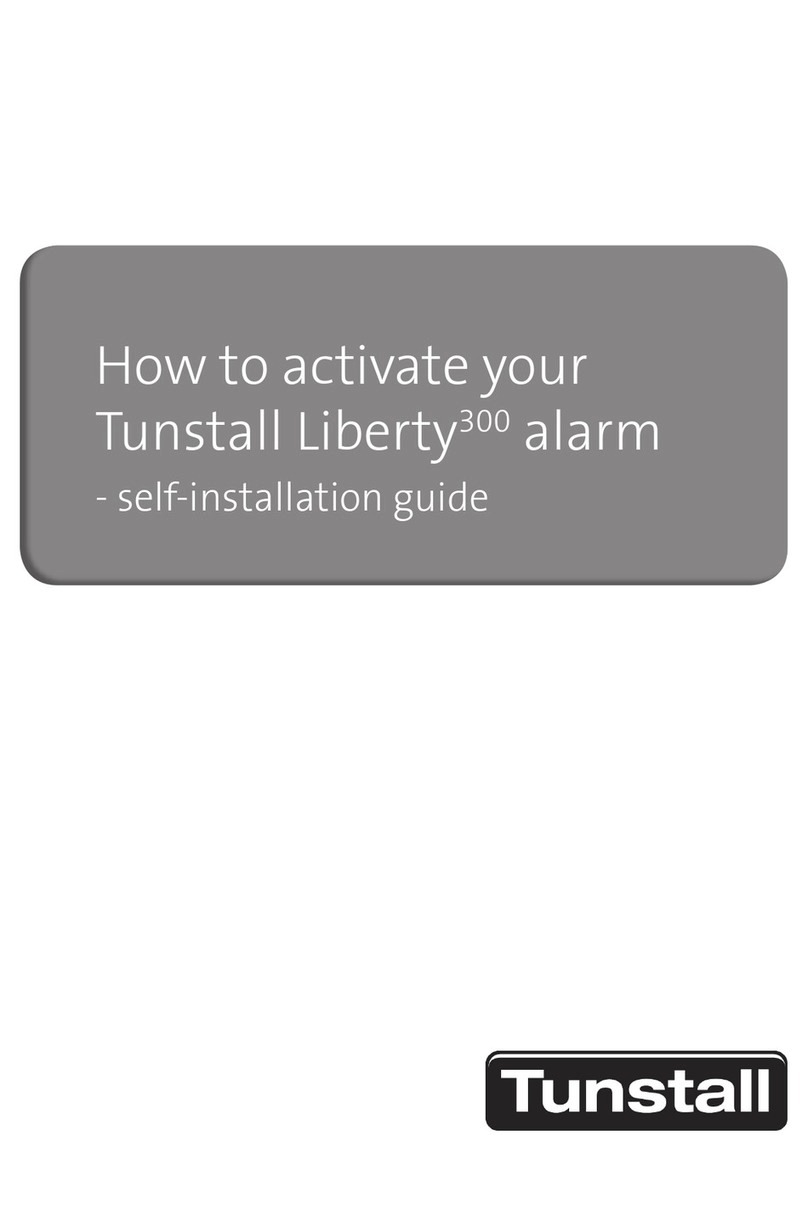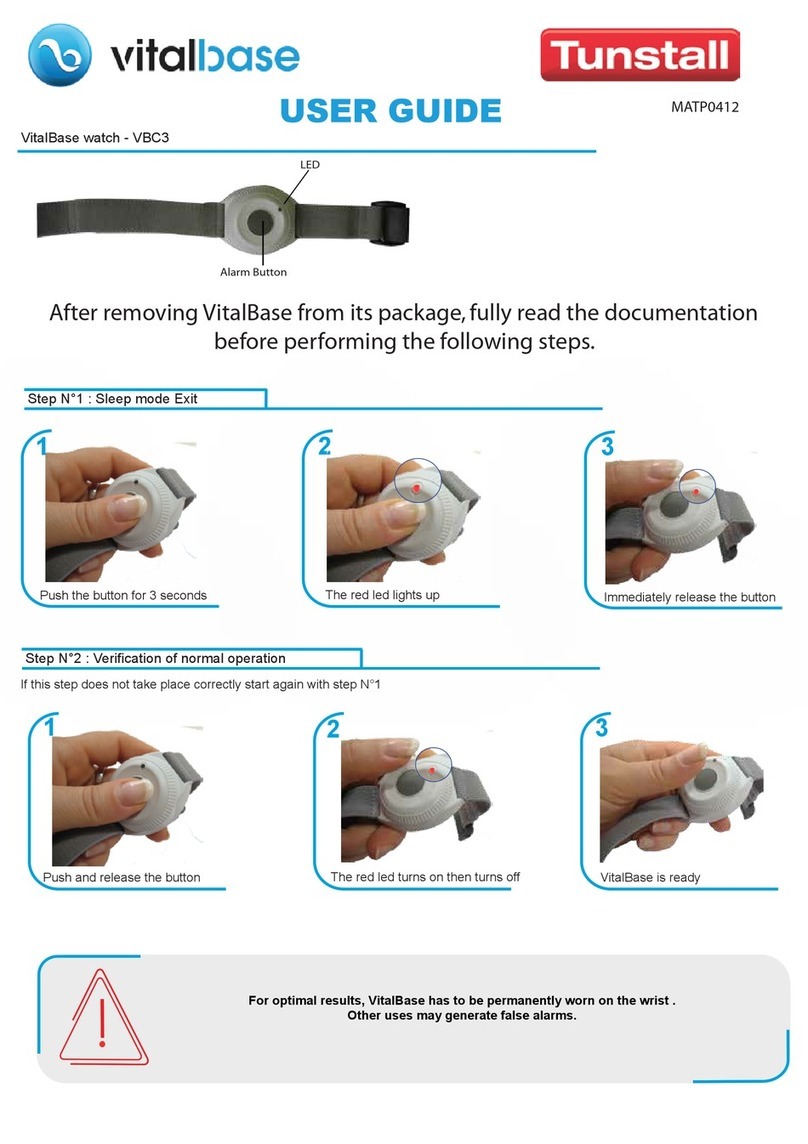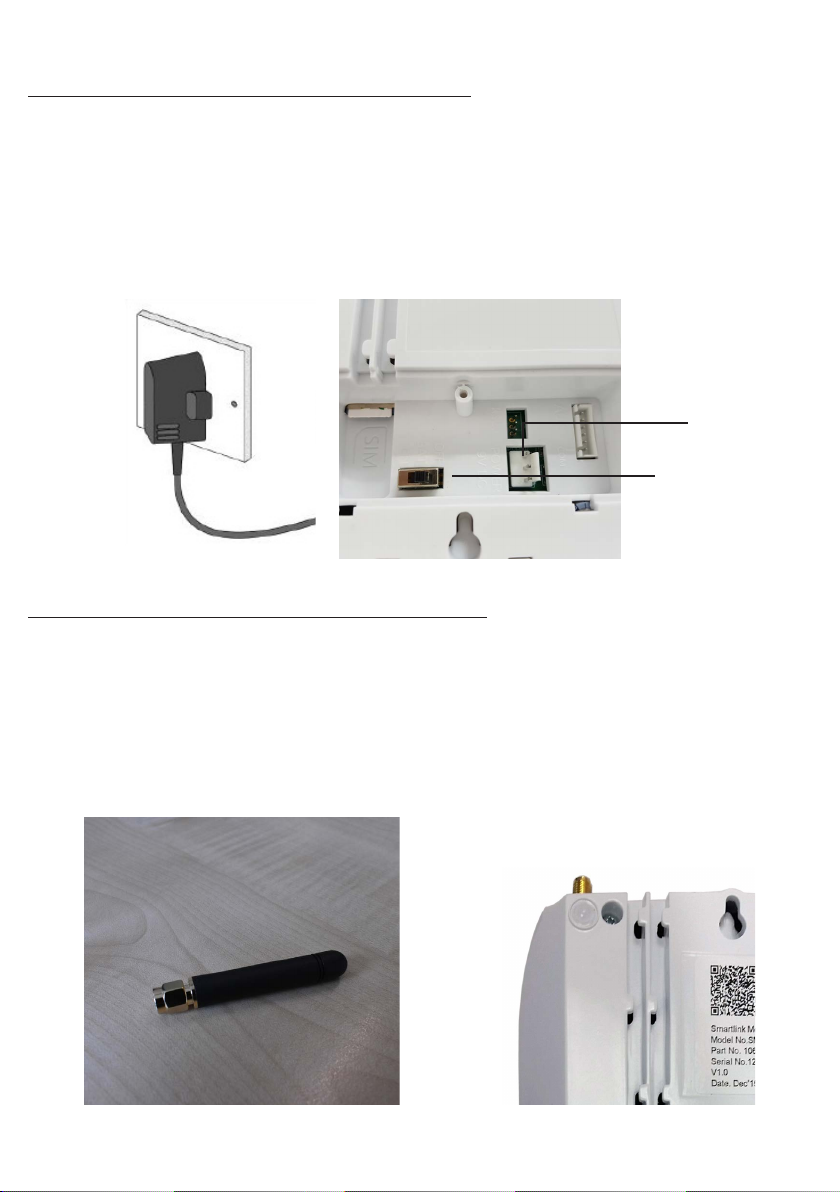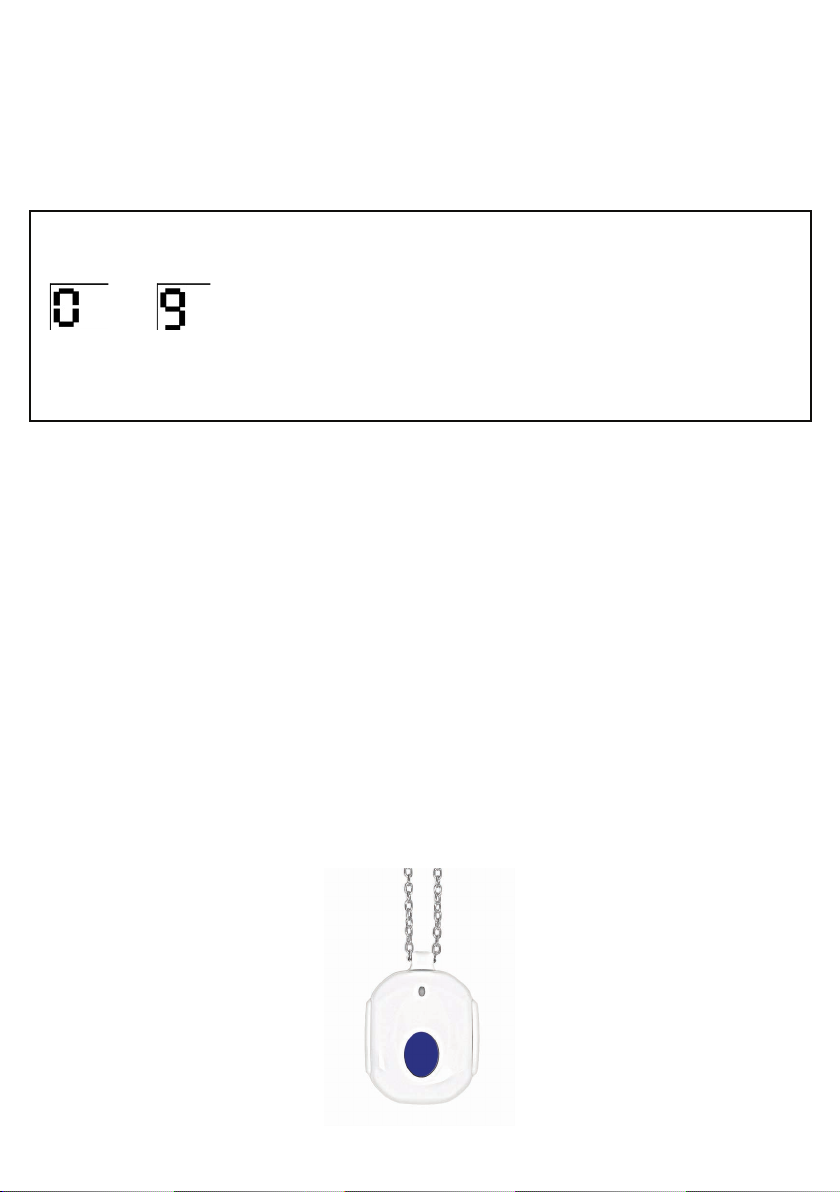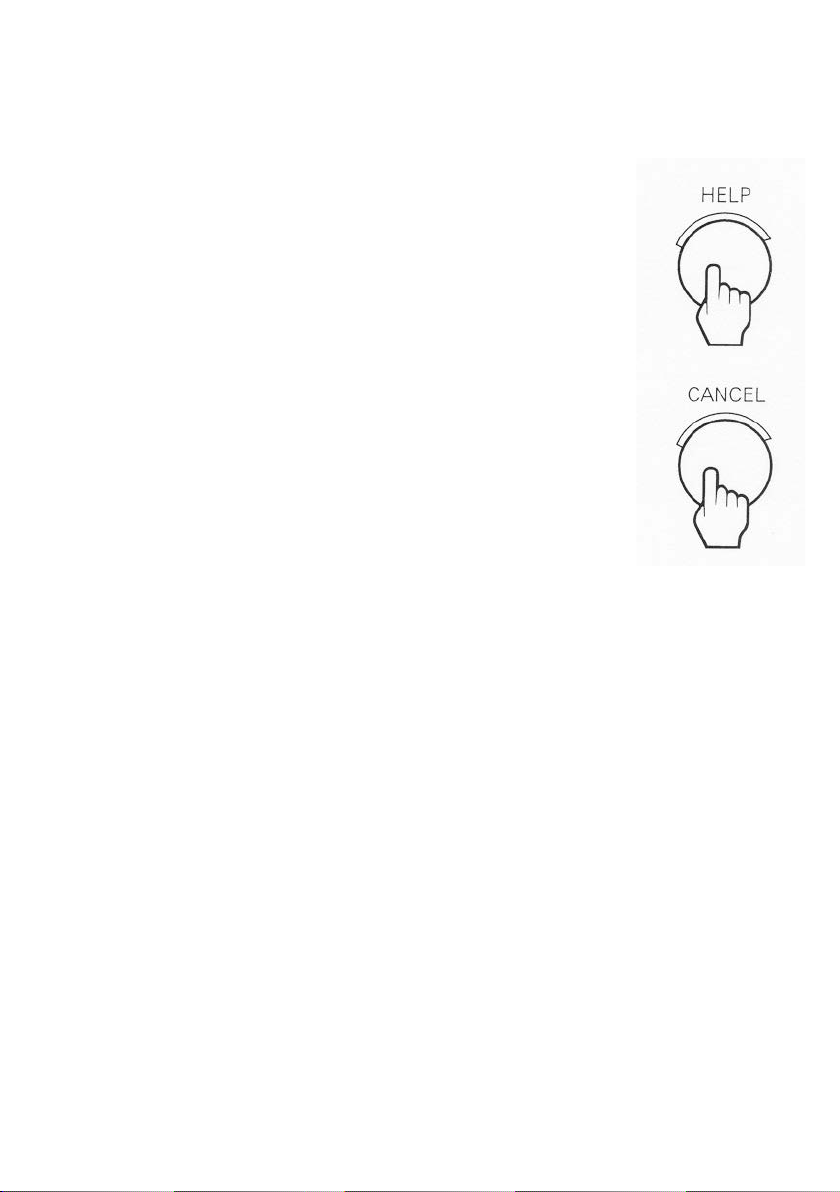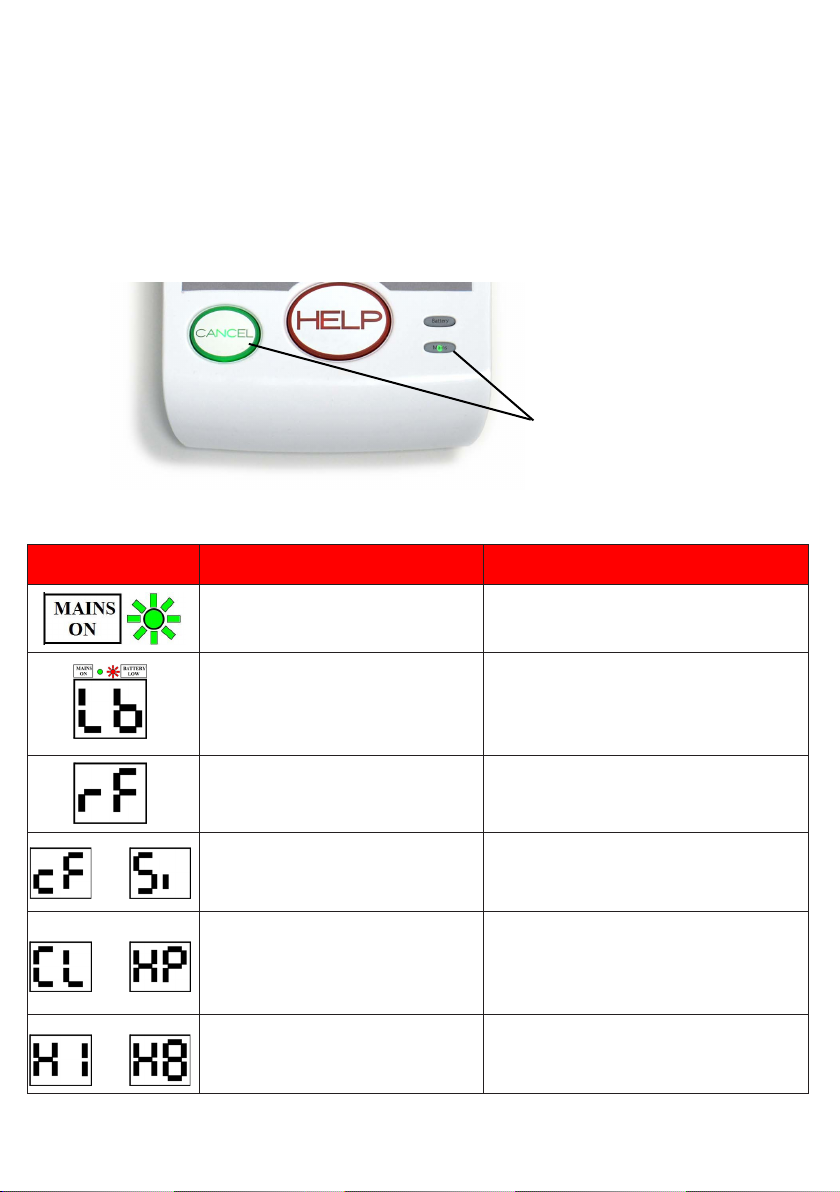page 10 of 16TS-UG-AP-017-010
Status warnings
Warnings/status lights on the base alarm unit
The base alarm unit has warning and status lights to clearly indicate the unit’s
current status. When functioning correctly your SmartLink Medi Guardian MKII
4G base alarm unit will normally look like this:
How to respond to warnings
Display Warning What to do
AC power failure Check the home unit is plugged
into a working electrical socket
The alarm unit has a low
battery
Check the home unit is plugged
into a working electrical socket
and the battery switch is turned
ON.
The alarm unit failed to send
a message.
Check the antenna/SIM card is
plugged in to the alarm unit.
or The cellular connection has
failed or SIM card is missing.
Check the Antenna/SIM card is
plugged in to the alarm unit.
or
Is on the Display and the red
Help button is flashing- The
red button on the alarm unit
has been pressed.
Nothing, an alarm call has been
raised to the Customer Care
Centre.
to Pendants No. 1 to 8 has been
Pressed.
Nothing, an alarm call has been
raised to the Customer Care
Centre.
The ‘MAINS ON’ light
and the ‘CANCEL’
(green) button should
be on