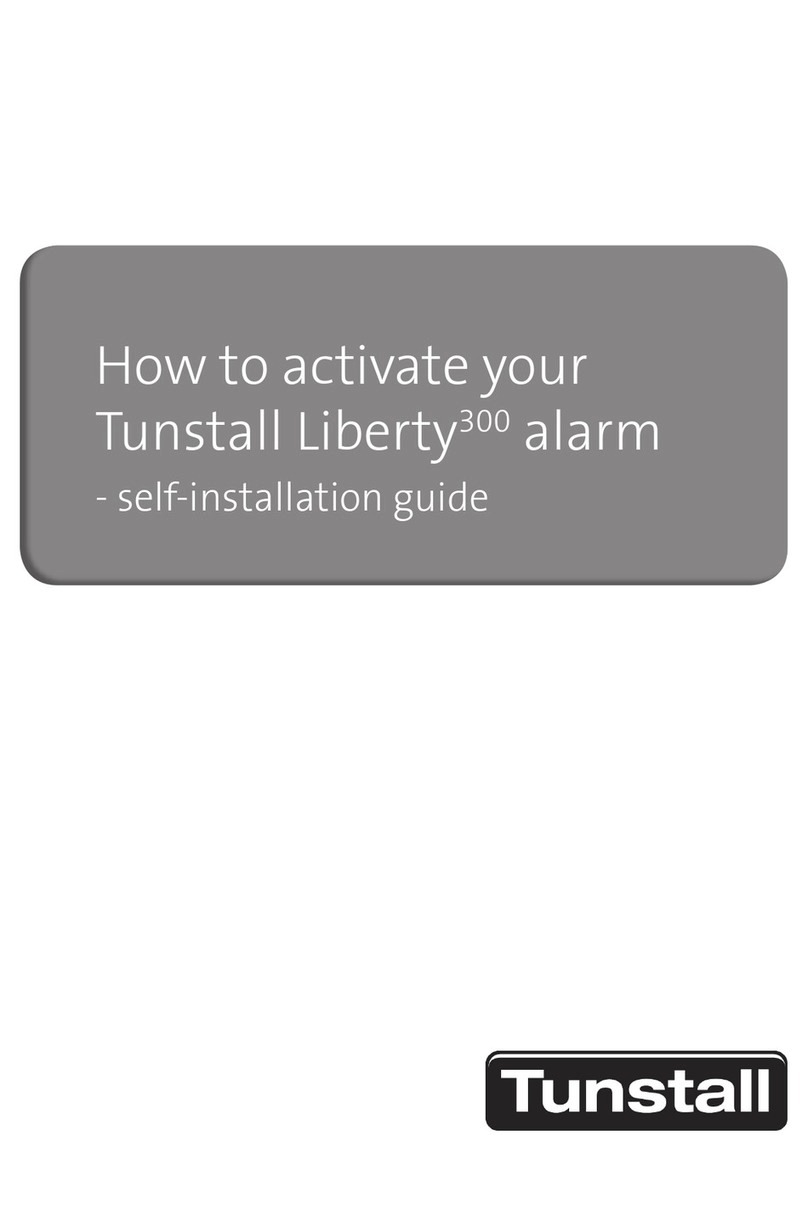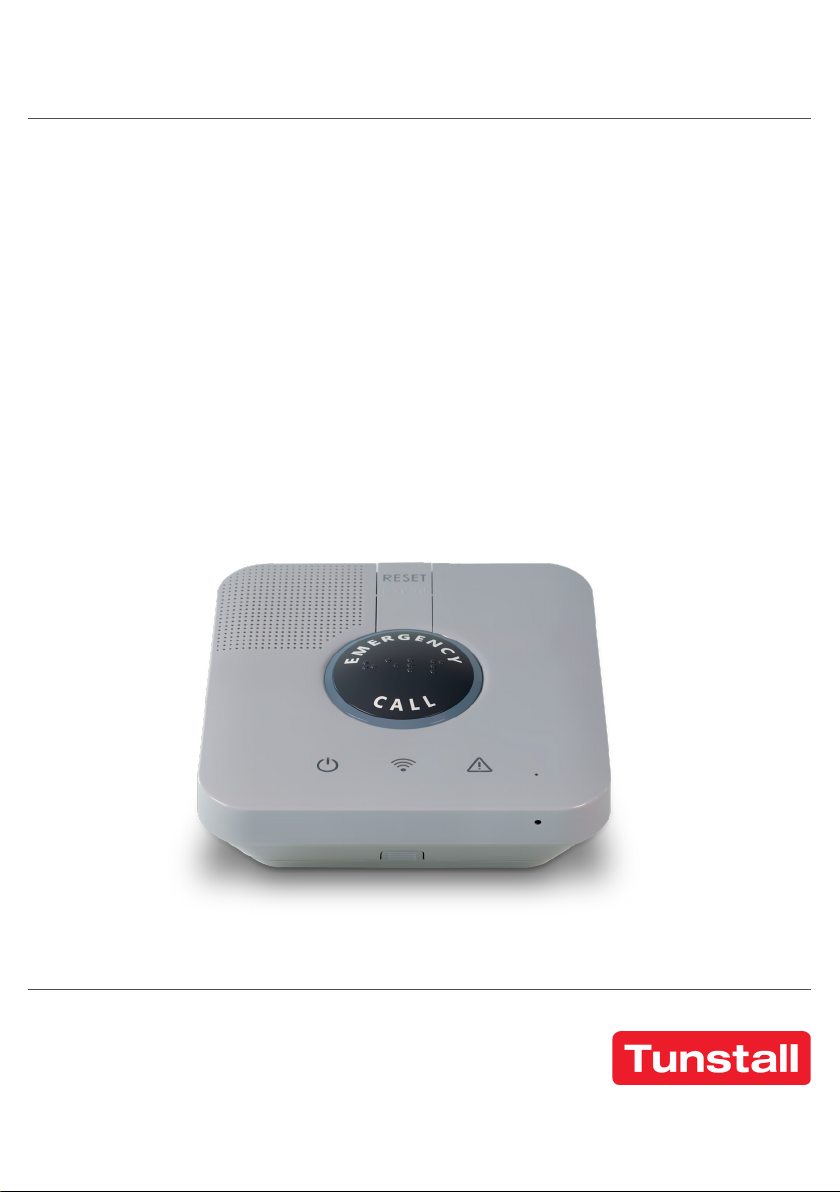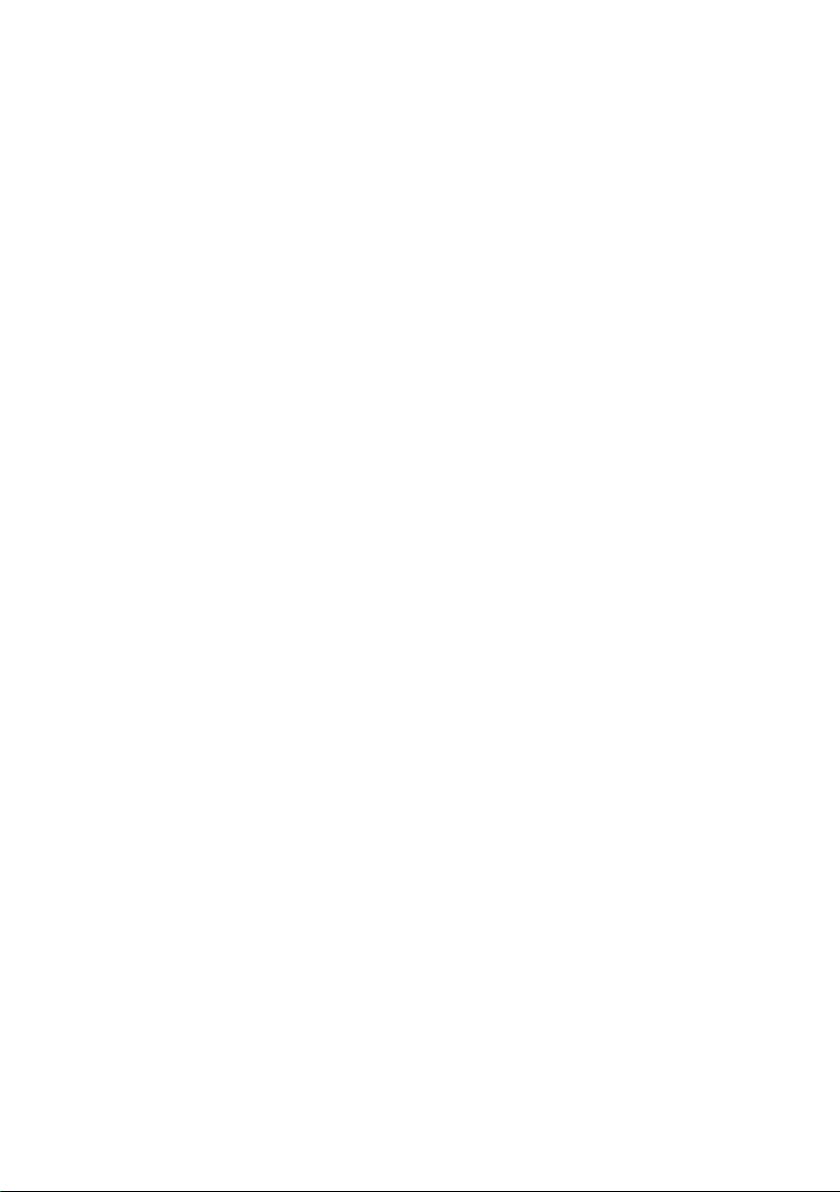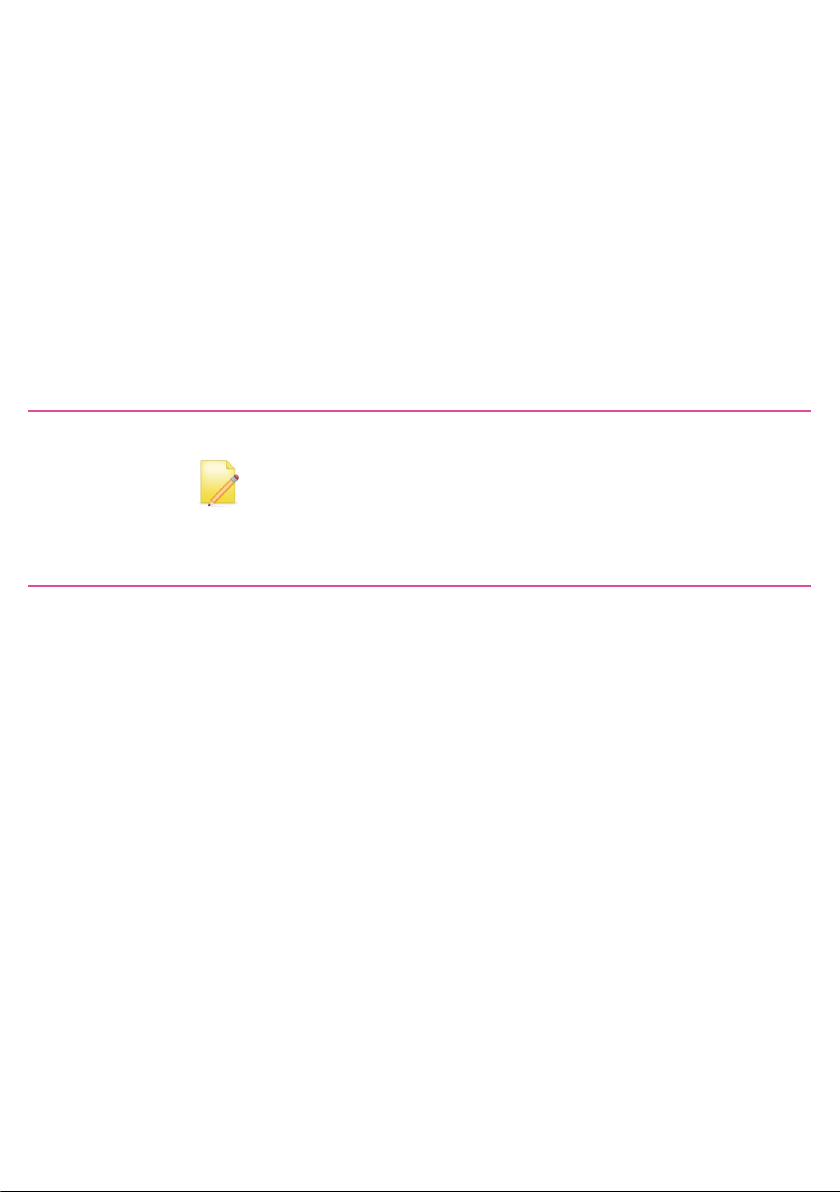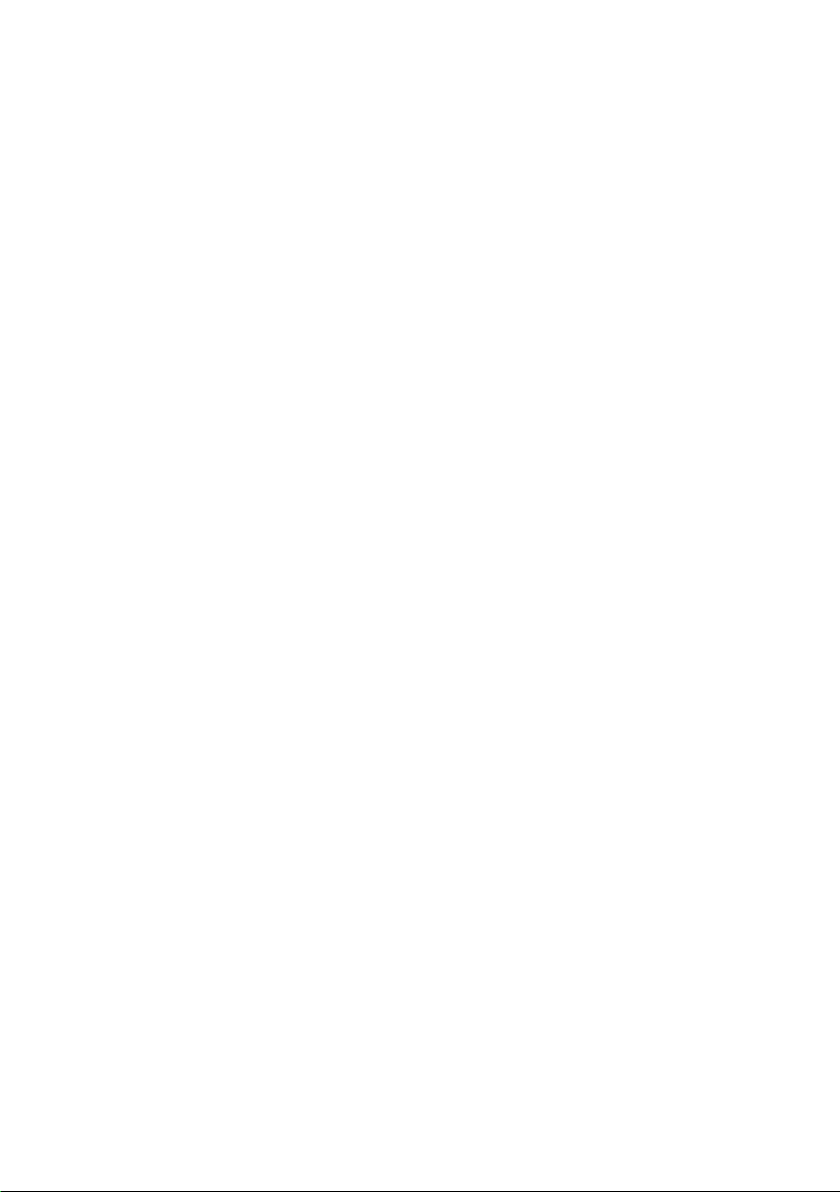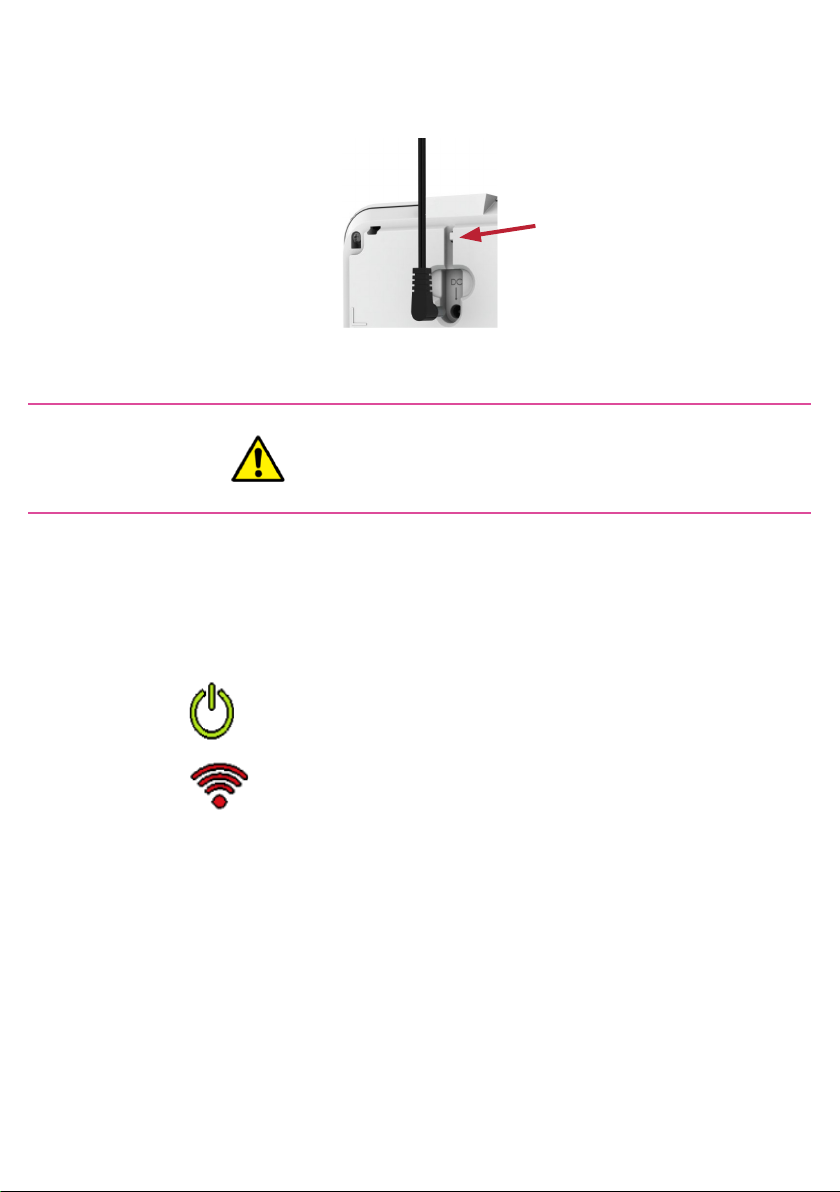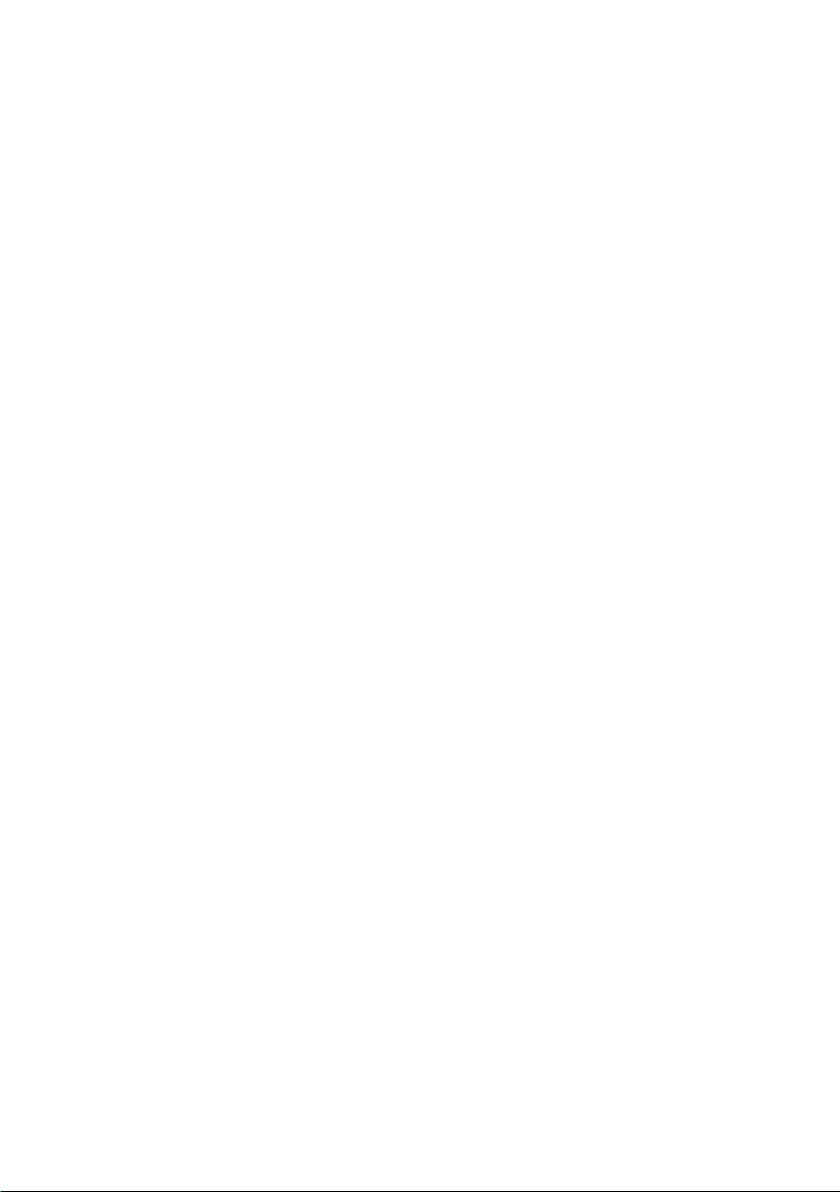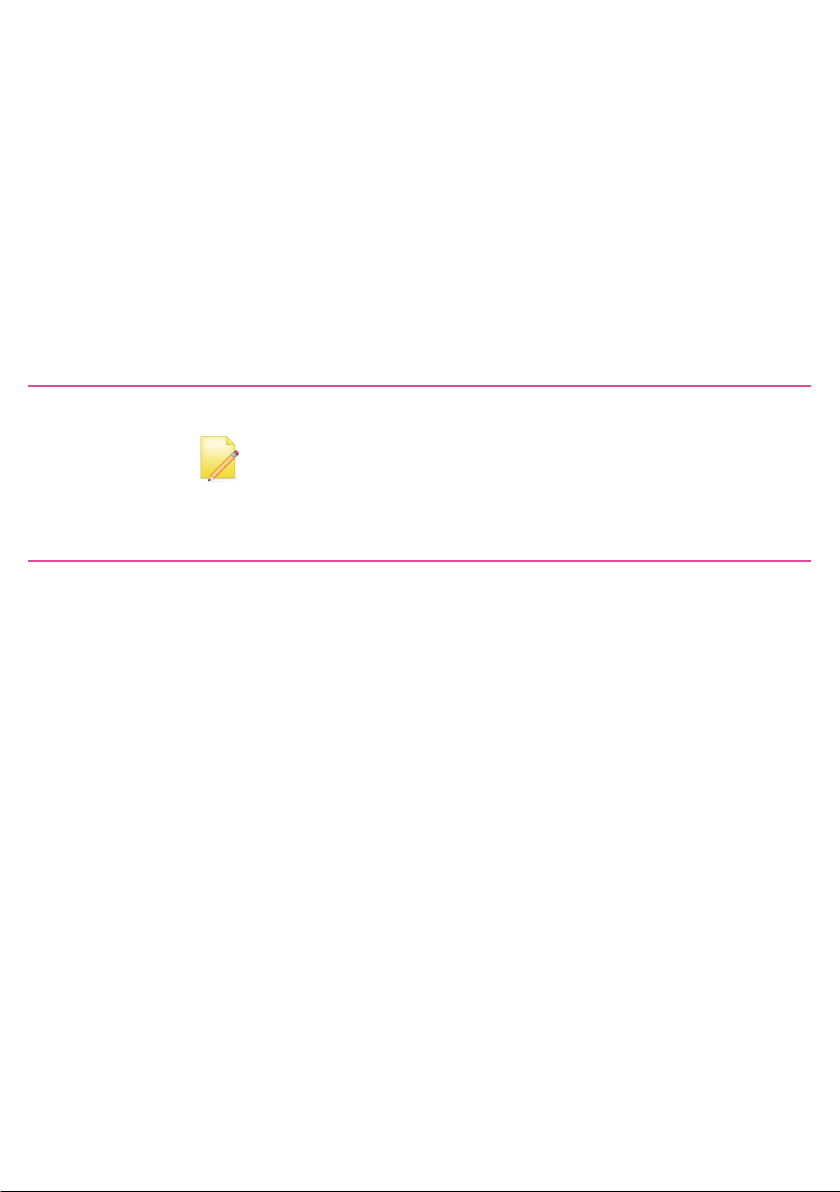Tunstall Care@Home C7000 Troubleshooting guide
Other Tunstall Personal Care Product manuals
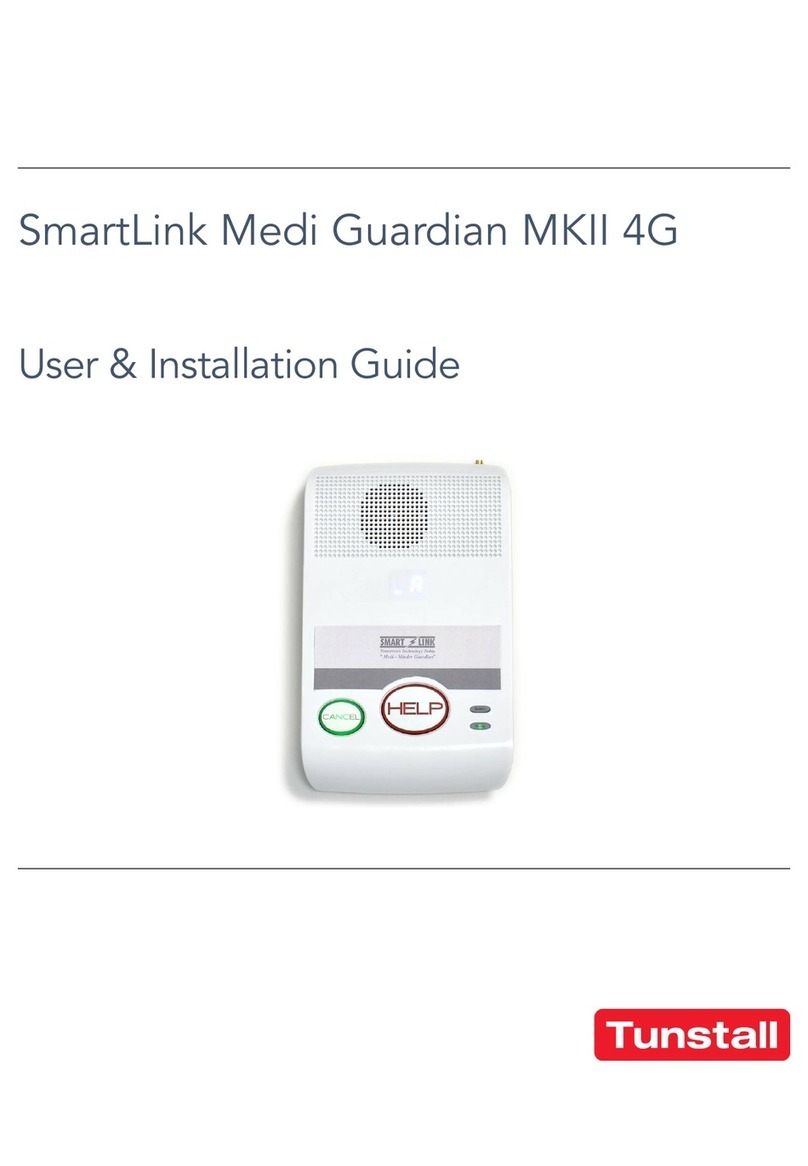
Tunstall
Tunstall SmartLink Medi Guardian MKII 4G Troubleshooting guide

Tunstall
Tunstall Lifeline Vi Installation guide

Tunstall
Tunstall Lifeline Digital User manual

Tunstall
Tunstall Lifeline Digital 022-25-9 Series User manual
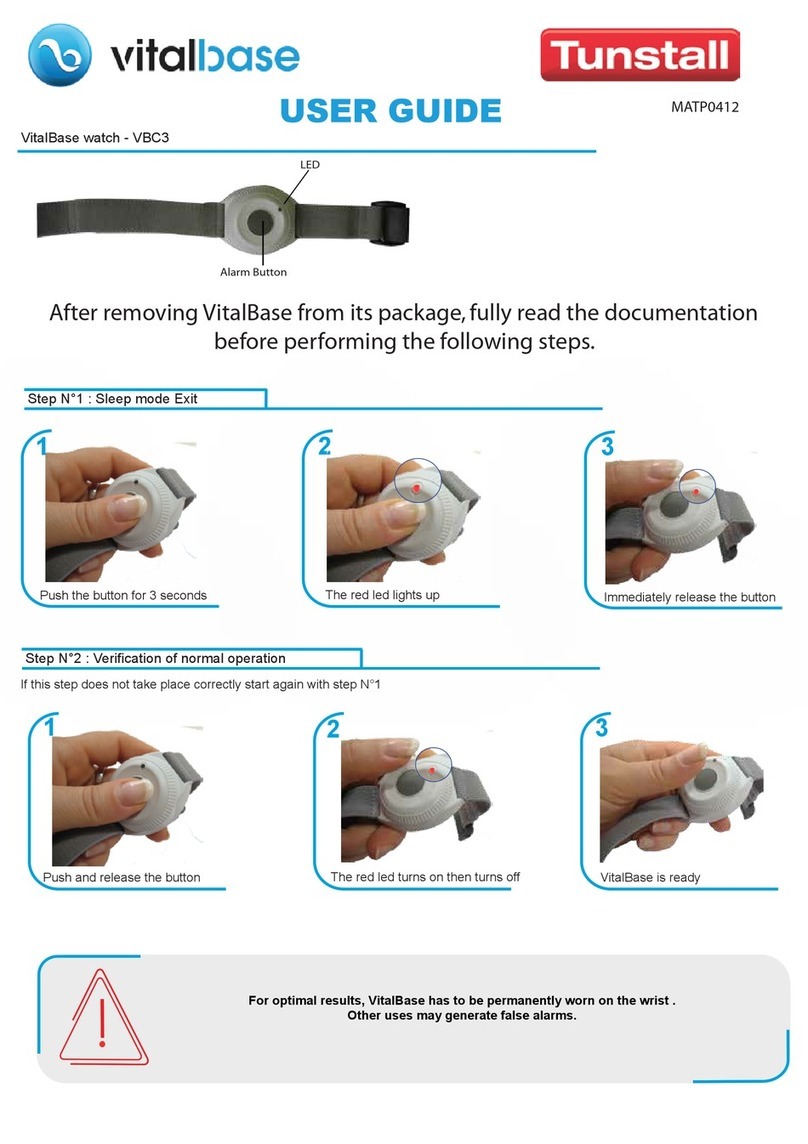
Tunstall
Tunstall VitalBase VBC3 User manual

Tunstall
Tunstall liberty300 Troubleshooting guide

Tunstall
Tunstall GO User manual

Tunstall
Tunstall Lifeline Digital User manual

Tunstall
Tunstall Lifeline Digital User manual
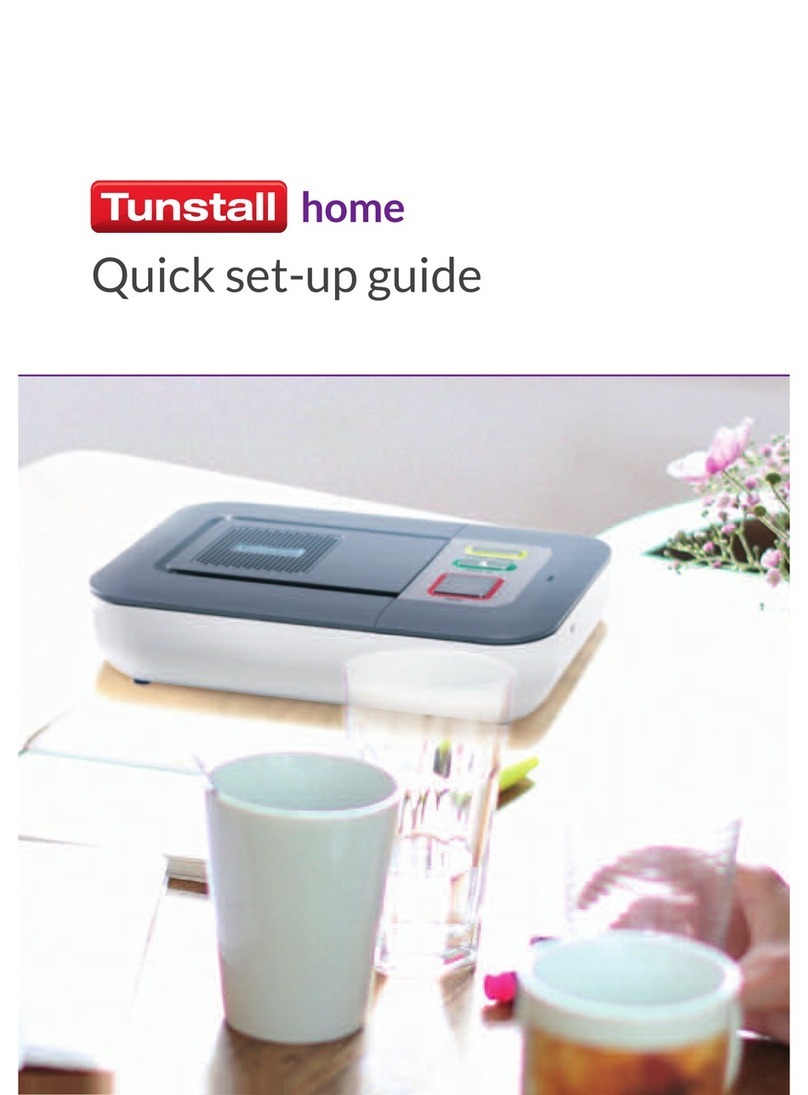
Tunstall
Tunstall Home box User manual