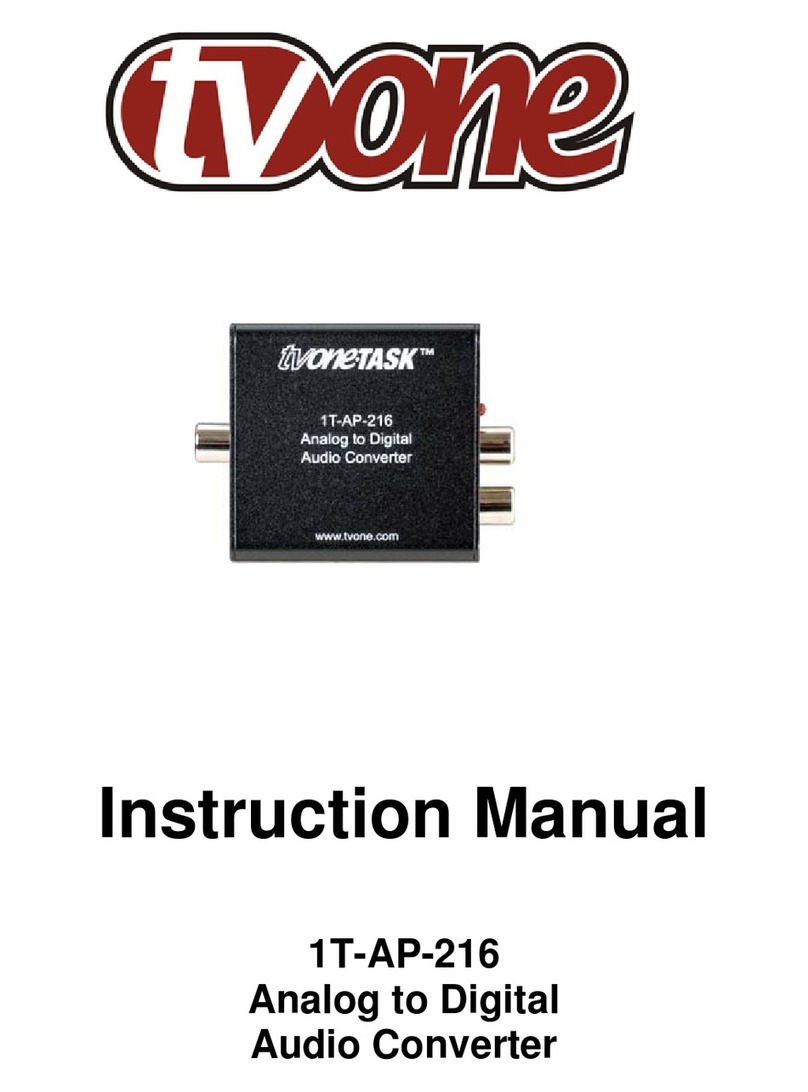TV One CORIOview User manual
Other TV One Media Converter manuals
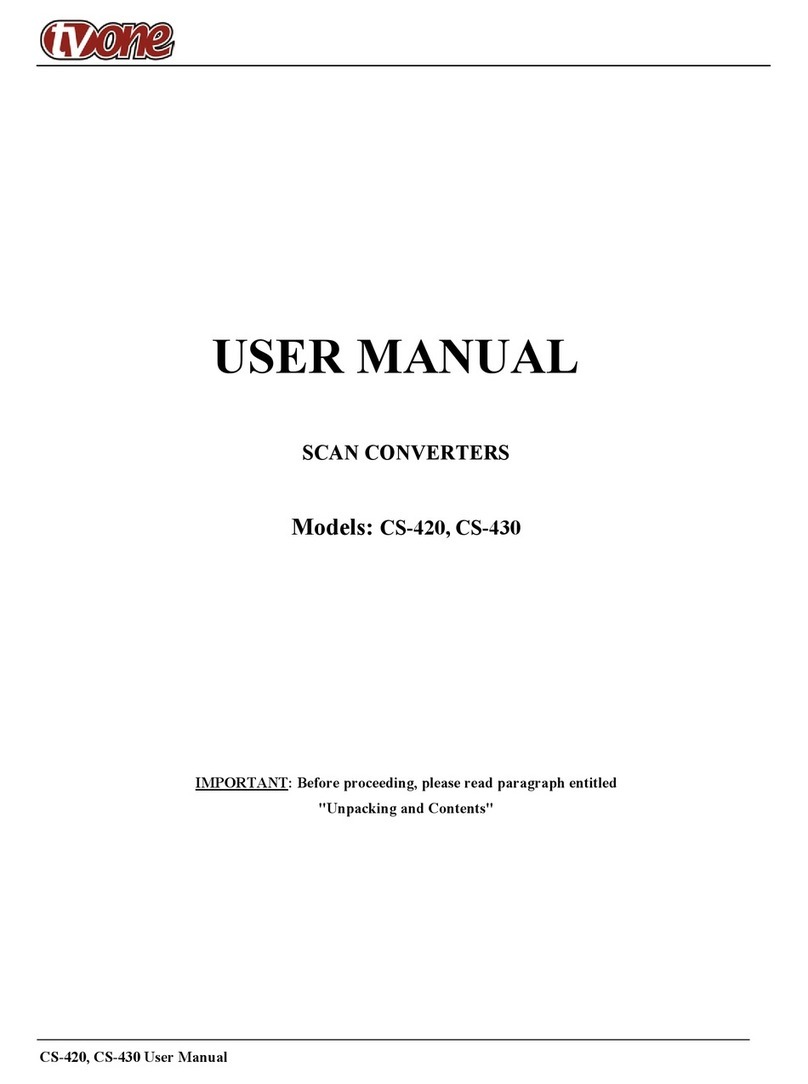
TV One
TV One CS-420 User manual

TV One
TV One 1T-VS-658 User manual

TV One
TV One 1T-C2-750 User manual

TV One
TV One 1T-PC1280HD User manual

TV One
TV One Magenta Encoder-100 User manual

TV One
TV One C2-2855 User manual

TV One
TV One 1T-VS-558 User manual

TV One
TV One 1T-VS-622 User manual

TV One
TV One 1T-VS-626 User manual

TV One
TV One 1T-FC-766 User manual

TV One
TV One 1T-PCDVI-PCDVI User manual

TV One
TV One 1T-FC-326 User manual

TV One
TV One Magenta Encoder-100 User manual

TV One
TV One 1T-VS-624 User manual

TV One
TV One C2-2100 User manual

TV One
TV One C2-2855 User manual

TV One
TV One 1T-HDMI-DVI User manual

TV One
TV One 1T-DV1394-A70 User manual

TV One
TV One CORIOmaster User manual
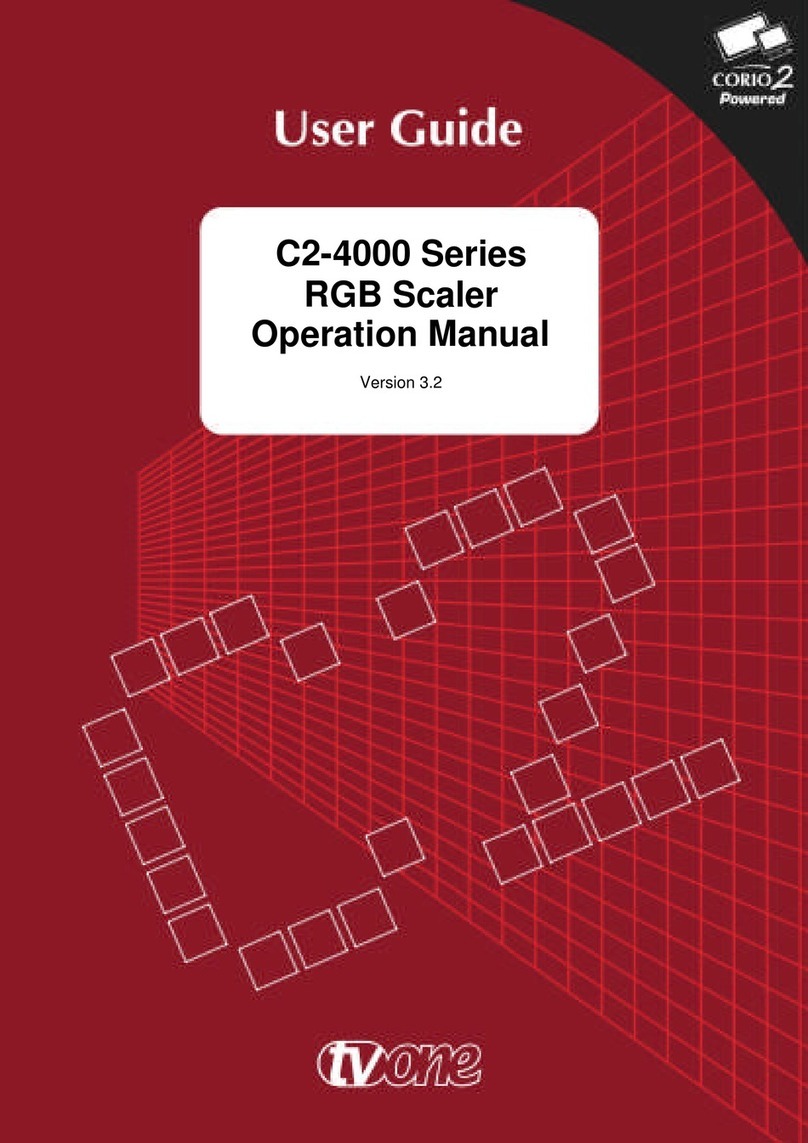
TV One
TV One C2-4000 Series User manual
Popular Media Converter manuals by other brands

H&B
H&B TX-100 Installation and instruction manual

Bolin Technology
Bolin Technology D Series user manual

IFM Electronic
IFM Electronic Efector 400 RN30 Series Device manual

GRASS VALLEY
GRASS VALLEY KUDOSPRO ULC2000 user manual

Linear Technology
Linear Technology DC1523A Demo Manual

Lika
Lika ROTAPULS I28 Series quick start guide

Weidmuller
Weidmuller IE-MC-VL Series Hardware installation guide

Optical Systems Design
Optical Systems Design OSD2139 Series Operator's manual

Tema Telecomunicazioni
Tema Telecomunicazioni AD615/S product manual

KTI Networks
KTI Networks KGC-352 Series installation guide

Gira
Gira 0588 Series operating instructions

Lika
Lika SFA-5000-FD user guide