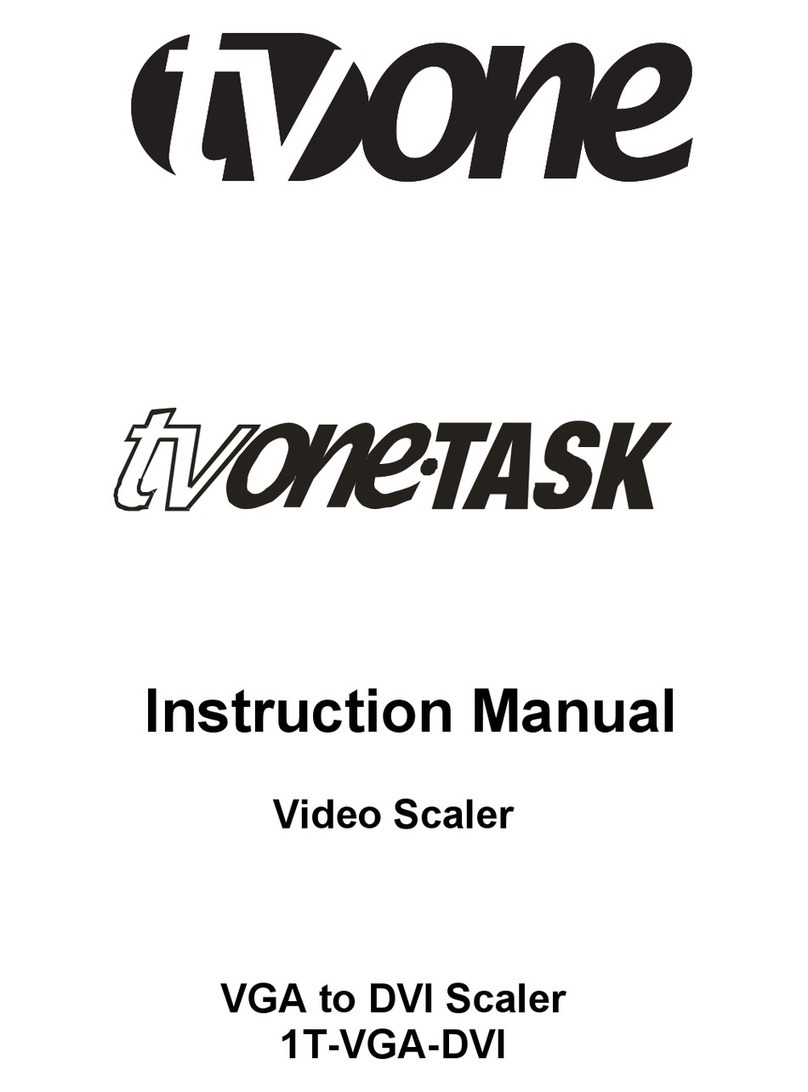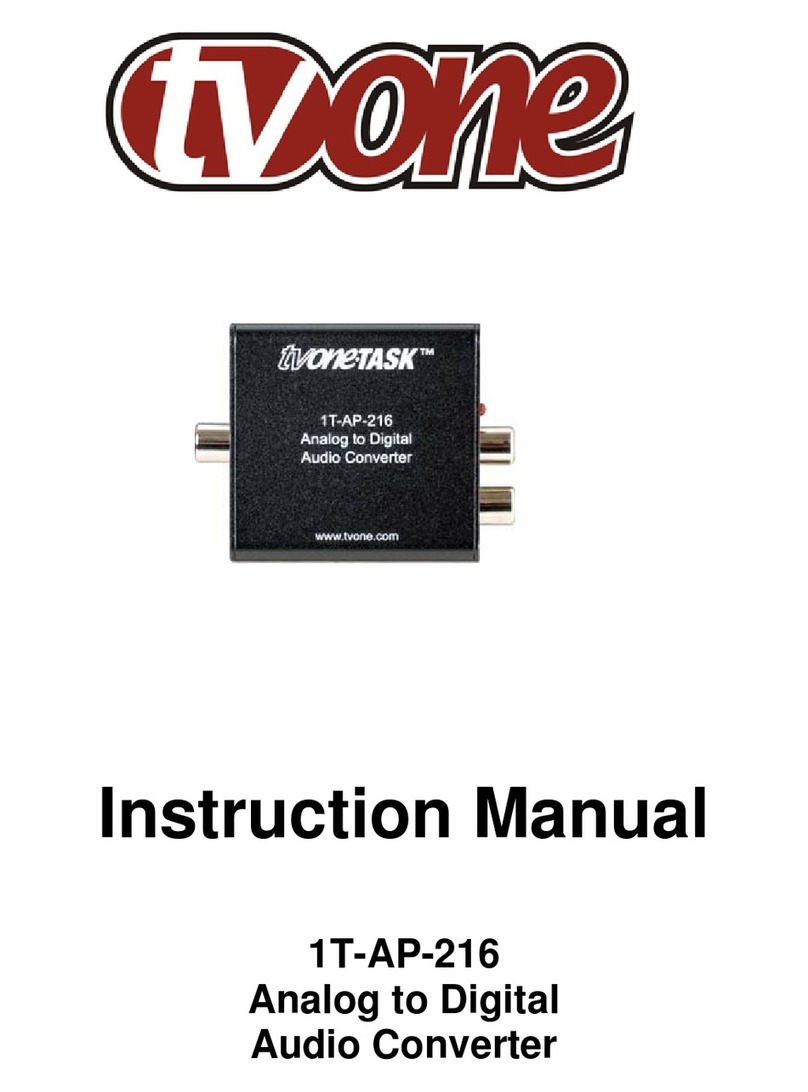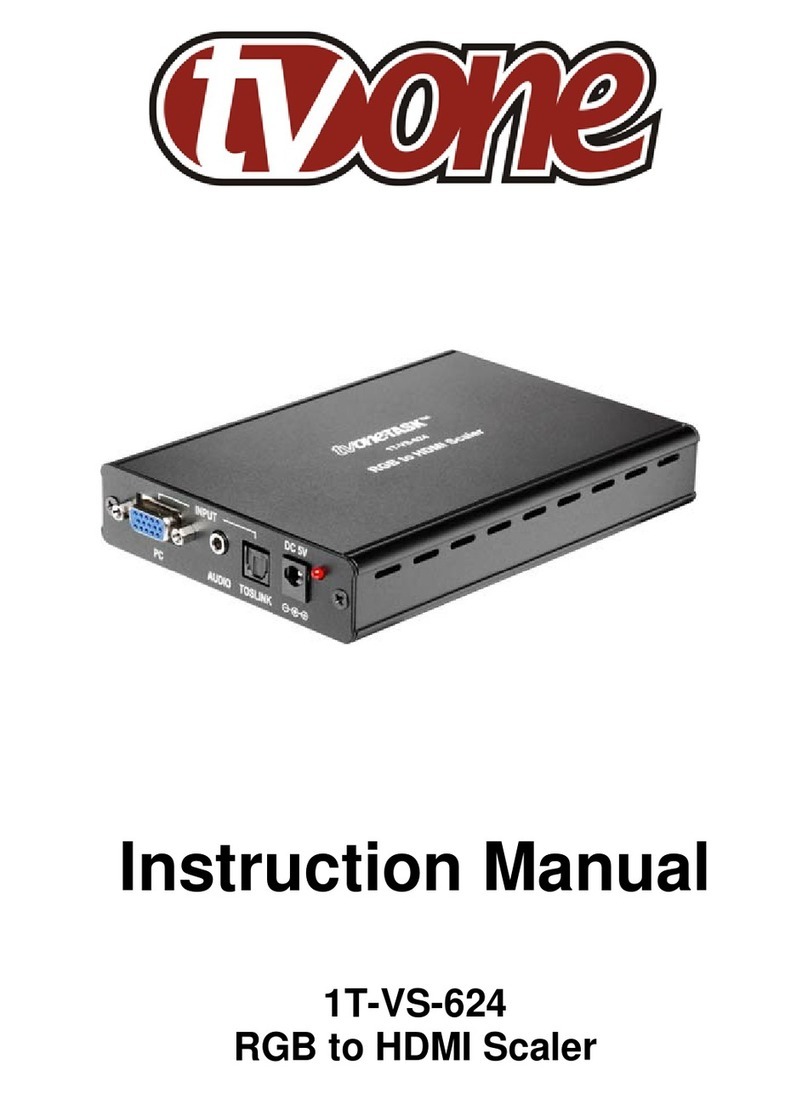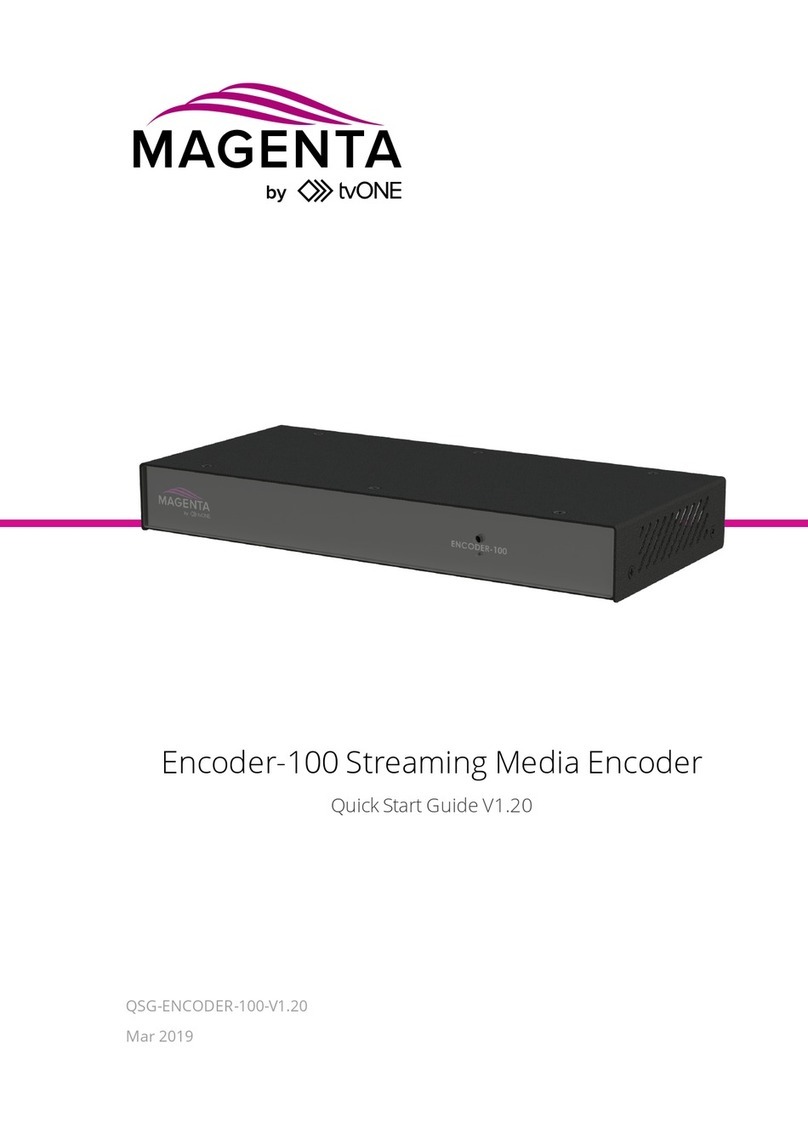CS-420, CS-430 User Manual
8
When the Scan Converter first encounters a new screen resolution or refresh rate, it will estimate how to best
display this on the video monitor. Sometimes this estimate needs refining and the AutoSet™ function allows
the unit to search for the image edges to improve on this.
Before running the AutoSet™ function, set the computer so that it is displaying a light colored
background or wallpaper with defined edges in full screen mode. If you have a Windows operating
system, make sure it is maximized to use the full screen. Black or very dark colors along the edge of the
image may cause AutoSet™ to misread the source image’s size.
If you are running MS DOS, it is only recommended to use this function when the full DOS screen is
being used by a fairly bright color or shade of white.
Only use this feature when the full area of the computer screen is being used - this will ensure that the
unit 'sees' the edges correctly, and performs its task without errors.
If you encounter problems when running AutoSet™, you can adjust the level at which it works - see the
LEVEL button described later.
Once complete, the AutoSet™ routine will remember this particular resolution and refresh rate so that
you should not need to re-do this function next time. The only exceptions are if you change the
computer’s screen resolution, do a Factory Reset or use this unit with a different computer.
If the AutoSet™ feature does not look like it is finding the edges of the display correctly, then you can
press RESET to stop it going any further.
A high-pitched beep will be heard when this function is complete.
7.1.6 Filter Button
This button will toggle between 2-Line and 4-Line Flicker Reduction Modes on the CS-420 and between 2-
Line, 4-Line and 6-Line on the CS-430. The choice of which mode to use will depend upon the computer image
being displayed. The size of the image, fonts selected and the computer image resolution will determine which
flicker reduction setting best suits your image.
6-Line Filter should only be used with input resolutions higher than 1024x768.
4-Line Filter will soften the image slightly but will retain most of the image detail and make the image
more stable. Since this is the setting normally used, it is the Scan Converter’s default setting.
2-Line Filter will sharpen the image but may give a slight loss of fine image detail and permit some
flickering. It may also improve the display when in Zoom mode.
7.1.7 Size and Pos (Position)Buttons
These buttons allow adjustment of the Size and Position of the image on the video monitor in both the
Underscan and Overscan Modes, whichever is currently selected. You can then use the arrow keys to adjust the
horizontal and vertical size or position of the image being displayed. Note – Ideally, the AutoSet™ function
should be run before making these adjustments, so that the unit knows the precise size of the source image from
the computer.
The Scan Converters have two modes of display, Underscan and Overscan, so it is important to have the
correct one selected before proceeding to change the values. The blue 'Oversan' LED will be illuminated
when in Overscan Mode,i.e. when the image should fill the screen. The Underscan Mode should always
be adjusted to leave a slight black border around the image.
Only SIZE or POS is active at any one time, but you can easily switch from one to the other.
The values are also separately stored for NTSC and PAL Modes, so adjustment made in one mode will
not affect the other.
Once adjusted, you should STORE these settings, so this process will not have to be repeated next time.
Note - You are setting the screen size and position for the particular video display you are viewing at the time,
so the size may appear different on another video display. This is not a fault with the unit, but merely
demonstrates that no two TVs, video monitors or projectors are exactly alike. Your may have to repeat this
procedure for different video displays.
7.1.8 Zoom Button
The Zoom function allows you to view a section of the video image at twice the normal size. This is useful for
showing computer images and programs in more detail and is particularly helpful in training applications. Enter
this function by pressing the ZOOM Button. Pressing ZOOM again will return you to the normal viewing size.