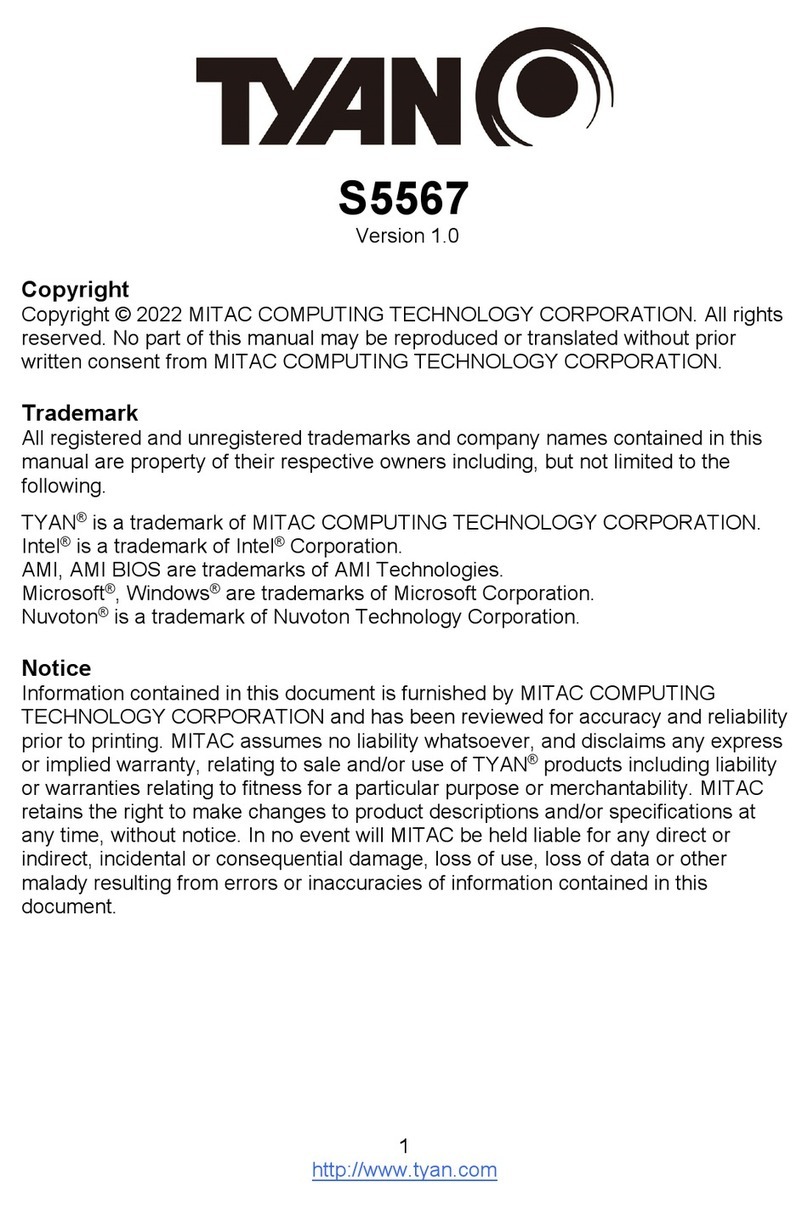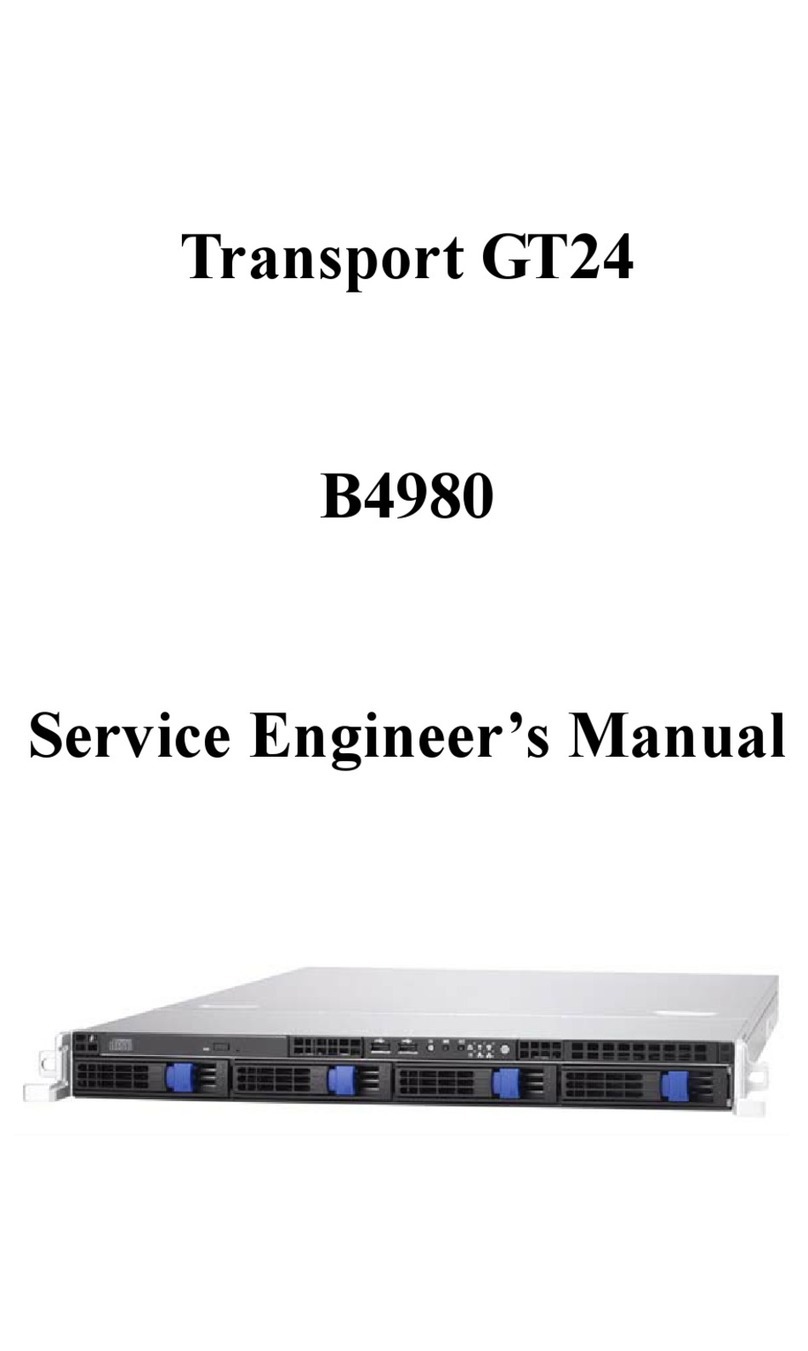TYAN S5393 User manual
Other TYAN Computer Hardware manuals
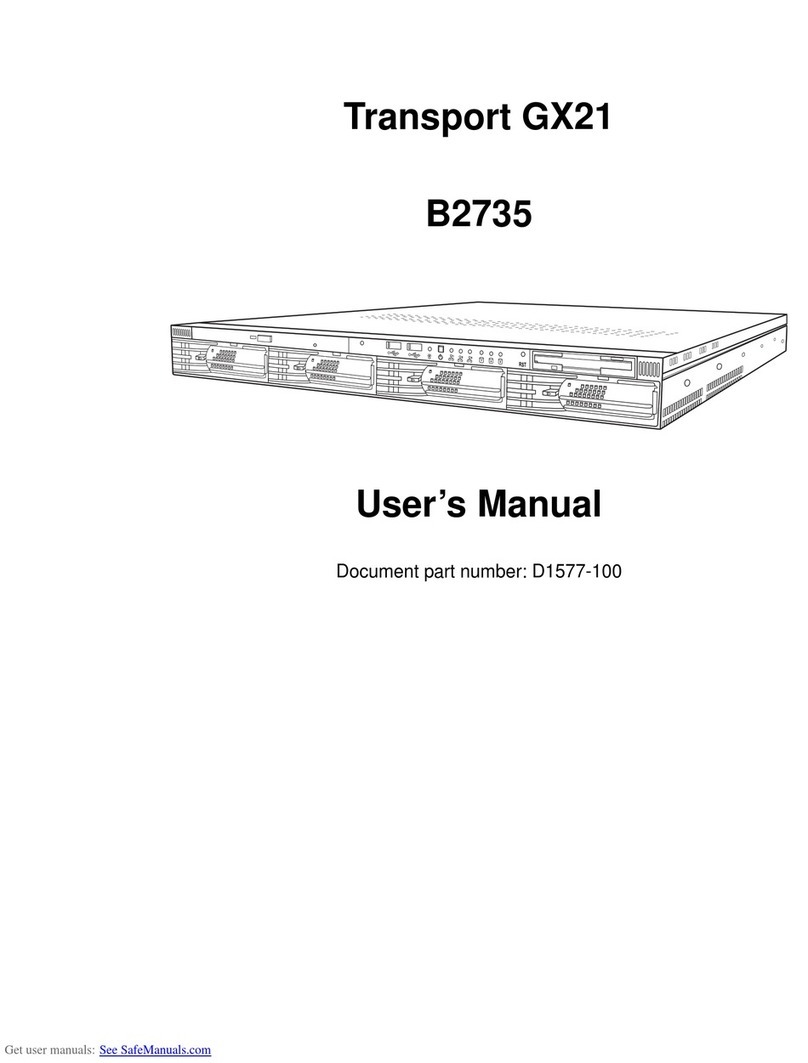
TYAN
TYAN Transport GX21 User manual
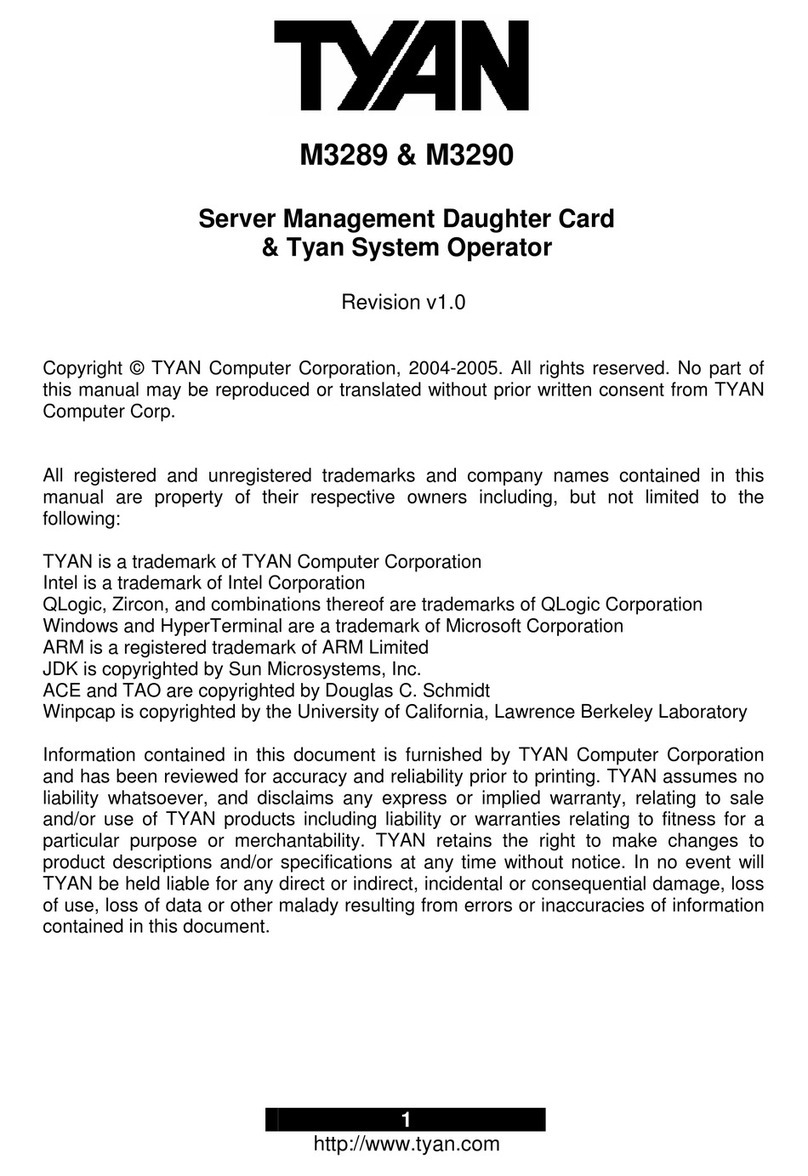
TYAN
TYAN M3289 User manual

TYAN
TYAN TS65-B7120 Quick start guide
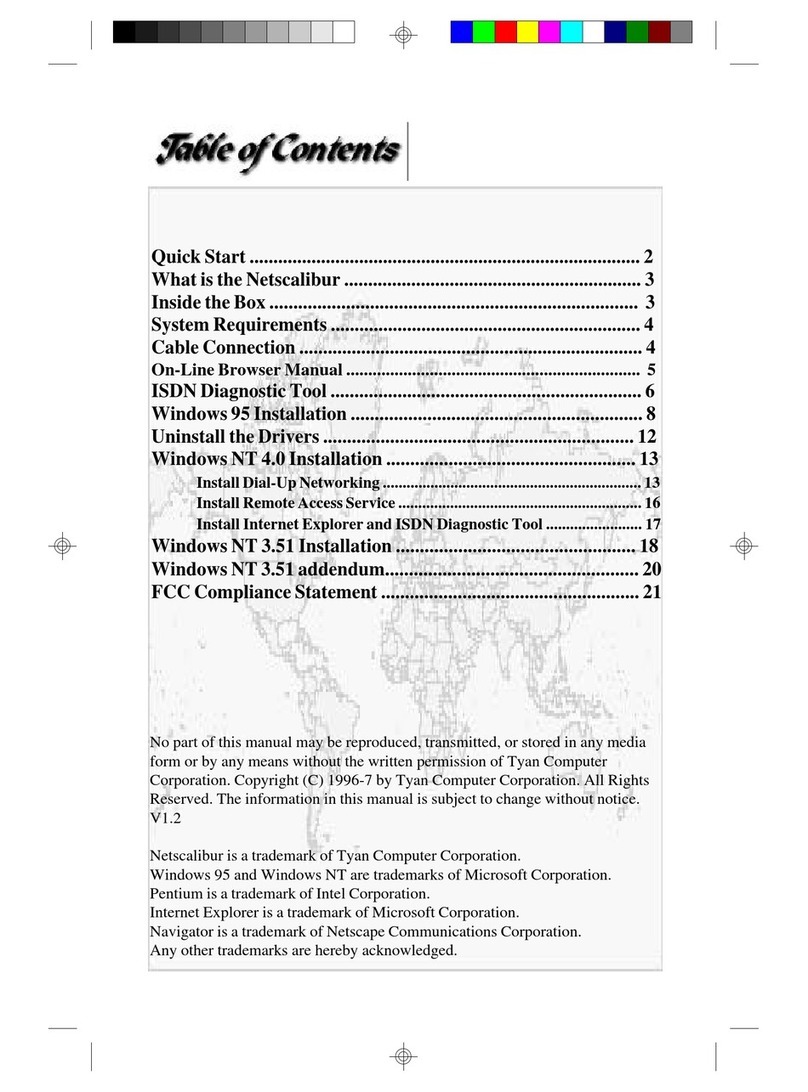
TYAN
TYAN NETSCALIBUR User manual

TYAN
TYAN GT24E-B5556 Quick start guide
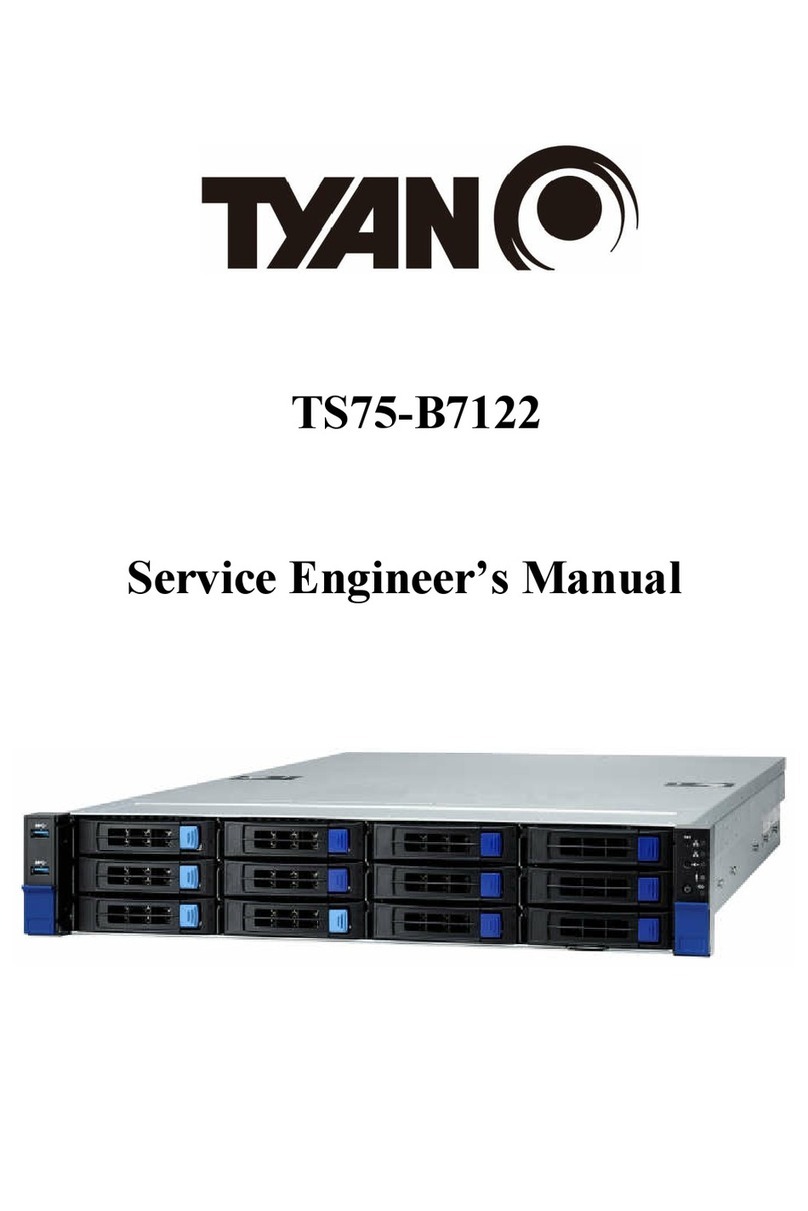
TYAN
TYAN TS75-B7122 Quick start guide
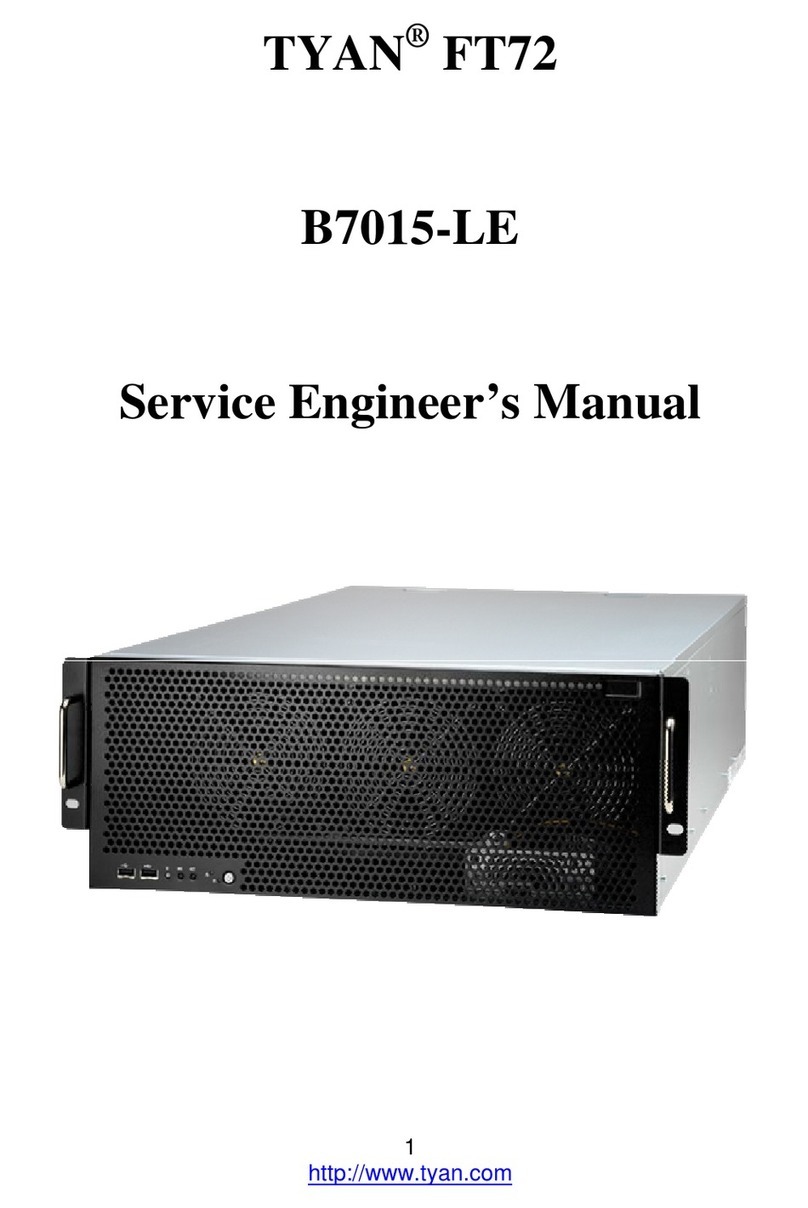
TYAN
TYAN FT72-B7015-LE Quick start guide

TYAN
TYAN FT65T-B8030 Quick start guide

TYAN
TYAN GT20A-B7040 Quick start guide
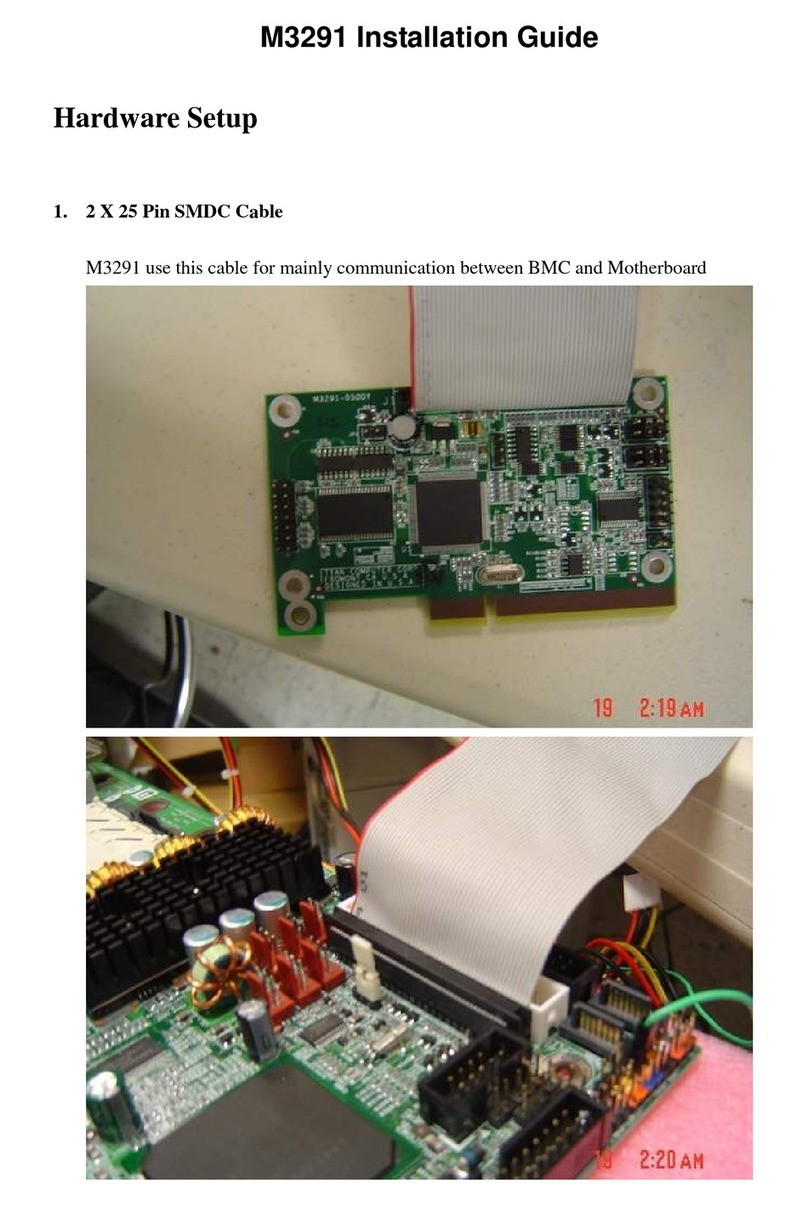
TYAN
TYAN M3291 User manual
Popular Computer Hardware manuals by other brands

Toshiba
Toshiba TOSVERT VF-MB1/S15 IPE002Z Function manual

Shenzhen
Shenzhen MEITRACK MVT380 user guide

TRENDnet
TRENDnet TEW-601PC - SUPER G MIMO WRLS PC CARD user guide

StarTech.com
StarTech.com CF2IDE18 instruction manual

Texas Instruments
Texas Instruments LMH0318 Programmer's guide

Gateway
Gateway 8510946 user guide

Sierra Wireless
Sierra Wireless Sierra Wireless AirCard 890 quick start guide

Leadtek
Leadtek Killer Xeno Pro Quick installation guide

Star Cooperation
Star Cooperation FlexTiny 3 Series Instructions for use

Hotone
Hotone Ampero user manual

Connect Tech
Connect Tech Xtreme/104-Express user manual

Yealink
Yealink WF50 user guide