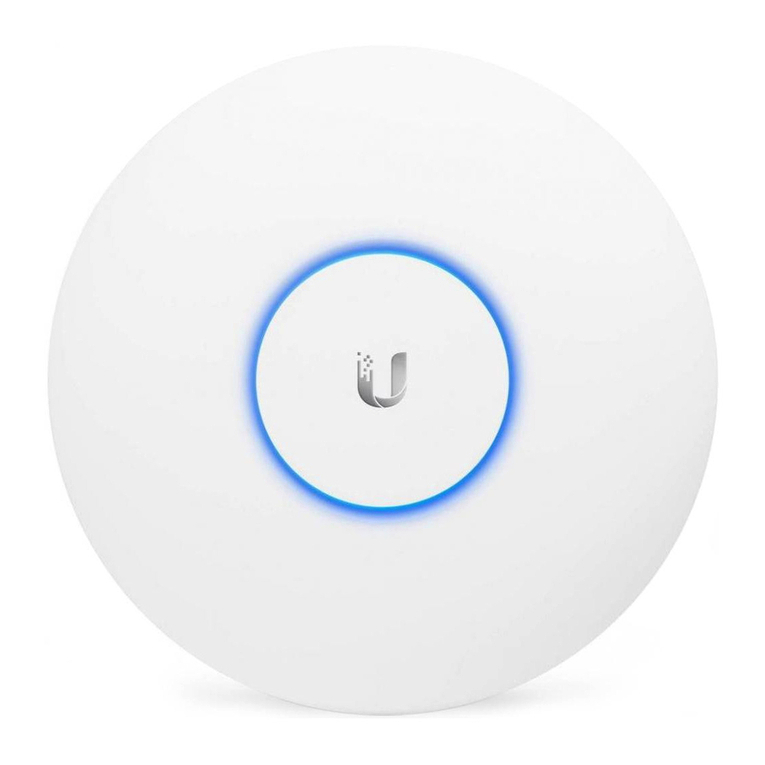Ubiquiti UniFi USW-Flex-Mini User manual
Other Ubiquiti Wireless Access Point manuals

Ubiquiti
Ubiquiti AMPLIFI User manual

Ubiquiti
Ubiquiti NanoBeam 5AC Gen 2 NBE-5AC-Gen2 User manual

Ubiquiti
Ubiquiti Bullet M5 HP User manual
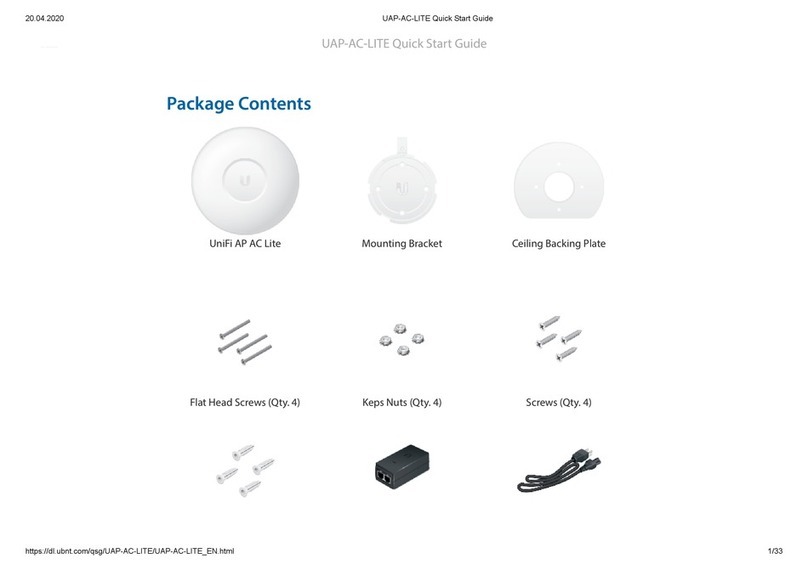
Ubiquiti
Ubiquiti UnFi UAP-AC-LITE User manual

Ubiquiti
Ubiquiti RocketM Series User manual

Ubiquiti
Ubiquiti NanoStation M User manual

Ubiquiti
Ubiquiti RP-5AC-Gen2 User manual

Ubiquiti
Ubiquiti IS-5AC User manual

Ubiquiti
Ubiquiti M2 GPS Rocket M Series User manual
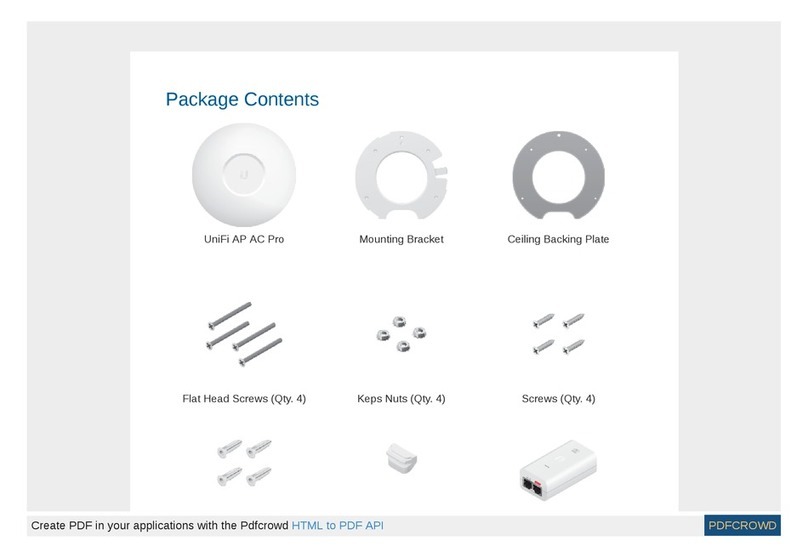
Ubiquiti
Ubiquiti UniFi UAP-AC-PRO User manual

Ubiquiti
Ubiquiti airFiber AF-5 User manual

Ubiquiti
Ubiquiti BulletM2-HP User manual
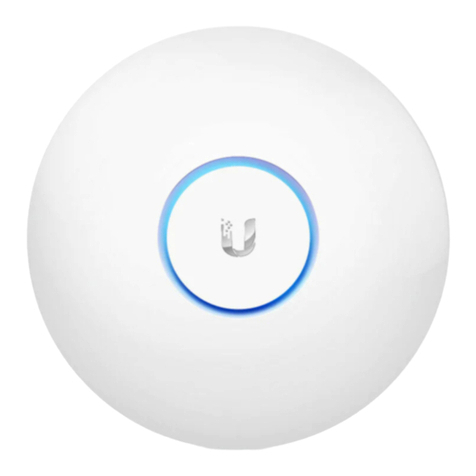
Ubiquiti
Ubiquiti UniFi UAP-AC-LR User manual

Ubiquiti
Ubiquiti airFiber AF-11FX User manual

Ubiquiti
Ubiquiti LiteBeam LBE-5AC-Omni User manual

Ubiquiti
Ubiquiti UniFi AP AC Lite User manual

Ubiquiti
Ubiquiti LTU-Lite User manual

Ubiquiti
Ubiquiti NanoBeam M5 User manual

Ubiquiti
Ubiquiti UniFi AP AC SHD User manual

Ubiquiti
Ubiquiti M5 GPS Rocket M Series User manual
Popular Wireless Access Point manuals by other brands

D-Link
D-Link DWL-2700AP - AirPremier Outdoor Wireless Access... user manual

D-Link
D-Link DWL-2100AP - AirPlus Xtreme G Quick installation guide

TP-Link
TP-Link Auranet EAP225 Quick installation guide

D-Link
D-Link DWL-2100AP - AirPlus Xtreme G Quick installation guide

Aruba
Aruba IAP-335 user guide

Advantek Networks
Advantek Networks AWN-AP-54MR user manual