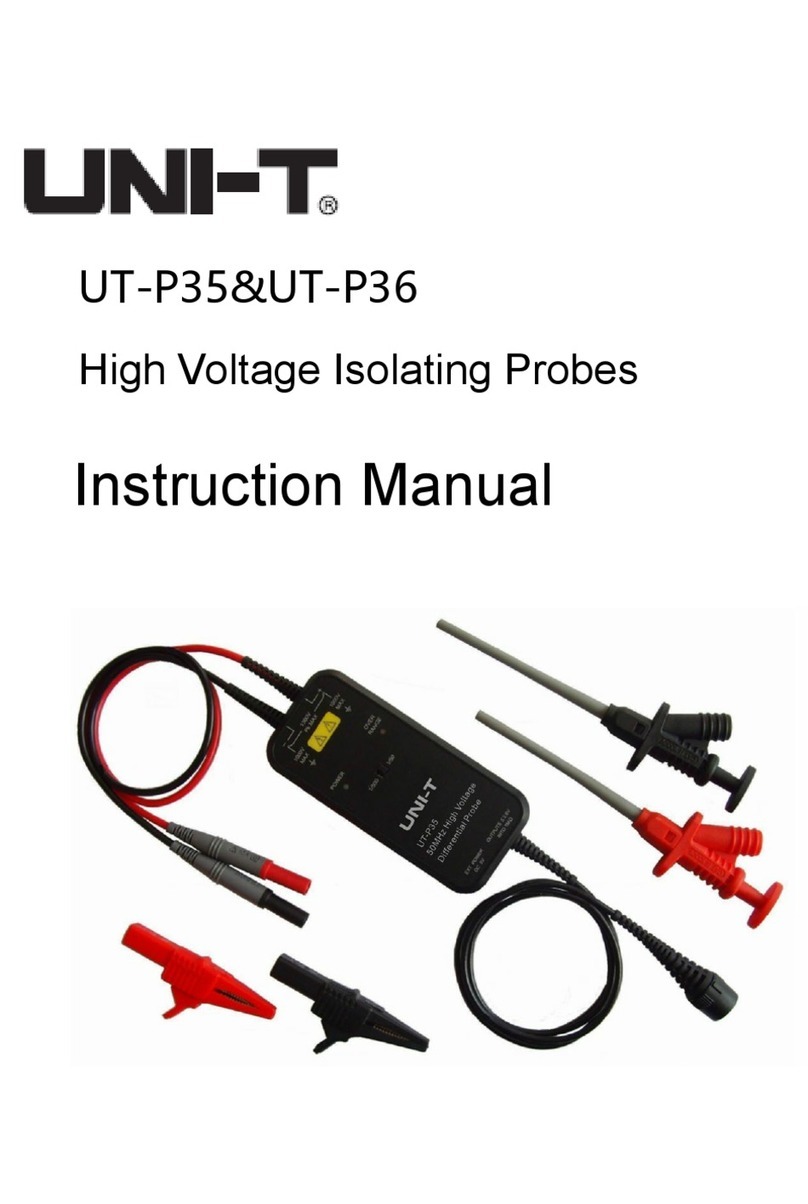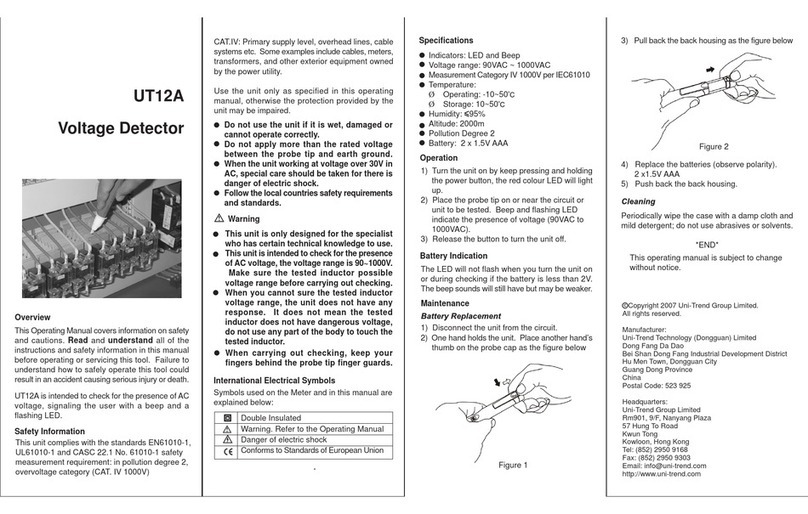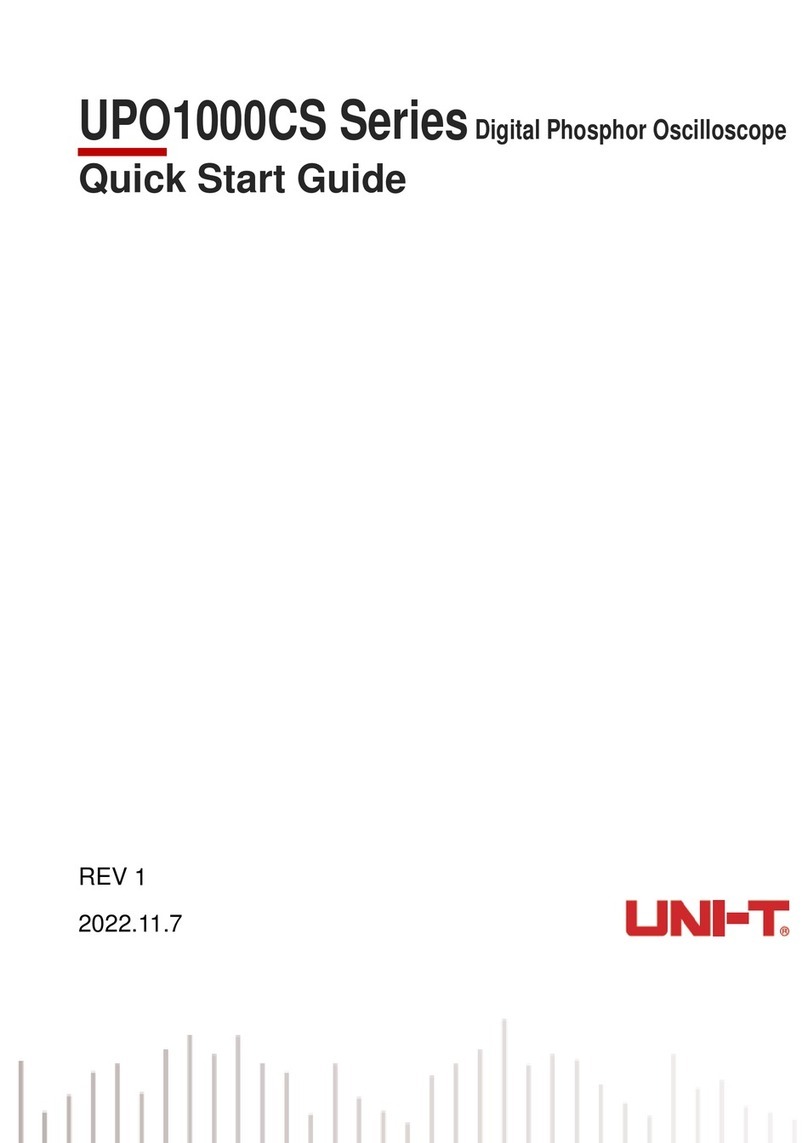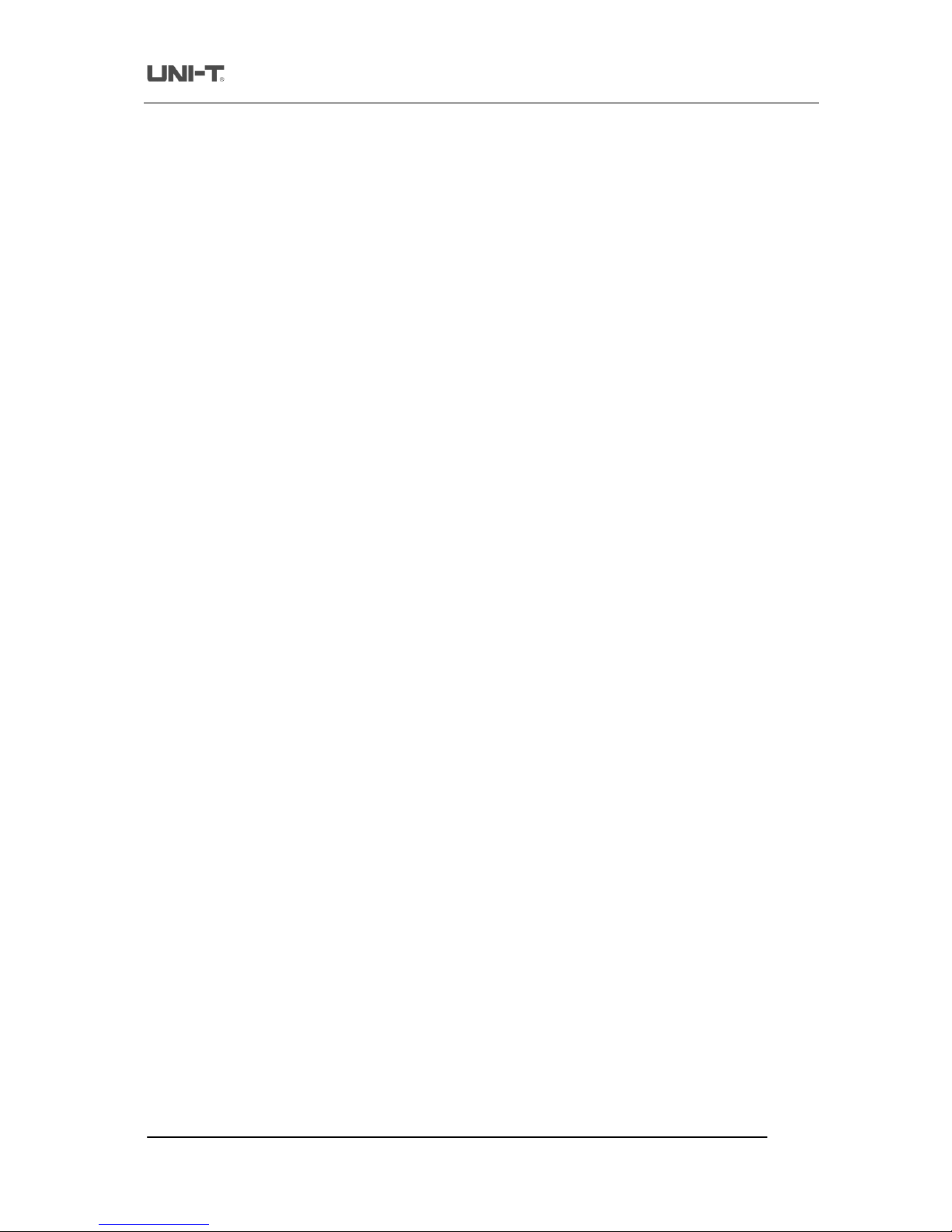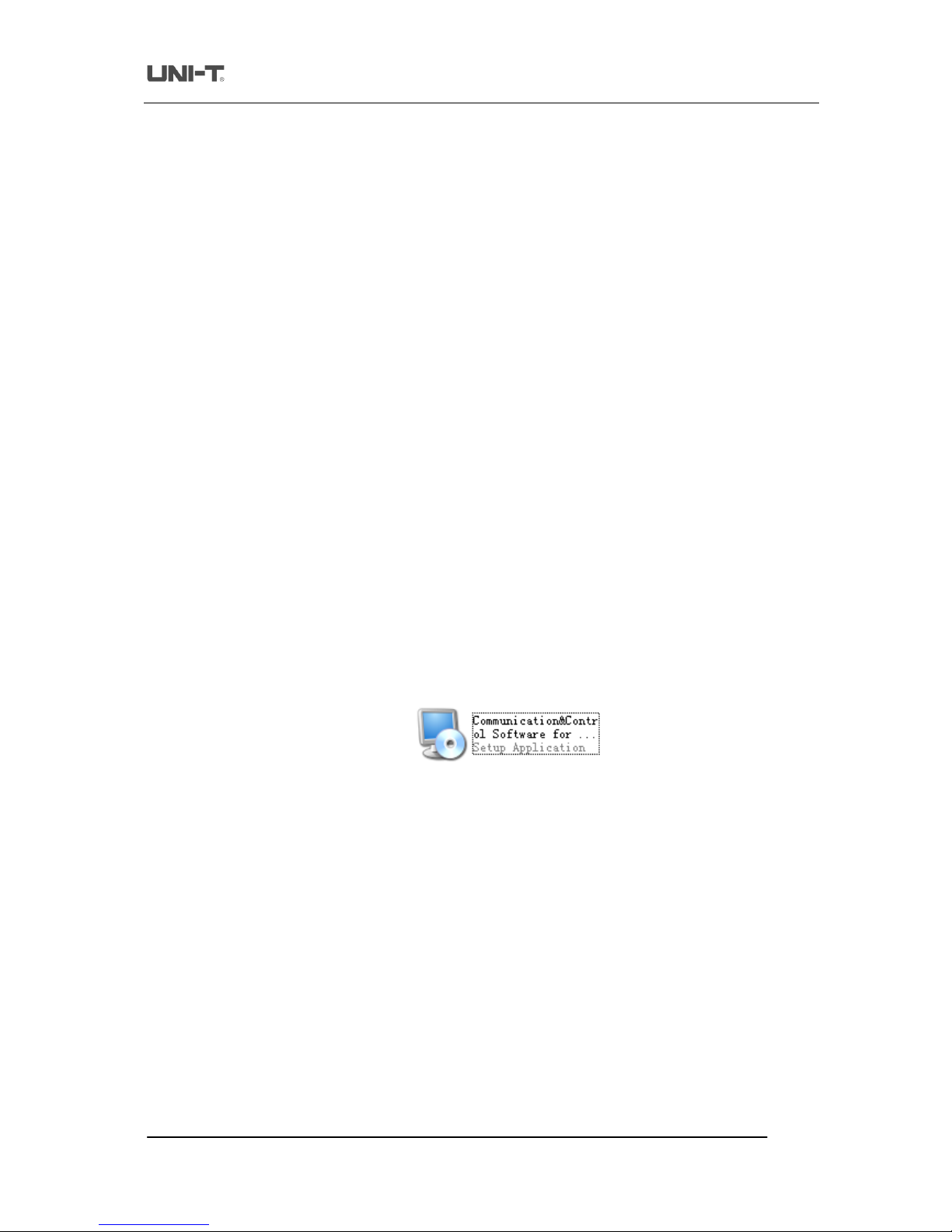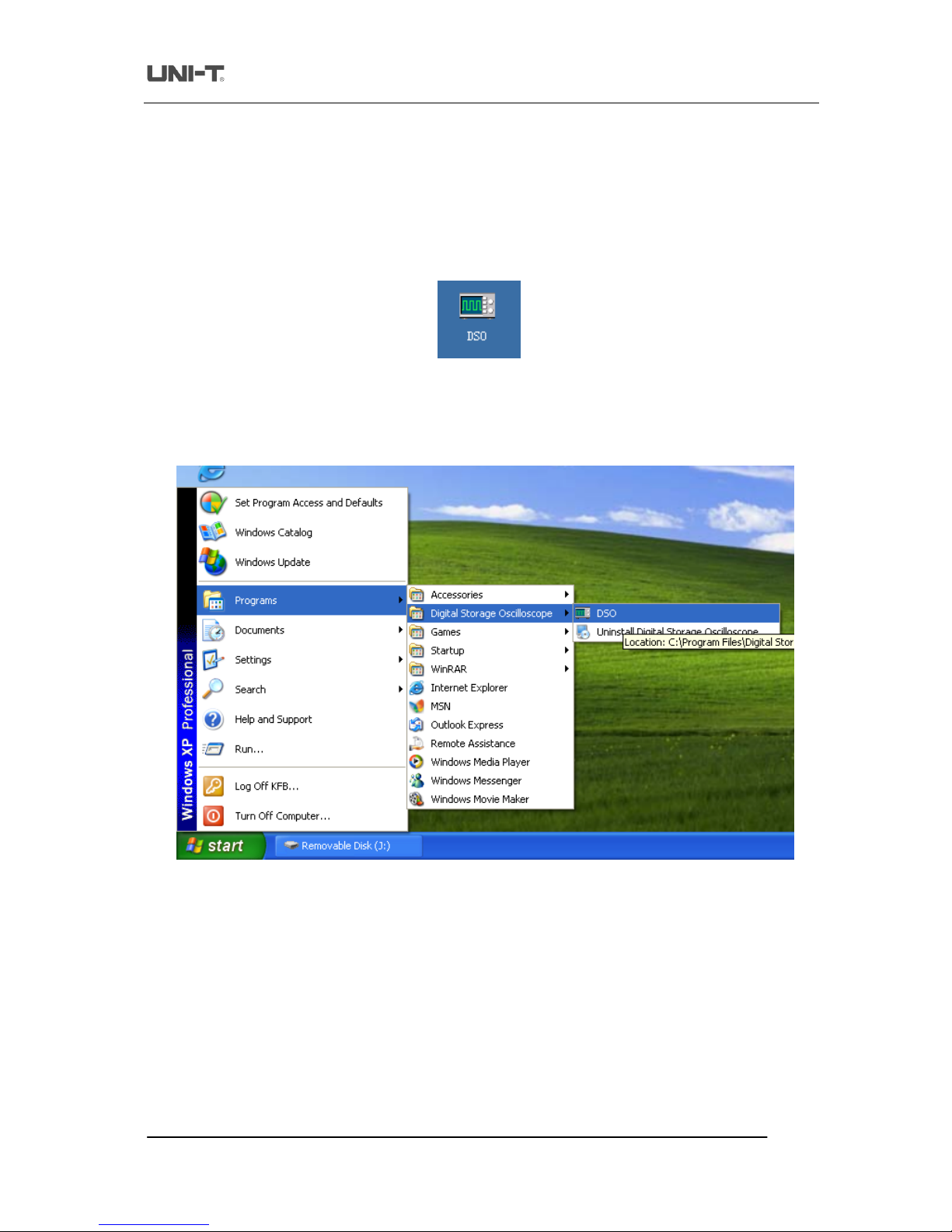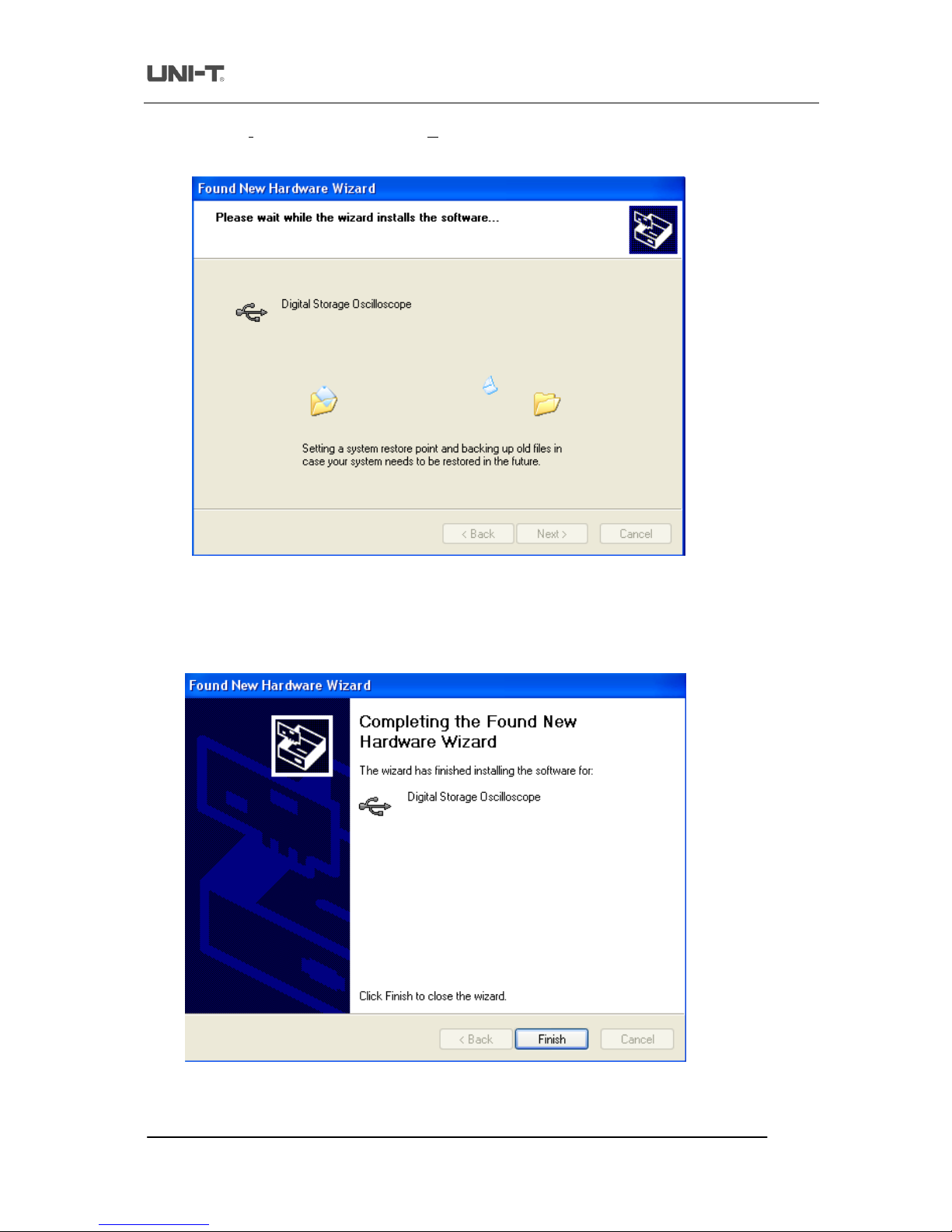Unit UTD2025 series User manual
Other Unit Test Equipment manuals

Unit
Unit UTD1000 Series User manual

Unit
Unit UTL8200 Series User manual

Unit
Unit UTD2000CEX-II Series User manual

Unit
Unit UT501B User manual

Unit
Unit UT712 User manual
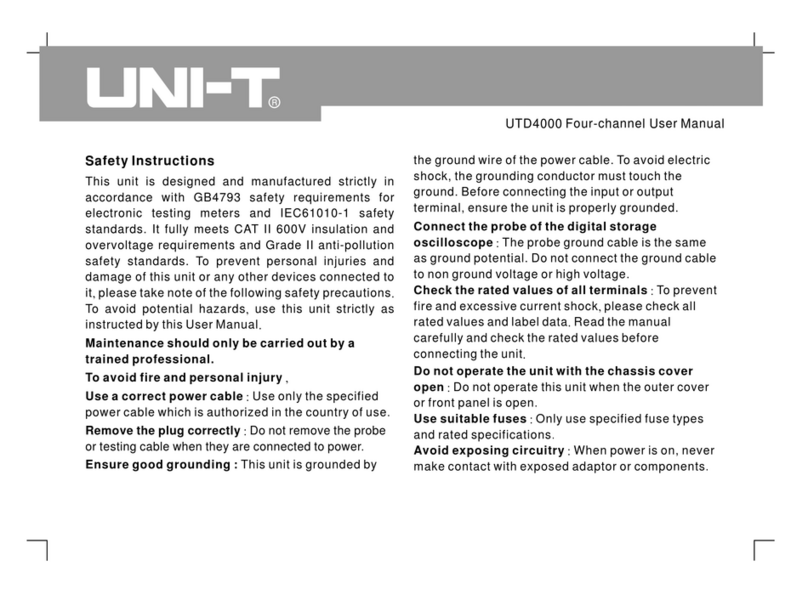
Unit
Unit UTD4000 Series User manual

Unit
Unit UT501A User manual

Unit
Unit MSO/UPO2000 Series Owner's manual

Unit
Unit UT512 User manual

Unit
Unit UTD2025C User manual
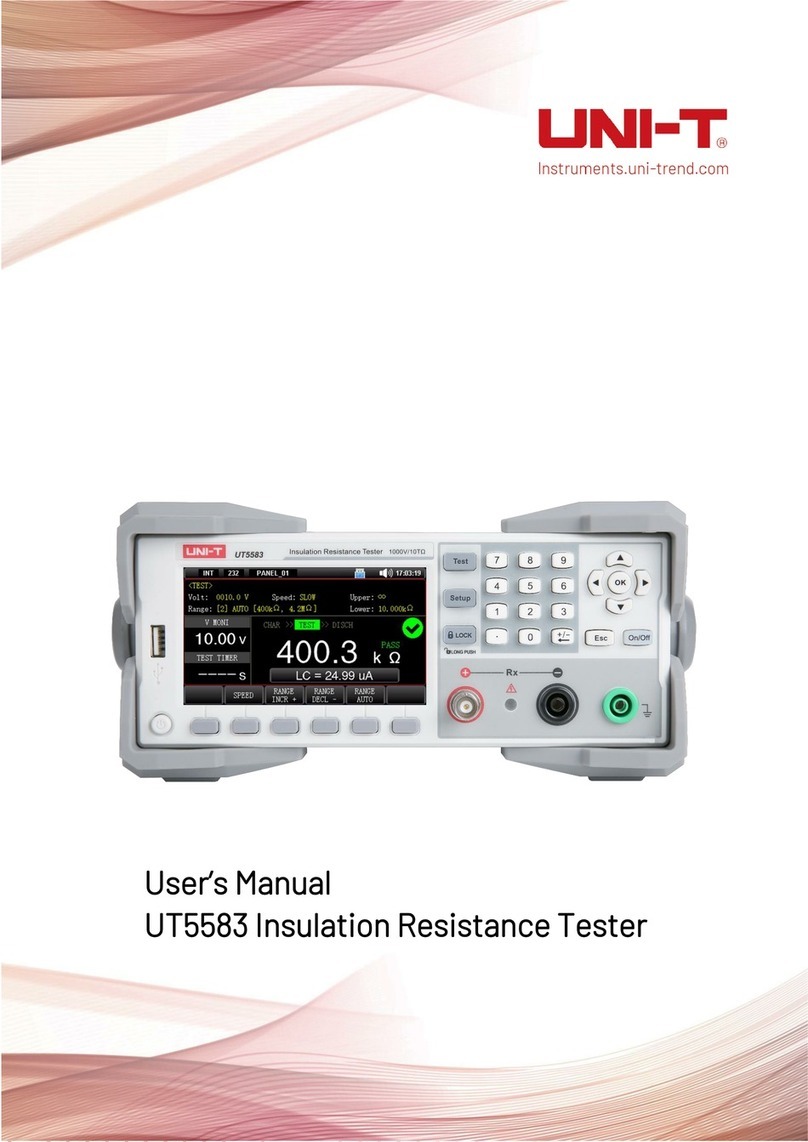
Unit
Unit UT5583 User manual

Unit
Unit UPO3000E Series Owner's manual

Unit
Unit UT516B User manual

Unit
Unit UT313 User manual

Unit
Unit UTG1000X Series Owner's manual

Unit
Unit UT521 User manual

Unit
Unit UT659A User manual
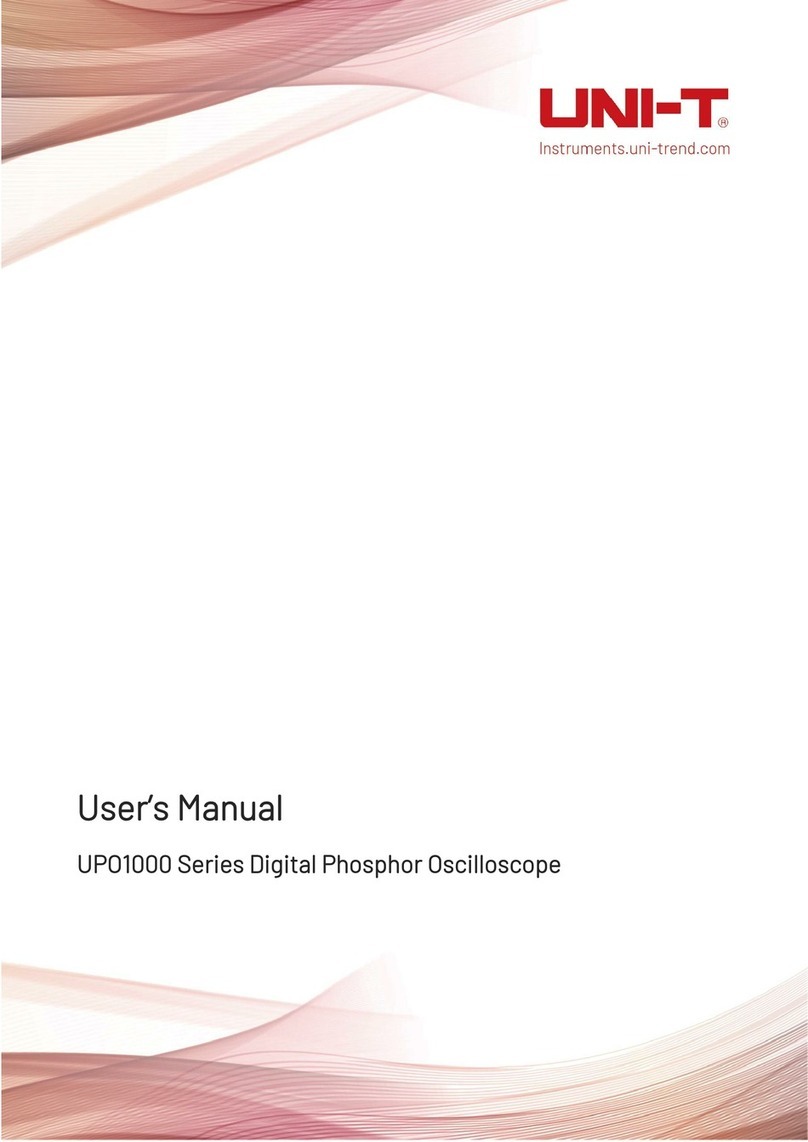
Unit
Unit UPO1000 Series User manual

Unit
Unit UT522 User manual

Unit
Unit UT261 Series User manual