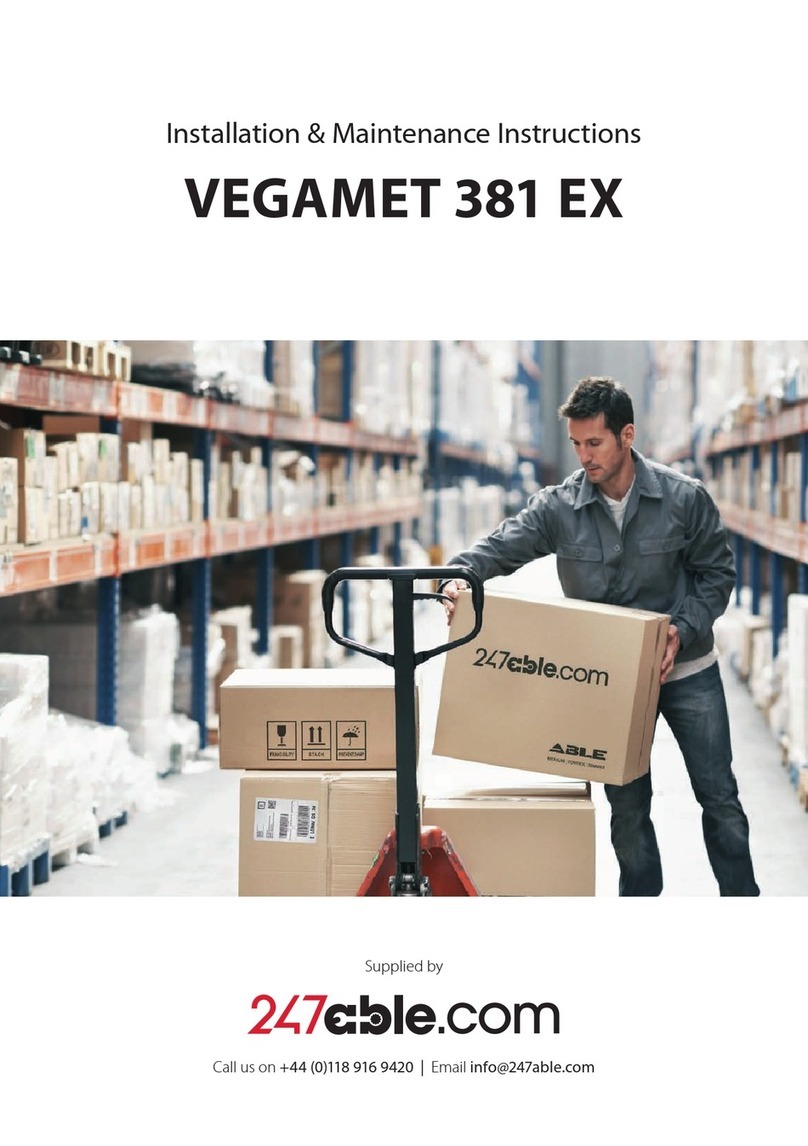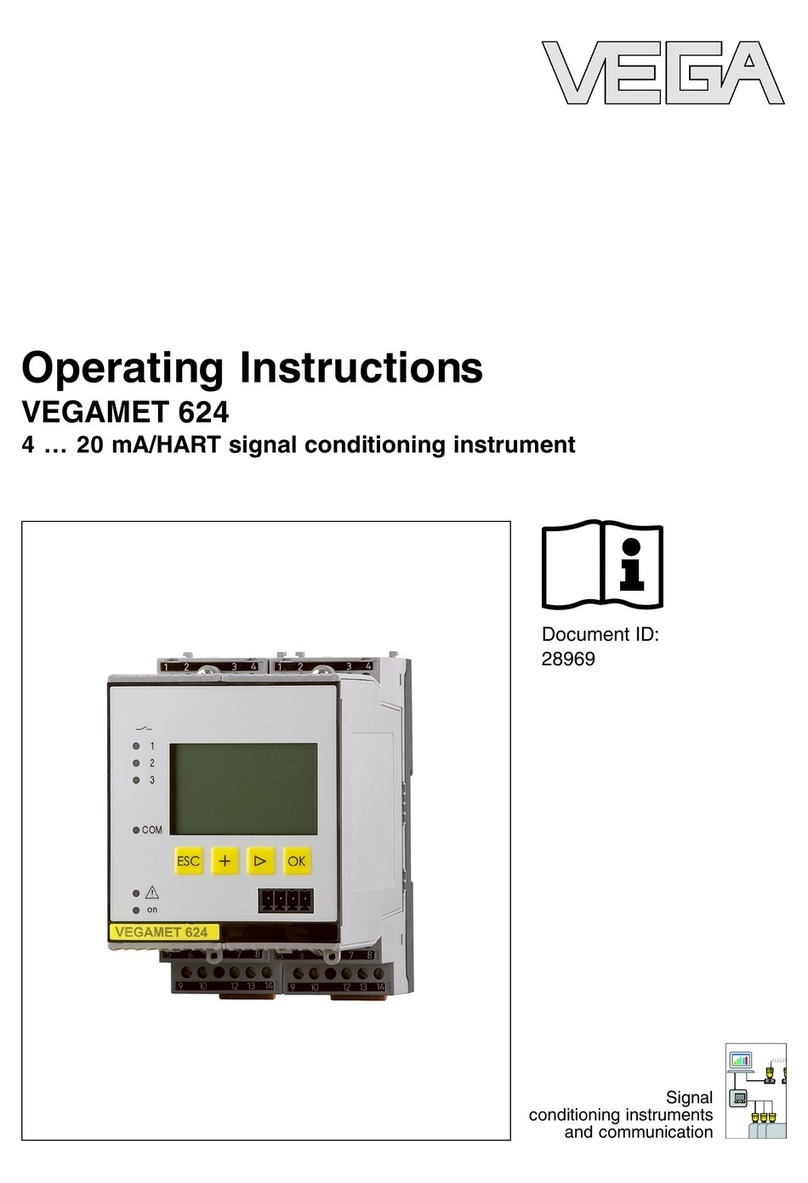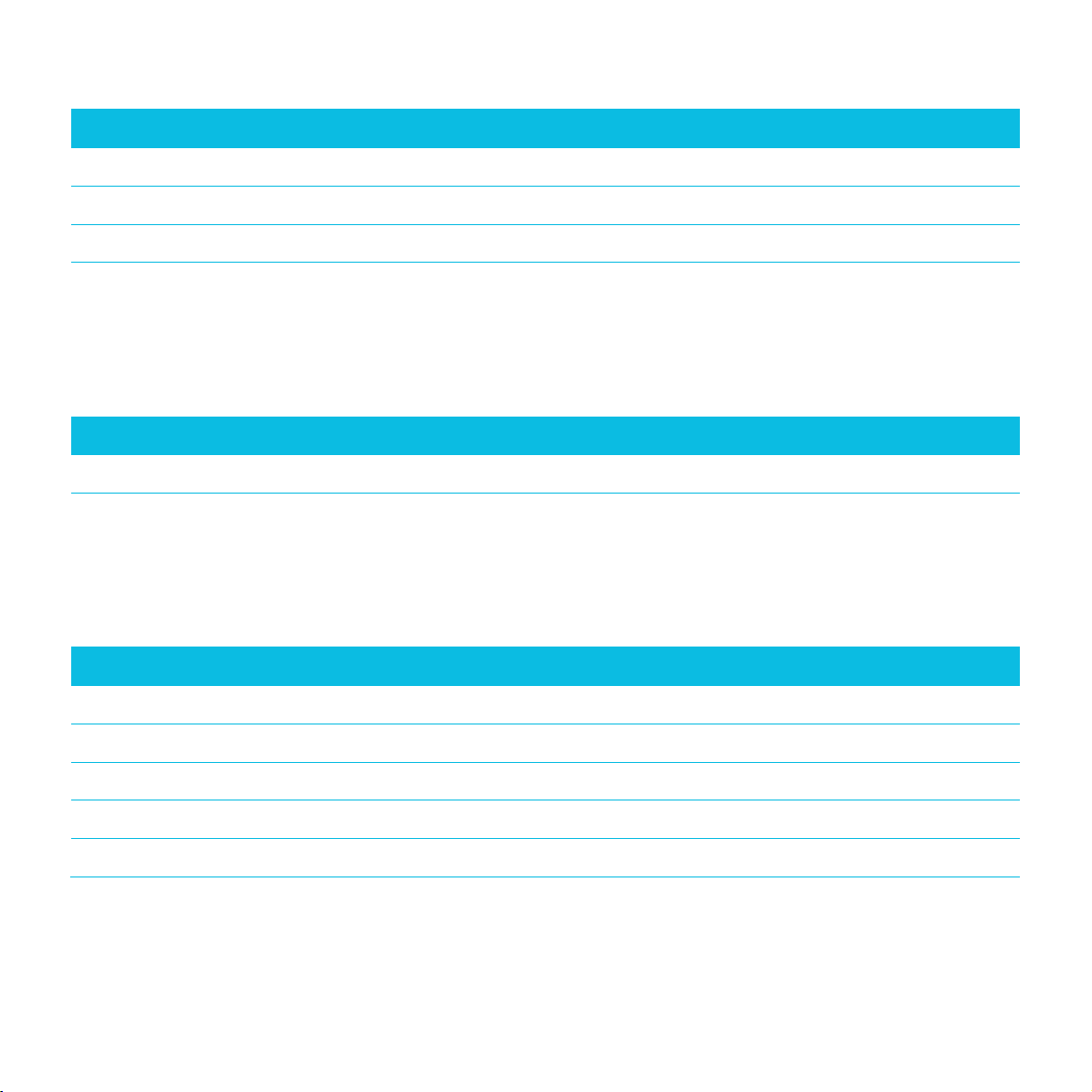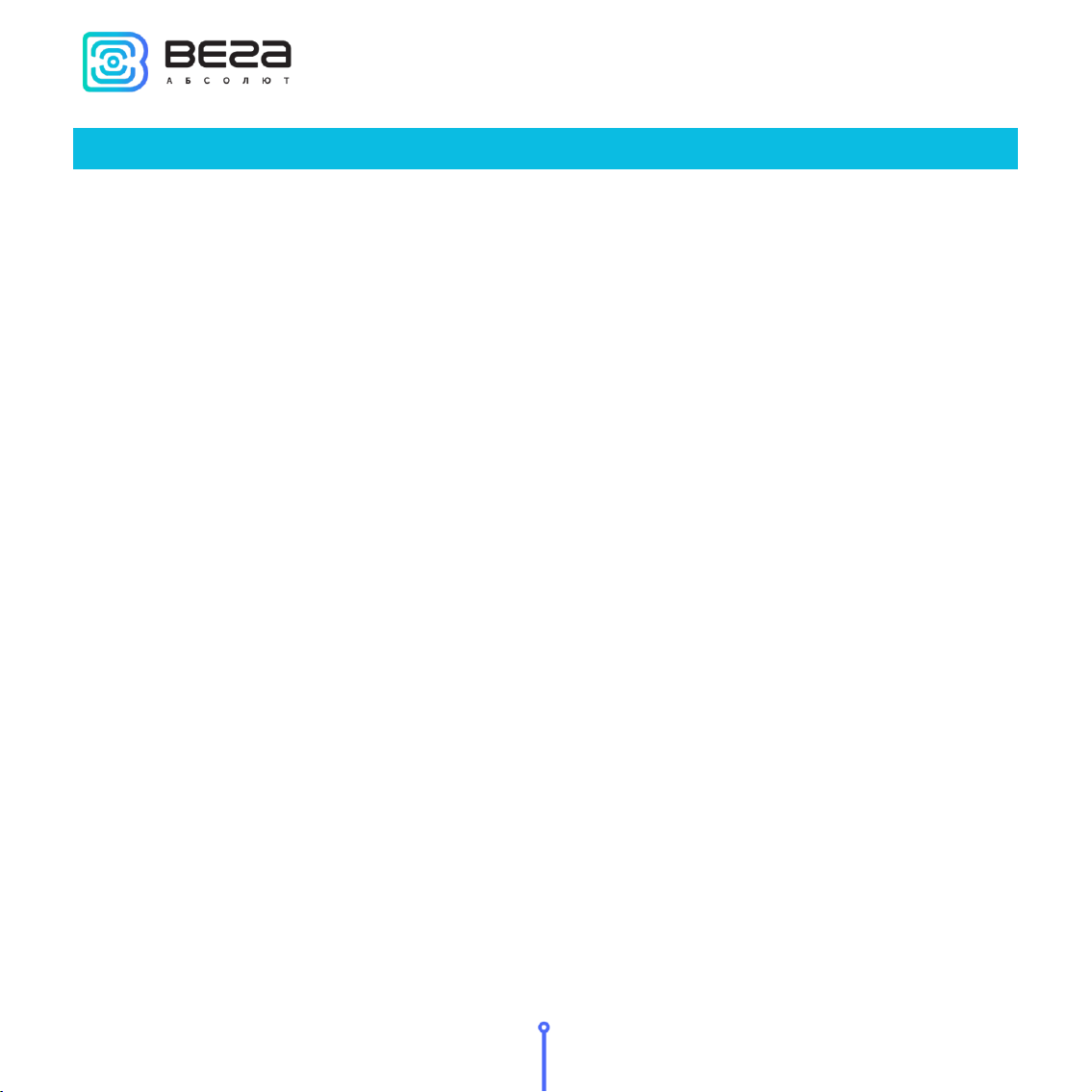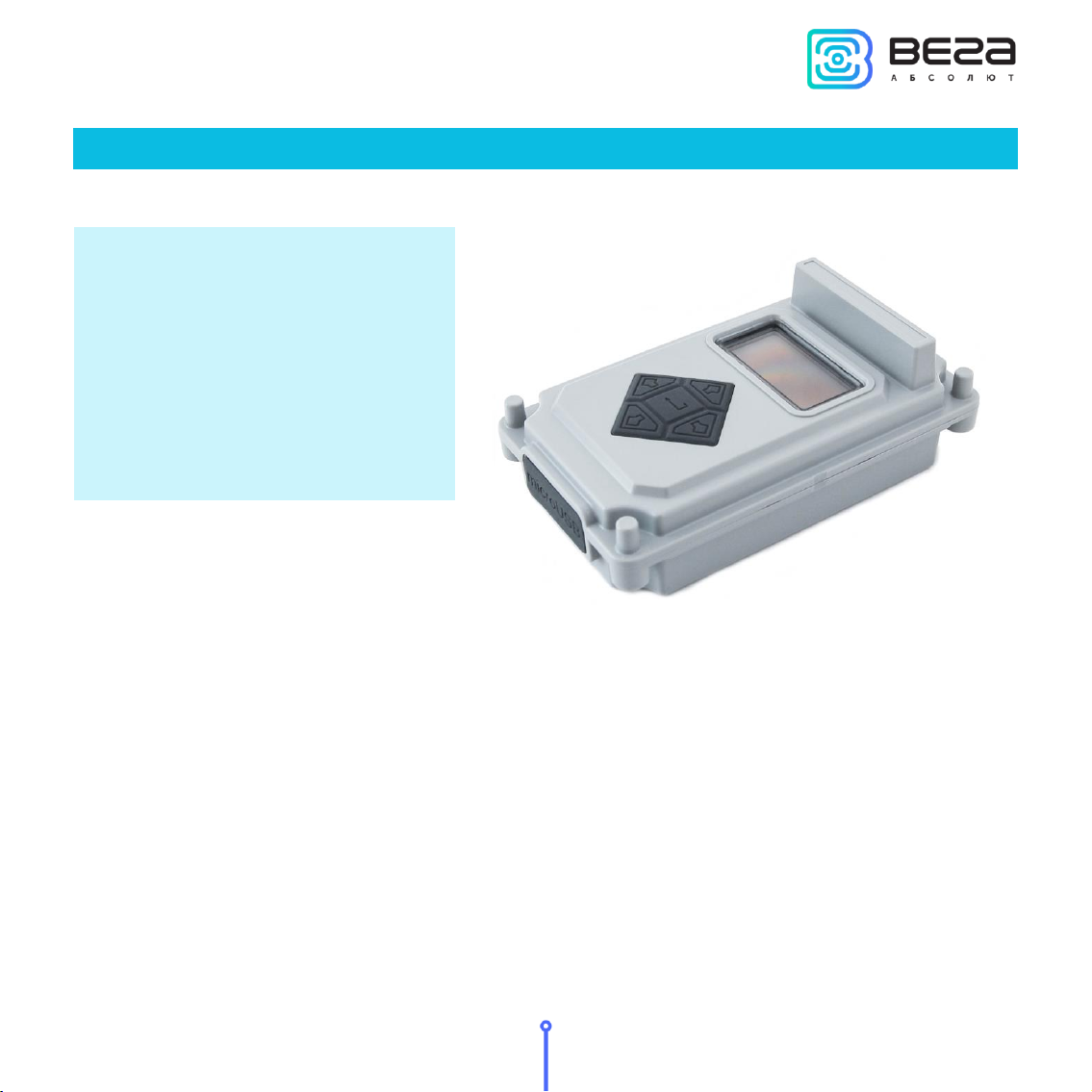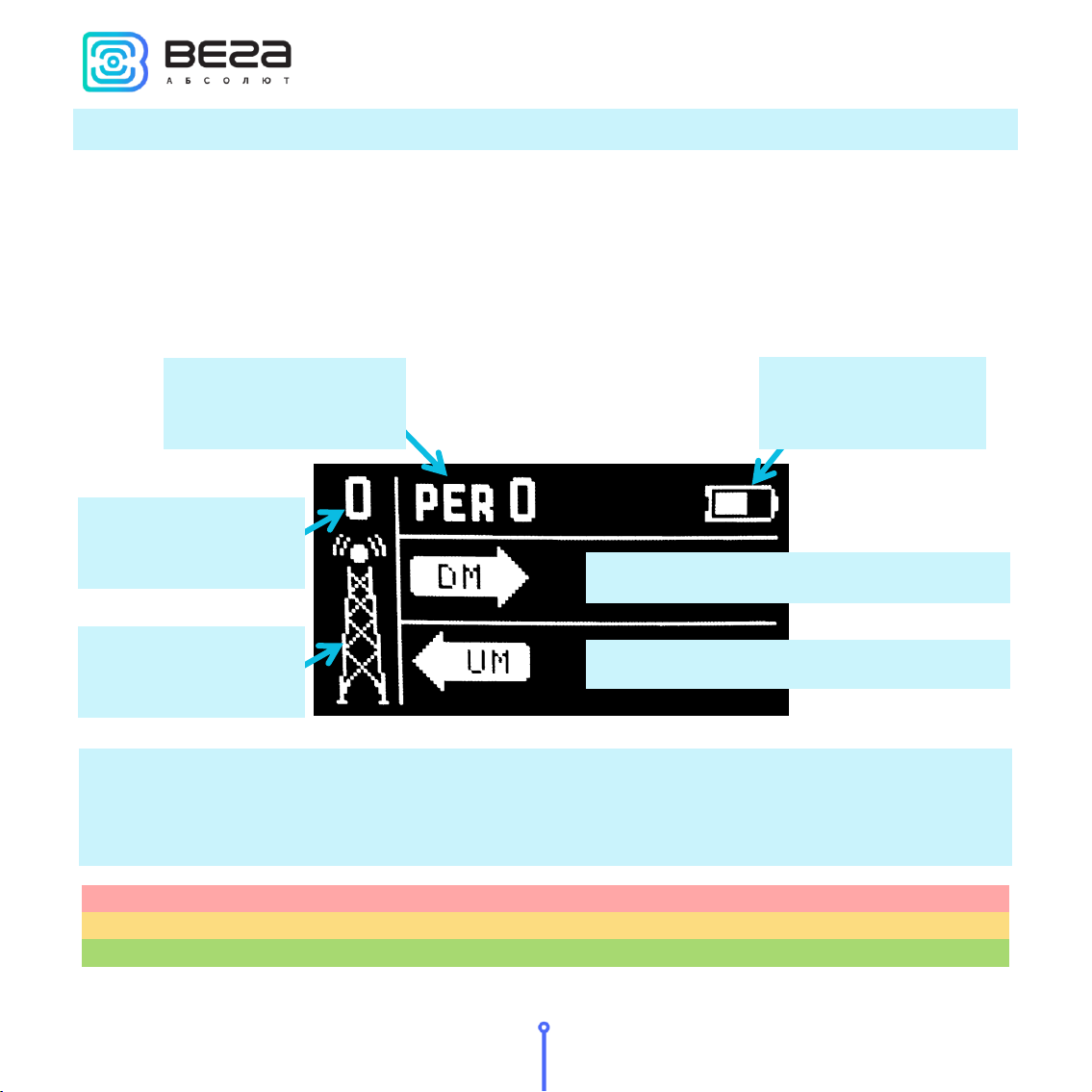Vega TS-11 / User Manual
2
Revision 02 - 27.12.2017
ОГЛАВЛЕНИЕ
1 DESCRIPTION AND OPERATION ...........................................................................................................................................3
2 SPECIFICATION............................................................................................................................................................................ 5
3 FAST NETWORK TESTING ........................................................................................................................................................6
4 DEVICE OPERATING................................................................................................................................................................... 7
User interface ............................................................................................................................................................................... 7
Work screen 1 –Uplink and Downlink demodulation margin ...................................................................................8
Work screen 2 –Full information about the network ................................................................................................12
Work screen 3 –Downlink signal RSSI and Uplink demodulation margin diagrams......................................15
Settings ......................................................................................................................................................................................... 17
Automatic test mode...............................................................................................................................................................19
Information .................................................................................................................................................................................19
Shutdown.................................................................................................................................................................................... 20
Battery charging....................................................................................................................................................................... 20
Firmware update ...................................................................................................................................................................... 20
5 STORAGE AND TRANSPORTATION REQUIREMENTS.................................................................................................23
6 CONTENT OF THE PACKAGE .............................................................................................................................................. 24
7 WARRANTY...................................................................................................................................................................................25