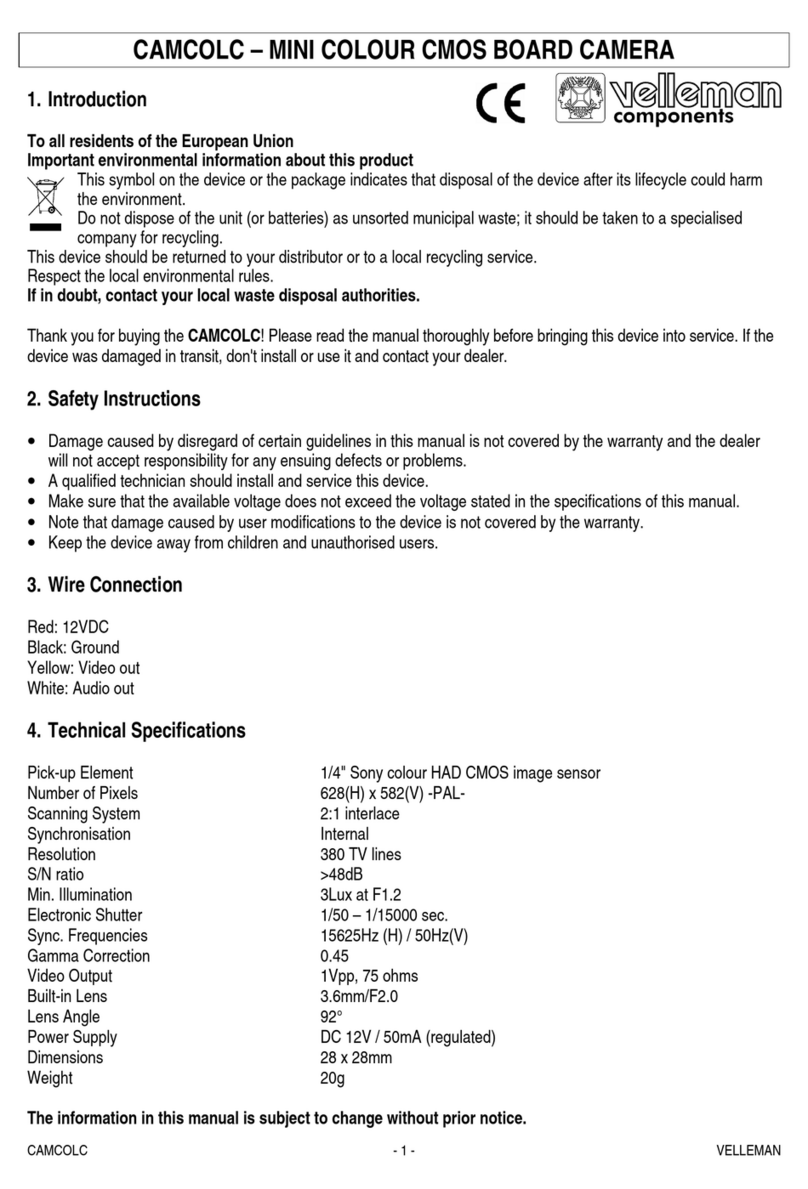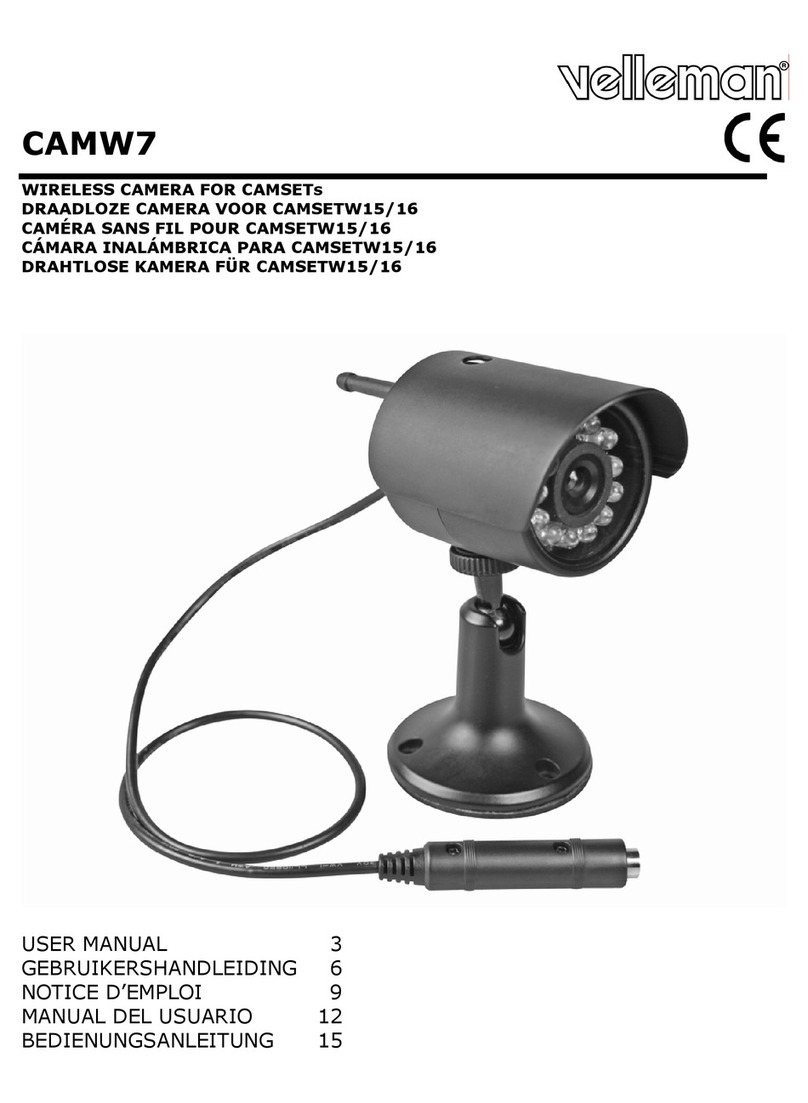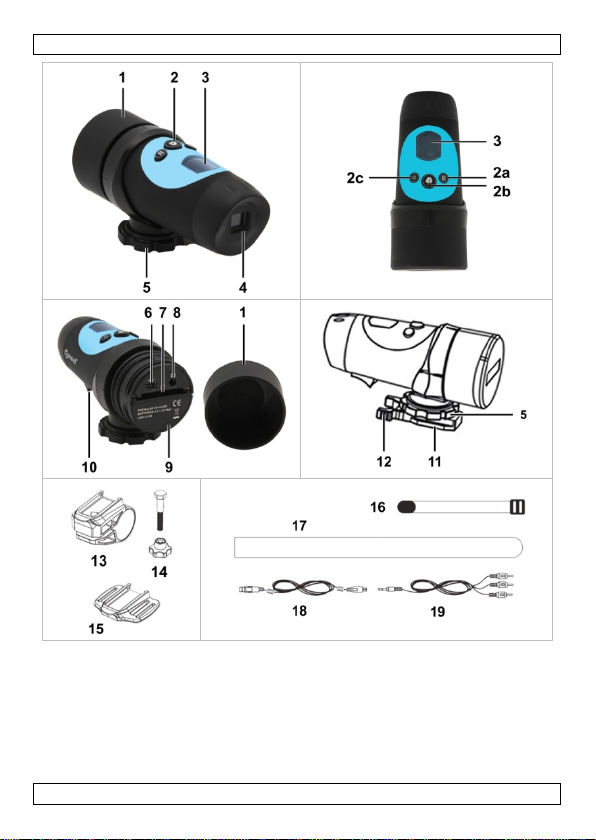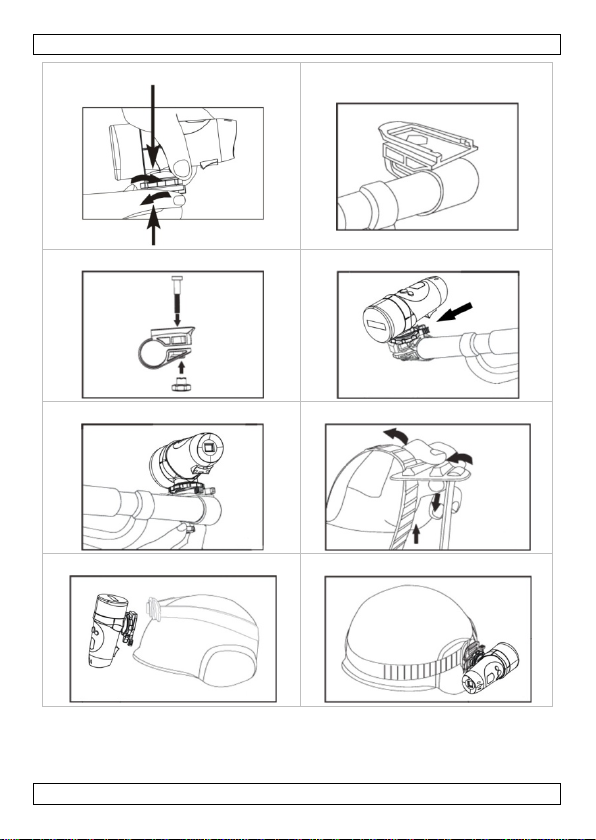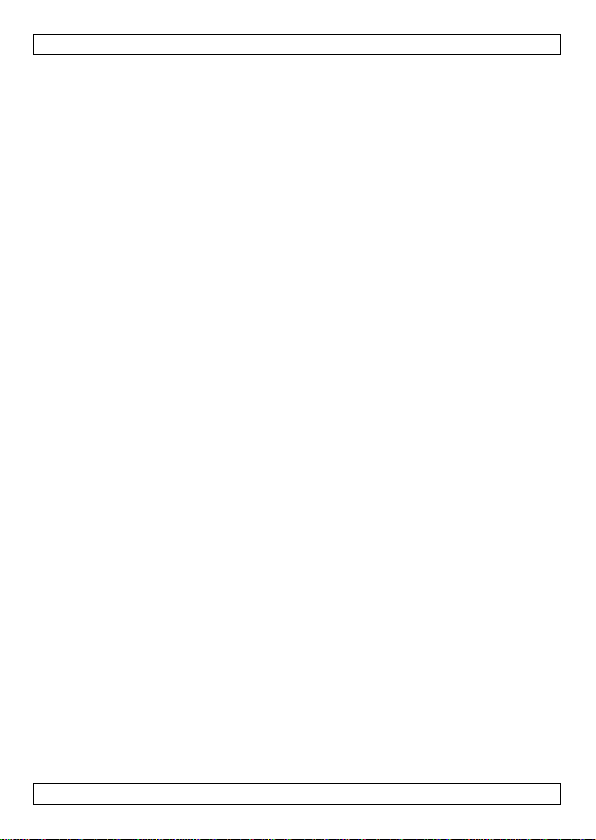CAMCOLVC18
V. 02 – 02/10/2012 10 ©Velleman nv
8. Press the record button to pause/continue.
9. Press the menu button to stop playback. You can now select a different
video file for playback.
Tip: During playback on TV, you can quickly delete the video file from the
memory card by pressing and holding the menu button. If there are no files
on the memory card, the TV displays “NO FILE”.
Playing on PC
1. Unscrew the cap [1] from the back of the camera.
2. Insert one end of the USB cable (included) in the mini-USB port [6] of
the camera.
3. Insert the other end in a free USB port on your computer.
The camera display shows “PC”.
4. On the pc, open My Computer and look for the drive that represents
the camera.
You can copy, delete, or view the files from here.
Note: to disconnect the camera from the pc, use Windows’ Safely Remove
Hardware function to stop the device before you unplug the USB cable.
7.7 Deleting Video Files
Caution: Back up the video files to your pc first, if necessary.
1. Make sure that recording is stopped.
2. Press and hold the menu button for 2 seconds.
3. Press the record button repeatedly.
The display shows ”D” (for “delete”). On the display blinks, in sequence:
o“NO”: press the record button to go to the next option.
o“ONE”: press the menu button to delete the last recorded video file.
“ONE” stops blinking while the camera deletes the file. Wait until
“ONE” starts blinking again: then you can delete the next recorded
video file. Or, press the record button to exit.
o“ALL”: press the menu button to delete all recorded video files.
“ALL” stops blinking while the camera deletes the files. Wait until
“ALL” starts blinking again, then press the record button to exit.
7.8 Using as a Webcam
You can use the camera as a webcam if you install the included software.
1. Make sure the camera is not connected to your pc.
2. Insert the included CD in your computer's CD drive.
3. Locate and double-click the STK03N icon on the CD-ROM.
4. Follow the instructions of the installation wizard.
5. When the software is installed, make sure the camera is switched off.
6. Unscrew the cap [1] from the back of the camera.
7. Insert one end of the USB cable (included) in the mini-USB port [6] of
the camera.