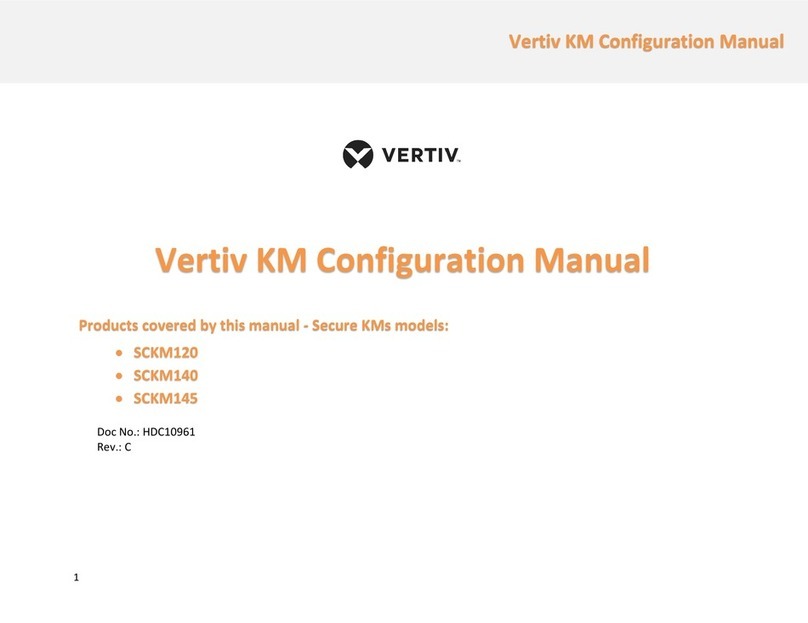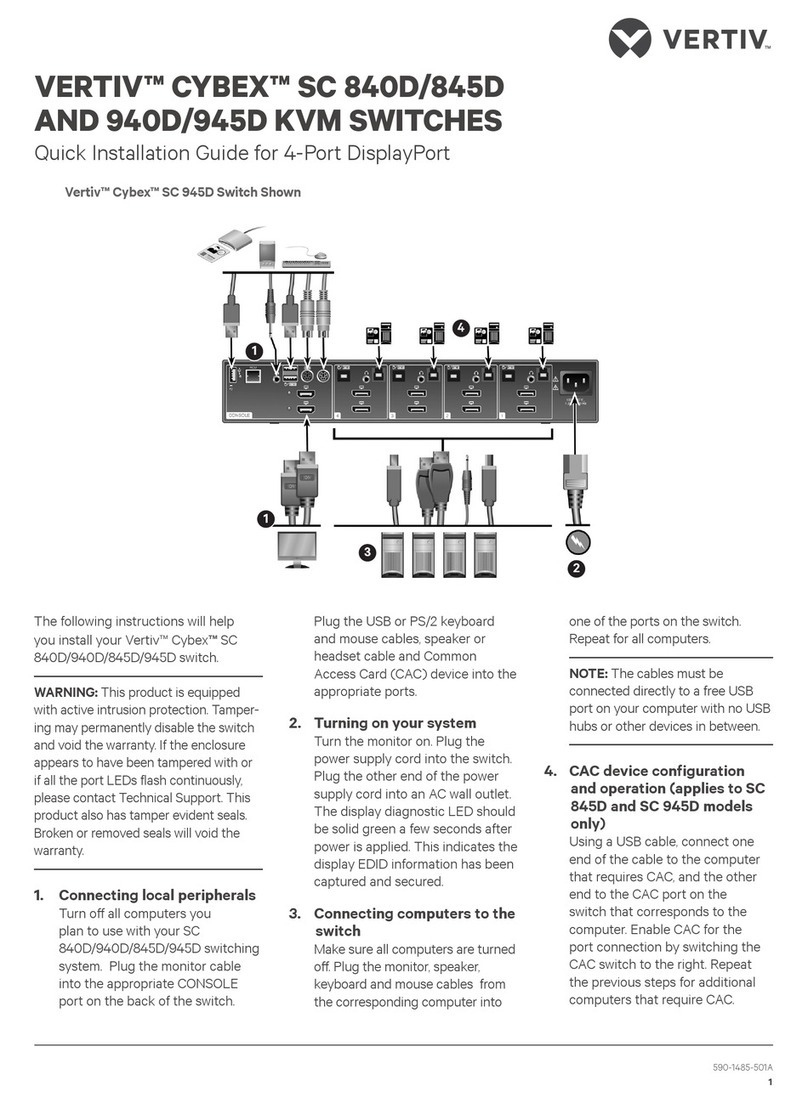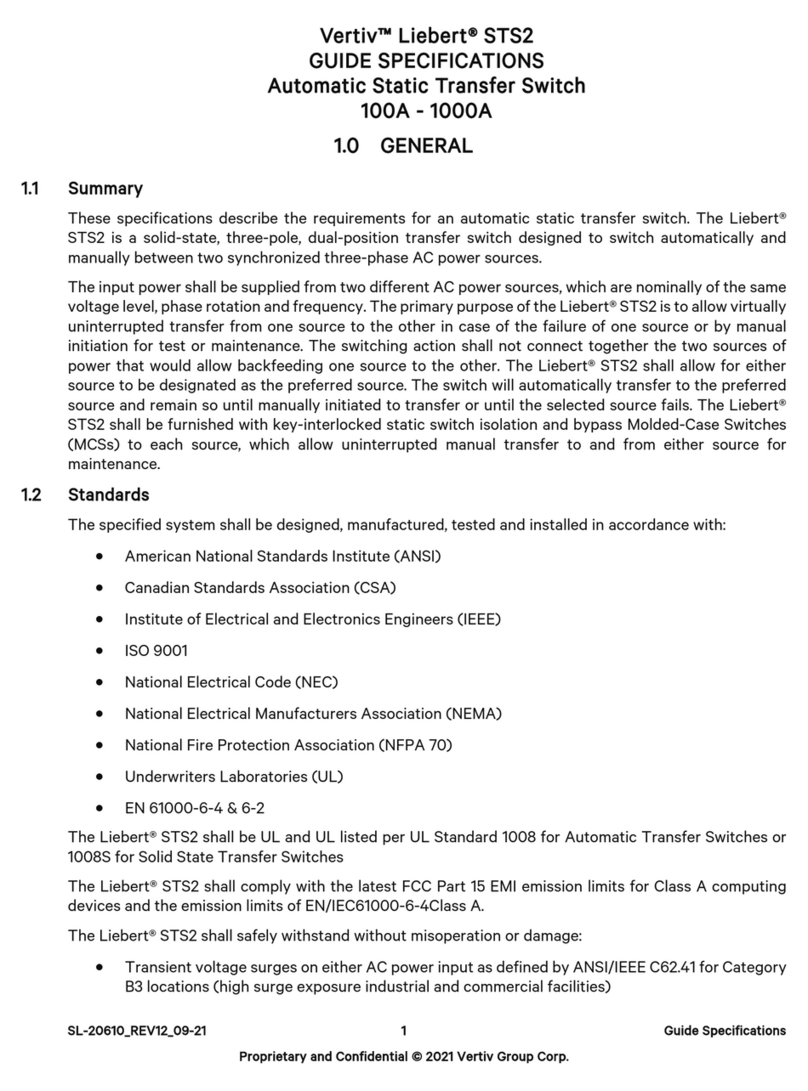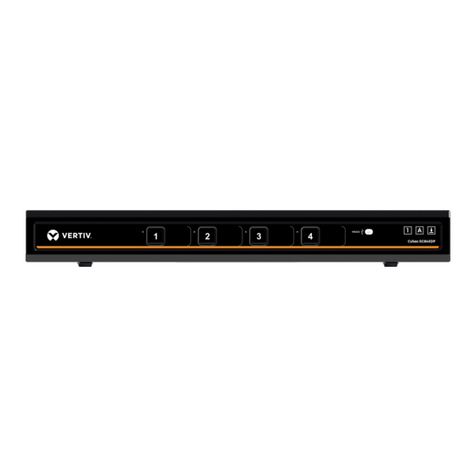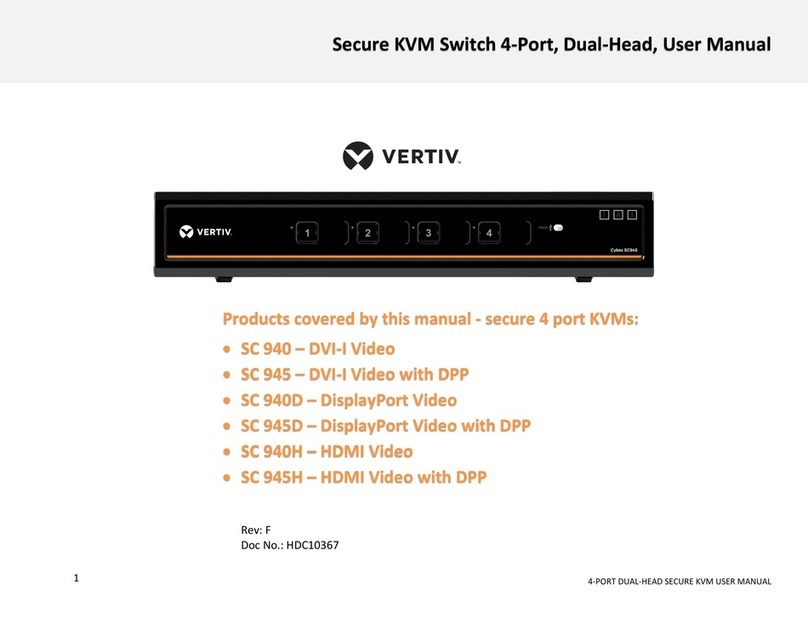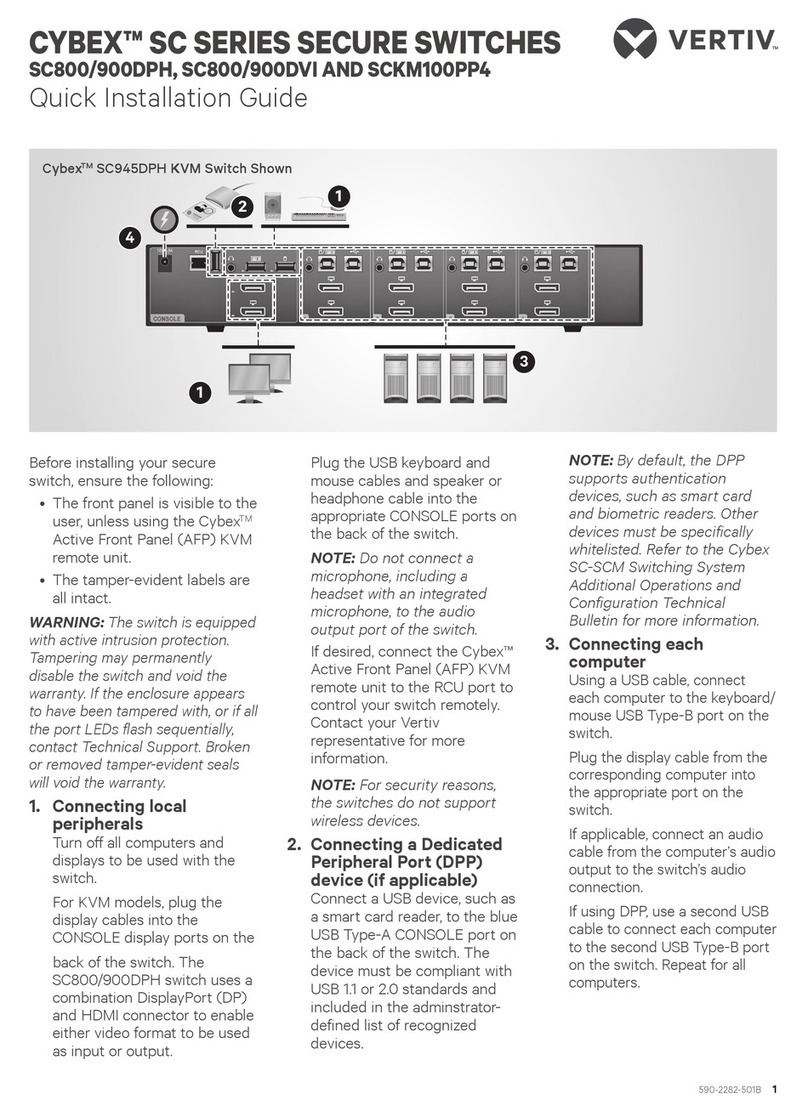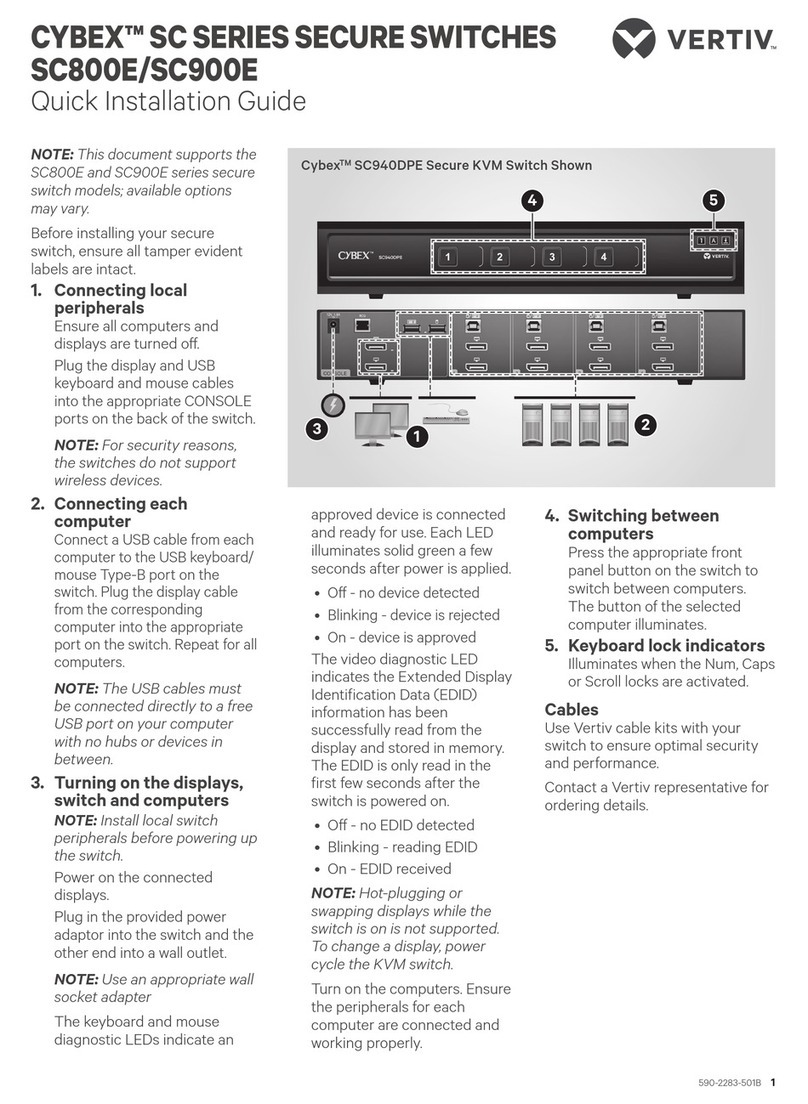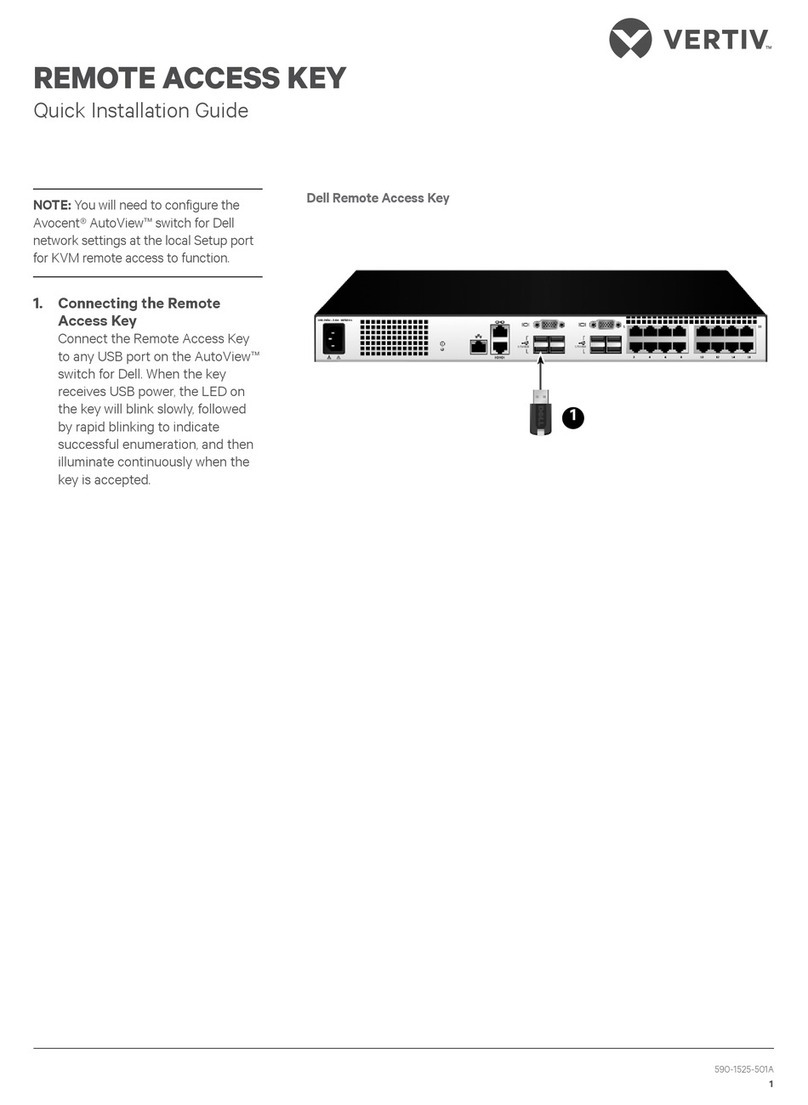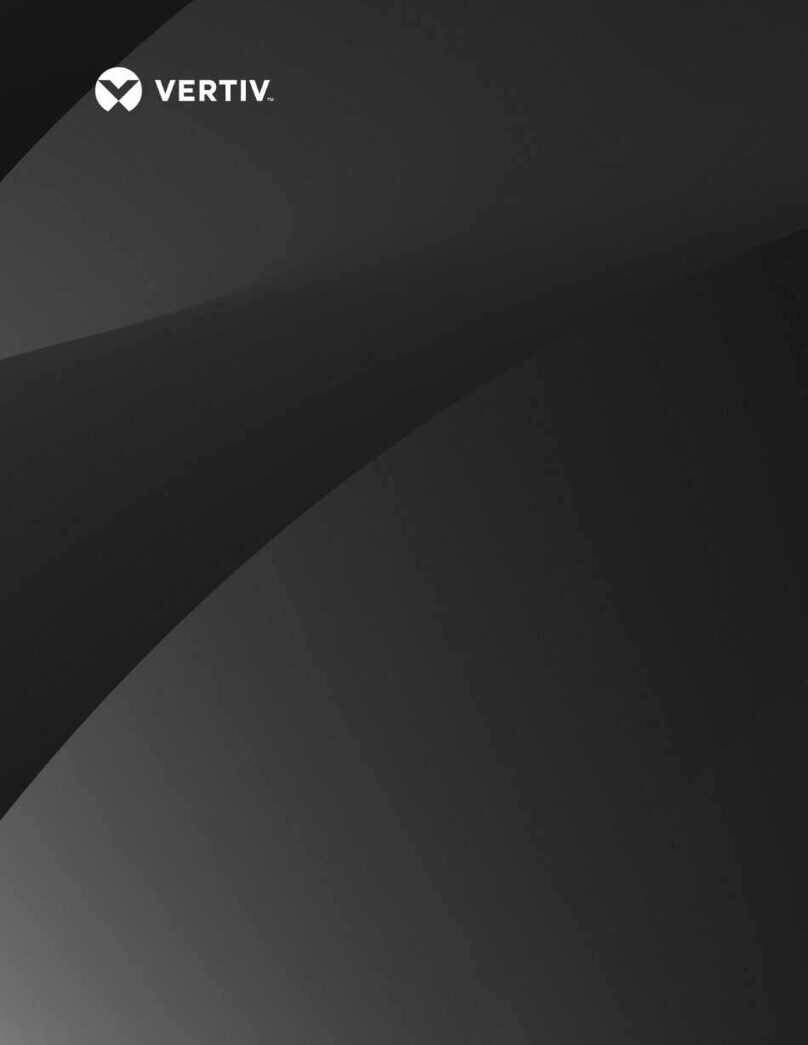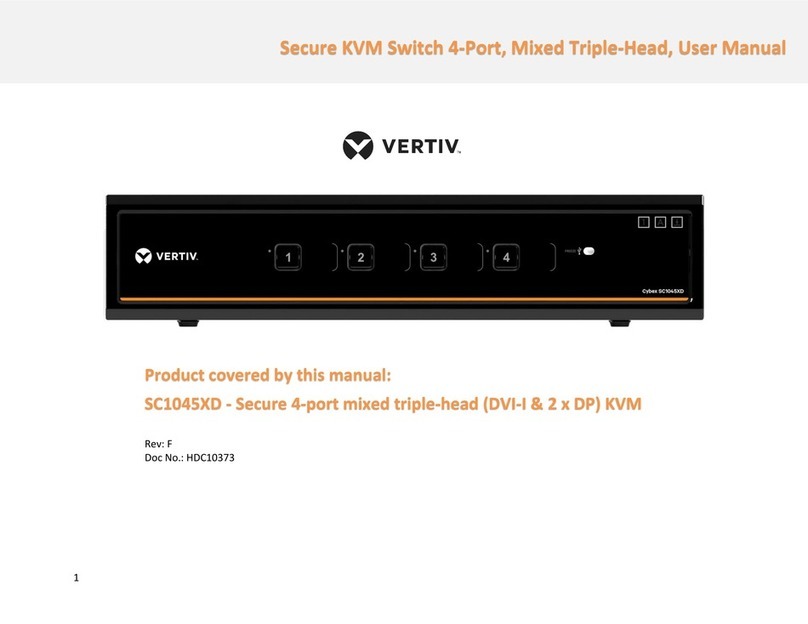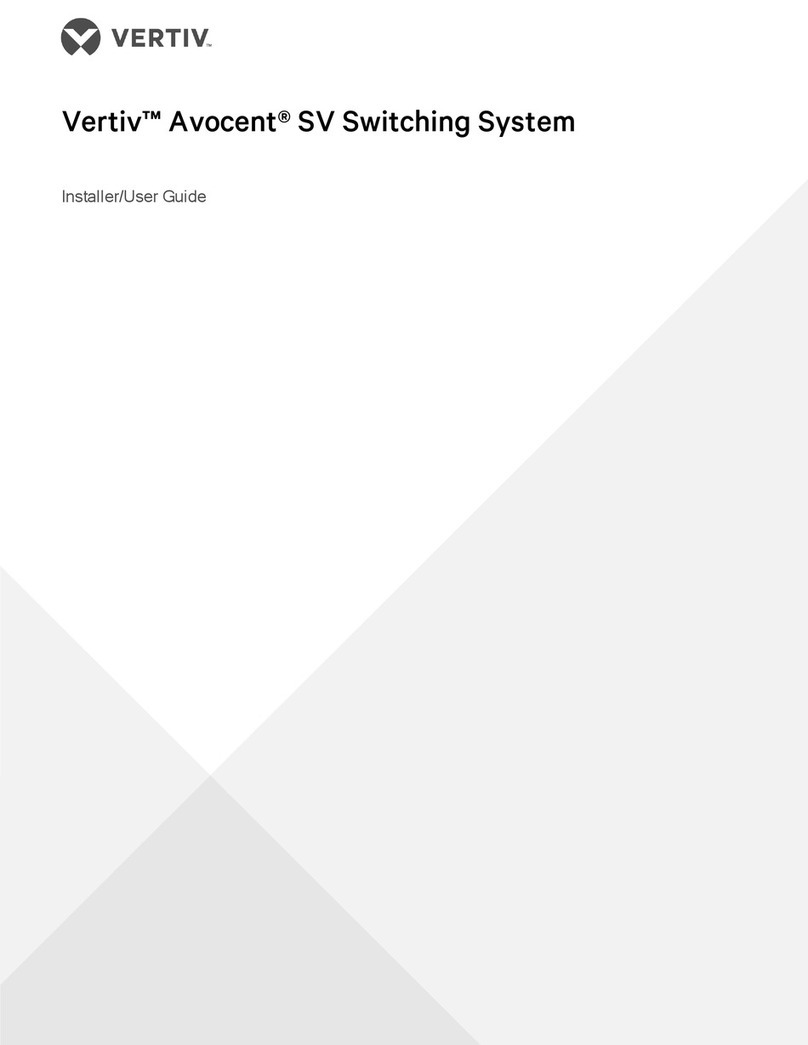To contact Vertiv Technical Support: visit www.Vertiv.com
© 2020 Vertiv Group Corp. All rights reserved. Vertiv™ and the Vertiv logo are trademarks or registered trademarks of Vertiv Group Corp. All other names and logos referred to are
trade names, trademarks or registered trademarks of their respective owners. While every precaution has been taken to ensure accuracy and completeness herein, Vertiv Group
Corp. assumes no responsibility, and disclaims all liability, for damages resulting from use of this information or for any errors or omissions. Specifications are subject to change
without notice.
AVOCENT® ACS8000 ADVANCED CONSOLE SYSTEM
Quick Installation Guide
2 590-1483-501D
NOTE: Some models do not have
SD card, modem, USB or sensor
ports on the front of the console
system.
4. Connecting an SD card
Insert an SD card into the slot
on the front of the console
system.
5. Connecting USB devices
The console system has six
USB ports located on the front
and two more on the back for
connecting supported USB
devices.
6. Connecting sensors
Connect a 1-Wire environmental
sensor into the Sensor port, or a
smoke, leak, pressure or dry
contact sensor into the Digital In
port on the front of the console
system.
7. Connecting the power
cable(s) and turning on
the console system
For AC powered units, connect
the power cable to the console
system. For DC powered units,
please consult the console
system’s installer/user guide for
more information.
NOTE: Optional DC, dual AC or
dual DC power units are
available.
8. Connecting to the
CONSOLE port
Using one of the supplied RJ45
console adaptors, connect a
terminal or workstation to the
CONSOLE port. The console
system is configured using a
terminal or terminal emulator
with session settings of: 9600,
8, N and 1, with no flowcontrol.
9. Connecting an
analog modem
For models with an internal
analog modem, connect a
phone line to the modem port.
10.Connecting a
cellular modem
For models with a cellular
modem, connect the supplied
cellular antennas to the CELL
and AUX inputs on the front of
the console system.
NOTE: Models with a modem
are equipped with either an
analog modem or a cellular
modem but not both.
NOTE: The First Time
Configuration wizard does not
enable the modem port. To
enable the port, see the
Avocent® ACS800/8000
Advanced Console System
Installer/User Guide.
All remaining manual setup steps
are required the first time you
configure the console system.
11. Configuring network
parameters
DHCP is the default IP
configuration for LAN1. If using
DHCP, log in to the CONSOLE
port as admin, leaving the
password field blank. At the
command prompt, enter wiz to
view the current
IPconfiguration. Proceed to
Step 9 with the IP address of
the console system.
If a DHCP server is not
available, you can reconfigure
the console system by directly
connecting your PC to LAN2,
which has a static IP of
192.168.161.10.
Or you can change the IP
configuration by logging in to
the CONSOLE port as admin.
At the command prompt, enter
wiz to view the current
IPconfiguration. Press Enter to
move through the parameters,
accepting the current values.
Enter the new value for the
selected parameter or press
Ctrl + E to edit the current
value. When you are finished,
enter yes to confirm and save
the new parameters.
12. Completing the First Time
Configuration screen
To configure the ACS8000
Advanced Console System for
the first time, open a web
browser and enter the IP
address of the console system
in the address field. Press Enter
to access the webmanager.
Log in to the console system as
admin, leaving the password
field blank. You are prompted to
create a password. From the
Security screen of the Wizard
tab, perform the following
configuration steps:
Step 1 - Security Profile
Select the desired Security
Profile. Click Next when
finished.
Step 2 - Network Parameters
Set the desired Network
parameters. Click Next when
finished.
Step 3 - Ports
The default CAS Profile
configuration will be applied for
all serial ports. Set the desired
CAS profile parameters. By
default, all ports are enabled.
Click Next when finished.
The console system is now
configured and ready to accept
users and connections to the
ports.