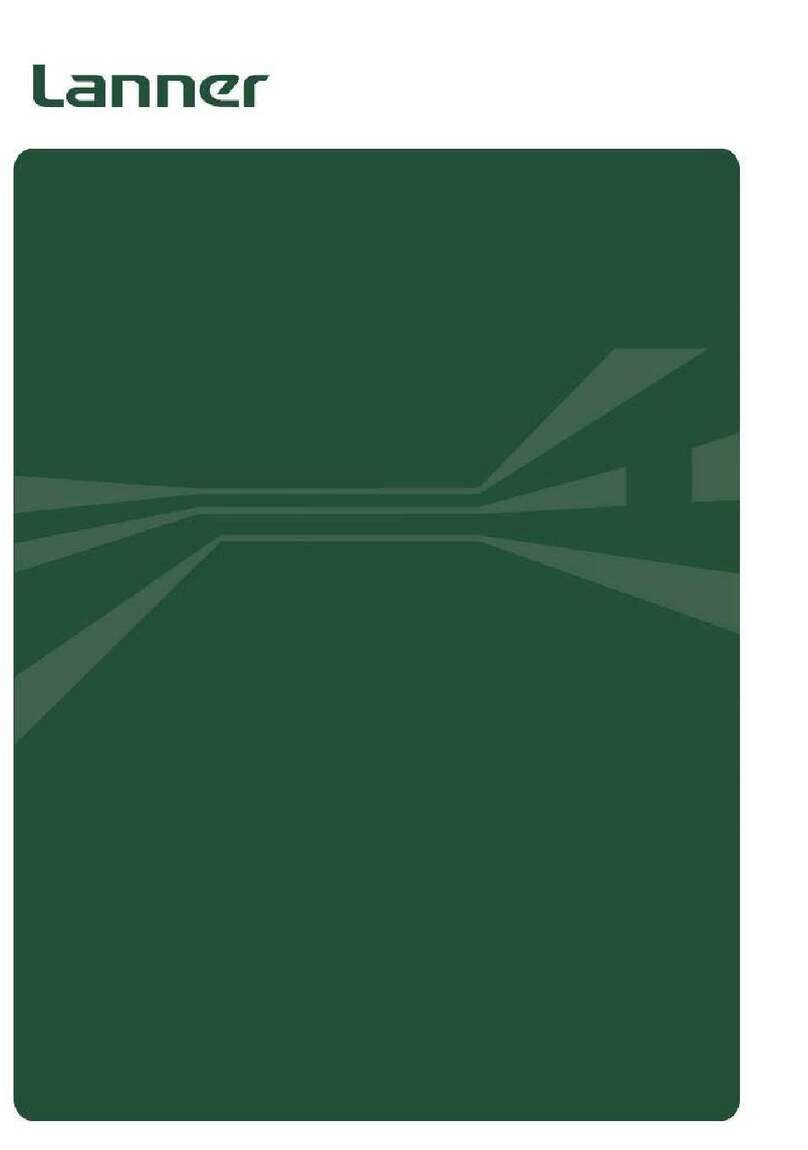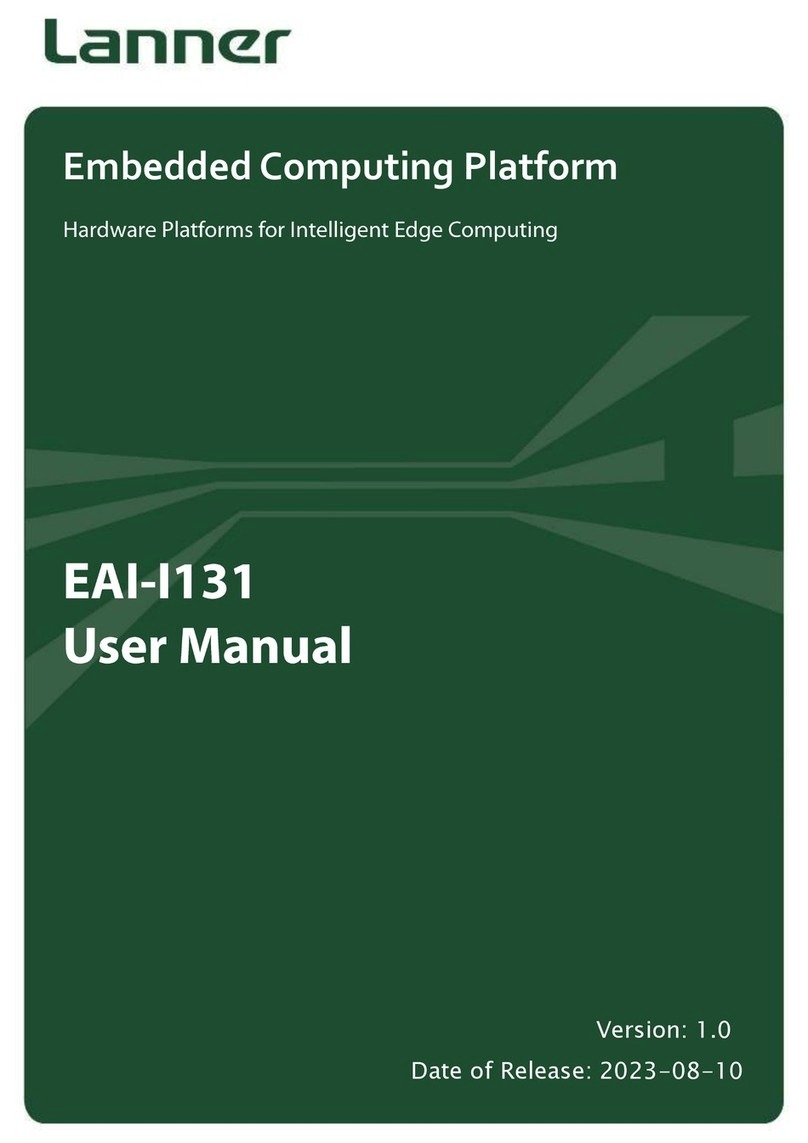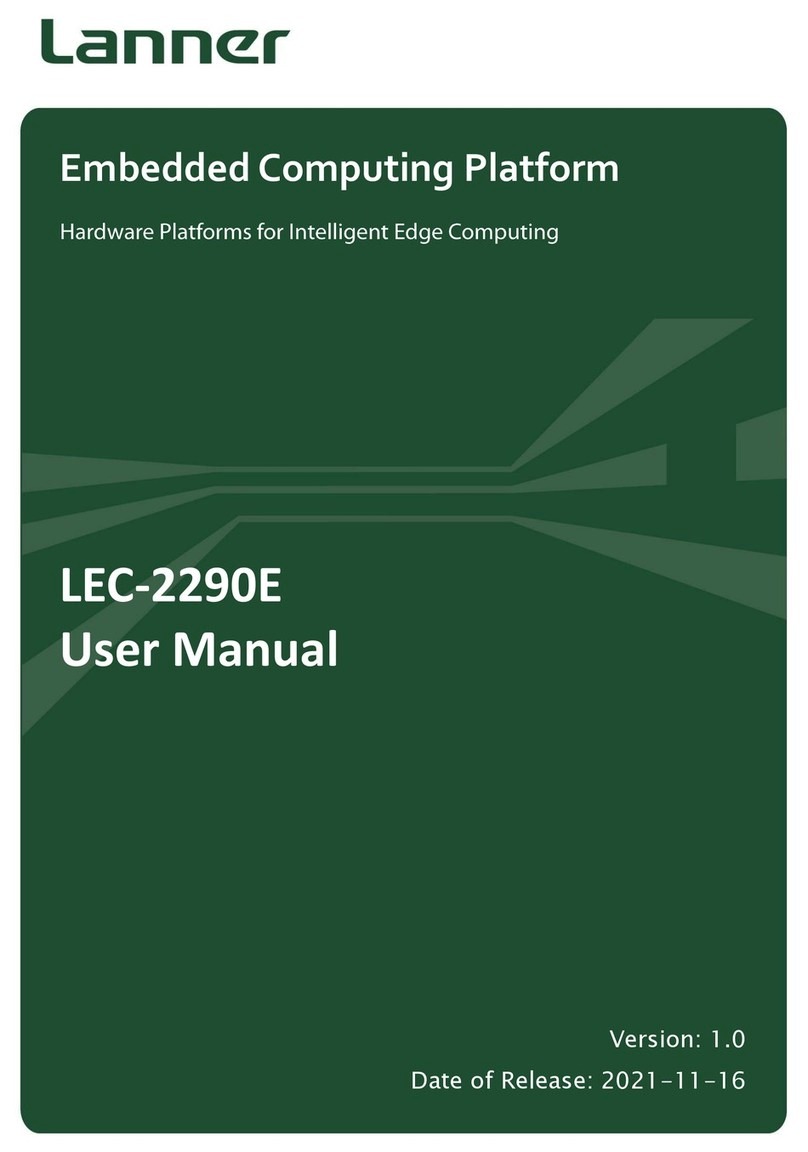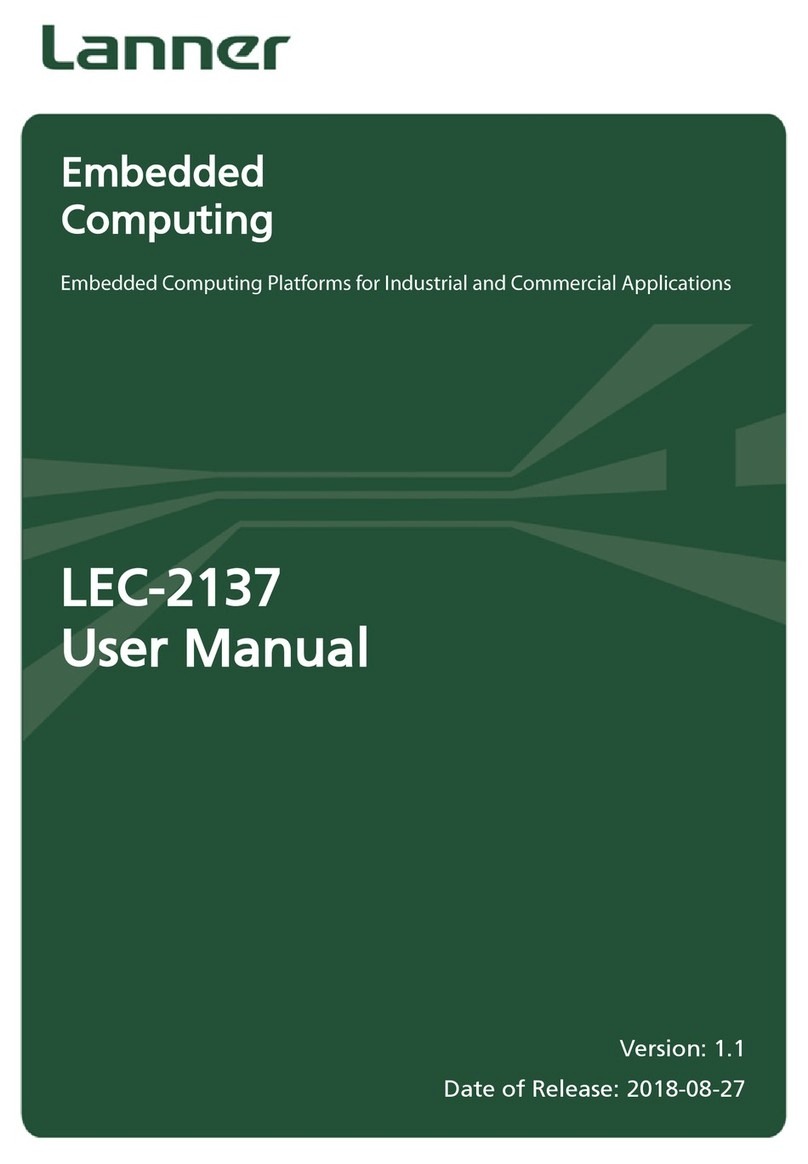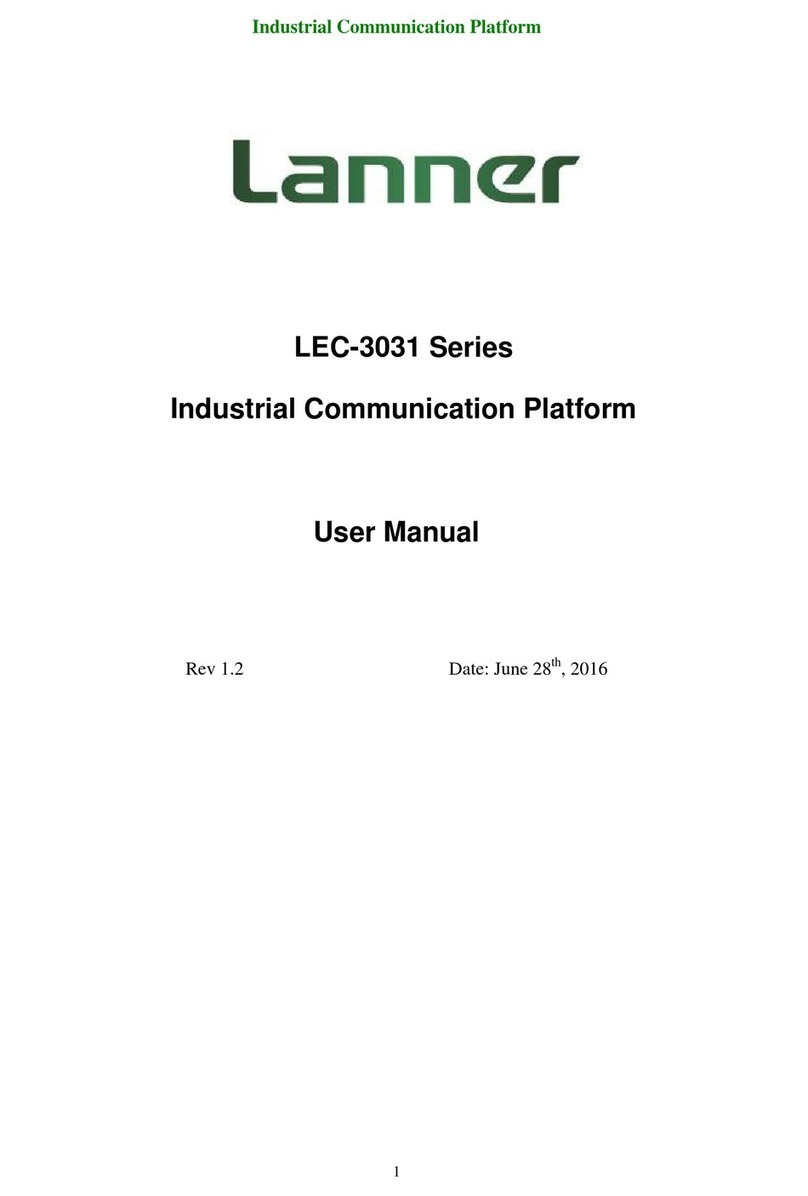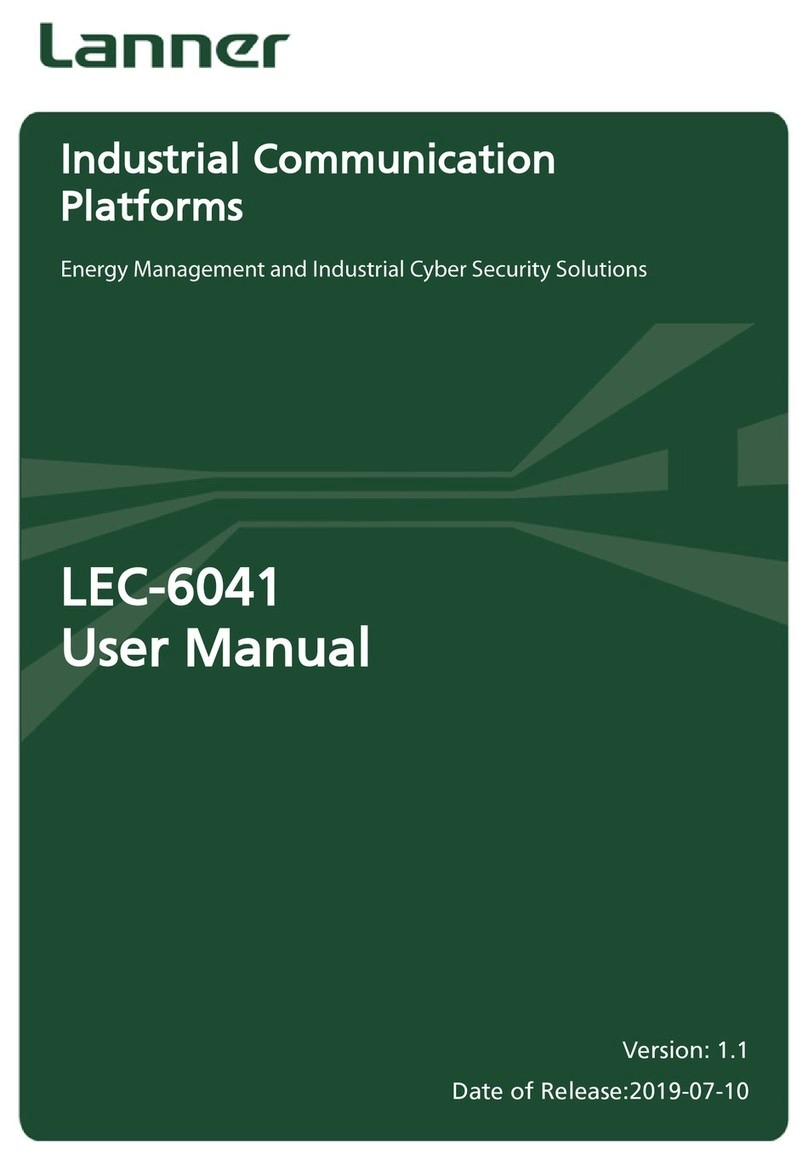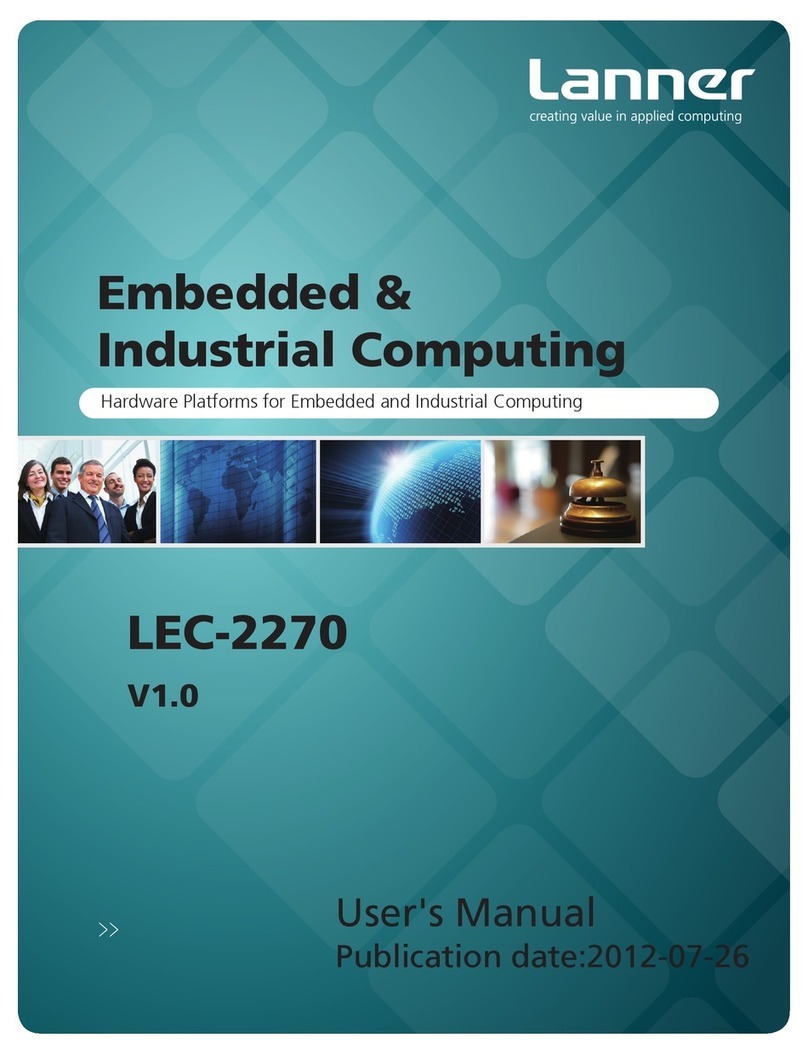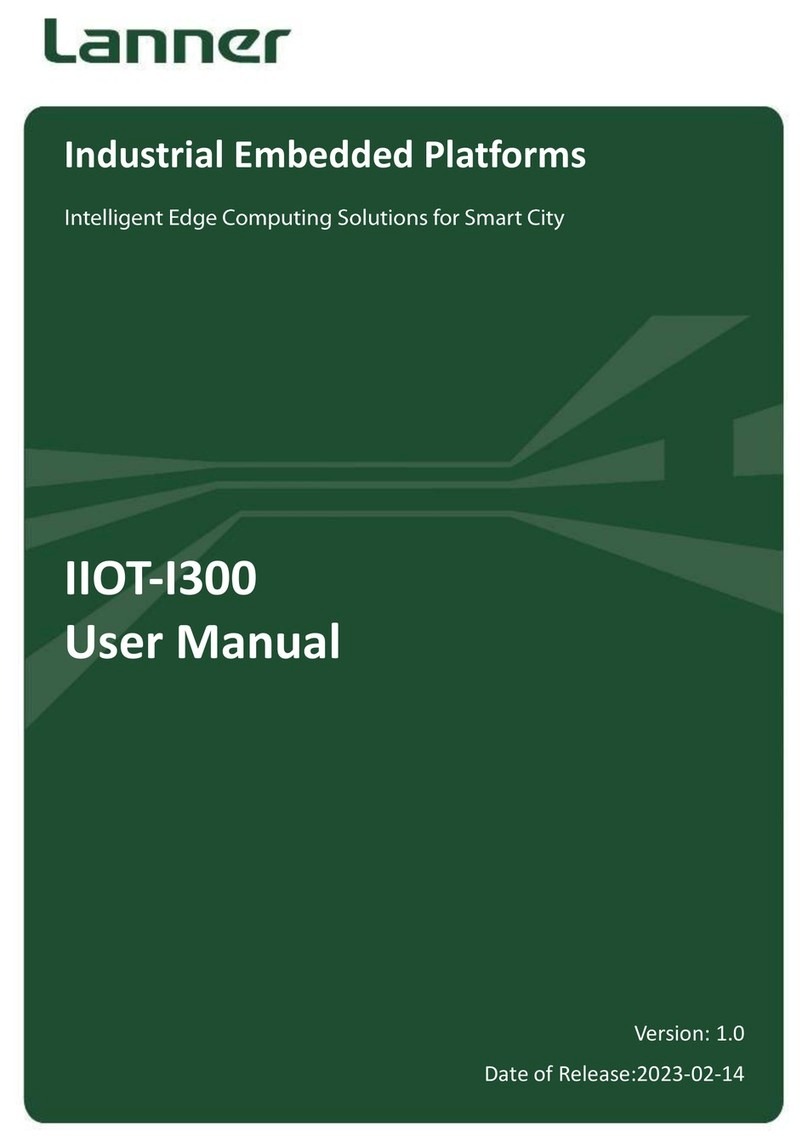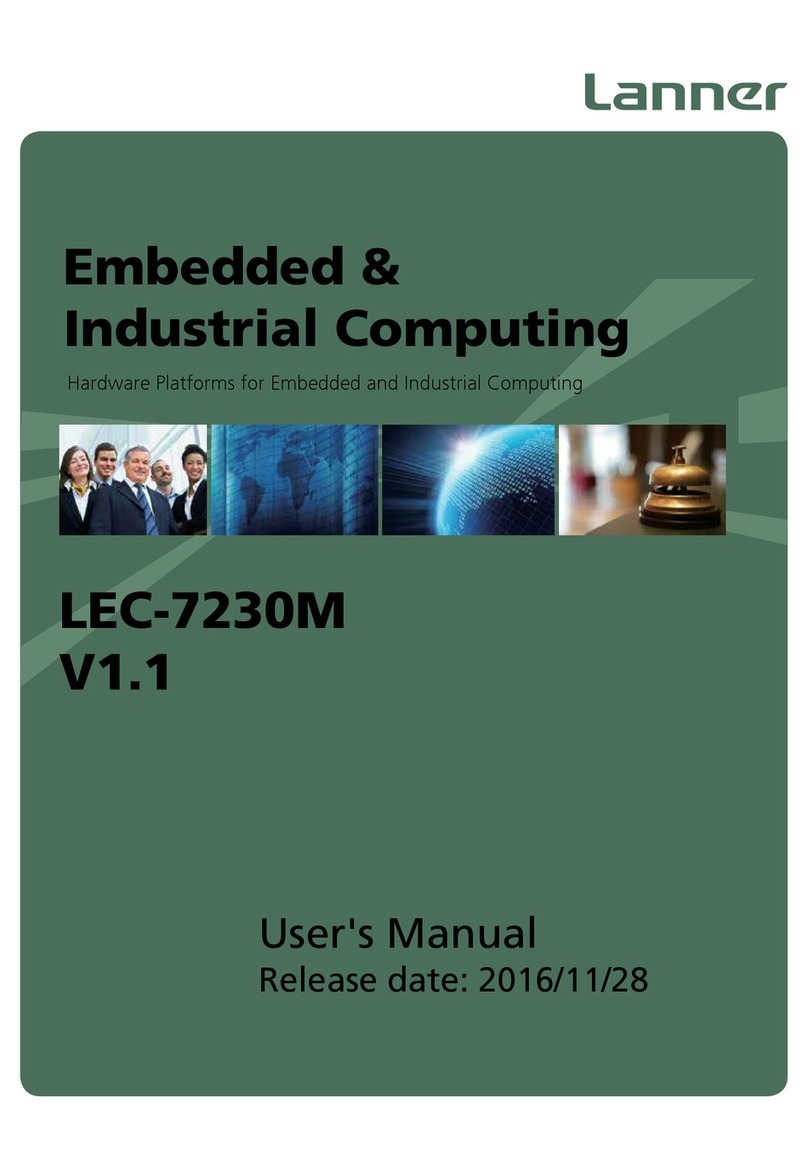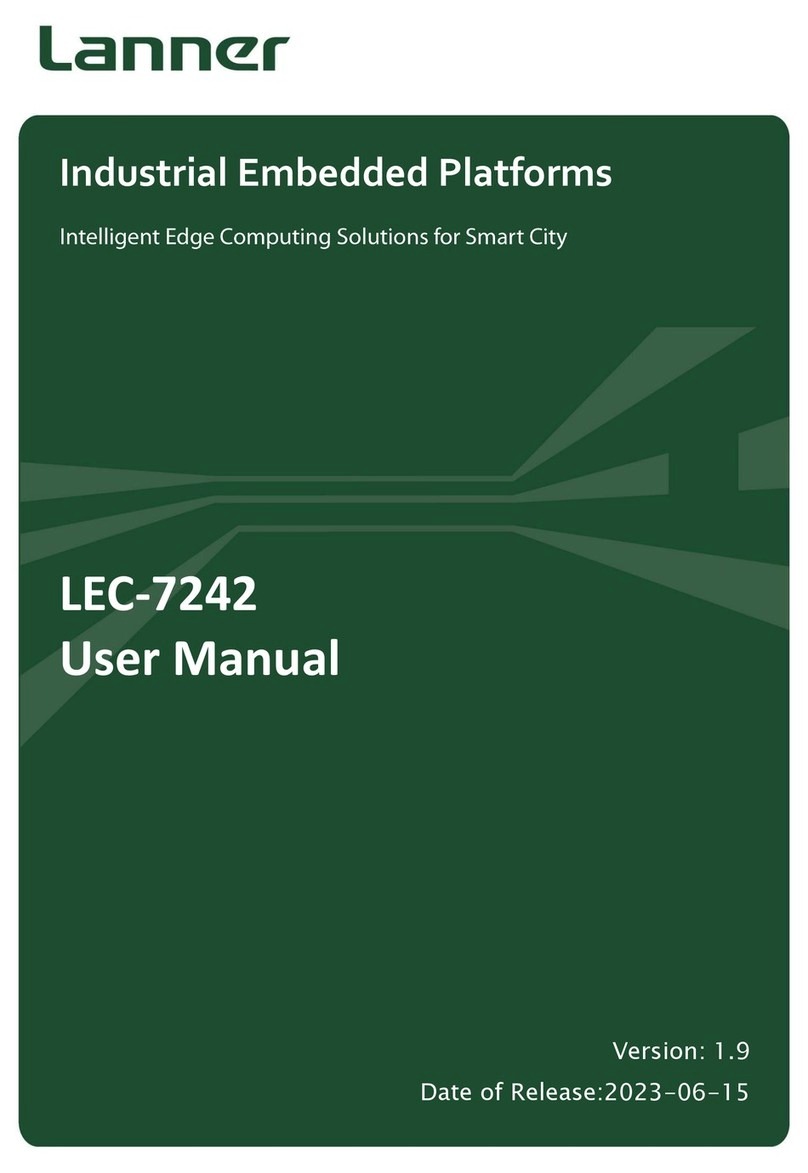3
Introduction
Chapter 1
Embedded and Industrial Computing
Chapter 1:
Introduction
Thank you for choosing the LEC-2260. The LEC-2260 is a
compact embedded system featuring Intel i3 or Celeron
processors. The system equips with three video output
interfaces: DVI-D, HDMI and VGA. In addition, it also
supports dual RCA ports for both line-in and line-out left
and right connection.
The LEC-2260 answers the demand for versatile I/O
interfaces by offering the following functions:
Supporting the latest memory technology with 2 DDR3•
SO-DIMM sockets for a maximum capacity of 16GB
Audio and video displays powered by Realtek ALC886-•
GR and Intel HD Graphics Engine respectively
Two 10/100/1000 Mbps LAN•
USB x 6 (2 by internal pin header) and COM x 2•
1 hard disk bay for 2.5" SATA/SSD installation•
Totally 4 serial ports: Two of them are DB9 connector•
type and support hardware auto flow control with
jumper settings to switch among RS232/422/485; the
other two are provided via pin headers and support
only RS-232
Dual Mini-PCIe Socket (One of them comes with a SIM•
card reader for 3G wireless Internet connection.) to
extend the capability for Wi-Fi or Bluetooth
Supporting distant power-on switch through terminal•
block type
System Specification
Dimensions (WxHxD) 277.65x59x175mm (10.93” x 2.32”
x 6.89”)
Processor Intel Celeron 807UE
Chipset Intel HM65
System
Memory
Technology DDR3 1066/1333/1600MHz SODIMM
x2
Max. Capacity Up to 16GB
Storage IDE 1 x CF socket
SATA 2.5” HDD/SSD drive bay x1
Ethernet Controller Intel 82583Vx2
Graphic Controller Intel® integrated HD Graphics Engine
IO
LAN GbE RJ45 x2
Display
Dual Display
VGA(2048x1536)/HDMI/DVI-D
(1920x1200)
Serial I/O DB9 x4 for RS232 x2 and
RS232/422/485 x2
Digital I/O 1 x female DB9 for DI x4 and DO x4
(5V TTL)
USB 2.0 Type A x4; Internal x2
Power Input 2-pin Phoenix contact
Expansion Half-size Mini-PCIe x1
Mini-PCIe x1(with a SIM card reader)
Others
External: Power-on button, Power-on
switch, reset.
Internal: PS/2 keyboard and mouse
Power Input +18~36Vdc, ATX mode
Hardware Monitor
Fintek F81865
To monitor voltages & temperature for
CPU & System
OS Support Linux kernel 2.6 or later, Windows
7/XP/XP Embedded/7 embedded
Certications CE, FCC Class A
Operating
Temperature
Range
With Industrial
Components
LEC-2260A:-20~55°C, LEC-2260B:-
20~45°C
With Commercial
Components
LEC-2260A:-5~45°C, LEC-2260B:-5-
~40°C
Ordering Information
LEC-2260A
Intel® Celeron® 847E 1.1GHz CPU support, DDR3
SODIMM x2, w/ 4 COM, DVI-D/VGA/HDMI, LAN x2, DIDO
(4 in, 4 out), Audio, +24V DC input
LEC-2260B
Intel® CoreTM i3-2310E 2.1GHz CPU support, DDR3
SODIMM x2, w/ 4 COM, DVI-D/VGA/HDMI, LAN x2, DIDO
(4 in, 4 out), Audio, +24V DC input