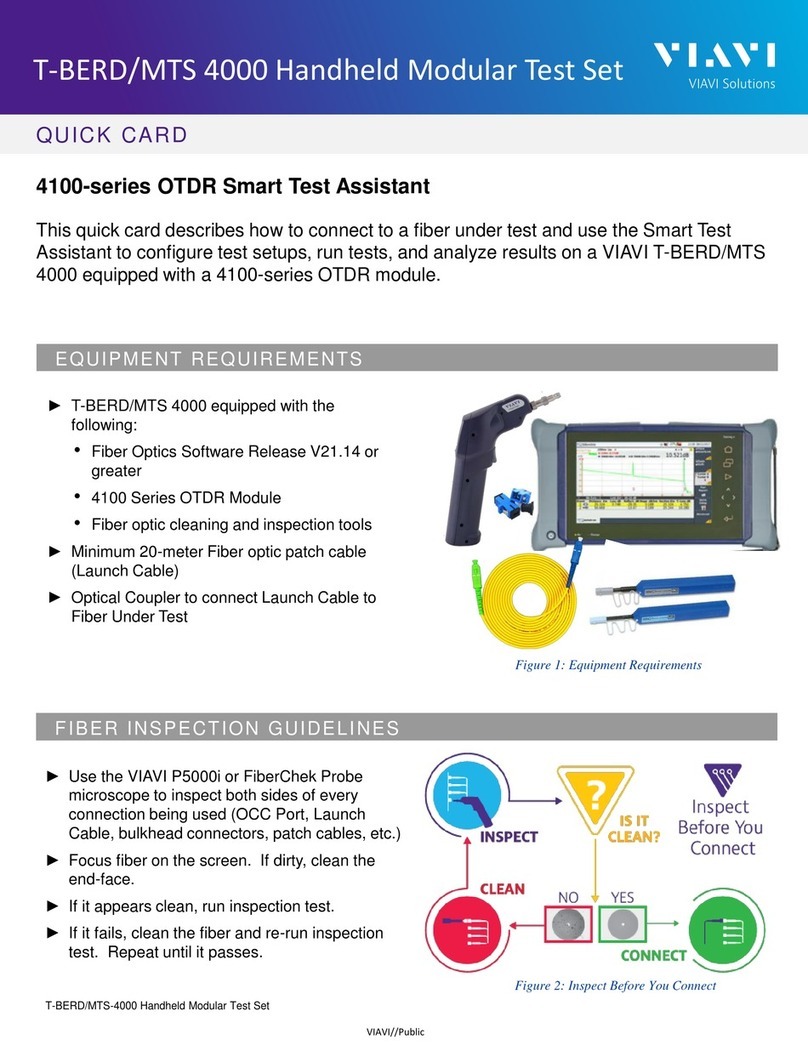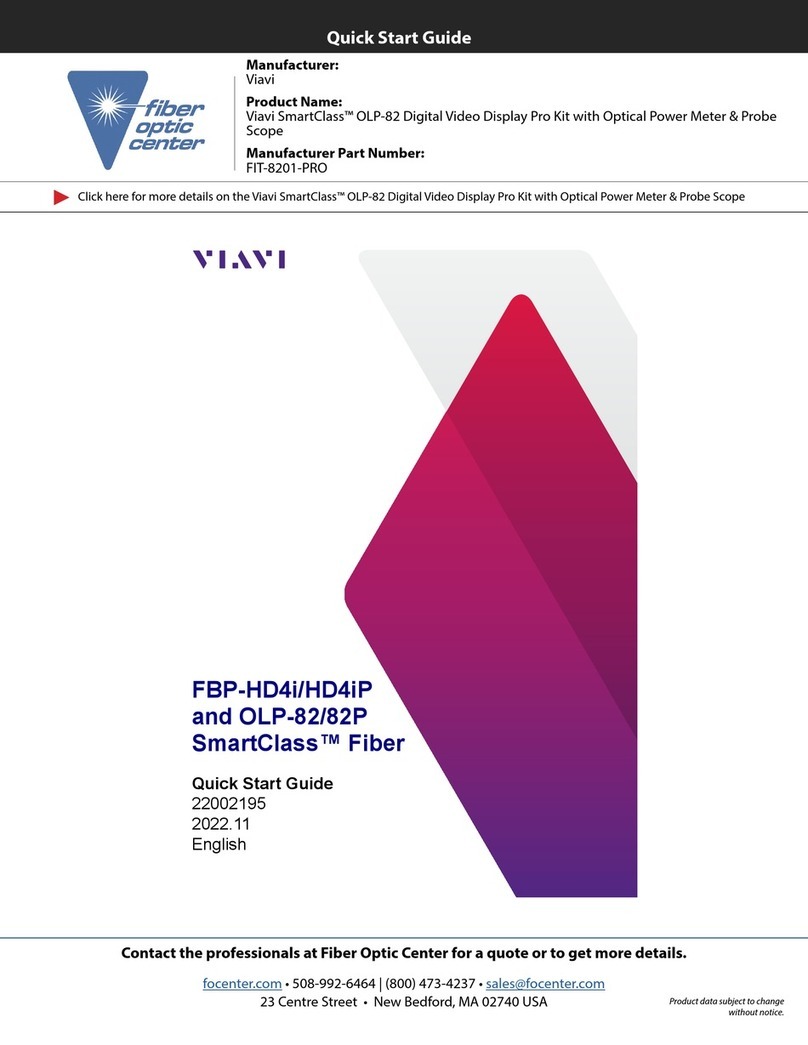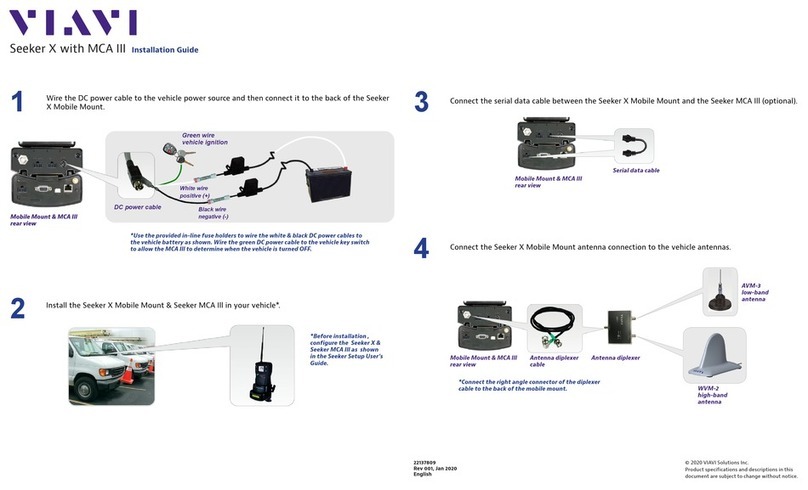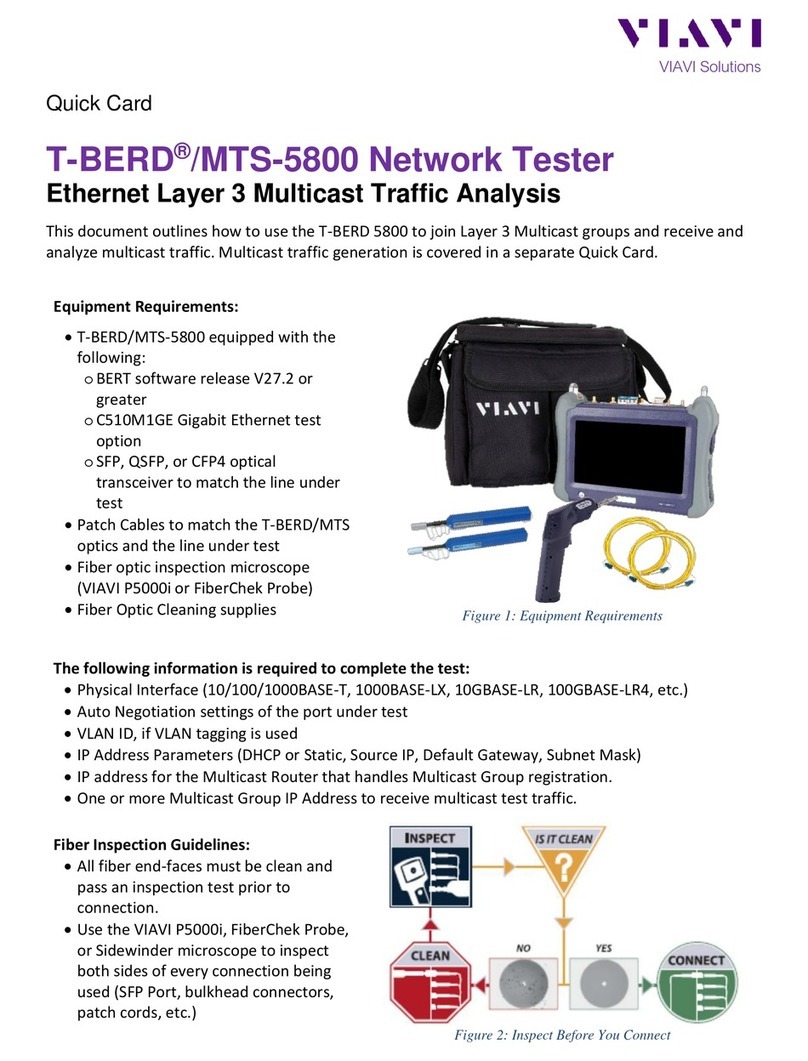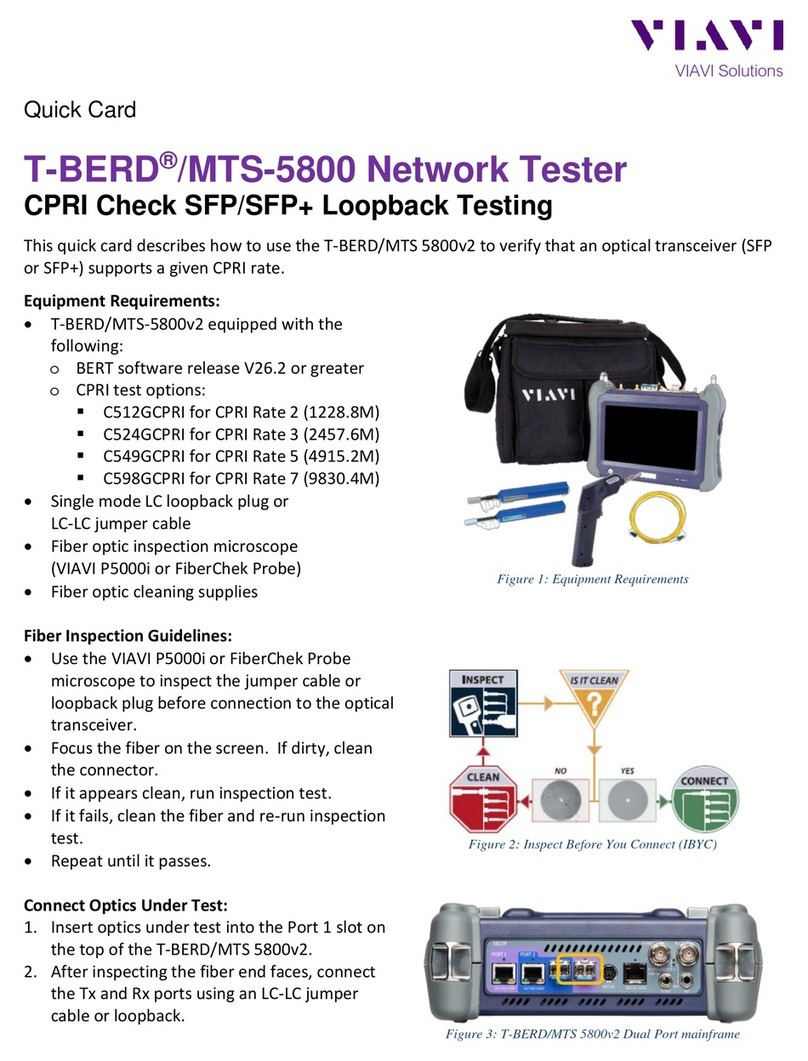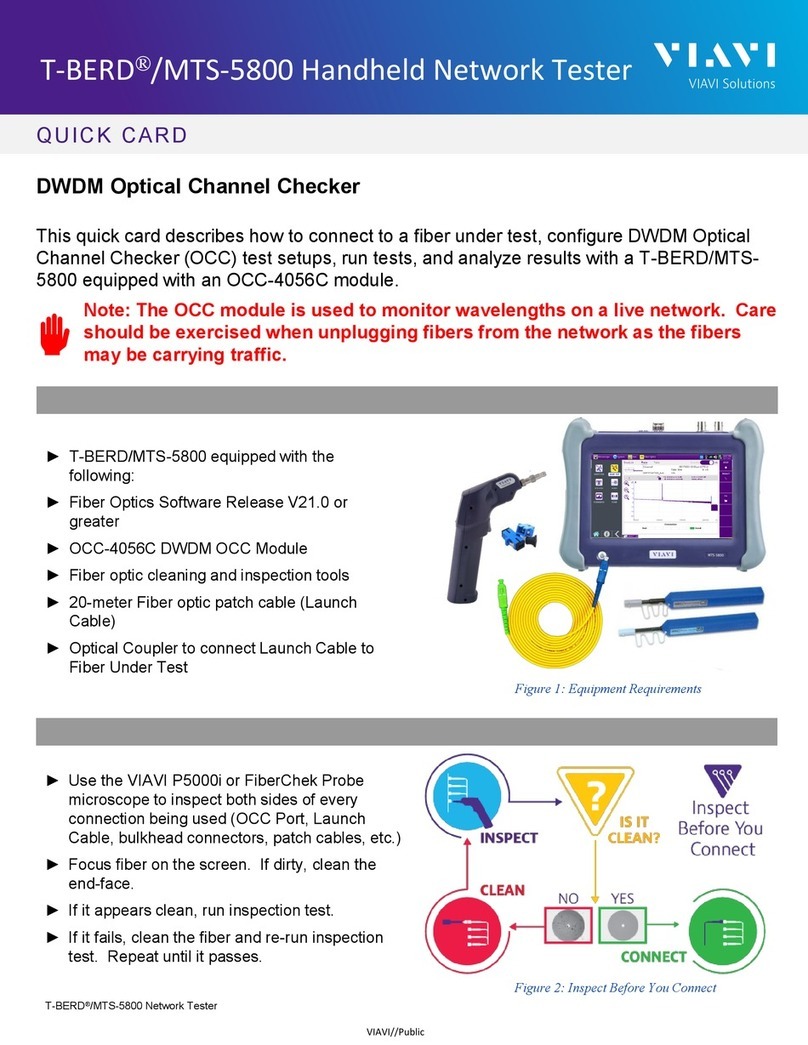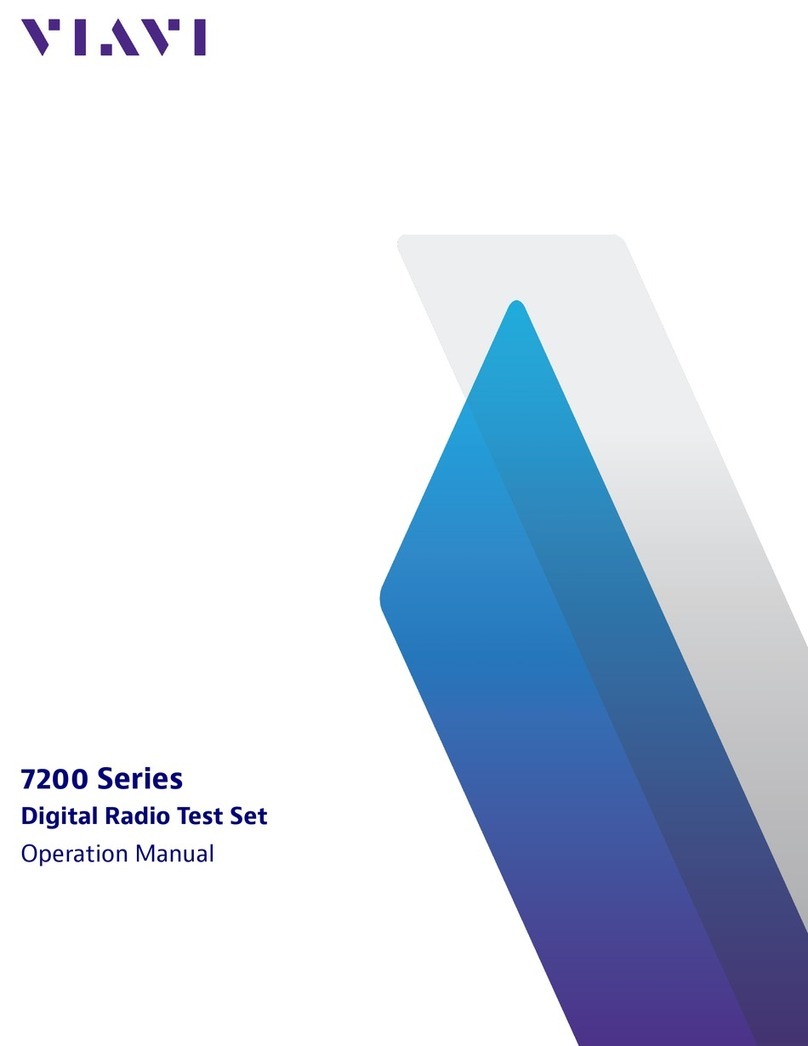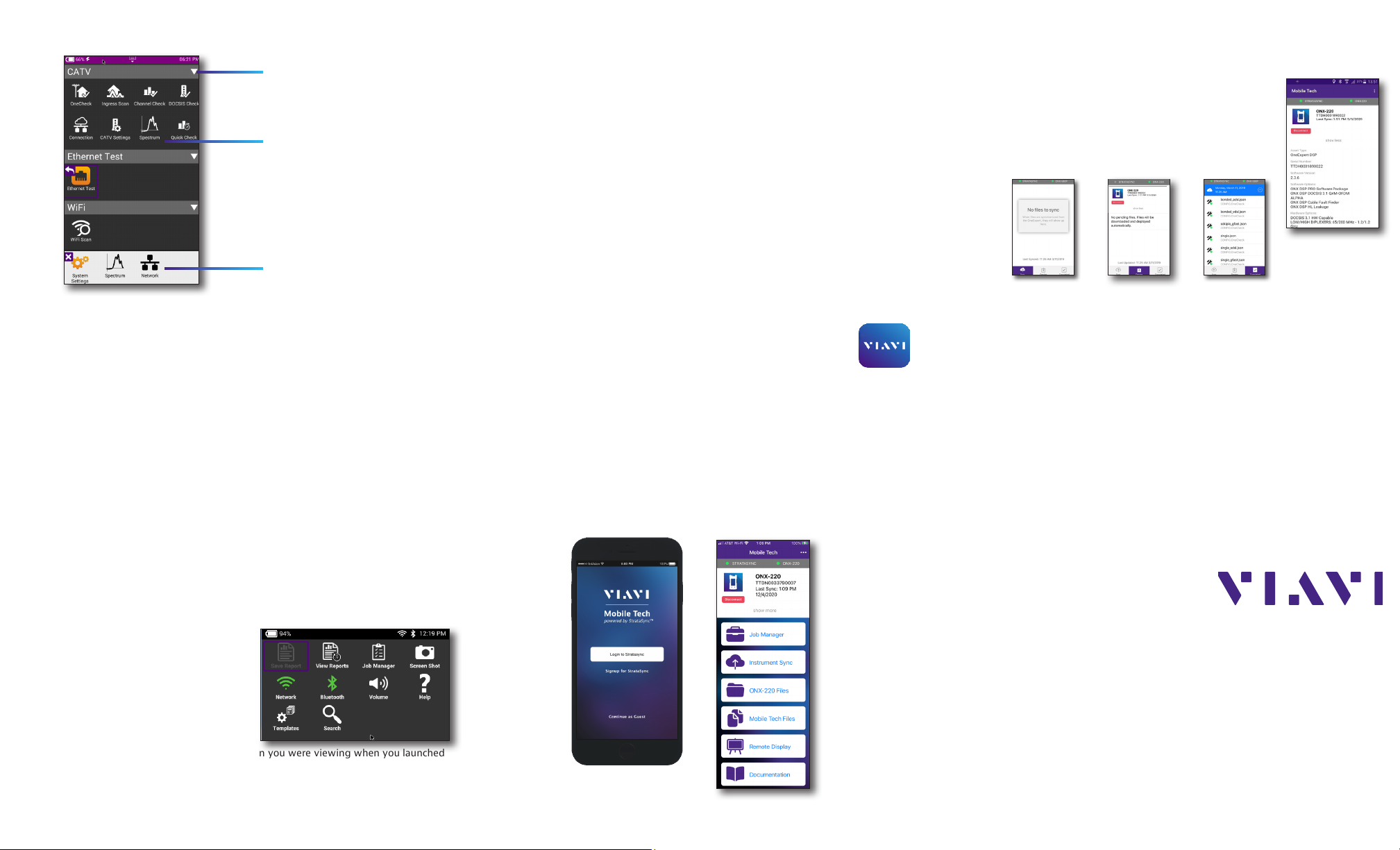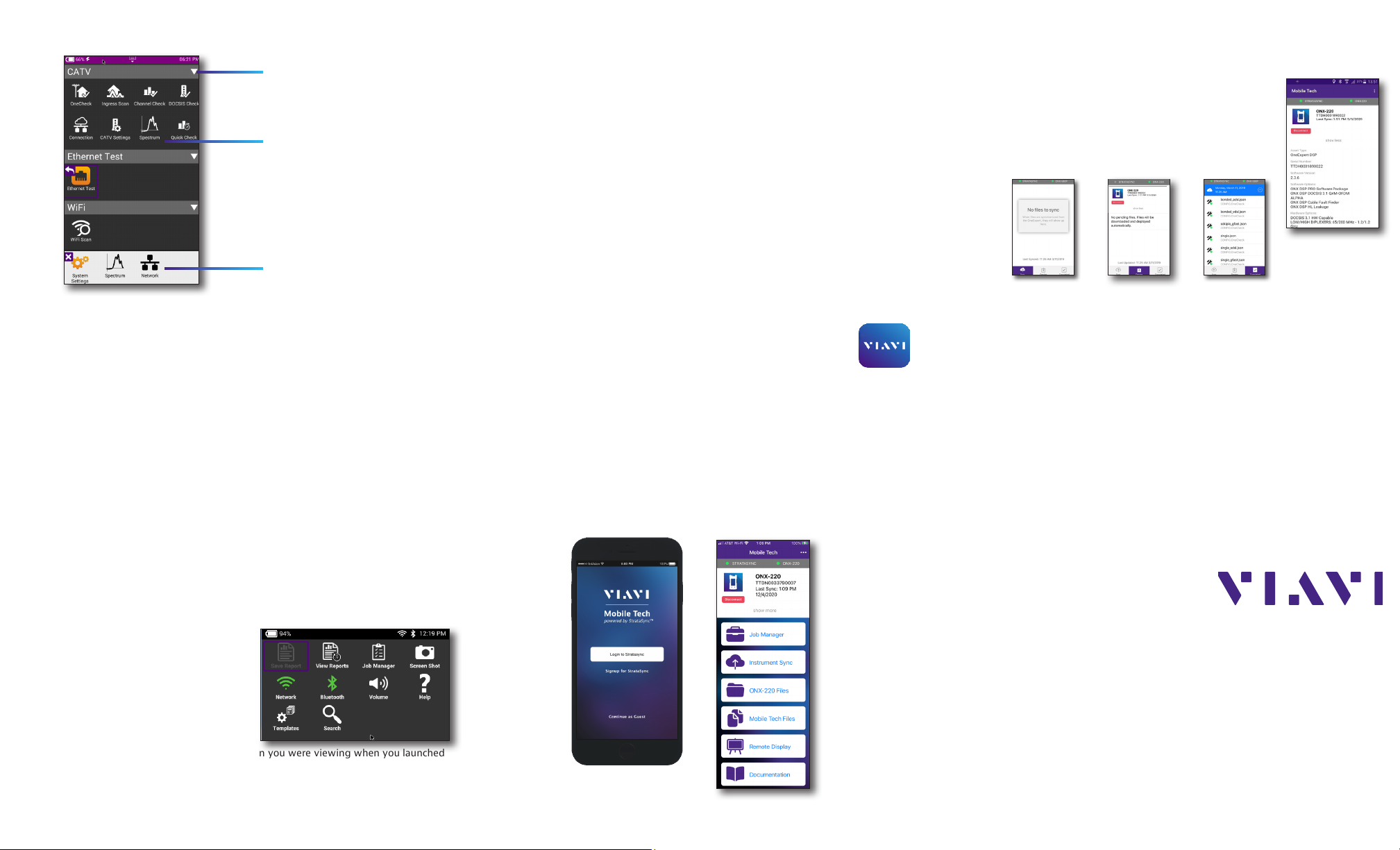
Navigating the user interface
The user interface of the ONX-220 is designed to be intuitive and easy to use. You can view
test results, set up the OneExpert, and configure test parameters easily.
When you power up the ONX-220, the Home screen appears. The Home screen indicates the
options enabled on your instrument.
Battery status and time
The area at the top of the screen provides the battery status (using a graphic of
the battery charge remaining), indicates whether the adapter is plugged in (using a
lightning bolt next to the battery), and displays the current time.
Expanding a menu
Each item on the main menu is a collapsible menu. You can expand each of the
collapsible menu items by pressing the triangle on the right.
The triangle points down to show the menu is expanded.
Selecting a menu option
After you expand a collapsible menu, you can select a specific option by pressing the
menu option.
Using the tray menu
The Tray menu allows access to commonly used functions. It can be accessed by swiping
downward from the top of the screen.
Save Report – Saves the results to a
report in XML, PDF, or HTML format
View Report – Displays a saved report.
Select View Report and then select
the report to view. If there are no saved
reports, the function will be grayed out.
Job Manager – Allows you to see all your
current jobs
Screen Shot – Takes a screen shot of the screen you were viewing when you launched
the tray menu.
Network – Enables or disables the currently selected network (Ethernet or WiFi)
Technical assistance
If you require technical assistance, call 1-844-GO-VIAVI / 1.844.468.4284.
For the latest TAC information, visit
http://www.viavisolutions.com/en/services-and-support/support/technical-
assistance
© VIAVI Solutions Inc.
Product specifications and descriptions in this
document are subject to change without notice.
22135174
March 2021
English
VIAVI Solutions
North America: 1.844.GO VIAVI / 1.844.468.4284
Latin America +52 55 5543 6644
EMEA +49 7121 862273
APAC +1 512 201 6534
All Other Regions: viavisolutions.com/contacts
email CATVsupport@viavisolutions.com
Bluetooth – Enables or disables Bluetooth
Volume – Controls the volume of the OneExpert
Help – Provides TAC phone numbers
Templates – Displays available templates from StataSync.
Personalizing the user interface
If you have a test or function that you use frequently, you can make it a shortcut. You can
create up to four shortcuts.
Shortcuts
To create a shortcut, touch and hold the icon and then drag it to the bottom of the
screen. To remove the shortcut, drag it off of the shortcut bar.
Rearranging icons
To rearrange an icon inside a menu, touch and hold the icon and then drag it to the
new location. For example, if you frequently use the Ingress Scan test, touch and drag
on the Ingress Scan icon from the CATV menu to the top row.
Connecting to StrataSync from the VIAVI Mobile Tech App
You can connect to StrataSync using your smart phone or tablet anytime,
anywhere using the VIAVI Mobile Tech app.
Mobile Tech supports sync and file management between your OneExpert
and DSP meters and StrataSync using an iOS or Android mobile device. The
application is available on both the App Store and GooglePlay.
Once your instrument is connected to the Mobile Tech app via Bluetooth, geo location
information can be added to reports and files when syncing to StrataSync. If configuration
files or work orders are set to be deployed from StrataSync to your meter, you can check
those here, as well as browsing files from the unit itself.
Once you download the application, log in to StrataSync just as you do on the website. To
operate the tests, follow the instructions on the application screens. See the user’s guide for
your instrument for details on setup and connecting to StrataSync.
Mobile Tech Main menu
Once you log into StrataSync, you will see the Main menu. Here you can see details of
the instrument, sync to StrataSync, manage files on the unit, view documentation, and
even contact product support for more information or to request a repair or calibration.
Near the top of the Main menu, you can click Show more to
see details on your instrument, including all of the installed
options.
yJob Manager – Allows you to see all your current jobs
yInstrument Sync – Sync your instrument to StrataSync
and deploy configuration files
yONX-220 Files and Mobile Tech Files –Manage the files on the unit you can
save to your phone or tablet. Use the ONX-220 Files menu to manage files stored
on your meter, use the Mobile Tech Files menu to manage those stored on your
mobile device.
yRemote Display –Connect directly to the OneExpert remotely to configure your
unit and run tests
yDocumentation –View and download various documentation for your
instrument, including applications notes, software release notes, and quick
reference guides
Collapsible menu
Rearrange icons
Quick Access Bar with
shortcuts