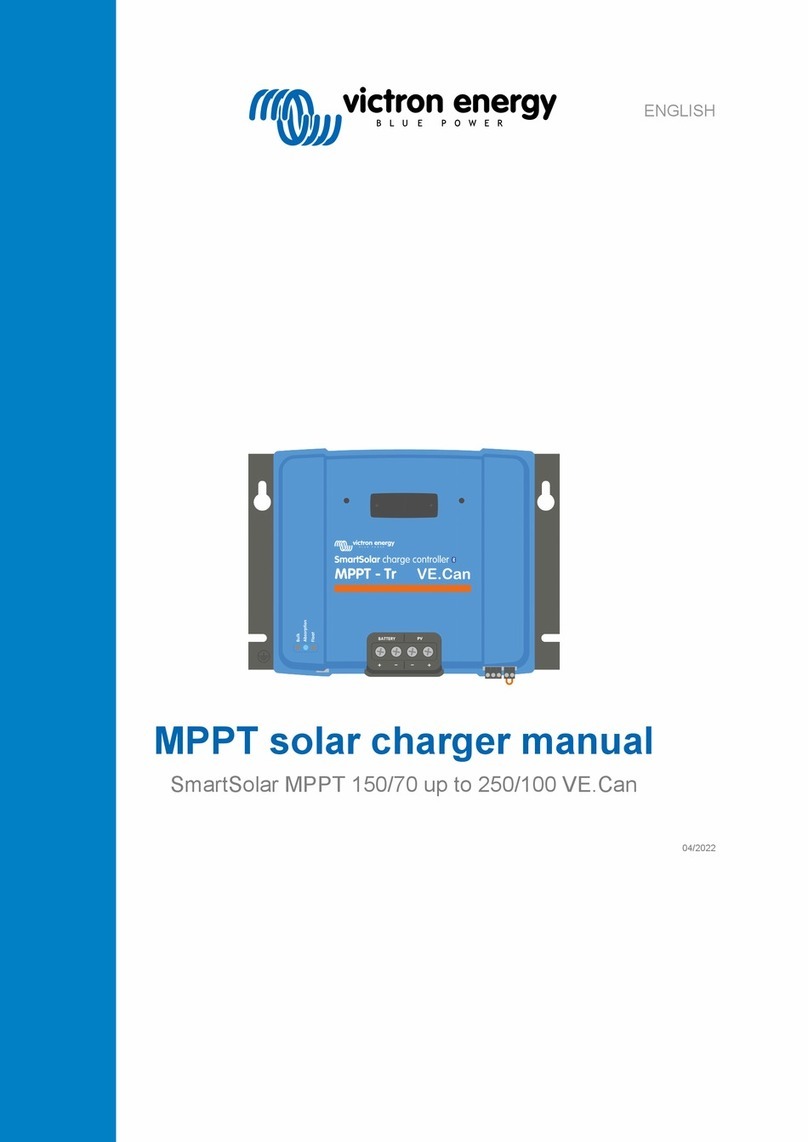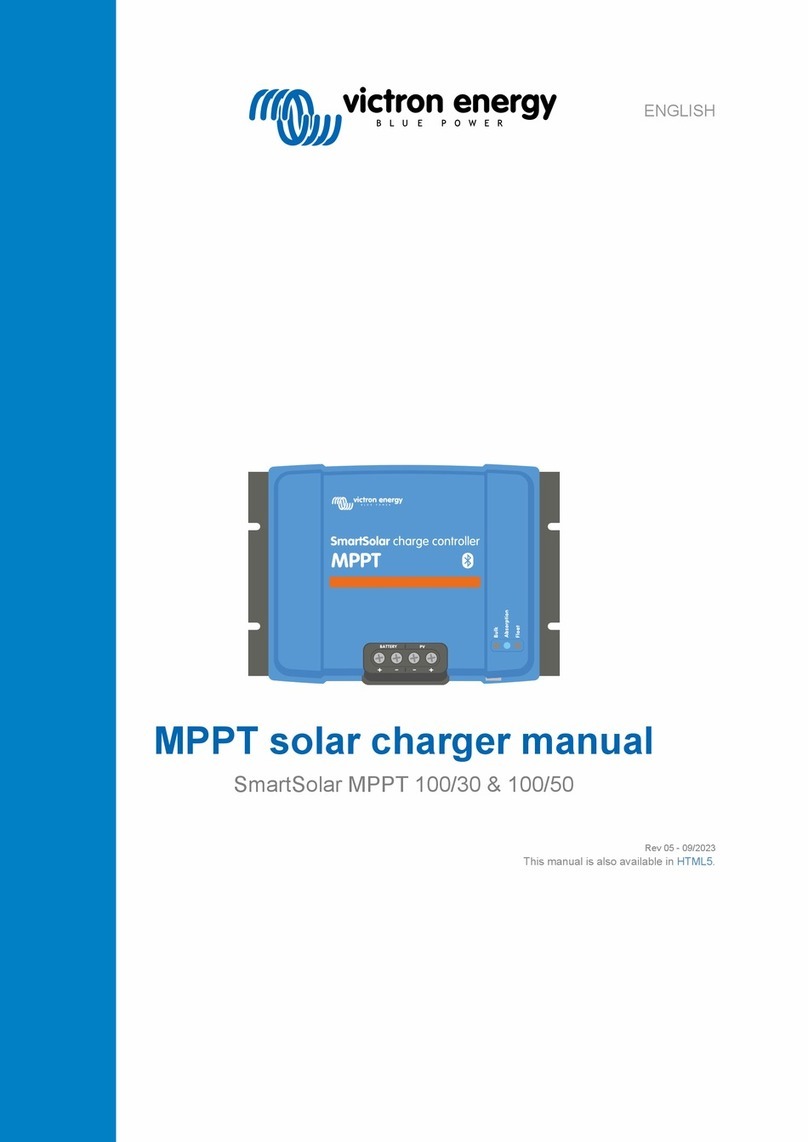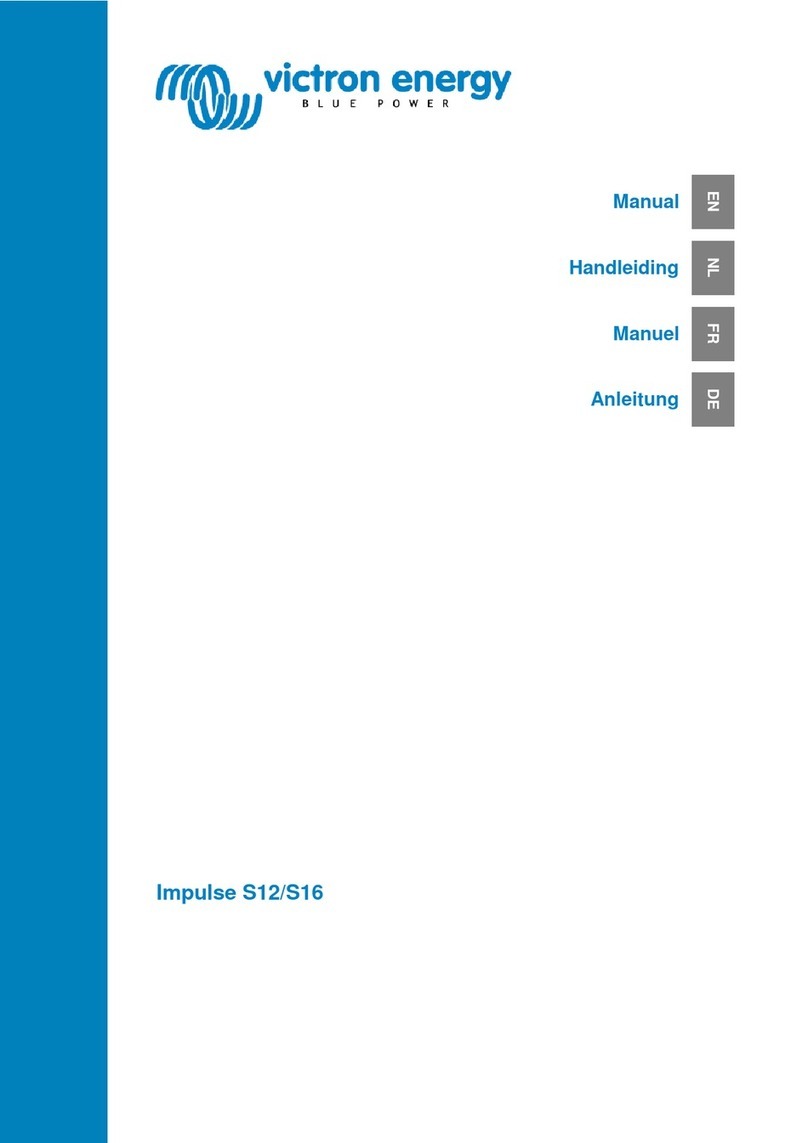Table of Contents
1. Safety Instructions ................................................................................................................... 1
2. Description and features ............................................................................................................ 2
2.1. Description ................................................................................................................... 2
2.2. Features ...................................................................................................................... 2
2.3. What's in the box? ........................................................................................................... 3
3. Installation ............................................................................................................................. 4
4. Setup ................................................................................................................................... 5
4.1. First setup .................................................................................................................... 5
4.1.1. First setup via WiFi access point ................................................................................ 5
4.1.2. First setup via VictronConnect ................................................................................... 9
4.2. EV Charging Station setup ............................................................................................... 12
4.3. The main page ............................................................................................................. 15
4.3.1. Charging mode switch in detail ................................................................................ 15
4.4. Networks menu ............................................................................................................ 16
5. GX device setup, configuration and operation ............................................................................... 17
5.1. Modbus TCP activation ................................................................................................... 17
5.2. Setup menu and options .................................................................................................. 17
5.3. Overview and device menu .............................................................................................. 18
6. VictronConnect setup, configuration and operation ........................................................................ 19
6.1. Setup ........................................................................................................................ 19
6.2. Overview ................................................................................................................... 19
6.3. Settings ..................................................................................................................... 20
6.4. Product info ................................................................................................................ 20
6.5. Reset to defaults ........................................................................................................... 20
7. Reset to factory defaults and password recovery ........................................................................... 21
8. Maintenance ......................................................................................................................... 22
9. Technical specification ............................................................................................................ 23
10. FAQ .................................................................................................................................. 24
10.1. Q1: How do I prevent the charging station from being used by unauthorised persons? ......................... 24
10.2. Q2: Does the EV Charging Station have RFID? ...................................................................... 24
10.3. Q3: The light ring is annoying my neighbours very much during night, how can I disable the light ring? ...... 24
10.4. Q4: Why isn't my car recognized when I connect the charging cable? ............................................ 24
11. Appendix ........................................................................................................................... 25
11.1. Dimensions ............................................................................................................... 25
Manual - EV Charging Station