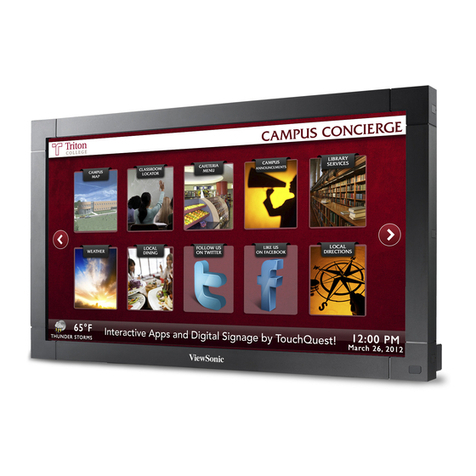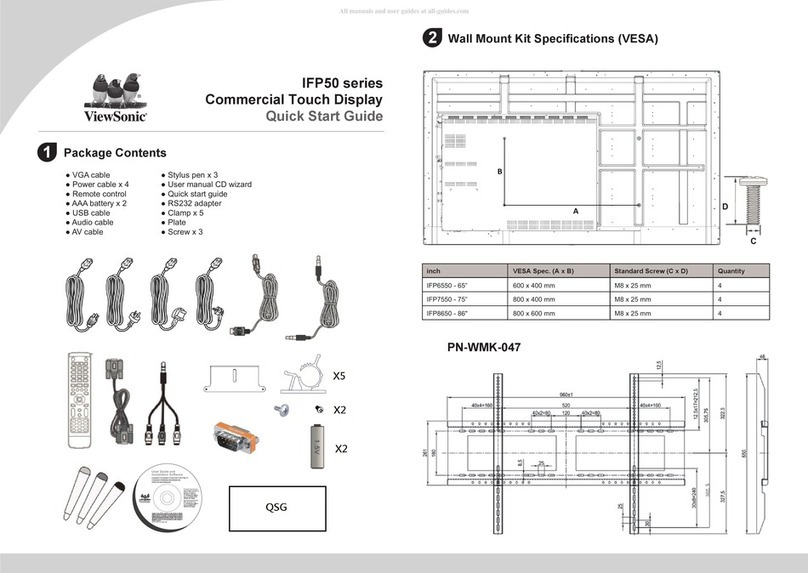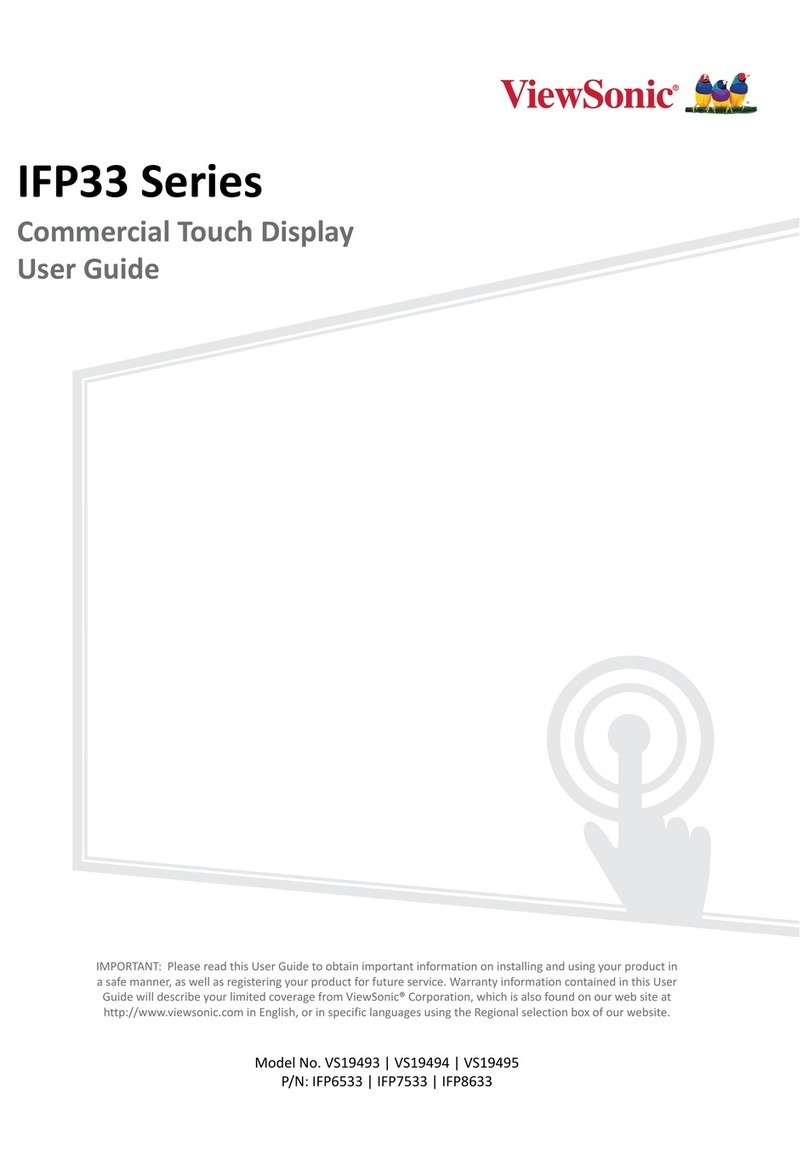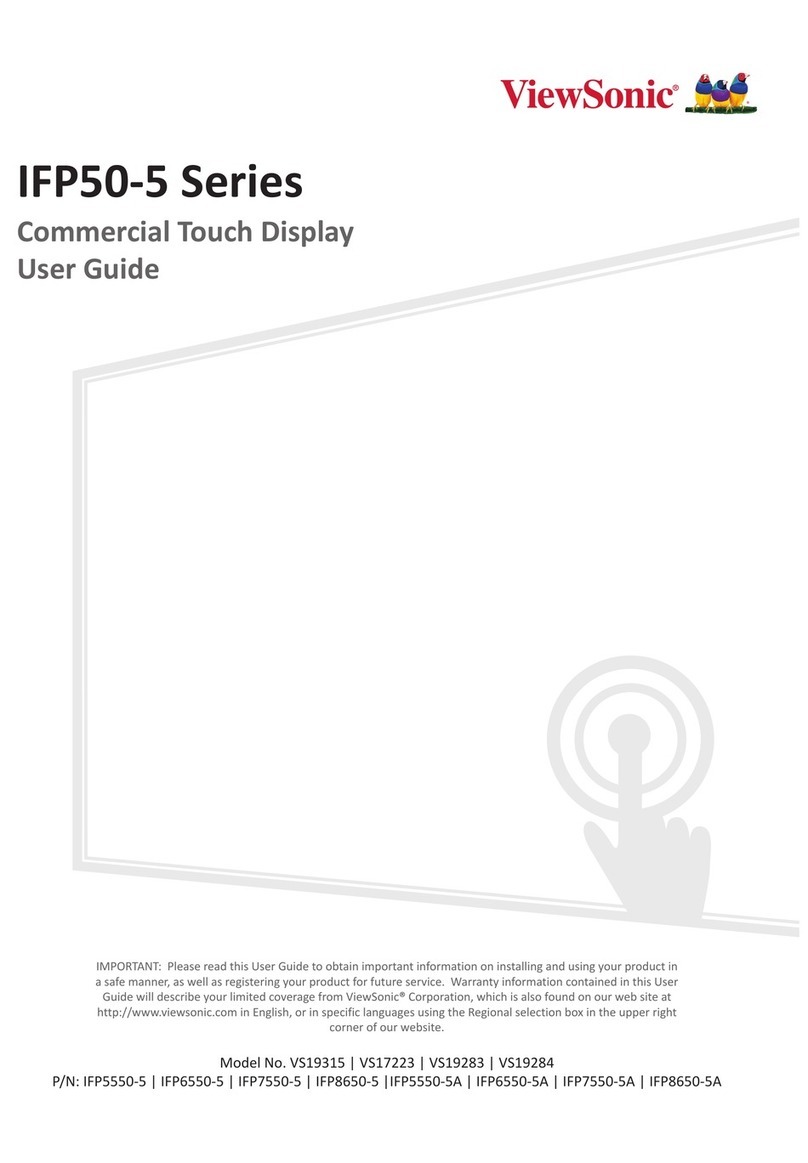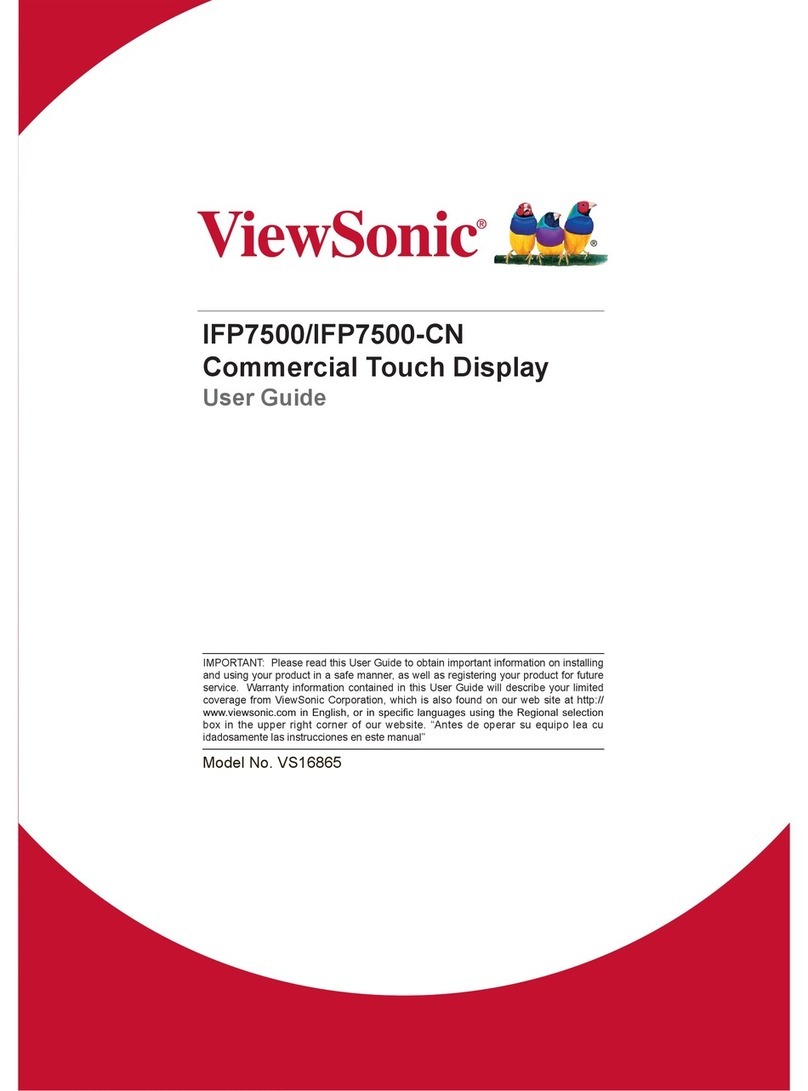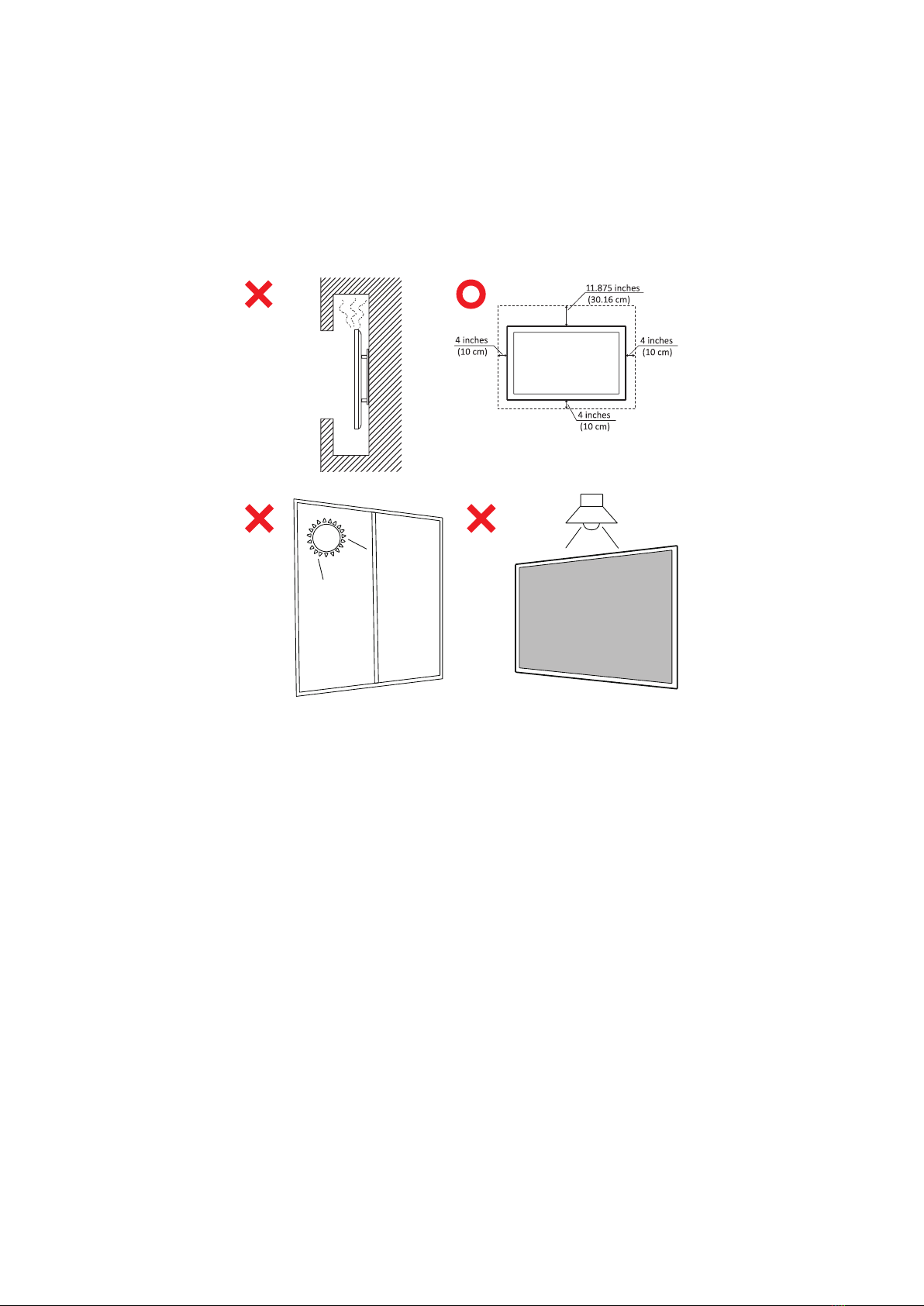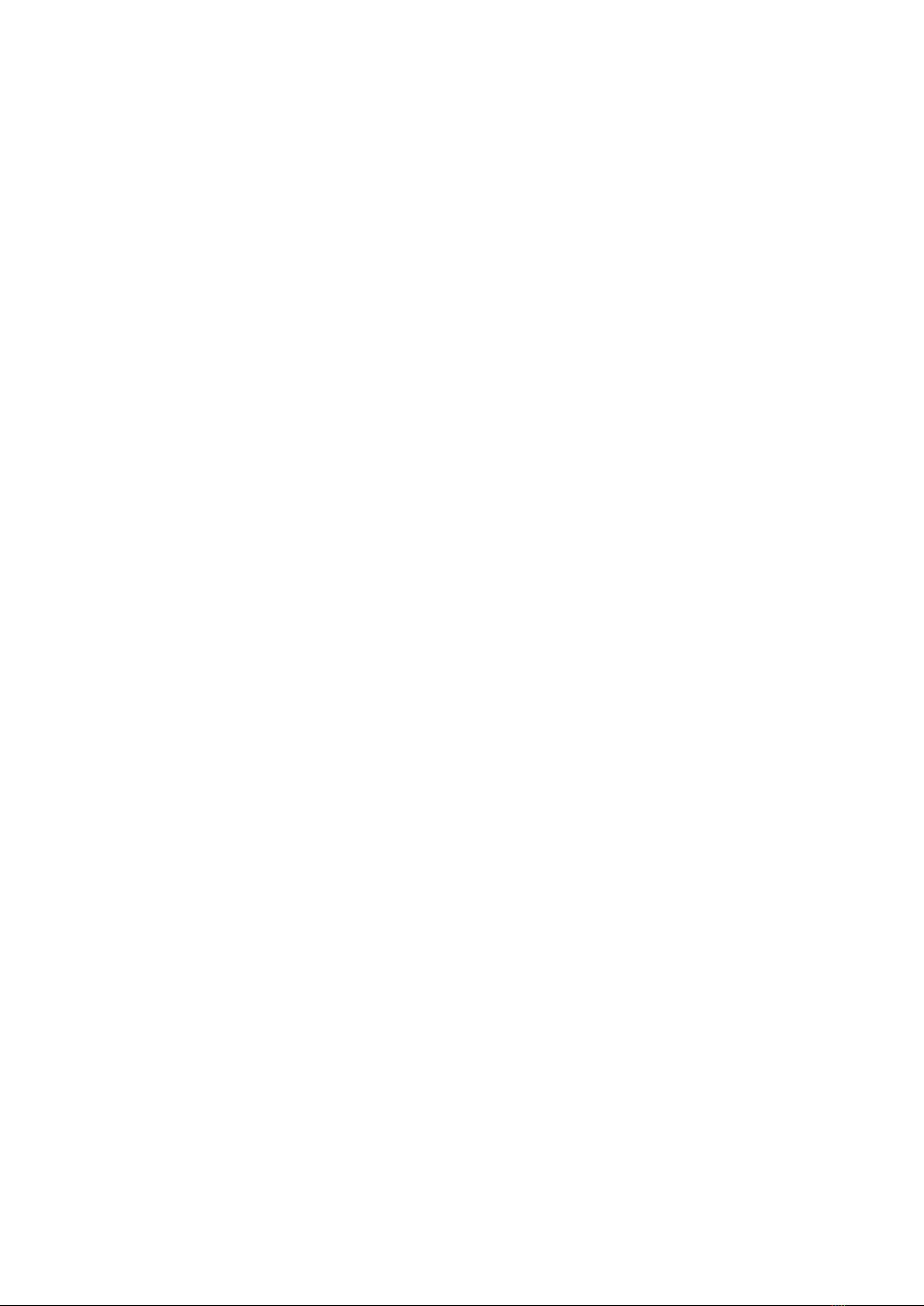7
Using Your ViewBoard............................................... 28
Powering On/Off your ViewBoard........................................................................28
Initial Launch Setup ..............................................................................................29
vLauncher - Customizable Welcome Screen.........................................................32
vLauncher Message............................................................................................... 32
Applications........................................................................................................... 33
Toolbar .................................................................................................................35
On-Screen Display (OSD) Menu............................................................................41
General Settings .................................................................................................... 42
Input Settings ........................................................................................................ 43
Widget................................................................................................................... 44
Settings - HDMI & VGA Input Source....................................................................45
Audio Settings ....................................................................................................... 45
Screen Settings...................................................................................................... 46
Display Settings ..................................................................................................... 47
Low Blue Light Filter and Eye Health..................................................................... 48
Adjust Settings - (VGA Only).................................................................................. 50
Settings - ViewBoard Player .................................................................................51
Network & Internet............................................................................................... 51
Wi-Fi .................................................................................................................. 52
Ethernet ............................................................................................................ 53
Wireless Hotspot............................................................................................... 54
VPN.................................................................................................................... 55
File Sharing............................................................................................................ 57
SAMBA............................................................................................................... 57
Display................................................................................................................... 59
Wallpaper.......................................................................................................... 60
Protecon.......................................................................................................... 61
HDMI Out .......................................................................................................... 62
Preference............................................................................................................. 63
Touch................................................................................................................. 64
Language ........................................................................................................... 64
Keyboard & Input Method ................................................................................ 65
Date & Time ...................................................................................................... 66
Boot Mode ........................................................................................................ 67
Startup & Shutdown.......................................................................................... 68
Toolbar Seng .................................................................................................. 69