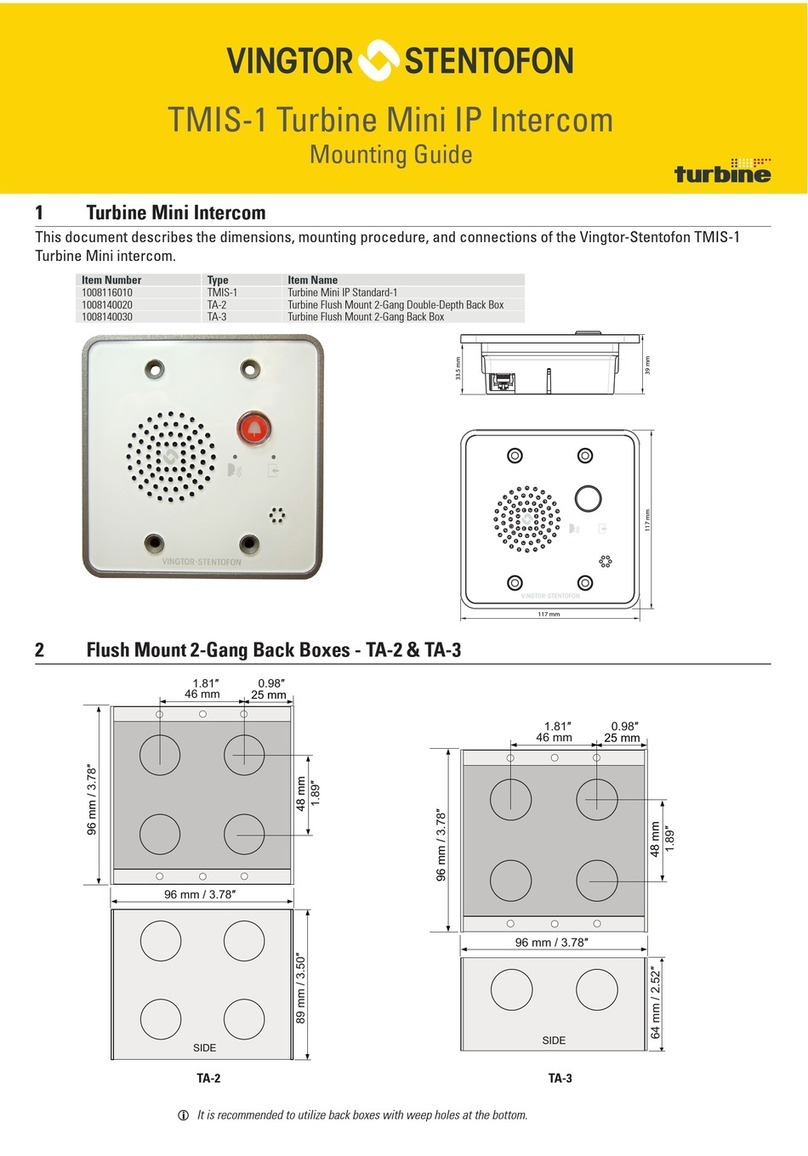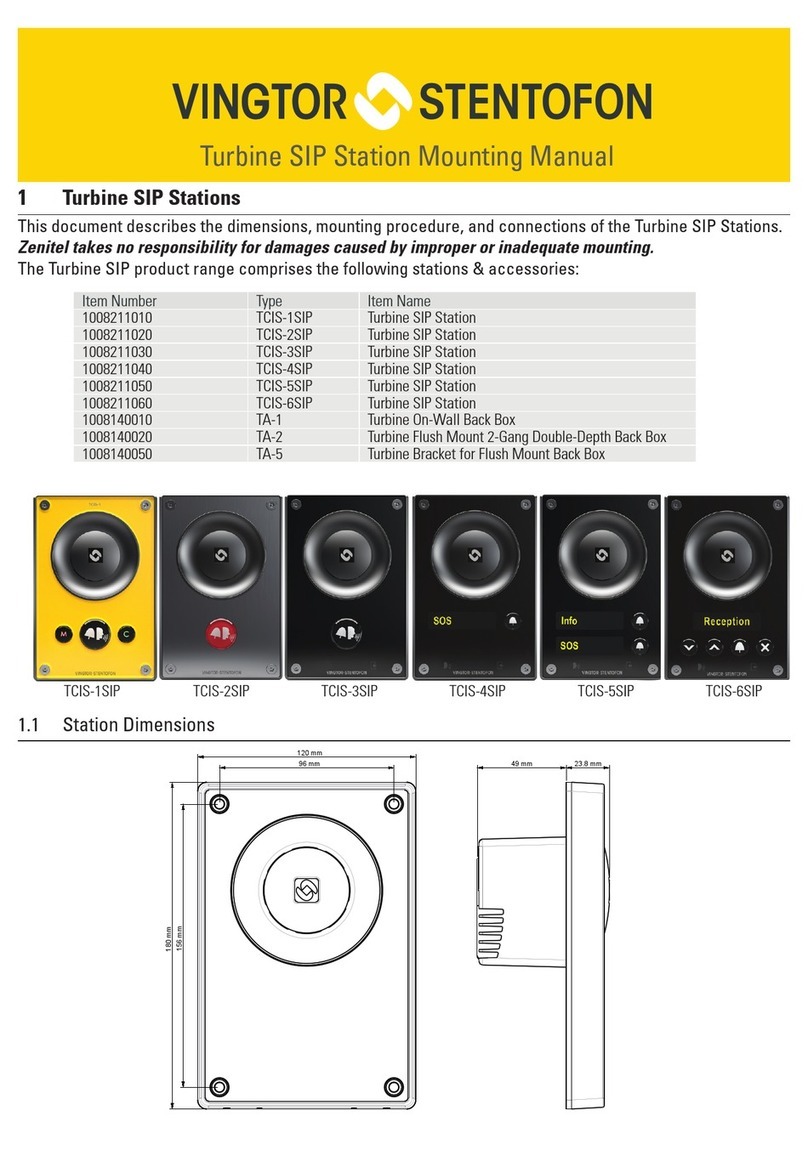Vingtor Stentofon ITSV-1 User manual
Other Vingtor Stentofon Intercom System manuals

Vingtor Stentofon
Vingtor Stentofon TCIS-1 User manual
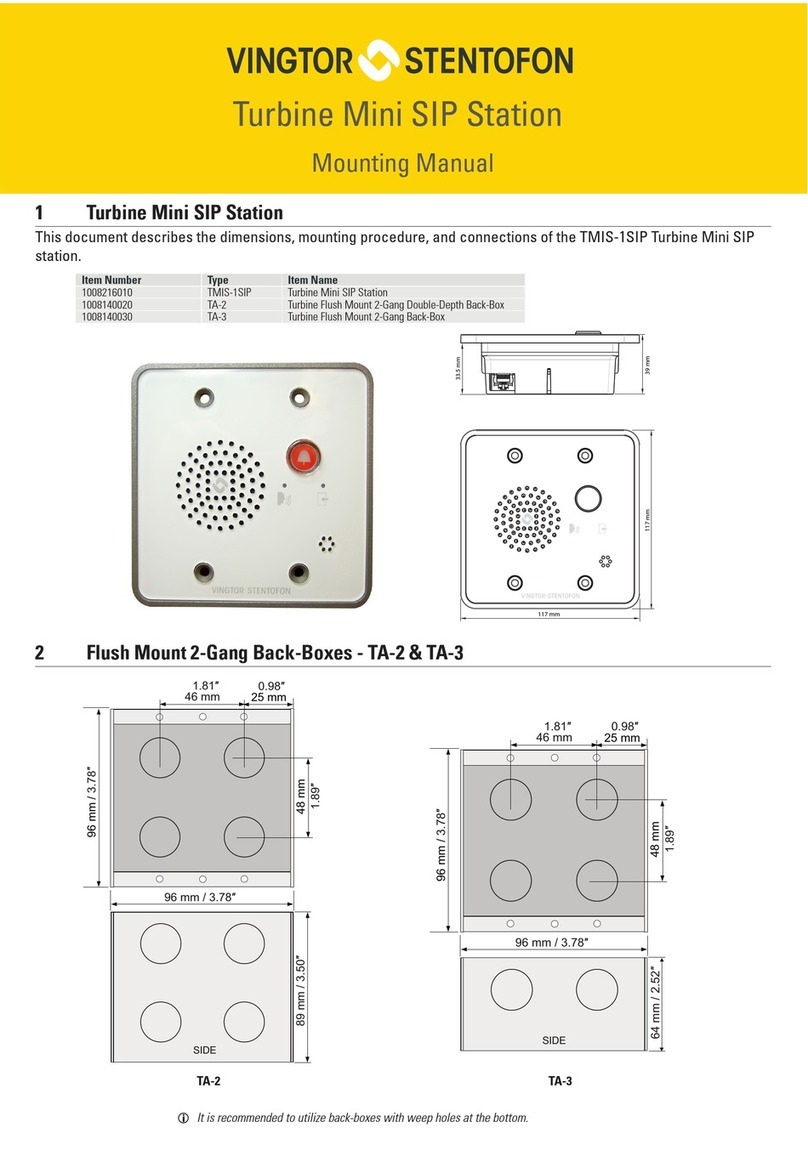
Vingtor Stentofon
Vingtor Stentofon Turbine Mini SIP Station Guide
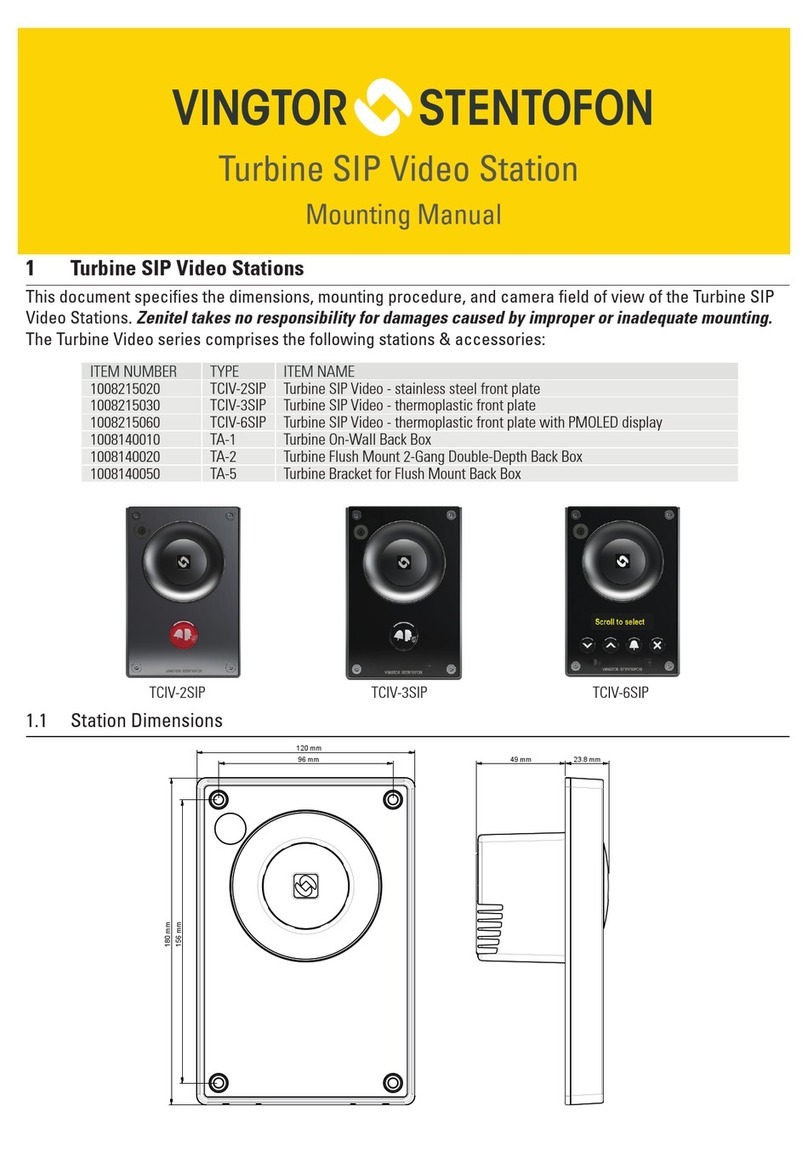
Vingtor Stentofon
Vingtor Stentofon TCIV-2SIP Guide

Vingtor Stentofon
Vingtor Stentofon ECPIR-3P User manual

Vingtor Stentofon
Vingtor Stentofon TCIS Series User manual
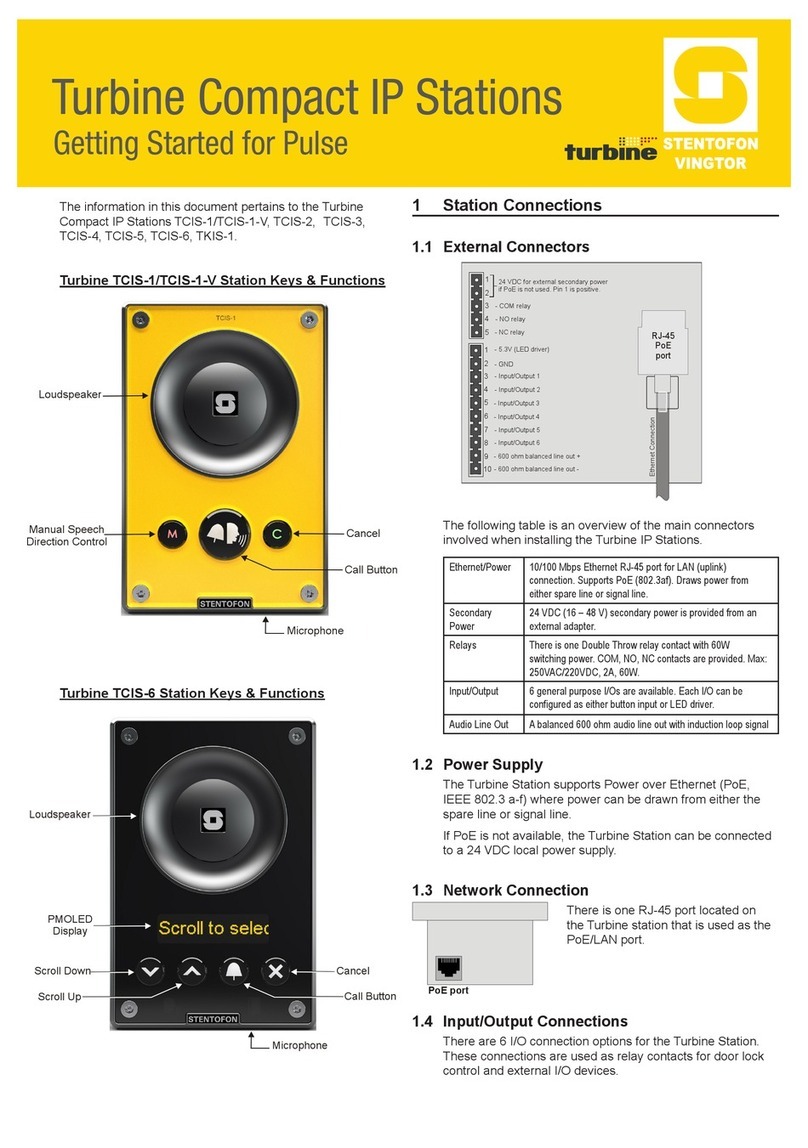
Vingtor Stentofon
Vingtor Stentofon TCIS-1 User manual

Vingtor Stentofon
Vingtor Stentofon TCIS-1 Guide
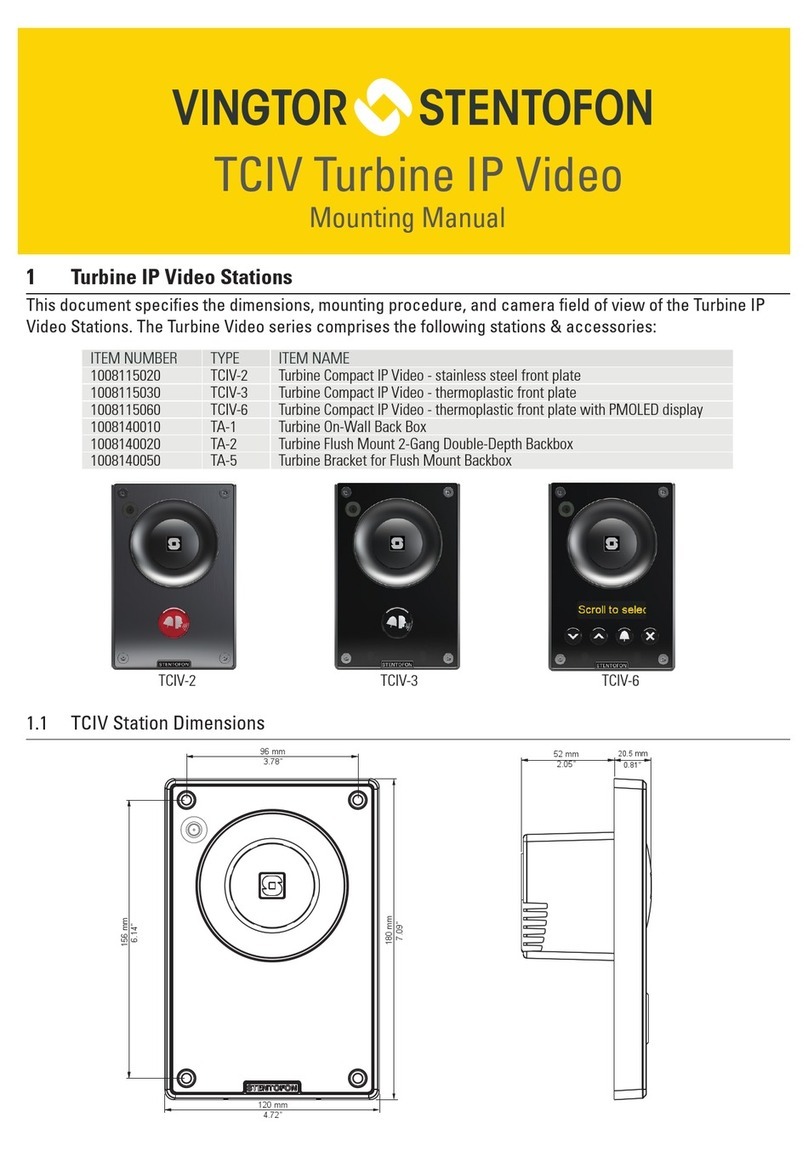
Vingtor Stentofon
Vingtor Stentofon TCIV-2 Guide

Vingtor Stentofon
Vingtor Stentofon Exigo Ex EAPFX-1 Guide

Vingtor Stentofon
Vingtor Stentofon TFIE-1 Guide
Popular Intercom System manuals by other brands

MGL Avionics
MGL Avionics V16 manual

SSS Siedle
SSS Siedle BVI 750-0 Installation & programming

urmet domus
urmet domus AIKO 1716/1 quick start guide

urmet domus
urmet domus IPerVoice 1039 Installation

Alpha Communications
Alpha Communications STR QwikBus TT33-2 Installation, programming, and user's manual

Monacor
Monacor ICM-20H instruction manual