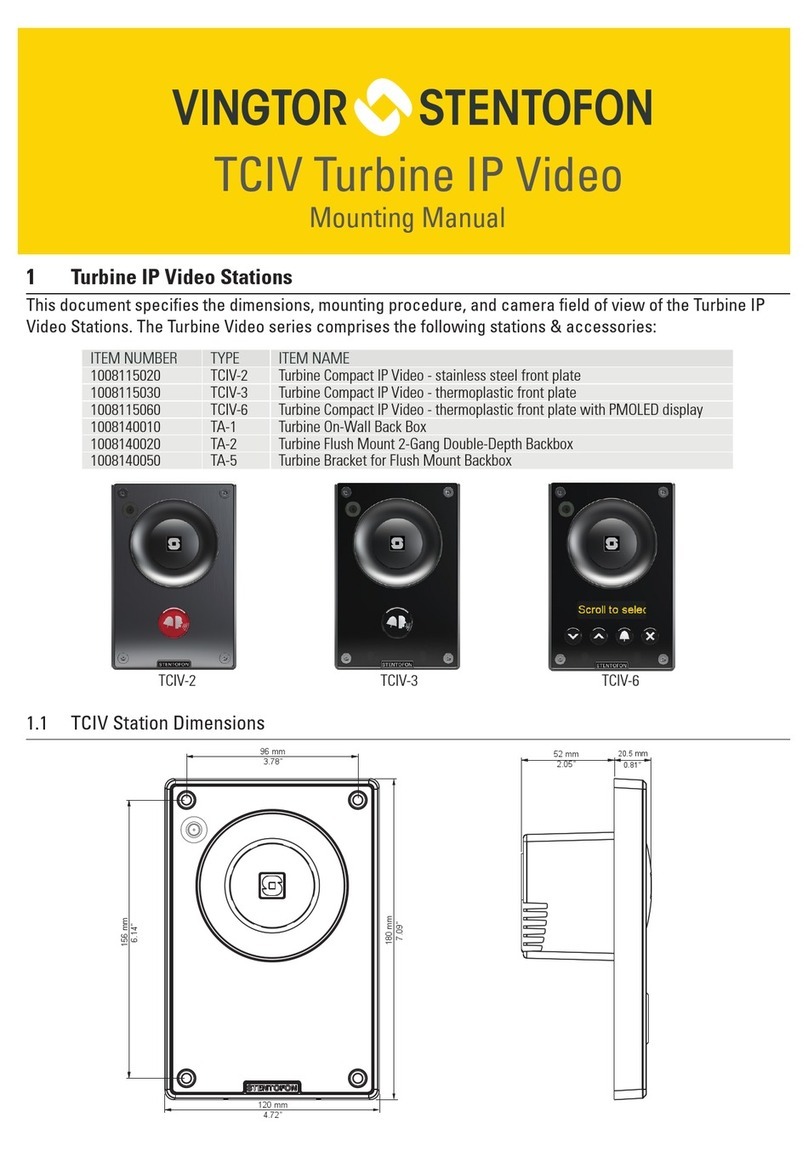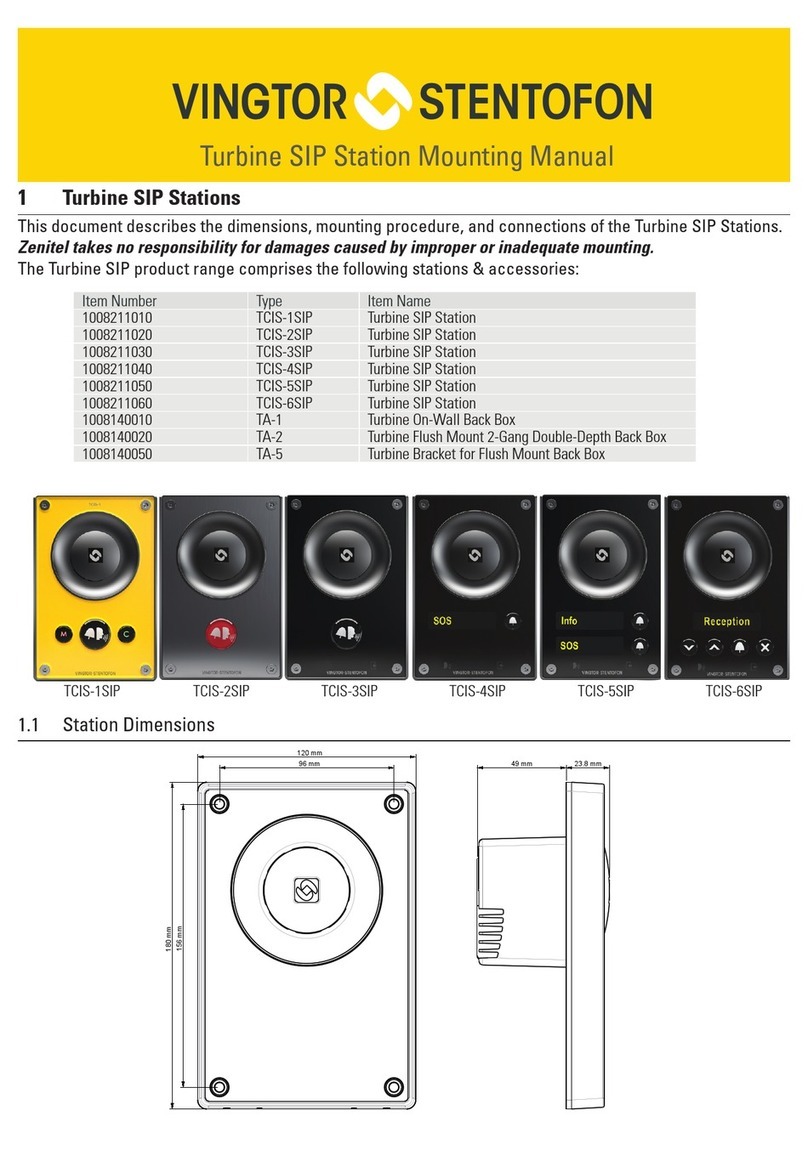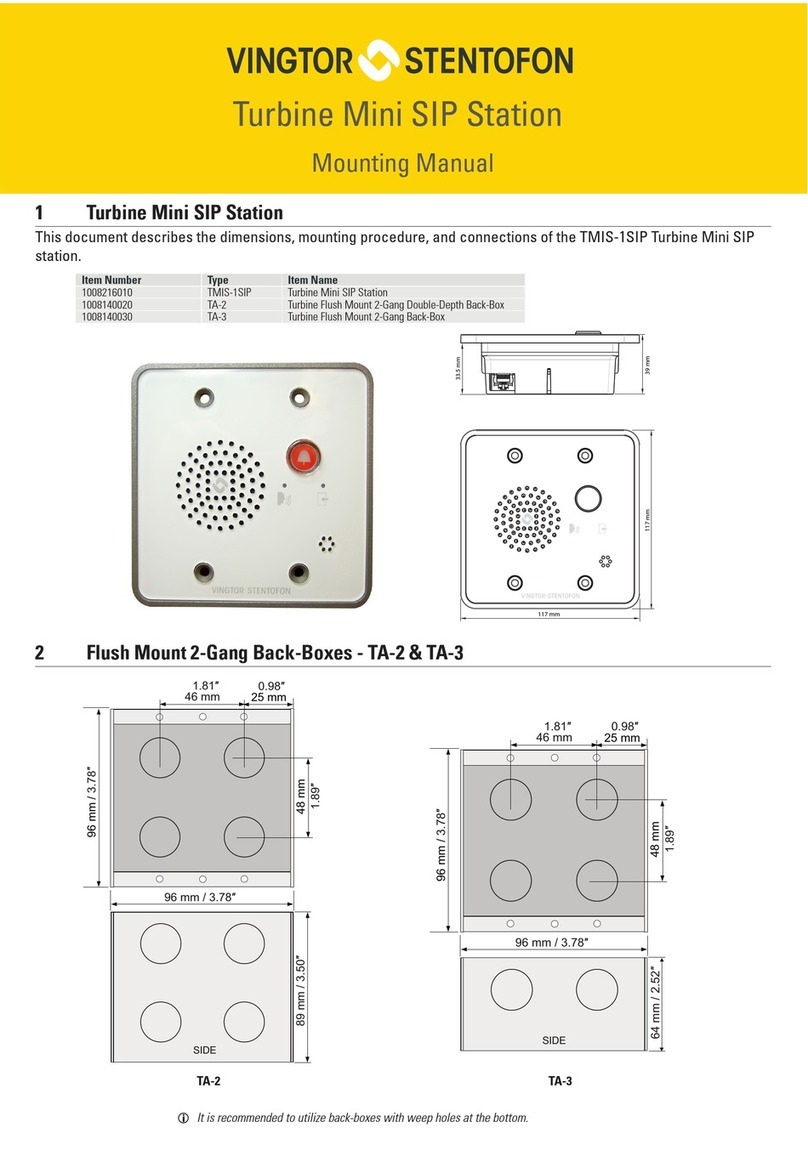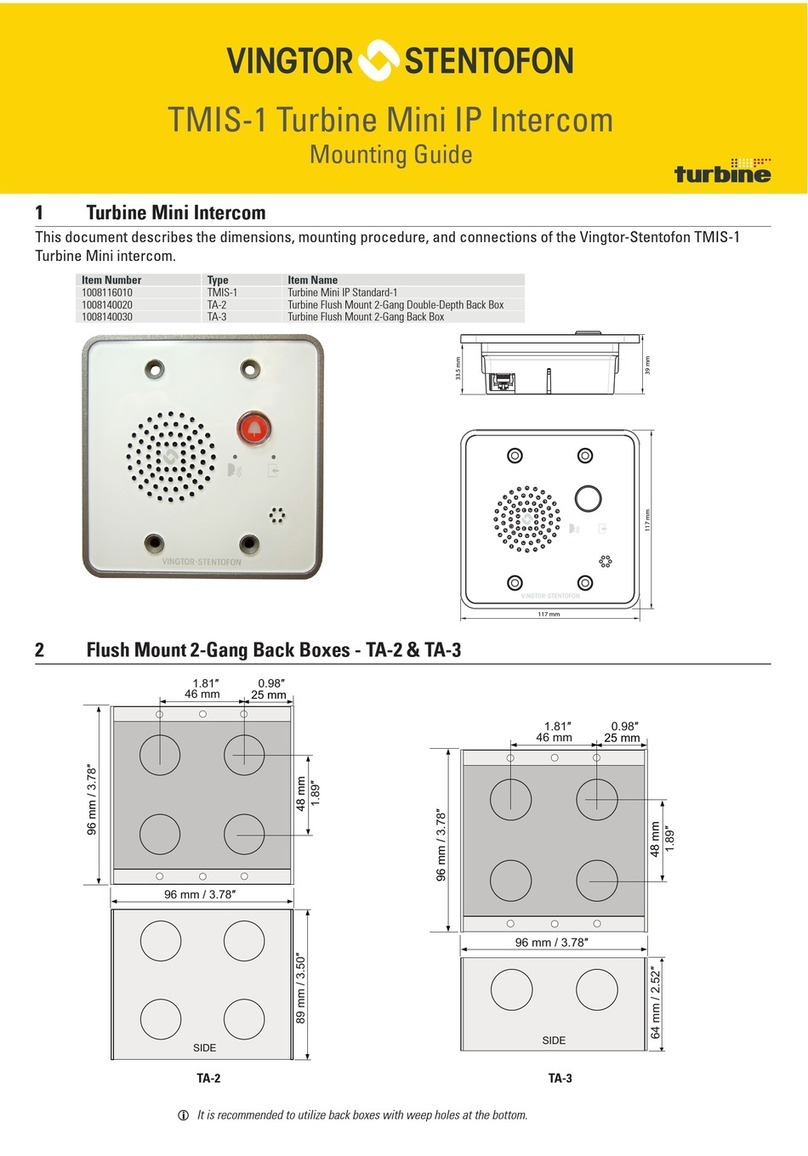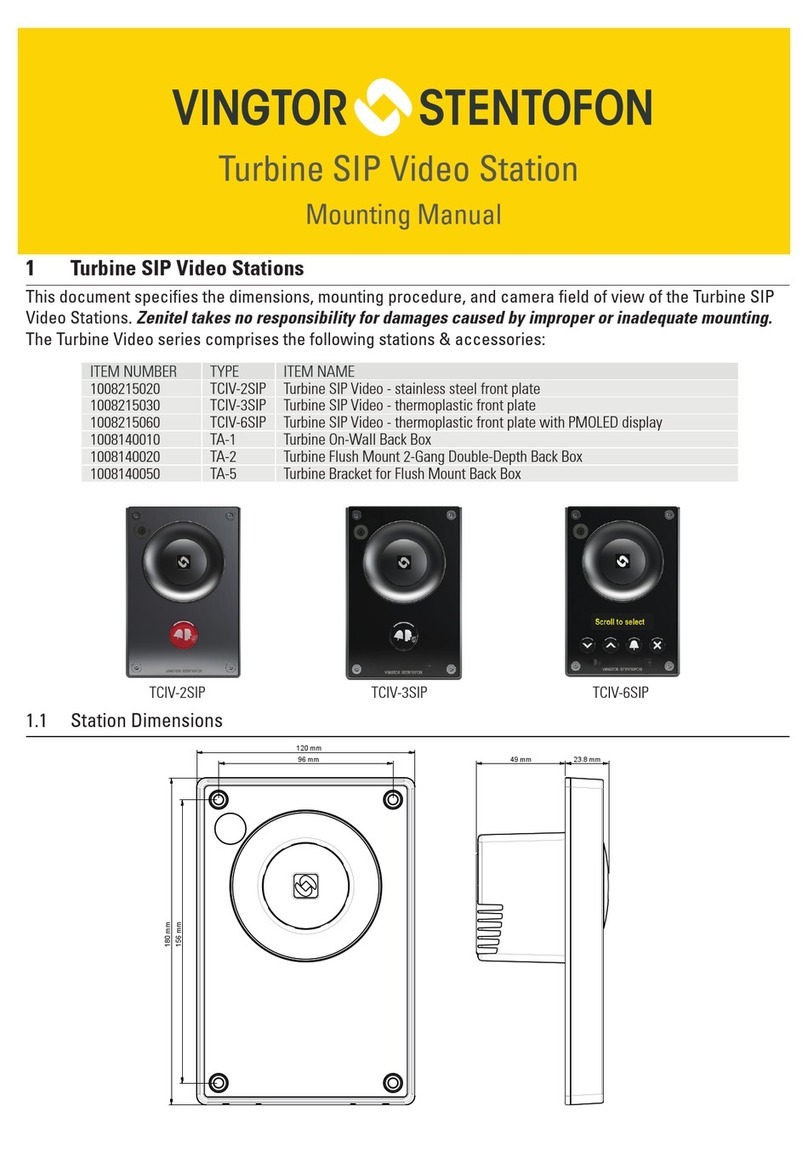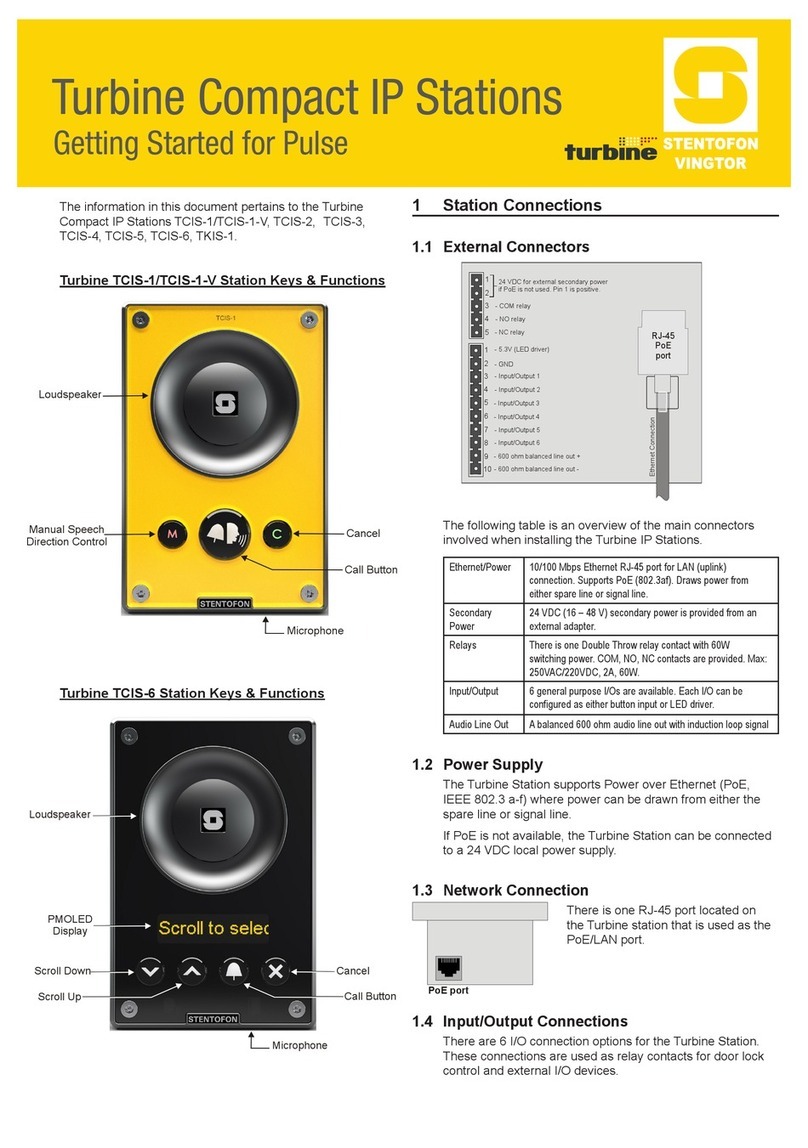Contents
1 Turbine Compact IP Stations ........................................................................................................ 5
2 Station Connections...................................................................................................................... 7
2.1 External Connectors on IP Station .......................................................................................... 7
2.2 Power Supply .......................................................................................................................... 7
2.3 Network Connection ................................................................................................................ 7
2.4 Input/Output Connections ....................................................................................................... 7
3 Starting Up the Station.................................................................................................................. 8
4 AlphaComConguration .............................................................................................................. 9
4.1 Logging into the Station .......................................................................................................... 9
4.2 Station Main Settings ........................................................................................................... 10
4.3 Advanced AlphaCom Settings................................................................................................11
4.4 Audio Settings .......................................................................................................................11
4.5 I/O Settings ........................................................................................................................... 13
4.6 OLED Labels ......................................................................................................................... 13
4.7 Address Book ........................................................................................................................ 14
4.8 Sound Detection.................................................................................................................... 14
5 SIPConguration......................................................................................................................... 15
5.1 Logging into the Station ........................................................................................................ 15
5.2 Station Main Settings ........................................................................................................... 16
5.3 SIP Settings .......................................................................................................................... 17
5.4 Audio Settings ....................................................................................................................... 19
5.5 Direct Access Key Settings ................................................................................................... 21
5.6 Relay Settings ....................................................................................................................... 22
5.7 SNMP Settings ...................................................................................................................... 23
5.8 Automatic Conguration using TFTP .................................................................................. 26
6 PulseConguration..................................................................................................................... 27
6.1 Logging into the Station ........................................................................................................ 27
6.2 Station Main Settings ........................................................................................................... 28
6.3 Connect other Intercom Stations........................................................................................... 29
6.4 Congure Directory (Phonebook).......................................................................................... 29
6.5 Verify System Setup .............................................................................................................. 29
6.6 Congure Call and Audio Settings ........................................................................................ 30
6.7 Congure the Call Buttons on an IP Substation .................................................................... 30
6.8 Add SIP Accounts for 3rd-party IP Telephone and IP DECT .................................................. 31
6.8.1 Create SIP station account ......................................................................................... 31
6.8.2 Congure IP telephone ............................................................................................... 32
6.9 Add SIP Accounts for Telephone Gateways .......................................................................... 32
6.9.1 Install license ............................................................................................................... 32
6.9.2 Create SIP gateway account ....................................................................................... 32
6.9.3 Congure telephone gateway ..................................................................................... 32
6.10 Modify Pulse Station Proles ................................................................................................ 33
7 Common Advanced Network Settings....................................................................................... 34
8 Station Software Upgrade........................................................................................................... 35
8.1 Prerequisites ......................................................................................................................... 35
8.2 Upgrade Via Station Web Interface ....................................................................................... 35
8.3 Upgrade Via AlphaCom XE ................................................................................................... 36
9 Station Indication LEDs .............................................................................................................. 37
9.1 LEDs on Front Plate .............................................................................................................. 37
9.2 Status LEDs on PCB ............................................................................................................. 37
9.3 Ethernet Activity & Speed LEDs on PCB .............................................................................. 37
10 Restoring Factory Defaults......................................................................................................... 38
10.1 Reset to Factory Default Settings with Activated DHCP ....................................................... 38
10.2 Reset to Factory Default Settings with Static IP .................................................................... 38
11 Compact Station & Accessories Dimensions ........................................................................... 39
11.1 Compact Station Dimensions ................................................................................................ 39
11.2 On-Wall Surface Mount Back Box - TA-1 .............................................................................. 39
11.3 Flush Mount Bracket - TA-5 .................................................................................................. 40
11.4 Turbine Kit VoIP Intercom Module - TKIS-2 .......................................................................... 40
12 TurbineStationSpecications ................................................................................................... 41