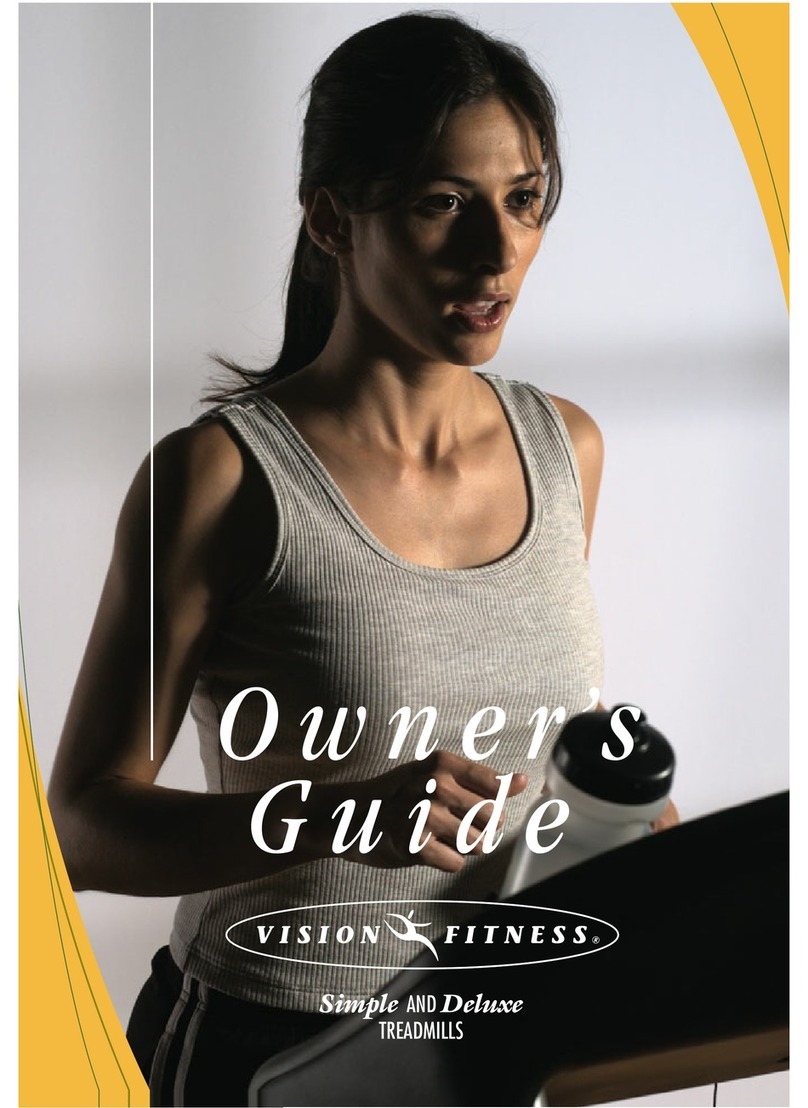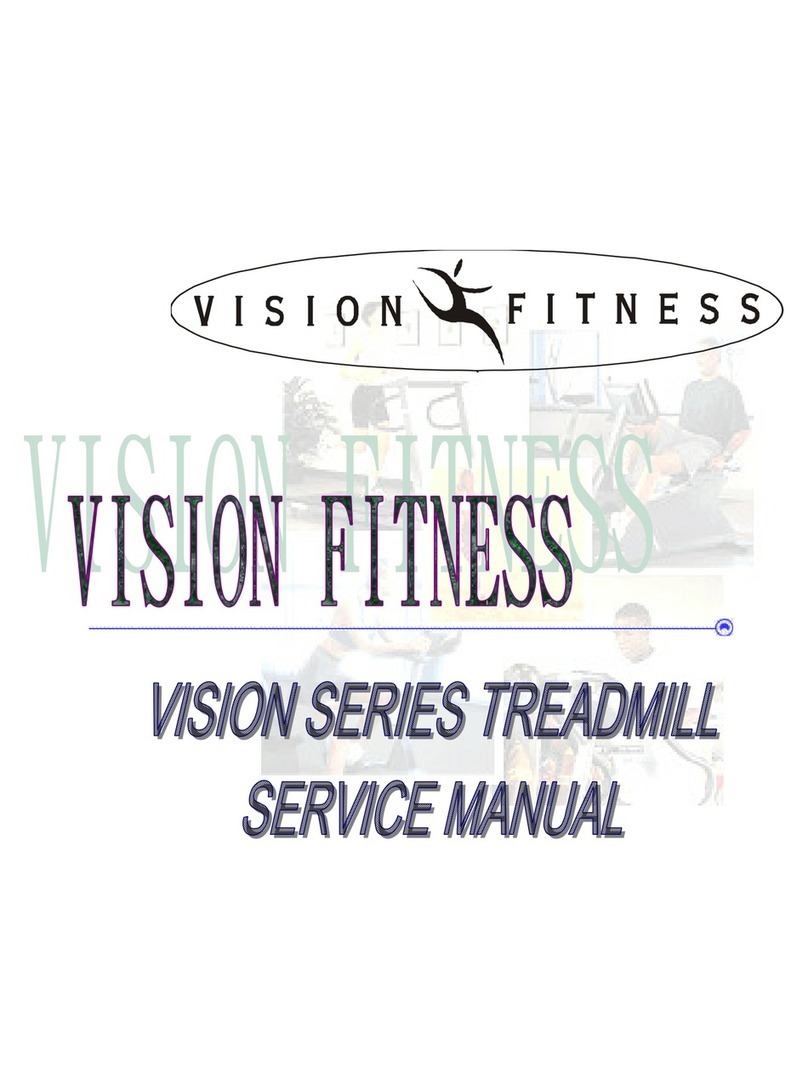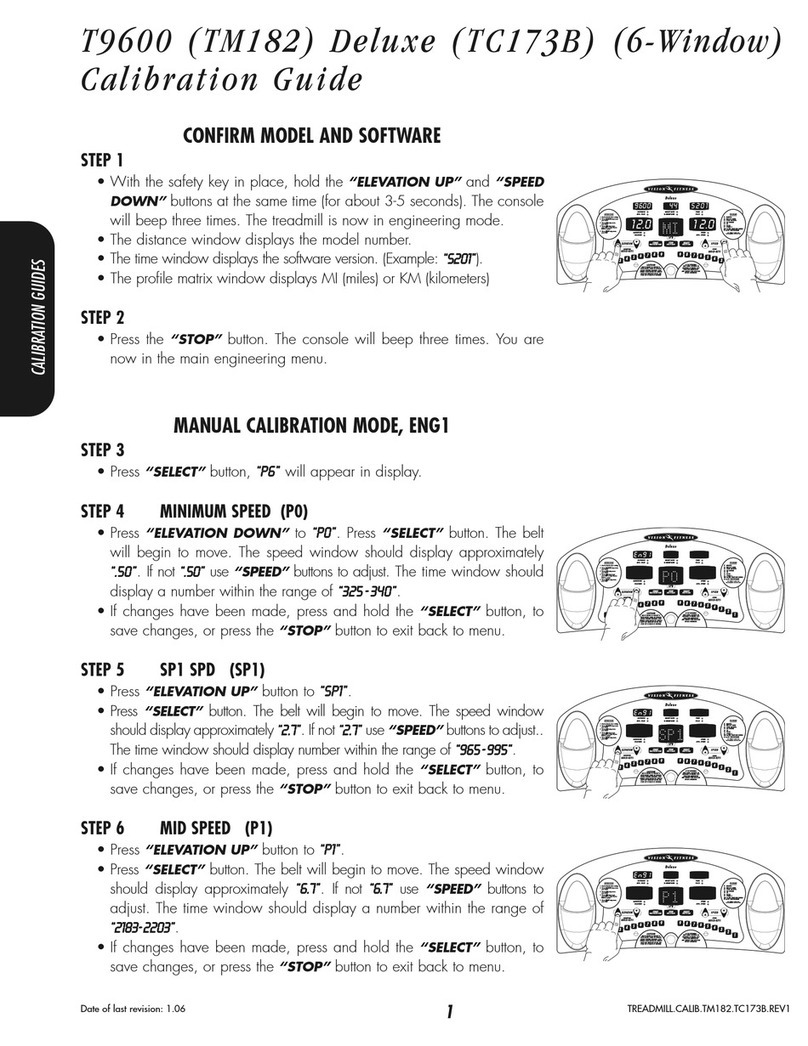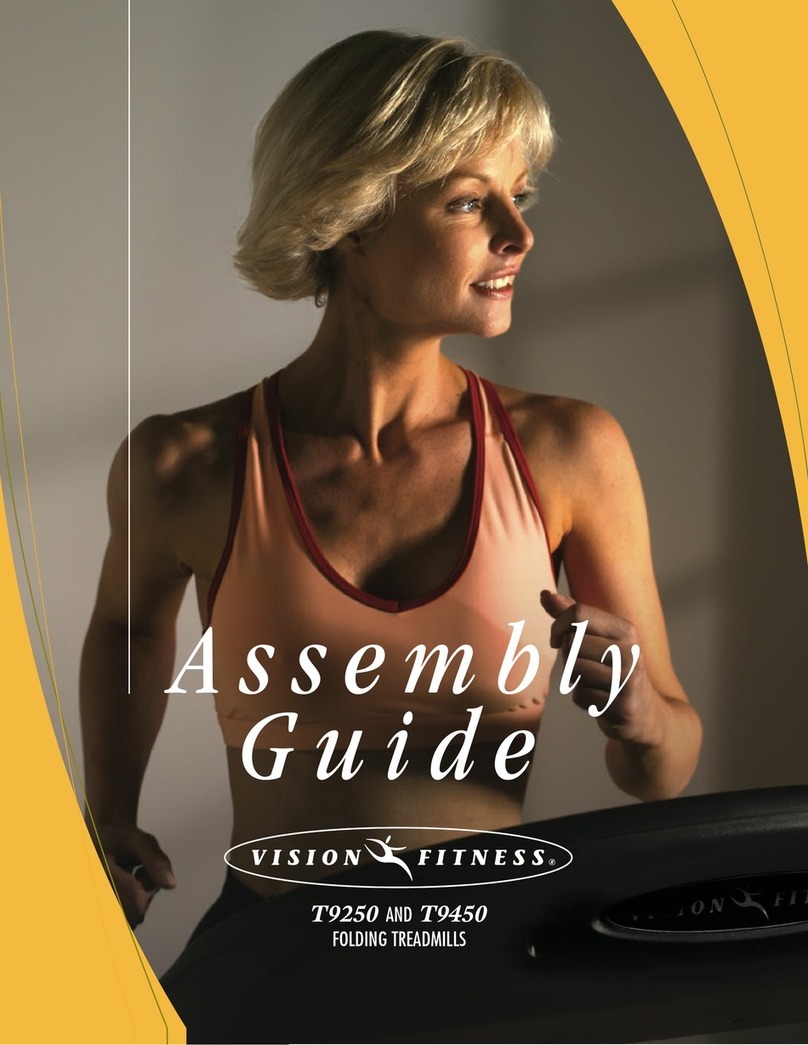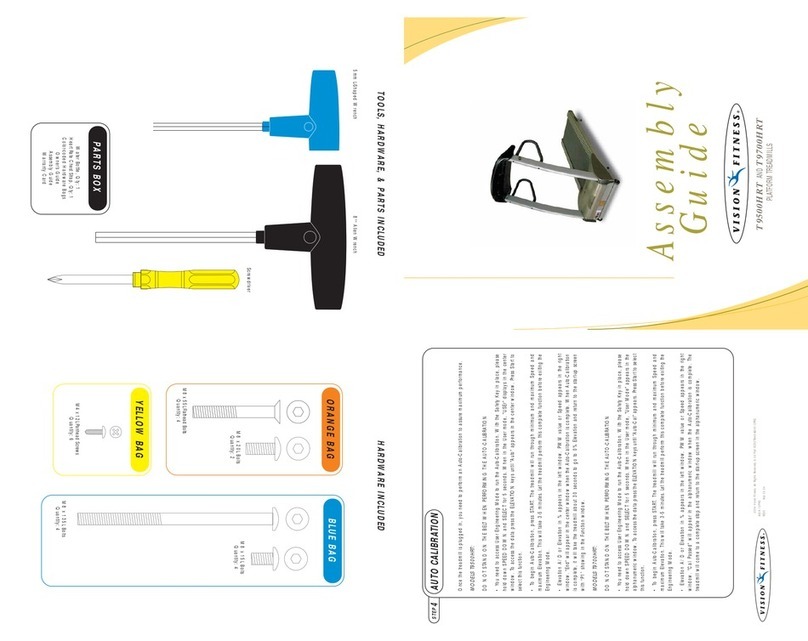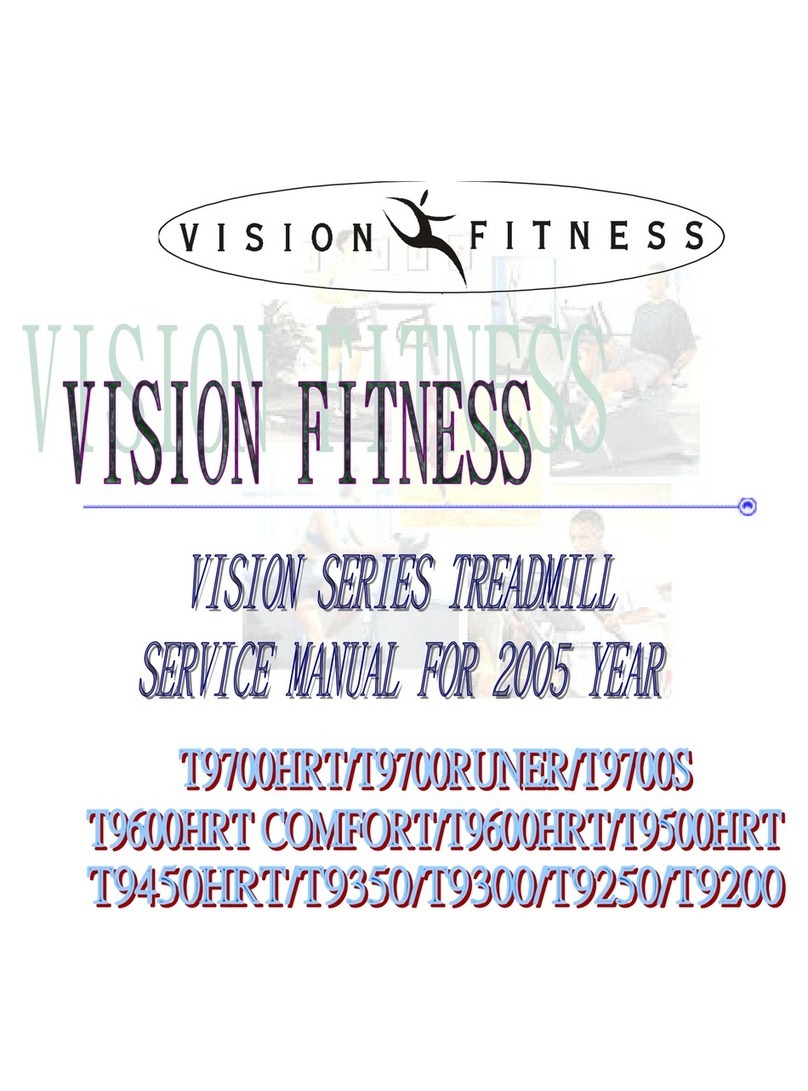PLATFORM TREADMILLS
Assembly
Guide
To avoid possible damage to this Platform Treadmill, please follow these assembly steps in the correct
order. Before proceeding though, find your new Platform Treadmill’s 2 serial numbers, located on the
front of the main frame, and on the bottom of the console, and enter here:
Refer to these numbers when calling for service, and also enter these serial numbers on your Warranty
Card and in your own records. Be sure to read your Owner’s Guide before using your new Platform Treadmill.
If any parts, hardware or tools are missing, please call 1.800.335.4348, Extension 12
NOTE: It is recommended that you apply grease to the threads of each bolt as you assemble your Platform
Treadmill, to prevent loosening and noise. Also, during each assembly step, ensure that ALL nuts and bolts
are in place and partially threaded in before completely tightening any ONE bolt.
1
STEP
• Remove the motor cover screws
(M4 x 20L). Set motor cover and
screws aside.
• Slide the oval console mast cover on
the left and right console mast making
sure the flat end is pointing up.
• Insert the left console mast into the
console mast bracket and secure with
two bolts (M8 x 55L Flathead) in the
side of the console mast bracket.
• Insert one bolt (M8 x 20L) in the
rear of the console mast bracket.
• Repeat this on the right side.
T9700:
Slide the data cable down the
right console mast using the white
wire tie as a guide. Make sure that
the data cable (1 large ribbon cable)
goes through the large hole in the
lower part of the console mast.
T9200, T9500, T9600:
Slide the data
cables down the right console mast
using the white wire tie as a guide.
Make sure that the data cables (one
small & one large telephone-style
cable) go through the large hole in the
lower part of the console mast.
NOTE:
There are no data cables on
the left side.
ORANGE BAG
1
STEP
2
STEP
• Mount the console to the console
mast using four bolts (M8 x 15L) and
tighten with the 5mm Allen wrench.
NOTE:
Push all extra data cable into
the console mast. Make sure not to
pinch or cut the data cable.
• Mount the right-hand side mount
handlebar to the console mast using
two bolts (M8 x 135L). Repeat this on
the left-hand side.
• Tighten all bolts.
BLUE BAG
2
STEP
3
STEP
MODELS T9200, T9500, & T9600:
Plug in the small data cable into the
small plug connection on the lower
control board. Plug in the large data
cable into the large plug connection
on the lower control board.
MODEL T9700:
Plug the large
20-ribbon cable into the 20-pin
connection on the lower control
board.
• Install motor cover
1. Install the back cover by partially
inserting the 2 screws (M4 x 20L) into the
console mast bracket. Do not fully tighten
2. Slide the console mast covers into
place. Install the front cover by sliding
the notch over the screw in the console
mast bracket. Make sure the top of the
front cover slides over the front of the
back cover and under the sides of the
back cover.
3. Insert 2 screws (M4 x 20L) into the
front of the front cover.
4. Insert 2 screws (M4 x 20L) into the
frame bracket lining up the holes in the
2 covers with the tinnerman nut in the
frame bracket.
5. Tighten all screws.
DATA CABLES
5
STEP
T9200, T9500, T9600
AND T9700
5
STEP
• If the running belt slips when used,
use the supplied 8mm Allen wrench to
turn the left and right tension bolts
clockwise 1
/4-turn at a time until the
belt no longer slips.
• Run the treadmill at 2.0 mph. If the
running belt is too far to the
right
side,
use the supplied 8mm Allen wrench to
turn the
right
tension bolt
clockwise
1
/4-turn at a time until the belt remains
centered during use. If the running belt
is too far to the
left
side, turn the
left
tension bolt clockwise 1
/4-turn at a
time until the belt remains centered
during use.
BELT TENSION
4
STEP
Please refer to back cover for this
procedure, then return to Step 5.
AUTO-CALIBRATION
3
STEP
Frame Serial Number Console Serial Number
Front Cover
Back Cover
Console Mast
Bracket
Frame Bracket