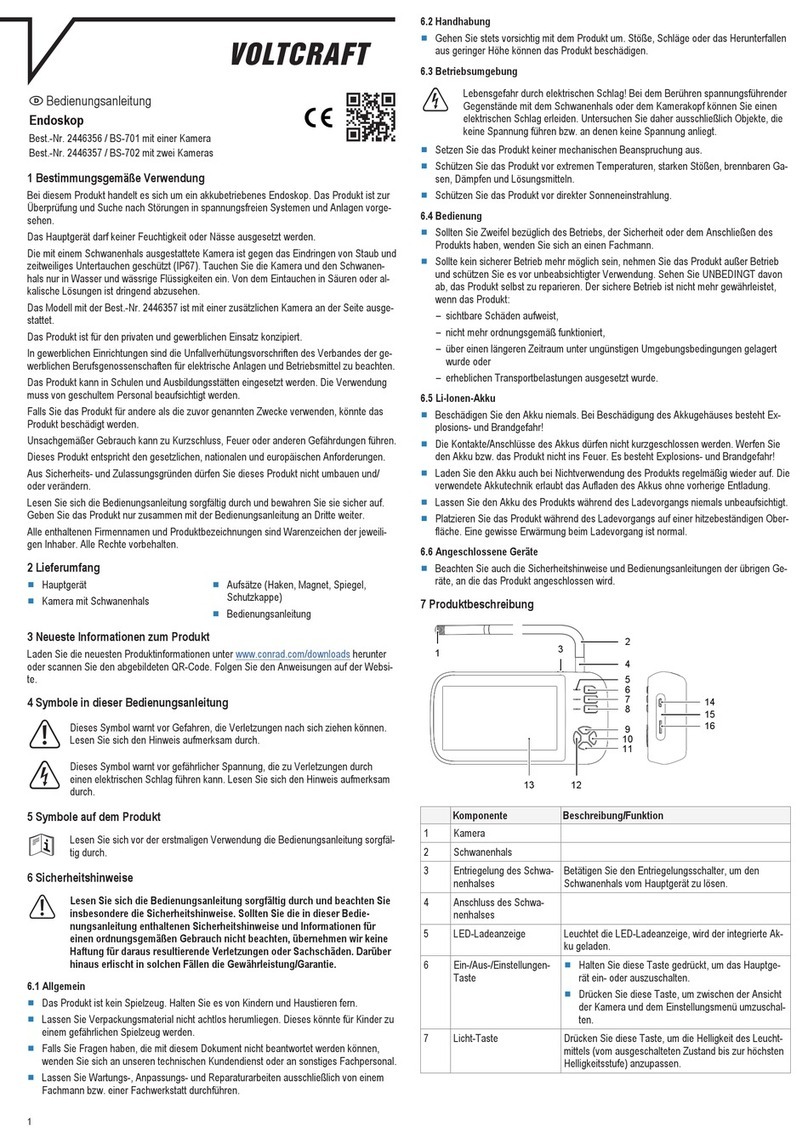VOLTCRAFT BS-19+ USB-ENDOSKOP User manual
Other VOLTCRAFT Analytical Instrument manuals

VOLTCRAFT
VOLTCRAFT BS-100XIP User manual
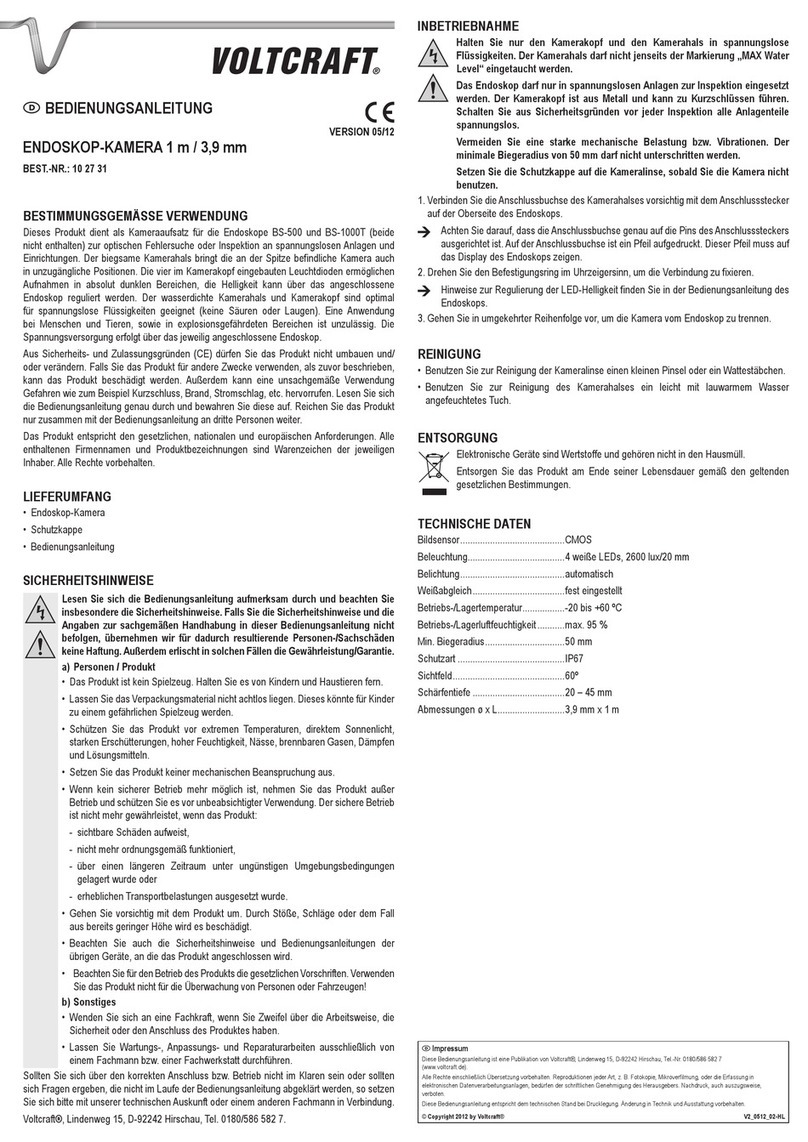
VOLTCRAFT
VOLTCRAFT 10 27 31 User manual
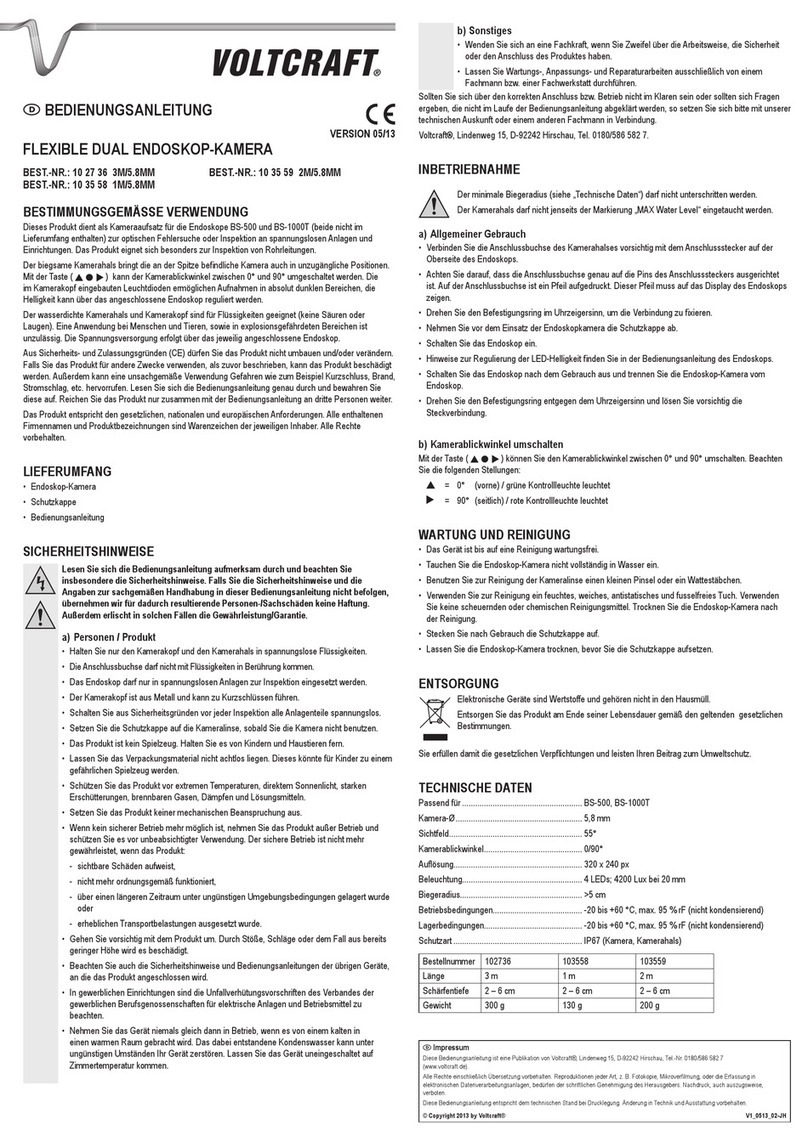
VOLTCRAFT
VOLTCRAFT 10 27 36 User manual

VOLTCRAFT
VOLTCRAFT BS-310XWIFI User manual

VOLTCRAFT
VOLTCRAFT BS14MM/25M User manual

VOLTCRAFT
VOLTCRAFT BS-150 XSD User manual
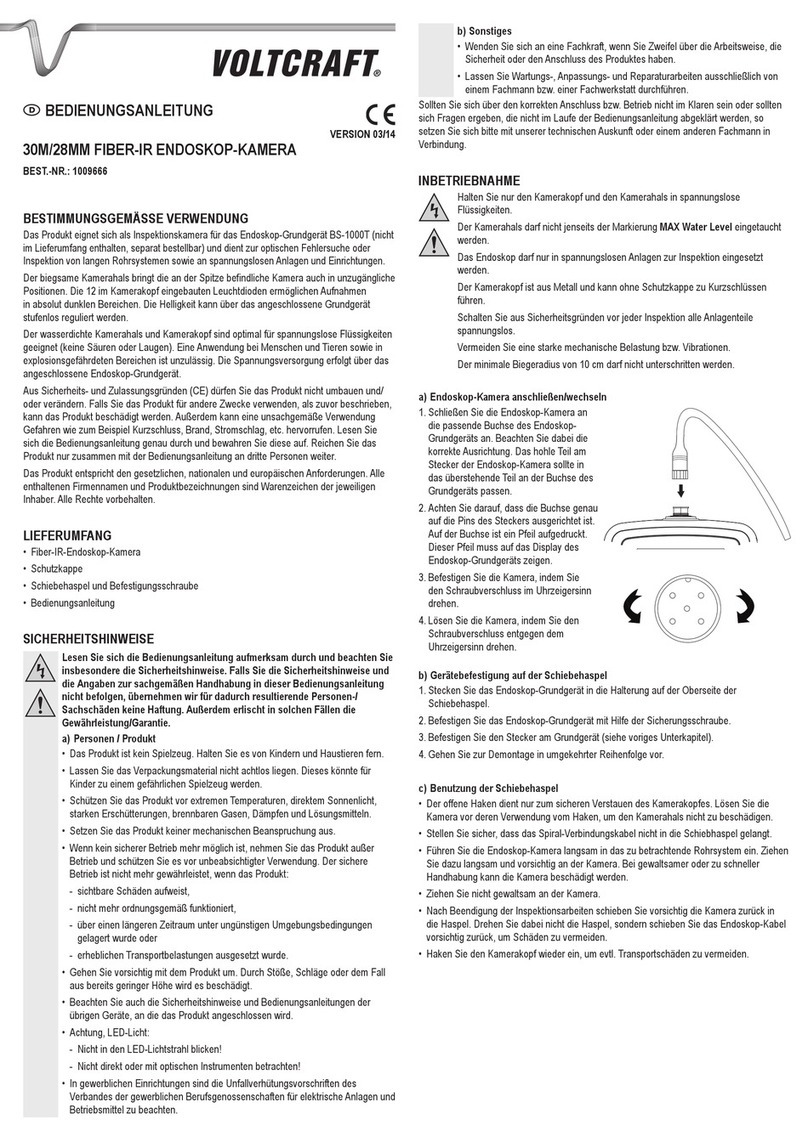
VOLTCRAFT
VOLTCRAFT 1009666 User manual

VOLTCRAFT
VOLTCRAFT BS-5 User manual

VOLTCRAFT
VOLTCRAFT BS-350XIPSD User manual
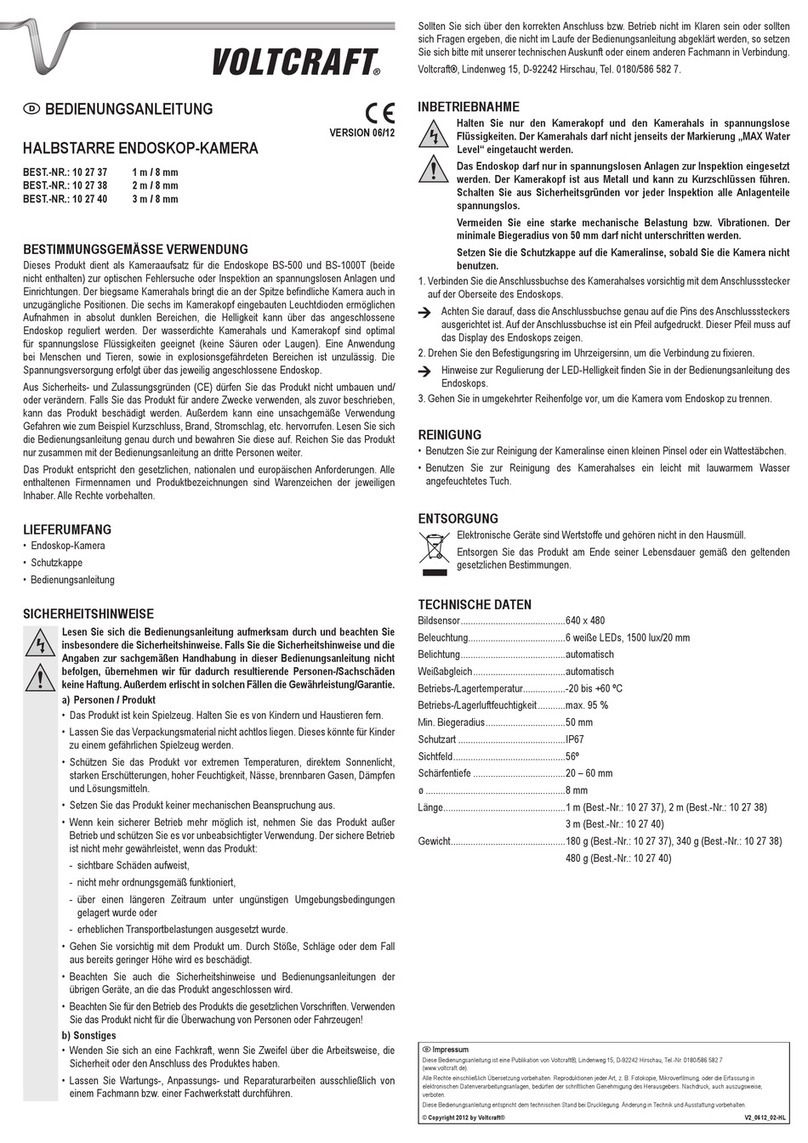
VOLTCRAFT
VOLTCRAFT 300SRC SF User manual

VOLTCRAFT
VOLTCRAFT BS-21 User manual

VOLTCRAFT
VOLTCRAFT BS-350XIPSD User manual

VOLTCRAFT
VOLTCRAFT BS-12 User manual

VOLTCRAFT
VOLTCRAFT BS-300XRSD User manual

VOLTCRAFT
VOLTCRAFT 1590115 User manual
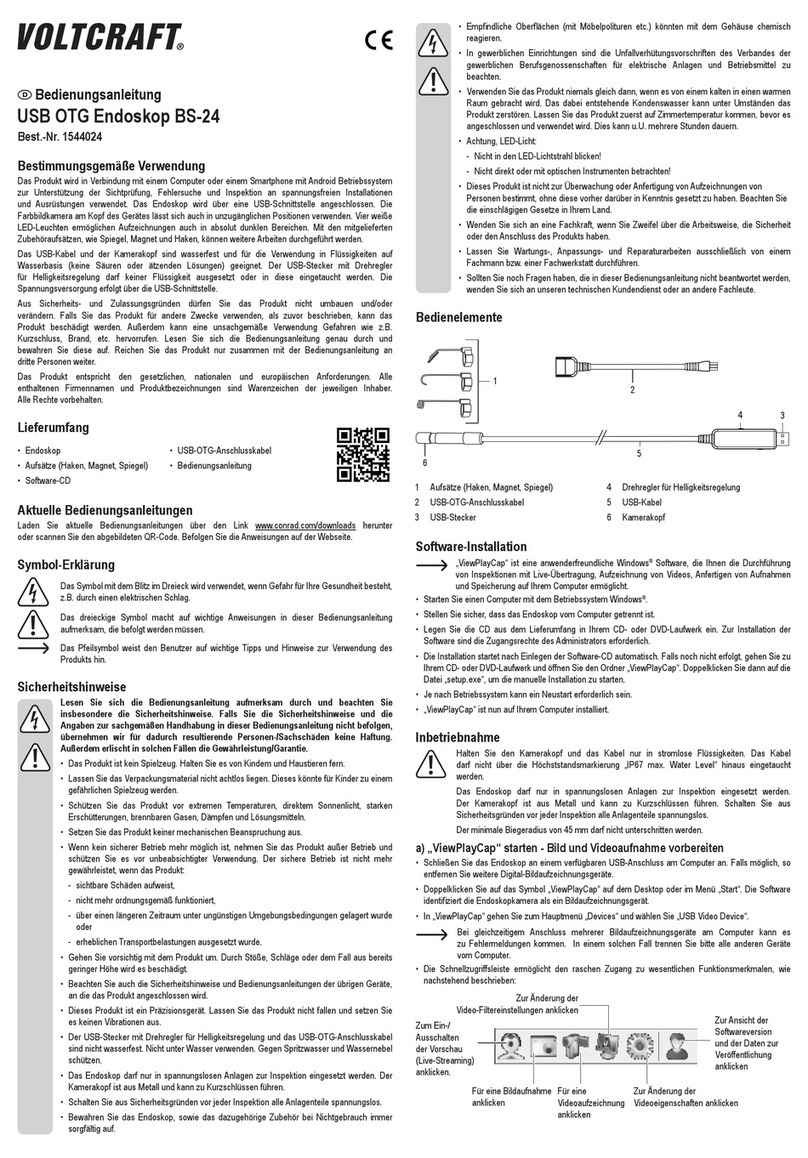
VOLTCRAFT
VOLTCRAFT BS-24 User manual
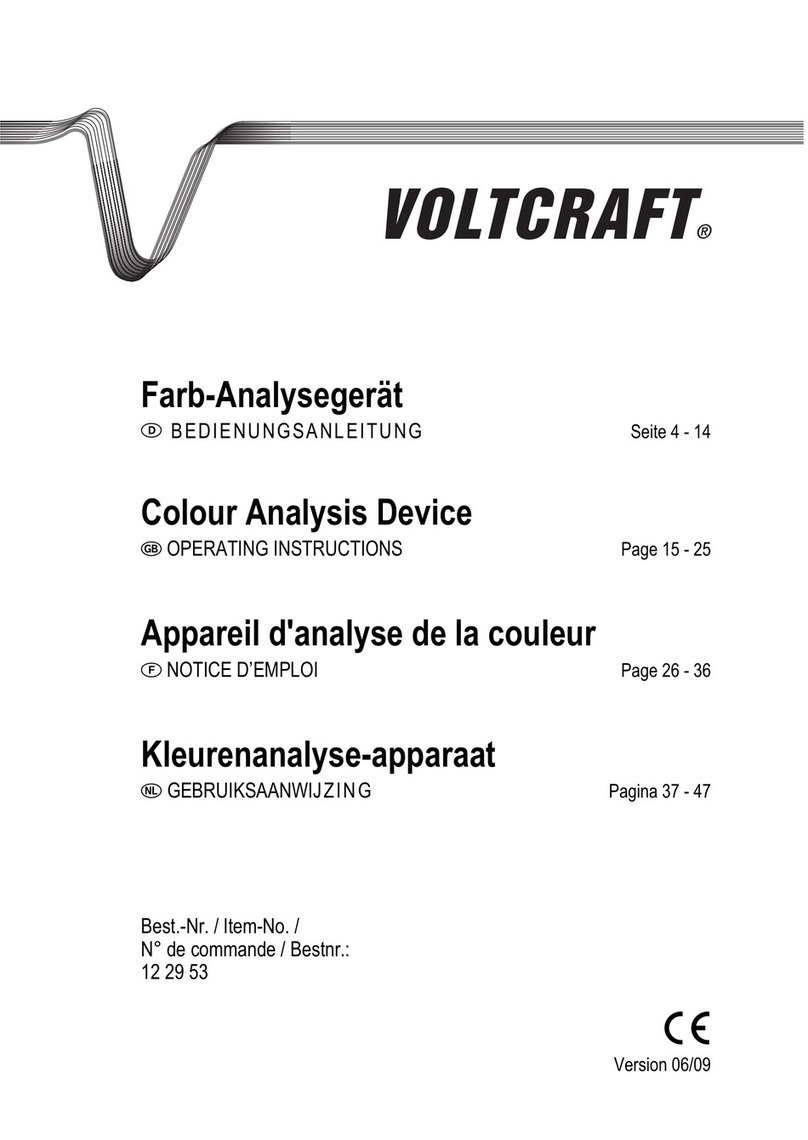
VOLTCRAFT
VOLTCRAFT 12 29 53 User manual
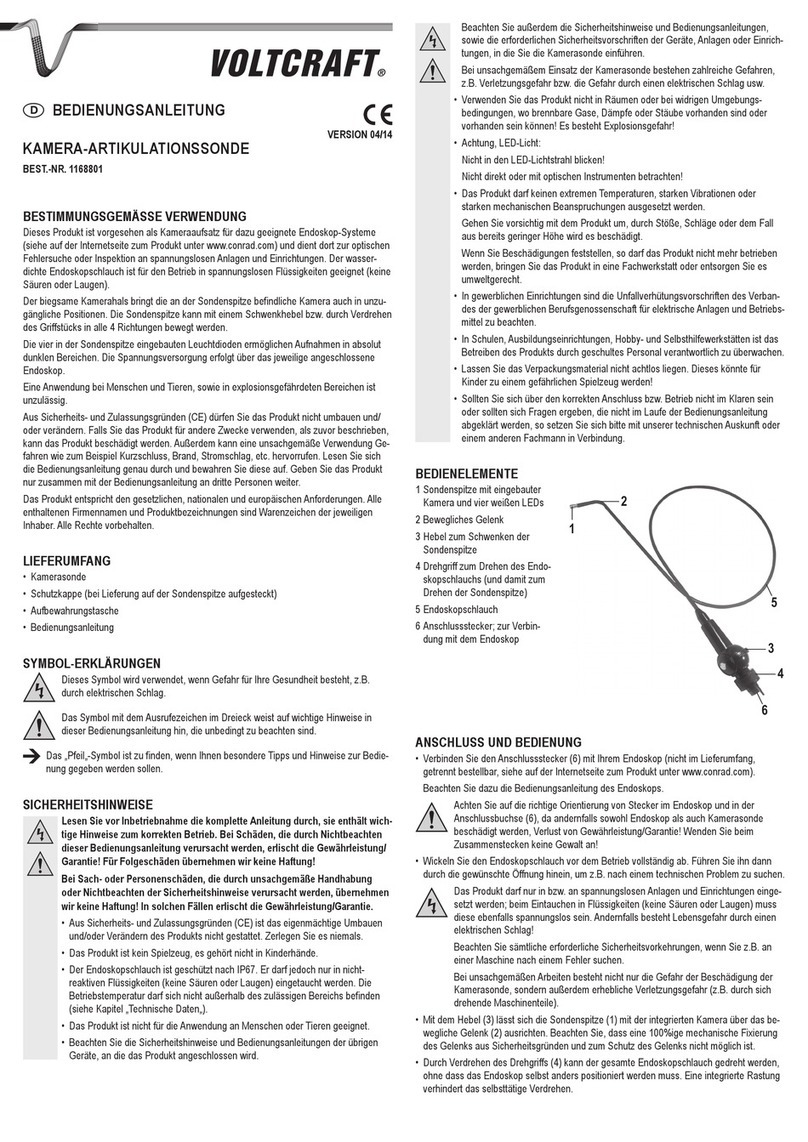
VOLTCRAFT
VOLTCRAFT 1168801 User manual

VOLTCRAFT
VOLTCRAFT PHT-600 User manual

VOLTCRAFT
VOLTCRAFT 51 69 59 User manual