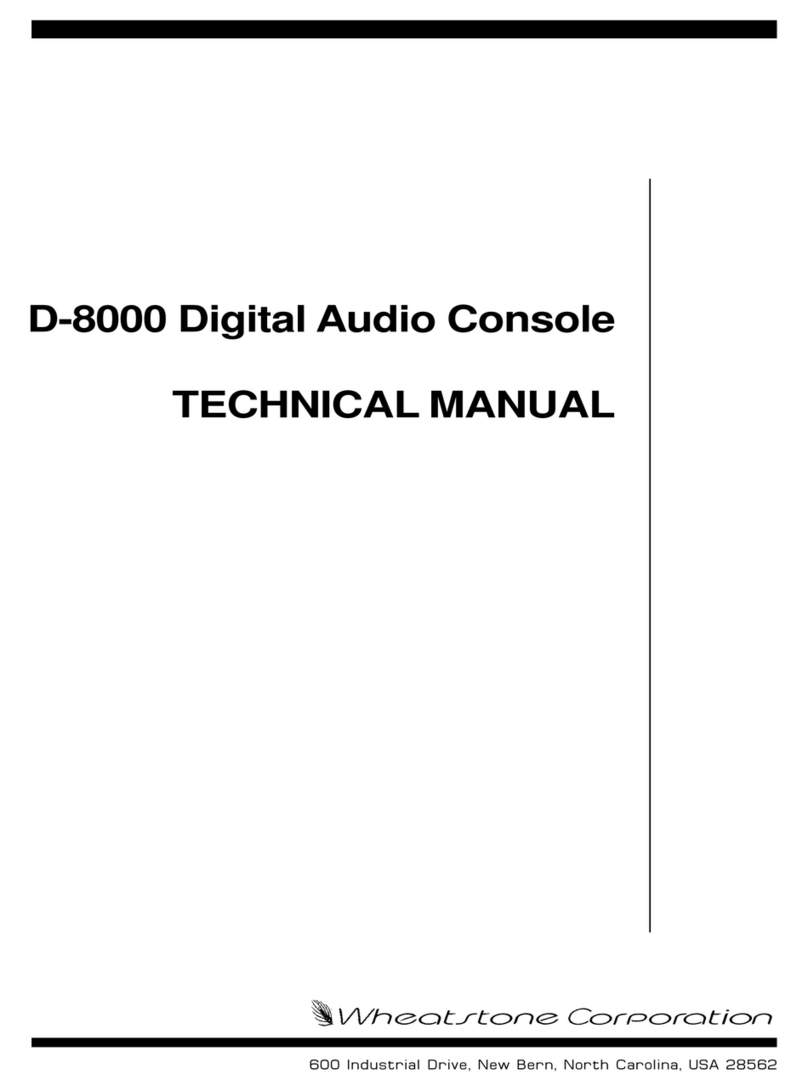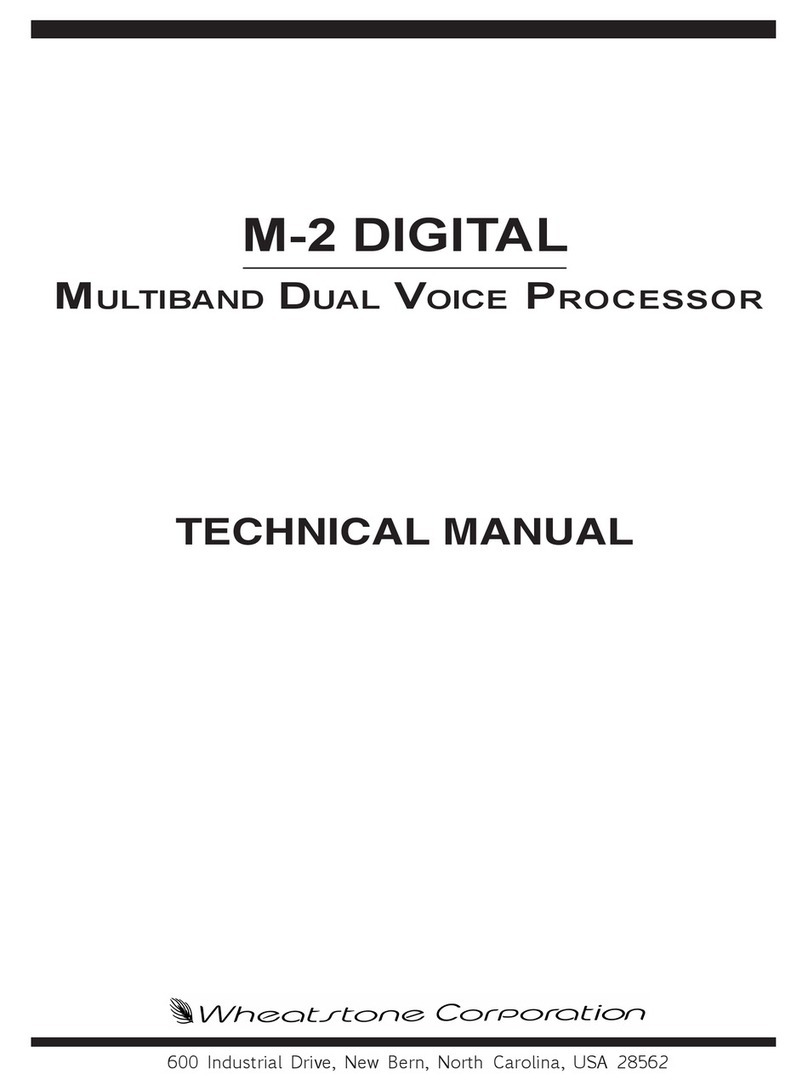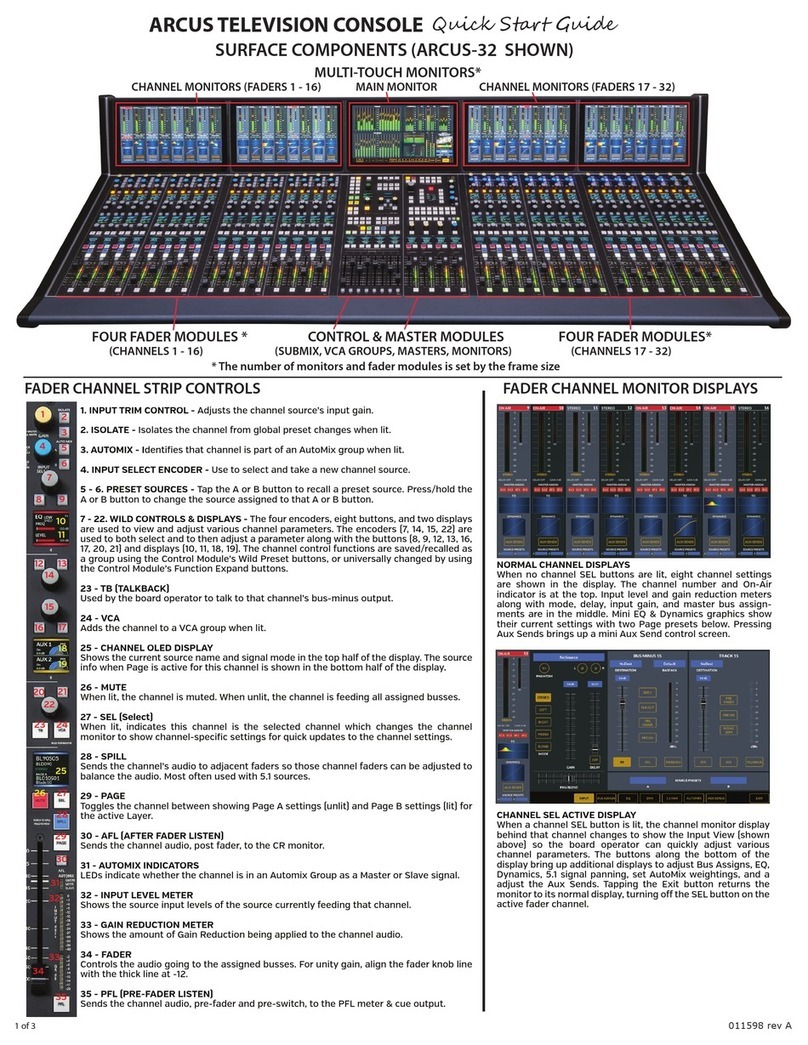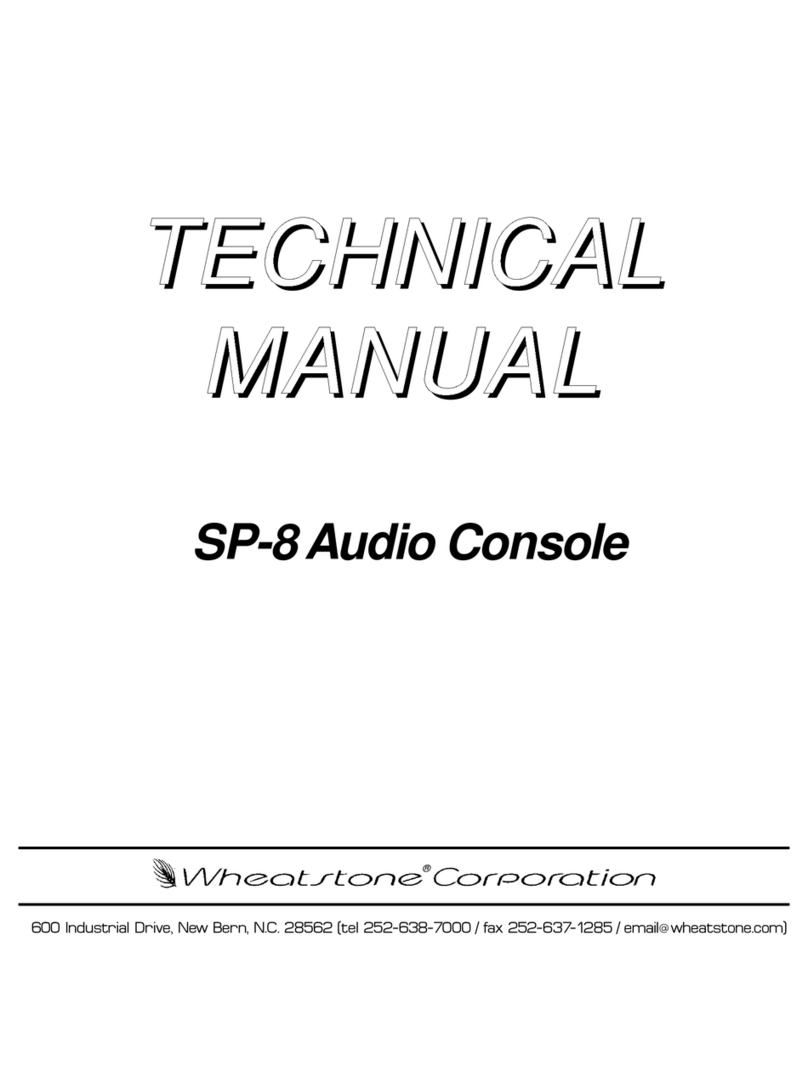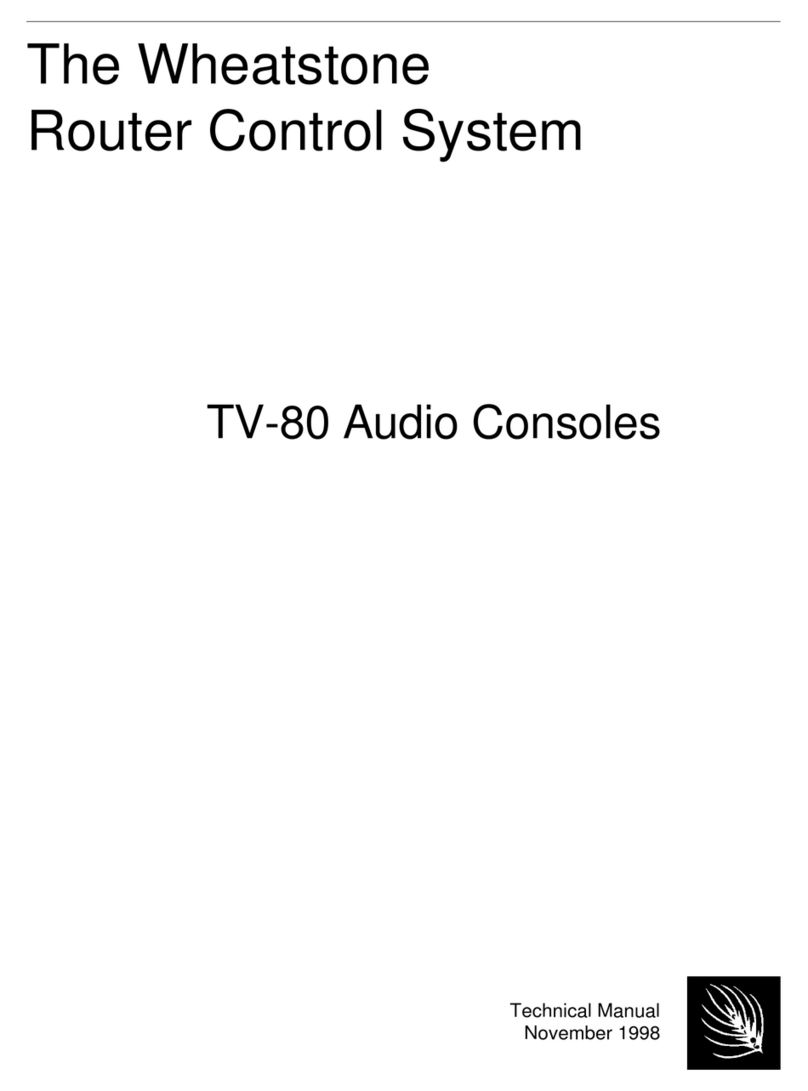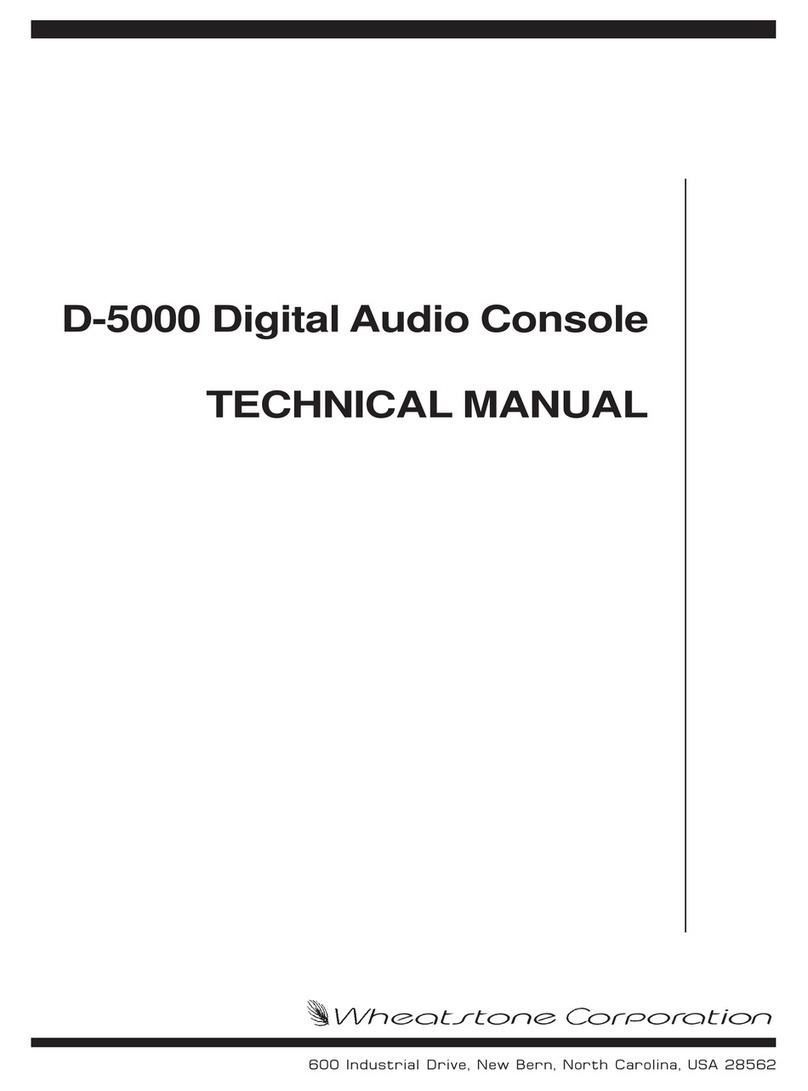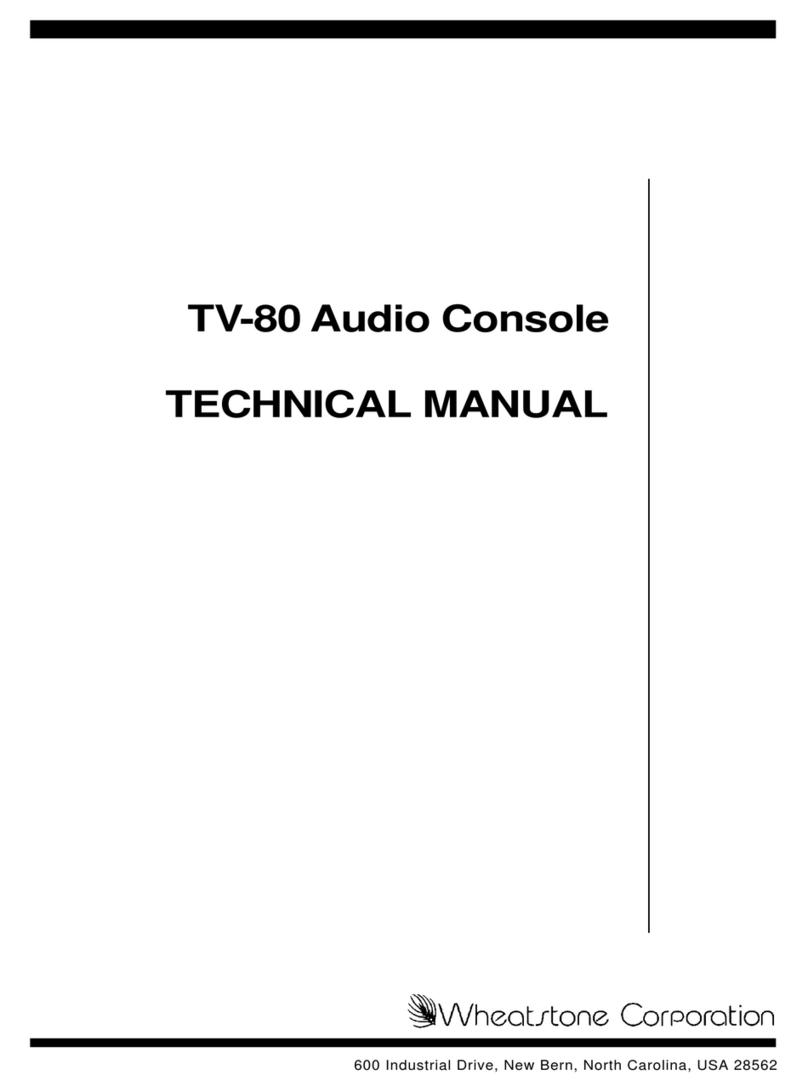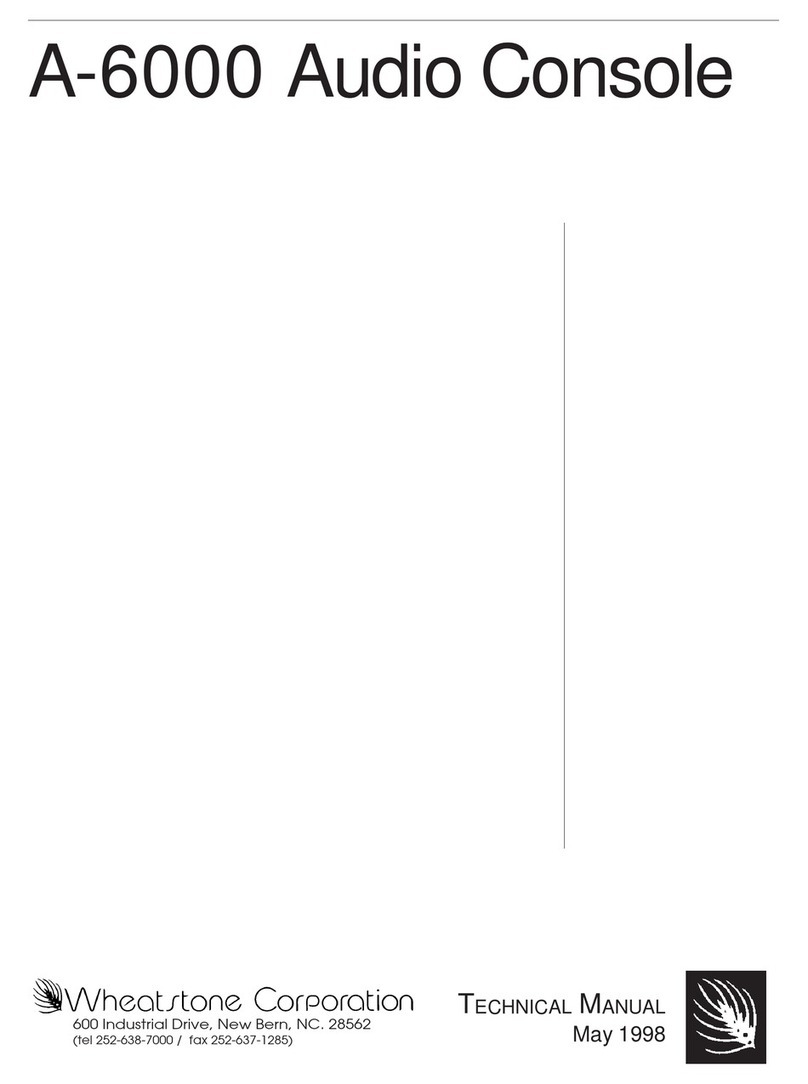6
❖Installation Kit –The GSX shipment includes: two IEC AC power
cords for the Mix Engine Blade and the PS-1600 supply, a PS-1600 DC
cable, and a USB thumb drive with the PDF documentation files and the
software installers for Navigator-3 and the GSX Surface Setup app
(GSX GUI), the two software apps used configure the GSX console.
Note: Navigator is a licensed application. A 30-day trial license is
included with your GSX console purchase. Contact Wheatstone
technical support (page 2) to obtain your Navigator trial license.
To continue using all Navigator features, beyond the 30-day trial
period, requires purchasing a Navigator-3 license from Wheatstone
sales or from an authorized Wheatstone dealer.
GSX OVERVIEW
The GSX console is a compact AoIP (Audio over Internet Protocol)
broadcast or production console using the WheatNet-IP (WNIP) networking
protocol. Designed for 24/7 operation, the console has two main hardware
components: a 1RU rackmount Mix Engine Blade, and the GSX Surface,
a countertop board operator hardware controller. The Surface, PS-1600
power supply, and the Mix Engine Blade are all fully FCC and CE certified.
The GSX is a sister to Wheatstone’s flagship console, the fully field-
programmable LXE console. The GSX is scaled-down for use in smaller
broadcast studios, newsrooms, production studios, and remote trucks.
Cosmetically resembling the LXE, but with a smaller footprint, the GSX
uses a customer supplied 1080p HDMI monitor for level metering and
advanced console control. Although the standard GSX models do not have
access to any of LXE’s most advanced features, four software licenses are
available for the GSX GUI to add these advanced features at any time:
•A GSX Panel Layout License allows one to change the function of just
about every Surface knob, button, or fader from its default
assignment to one of twenty-five common control functions. It also
allows one to customize the Surface’s color OLED displays.
•A Scripting License integrates the ScreenBuilder™ UI to create your
own Custom Views on the HDMI monitor using drag-and-drop
objects and the built-in scripting wizard in the GSX GUI. This license
also allows adding scripting to the Surface controls.
•A Panel Layers License increases the flexibility of the console by
adding the Layers feature where up to eight control layers can be
setup for very advanced console control. Layers are especially useful
when doing remote live broadcasts with lots of live mics which must
be quickly setup for different scenes or shows.
•An Automix License activates the Automix View where multiple
sources, like several mics in a talk studio can be assigned to be
“auto-mixed” for automatic level control using signal weighting to
keep guests from talking over the host and to duck mics which are
not actively in use. Automix is also valuable for TV news where audio
from video playbacks can be “auto-mixed” to yield consistent levels.
•The optional Remote GSX client software, when run on a remote
laptop or desktop, mirrors, and remotely controls, the physical GSX
console at the station.
The GSX can be networked with any WNIP audio network, an AES67-
compatible AoIP system with end-to-end audio transport and logic control,
with an audio toolkit at every I/O point in the network, to enable
exceptionally intelligent deployment and operation.
Note: Your GSX console must be networked with one or more
WheatNet-IP Blades, running v3.8.26 or later software, to
provide audio I/O and add additional logic I/O, since the GSX Mix
Engine and Surface do not have any audio inputs and outputs—
outside of their headphone jacks and the built-in cue speaker.
Appendix A has an overview of networking your GSX console with
one or more Blades using Gigabit Ethernet switches configured for
AoIP operation.
The Navigator and GSX GUI applications, when installed on any current
Windows PC/server networked with the GSX and your I/O Blades, are used
to configure the GSX for use in an on-air studio, a production room, a
newsroom, or for use in other live broadcast or streaming applications.
Chapter 3 covers how to install and use these two software apps to
configure your GSX.
The GSX Surface
The GSX Surface has two frame sizes: the GSX-12 is available with eight
or twelve fader channels, while the GSX-24 frame is available with sixteen,
twenty, or twenty-four fader channels. Four fader channels are on each
Input panel which plugs into a Panel Host board using a keyed ribbon
cable for easy field replacement with minimal interruption to operations in
case of spills or other damage to the Surface controls. The Master/Monitor
panel also uses a single ribbon cable that also plugs into the Panel Host
Board.
Figure 1-4, on the next page, shows the right-end of a GSX Surface with
one Input Panel, the Master/Monitor Panel, and an SS8-GSX OLED control
panel, an optional panel that can be installed in the GSX accessory slots.
Each fader channel has a rotary encoder at its top so the board operator
can select between the audio sources available on each fader. There are
two user-defined buttons (default settings: Set and Mode) and four bus
assign buttons directly below the encoder. A color OLED channel status
display shows the current channel source name along with other
information about the channel’s source, like its format, whether that
channel is controlling logic associated with the audio source, whether a
monitor destination is being muted, etc. TB and Cue buttons are located