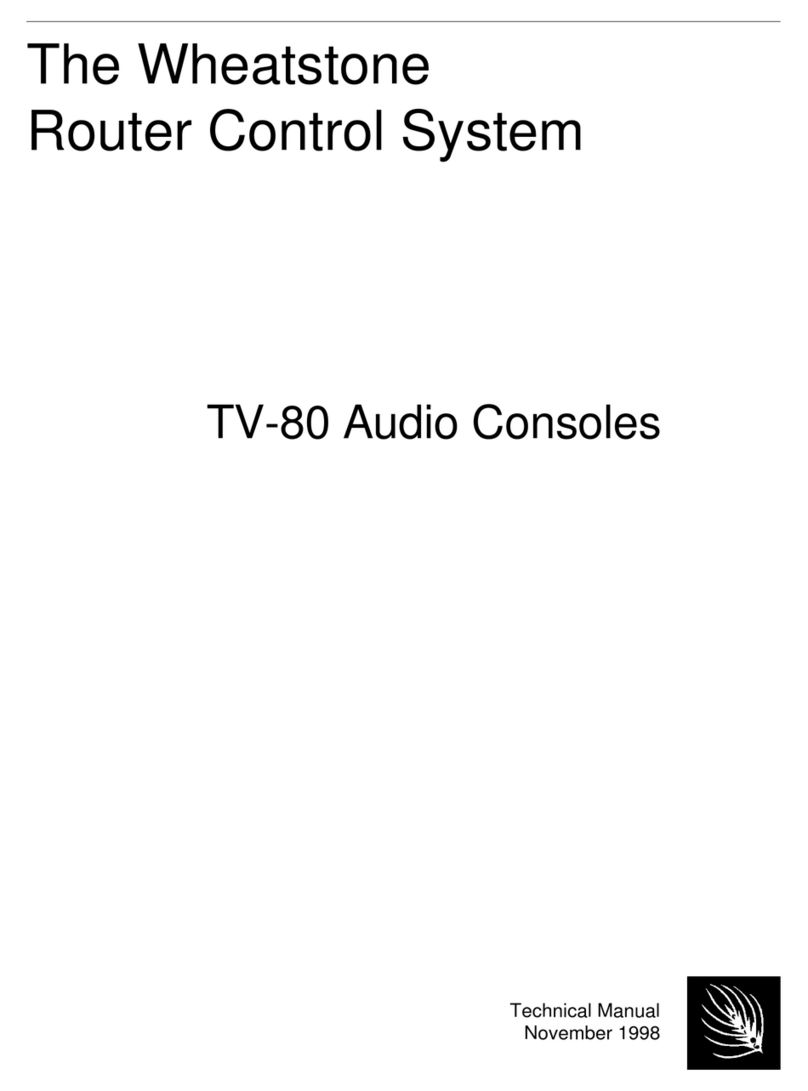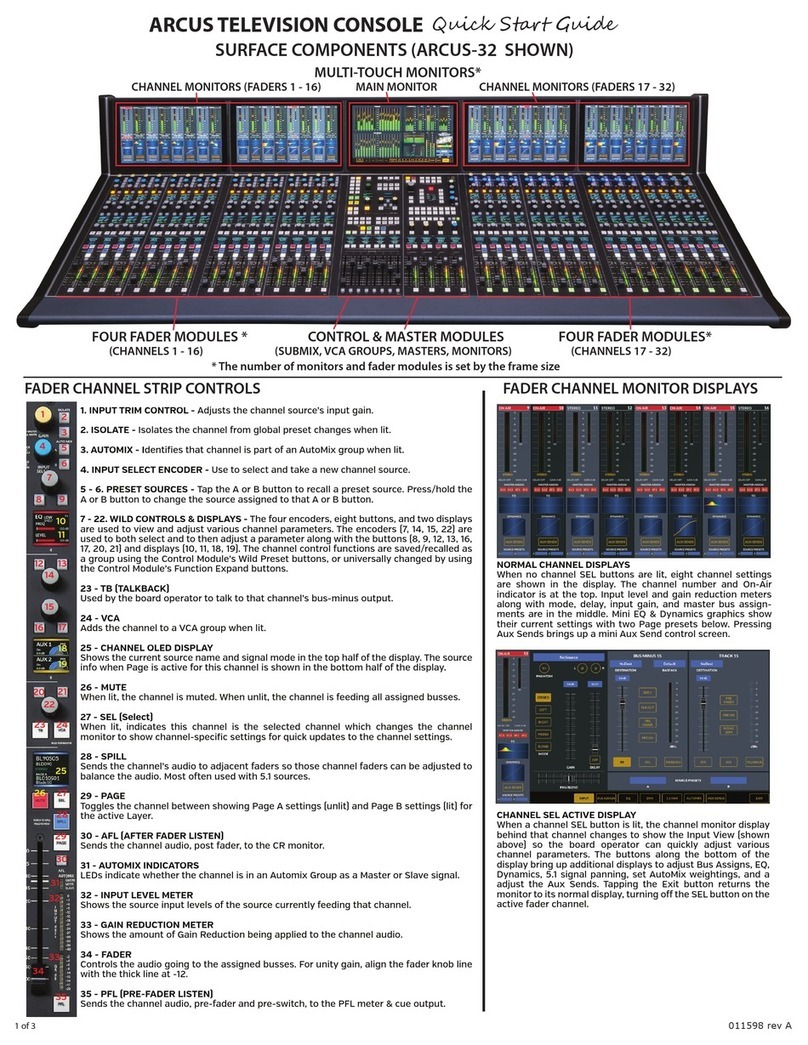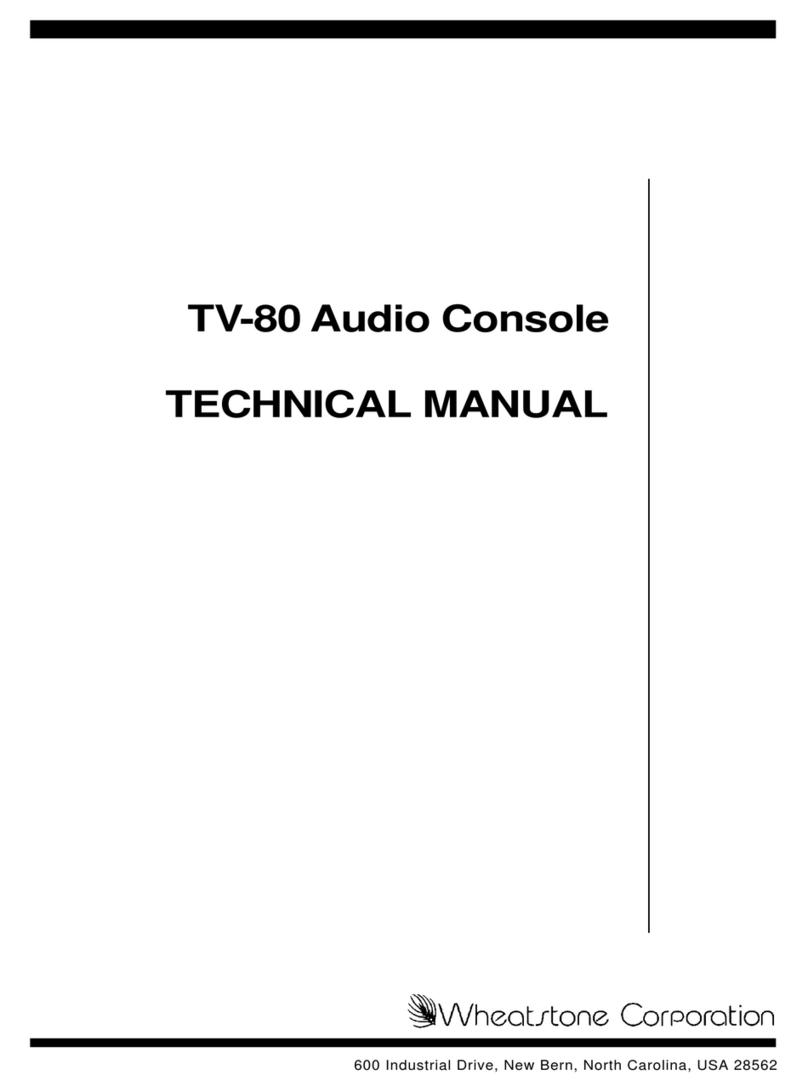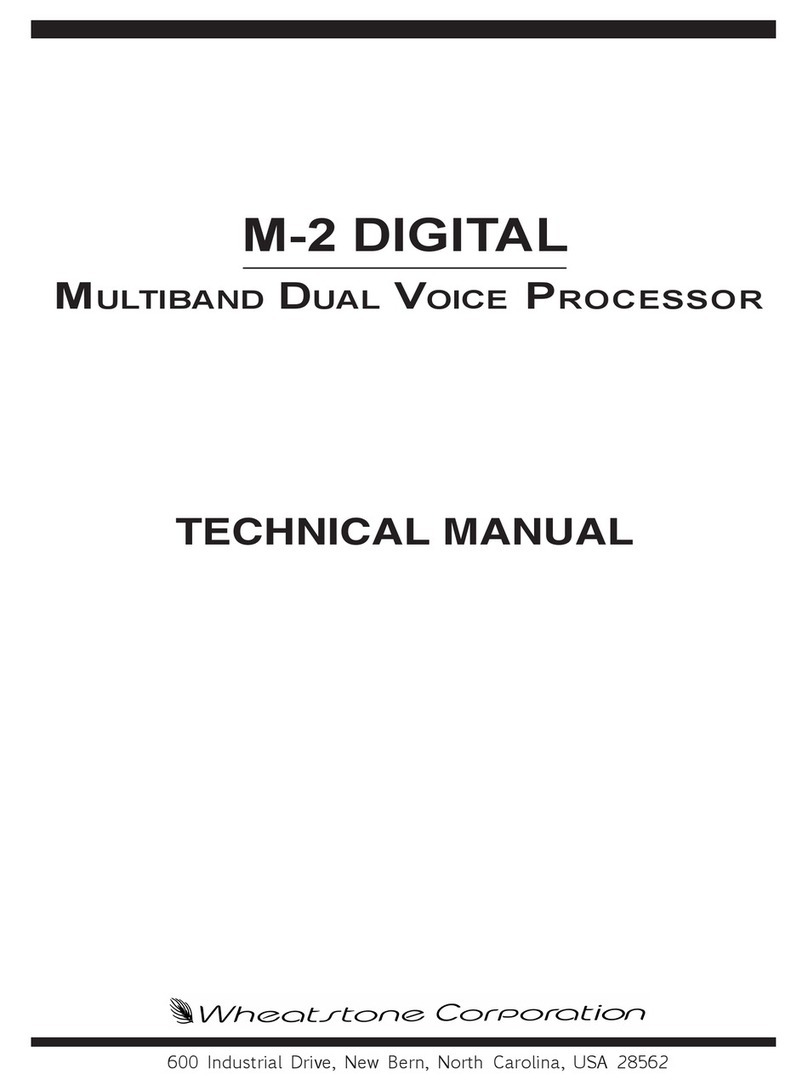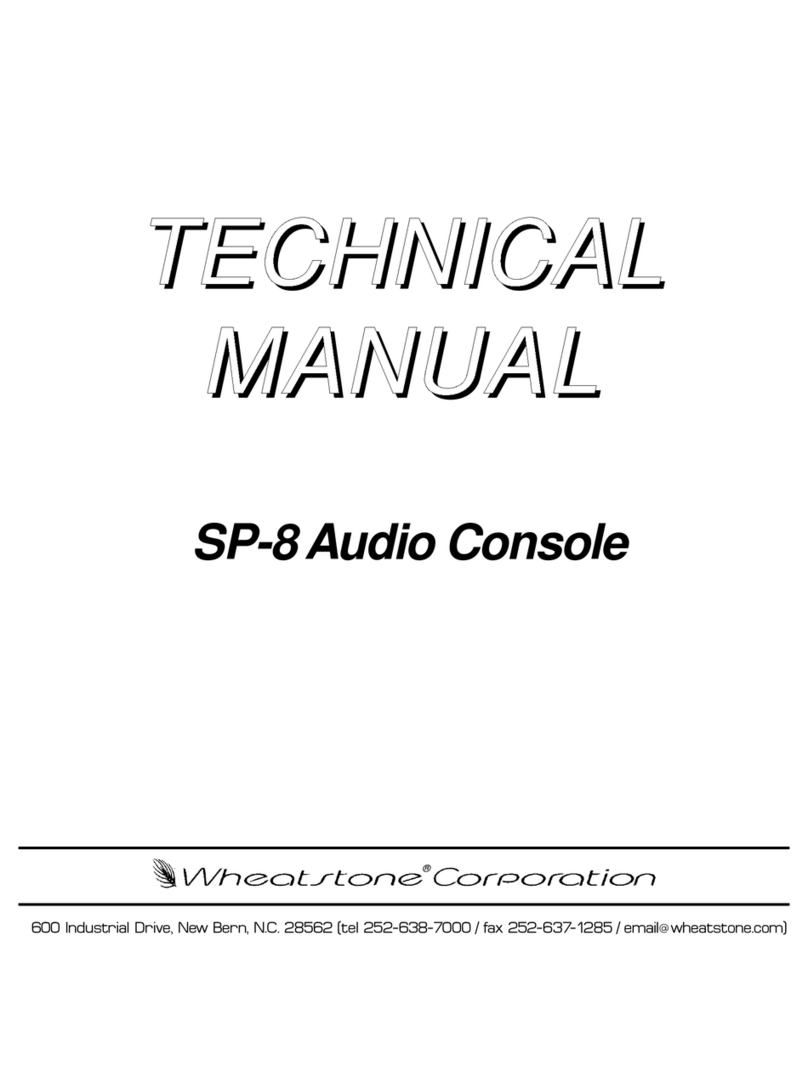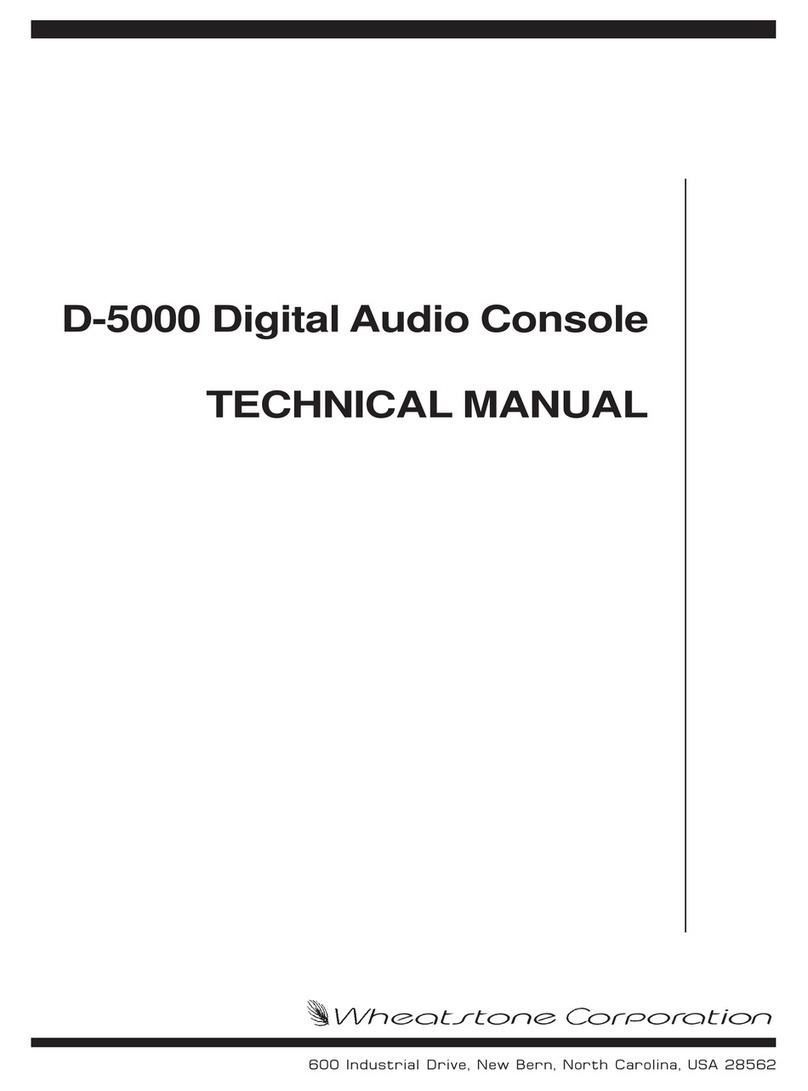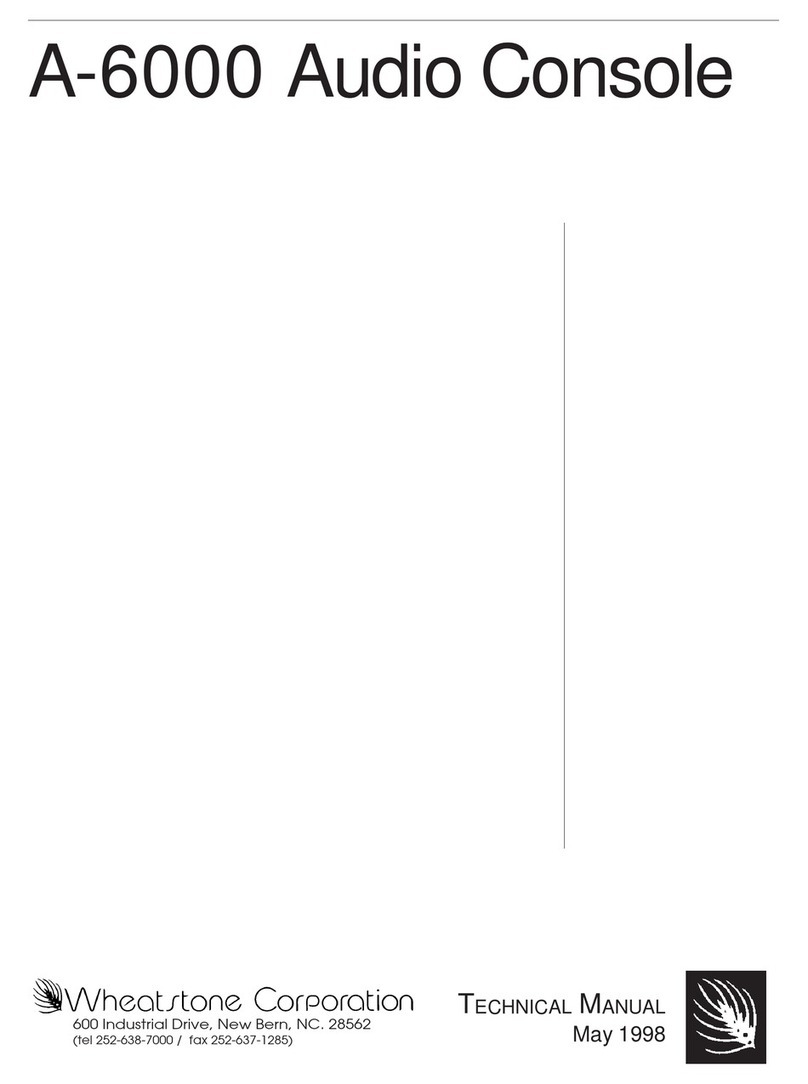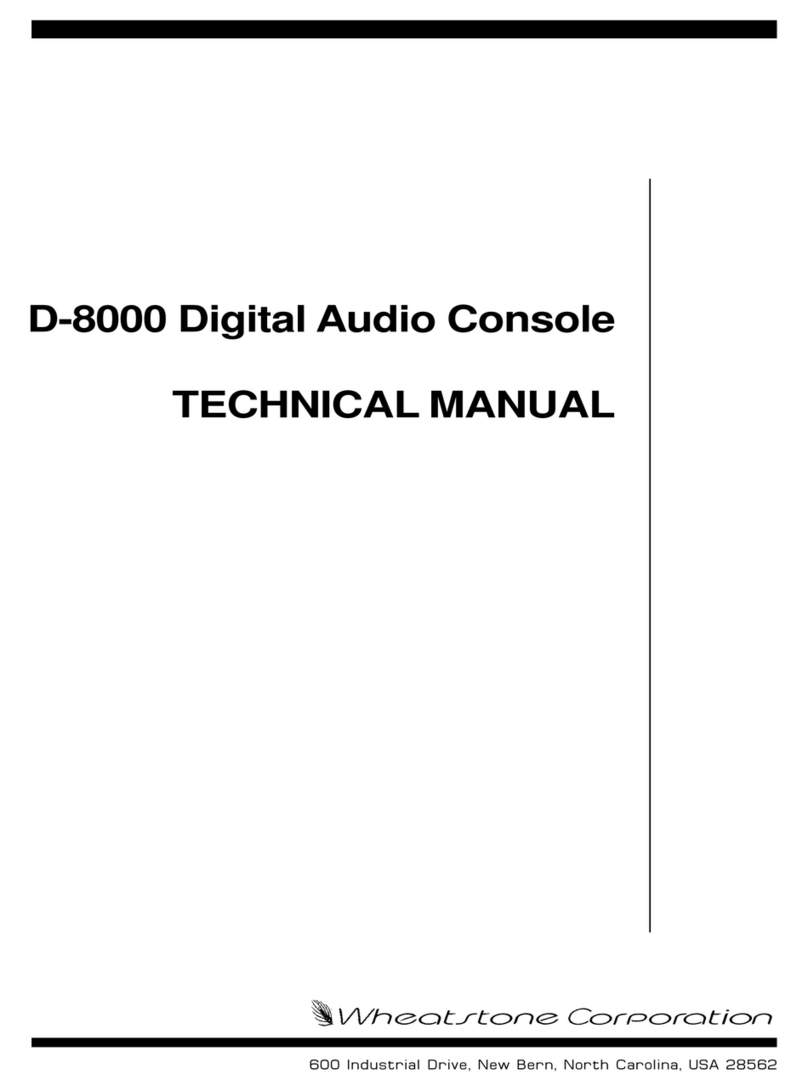page Contents – 2
G-6 / Mar 2005
CONTENTS
Event Controller Section........................................................................................... 3-6
Storing an Event .................................................................................................. 3-6
Taking an Event................................................................................................... 3-7
Undoing an Event ................................................................................................ 3-7
Modifying the Currently Selected Event .............................................................. 3-7
Deleting an Event ................................................................................................ 3-7
Previewing an Event............................................................................................ 3-7
Event Default Button............................................................................................ 3-8
Establishing the Default Setting .......................................................................... 3-8
Naming an Event ................................................................................................. 3-8
Control Modes .......................................................................................................... 3-9
Programmable Buttons ............................................................................................ 3-10
Chapter 4 - Host CPU (HC-3)
Overview ........................................................................................4-2
HC-3 BIOS Settings/Format..........................................................4-2
Ethernet IP Addressing ................................................................4-2
Ethernet Interface Wiring .............................................................4-2
Mixer Link Wiring ..........................................................................4-3
Internal Programming Options ....................................................4-3
Switch Settings .............................................................................4-3
SW1 Position 1 - Sample Rate ................................................................................. 4-3
SW1 Position 4 - CAT5 Enable ................................................................................ 4-3
SW2 - CPU Reset..................................................................................................... 4-3
Hook-Ups
“ETH” RJ-45 - Main Ethernet Connector .................................................................. 4-4
“CAT5” RJ-45 - Mixer Link Connector ...................................................................... 4-4
“CUE SPKR/HDPN” - Cue Speaker/Headphone Connector.................................... 4-4
Typical Ethernet Cable .................................................................4-5
Typical Crossover Cable ..............................................................4-5
HC-3 Pinouts Drawing ..................................................................4-6
Chapter 5 - Meterbridge and Clock
Overview ........................................................................................5-2
Control Surface Clock ..................................................................5-3
Setting the Time........................................................................................................ 5-3
Update Options......................................................................................................... 5-3
Synchronize .............................................................................................................. 5-3
Battery Backup ......................................................................................................... 5-4
Surface Software Version.............................................................5-4