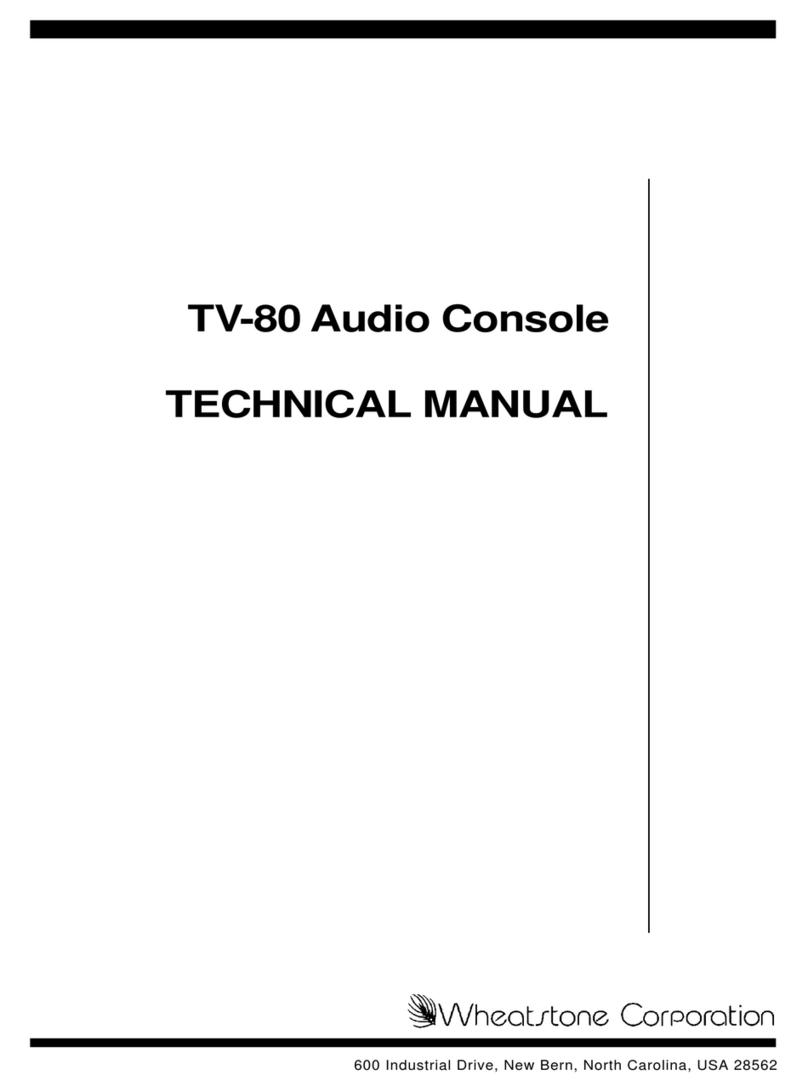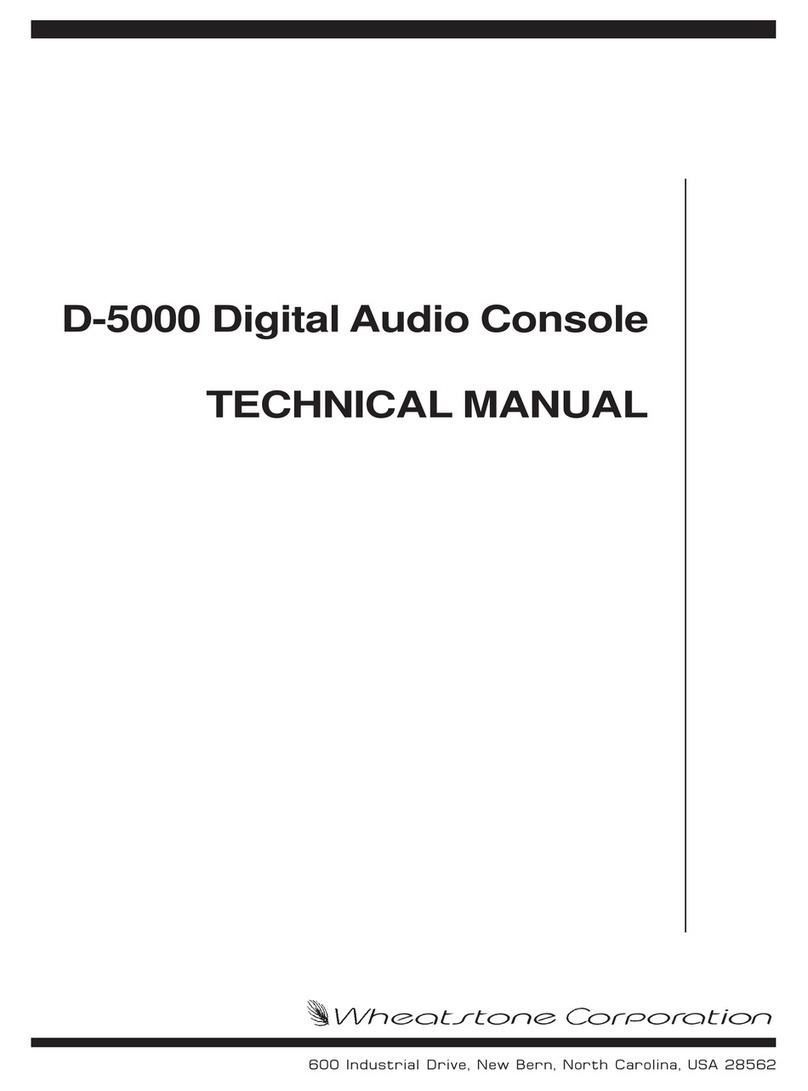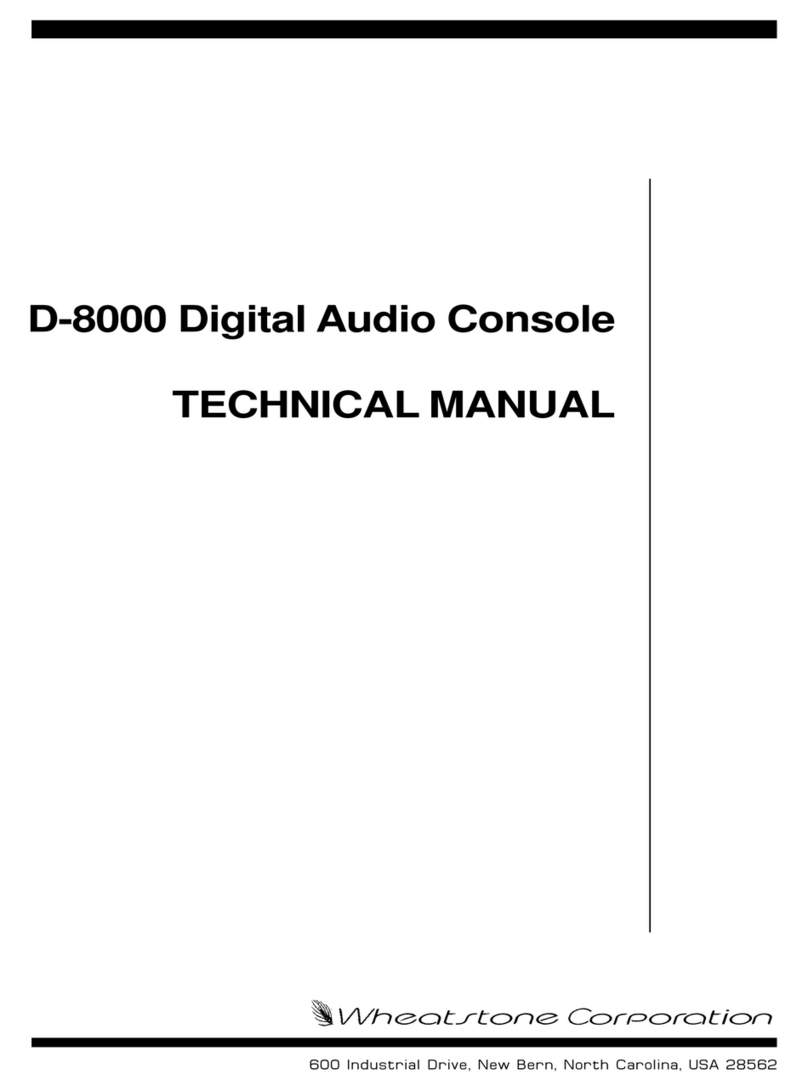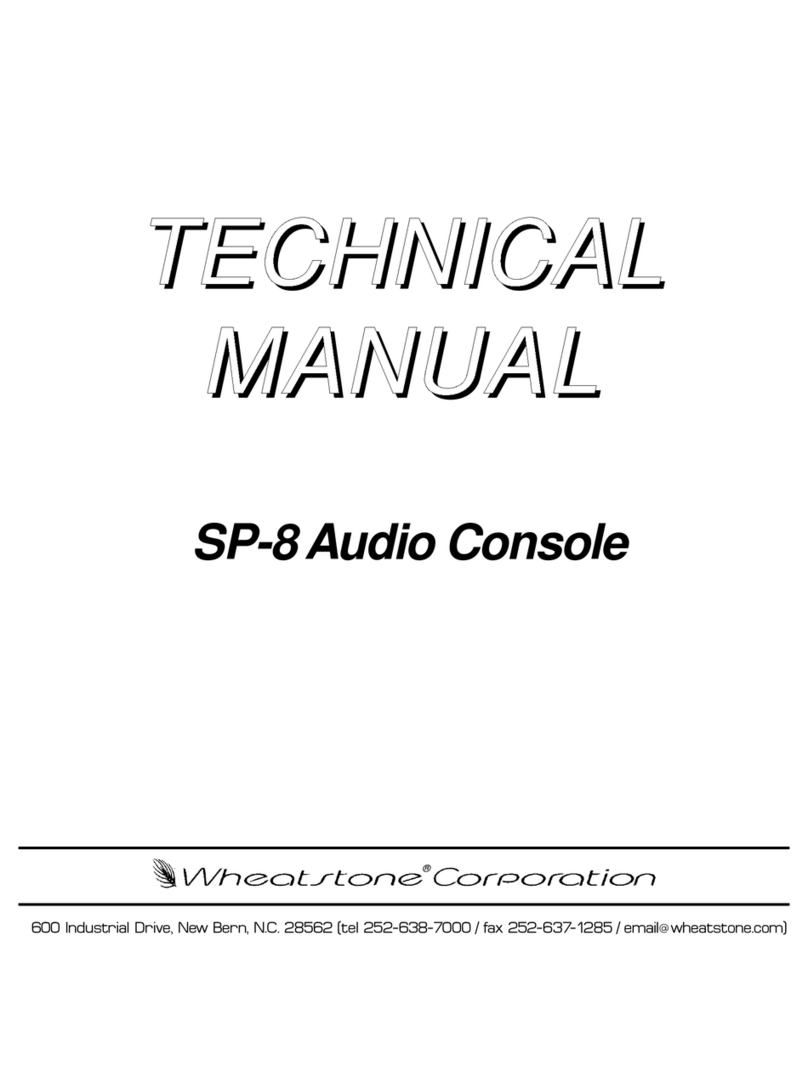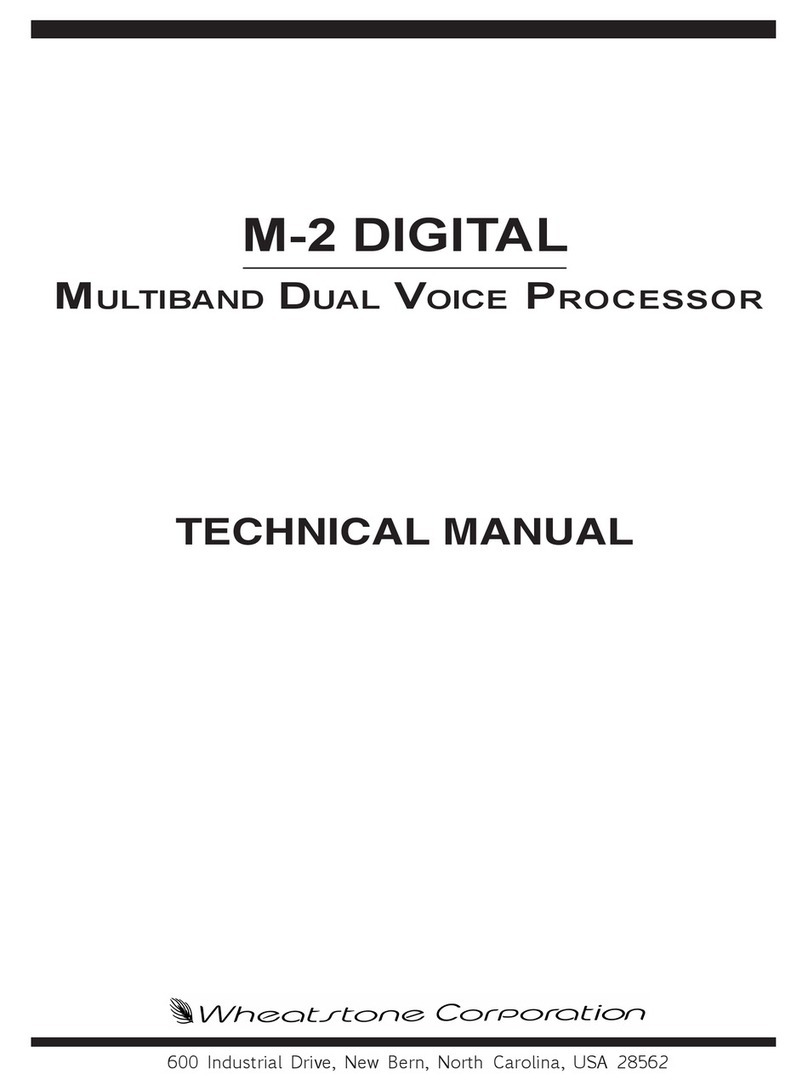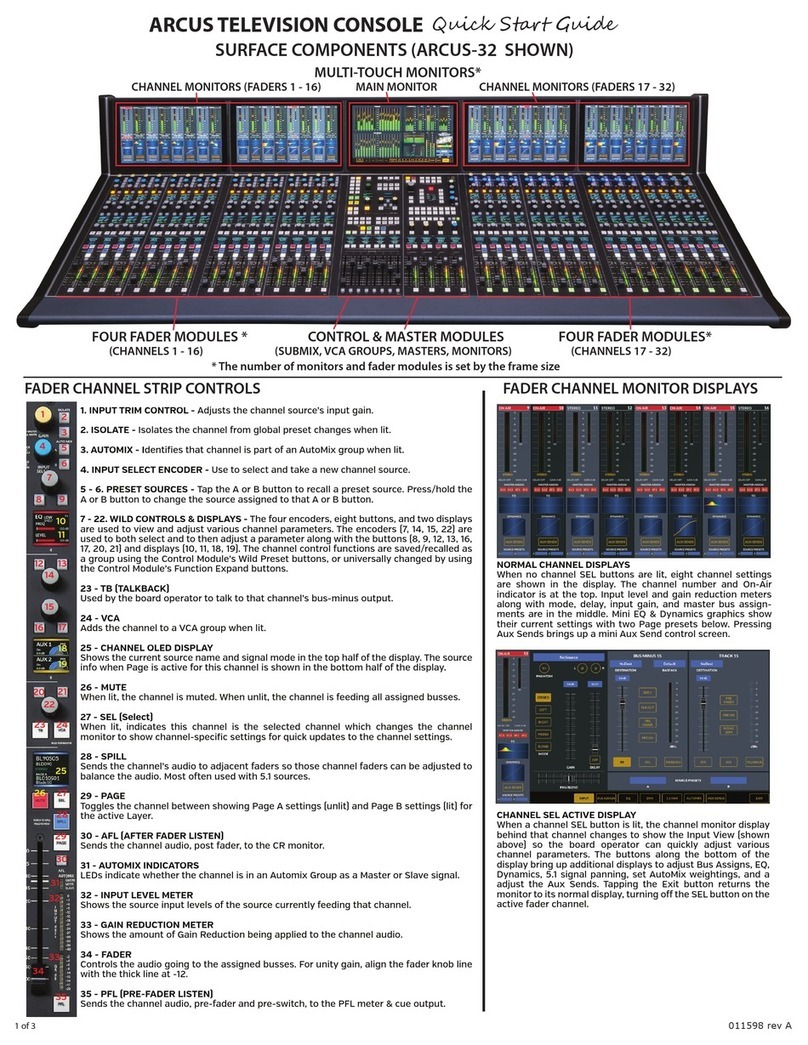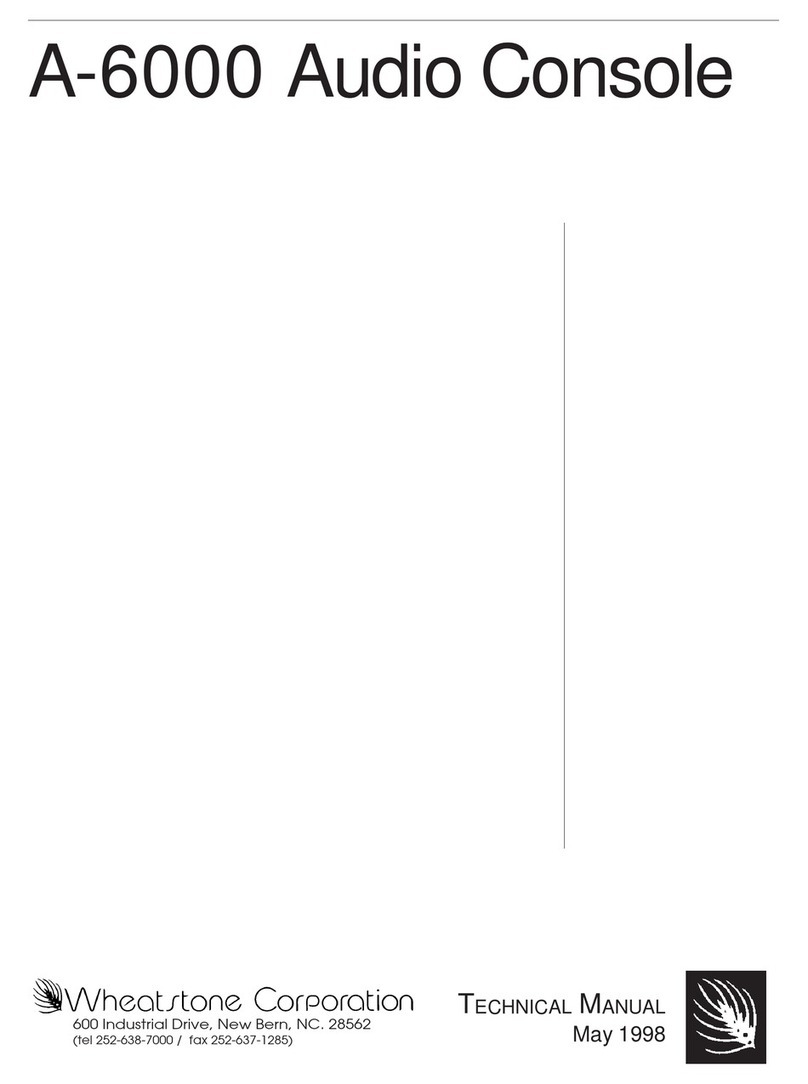5
TV-80 Router Controller Manual / Nov 98
2.0INSTALLATION
This section describes the installation of the Wheatstone Router Control
System.
2.1 CONSOLE INSTALLATION
The Smart Select Buttons and the System Access Panel use a power supply
separate from that used by the rest of the console. This supply is available in a
failsafe version with two power supplies. Unpack the supply components and
mount the supplies in the equipment rack. Make sure that the power supply
switches are in the OFF position, and connect one end of the power cords to the
power supplies, and the other end of the cords to the AC supply.
TECH NOTE: To insure proper power sequencing in systems using an Event
Computer, we recommend that the PSC-125 Event Computer Power Supply be
connected to the same AC power circuit as the PSC-1000 TV-80 Console Power
Supply. Further, if you have failsafe power supply pairs and have connected each
PSC-1000 to its own separate AC power circuit, as recommended elsewhere in
this manual, we recommend that you connect one PSC-125 to each of those
circuits. If this is not done and the power to the PSC-125(s) is temporarily
interrupted, the console’s Smart Select displays could display inaccurate informa-
tion about the channel sources after the PSC-125(s) restart, requiring the operator
to toggle the source on each of the affected channels to correct the display error.
No other ill effects will be produced.
A power supply cable connects the supply to the rear of the System Access
Panel. (Two cables are provided in the failsafe version.) Connect one end of the
cable to the power supply output connector. The other end of the supply cable can
now be connected to one of the connectors on the rear of the System Access
Panel. If installing the second failsafe supply, connect it in a similar manner, using
the other connector on the rear of the System Access Panel. Note that the Smart
Select Button basket is powered via a cable connecting a DB-15 connector on the
basket to a DB-15 connector on the rear of the System Access Panel.
Further connections to the console components of this system will be made at
a later point in the procedure.
A preliminary check can now be made by turning on the power supplies. The
Smart Select Buttons will briefly light, and then go blank. The source displays will
all show four dots, while the System Access Panel will show the message “Router
CONTROL by WHEATSTONE!” in the preview and program windows. The
channel and source windows will remain blank, and the System Access Panel
LEDs will stay off. The power supply +5 and +12 indicators will light. After verifying
correct operation, turn the power supplies off.
2.2 EVENT COMPUTER INSTALLATION
Unpack the Event Computer and mount it in the equipment rack. Connect one
end of the line cord to the back of the Event Computer and the other end to the AC
power source. If the Event Computer POWER indicator lights, press the POWER
switch to turn it off.
Unpack the computer monitor. If desired, snap the swivel base onto the bottom
of the monitor. Place the monitor on the counter top where it will be used. Verify
that the video cable will reach to the VIDEO port on the back of the Event
Computer. Connect the monitor’s power cord to the AC power source. If the
INSTALLATION
!