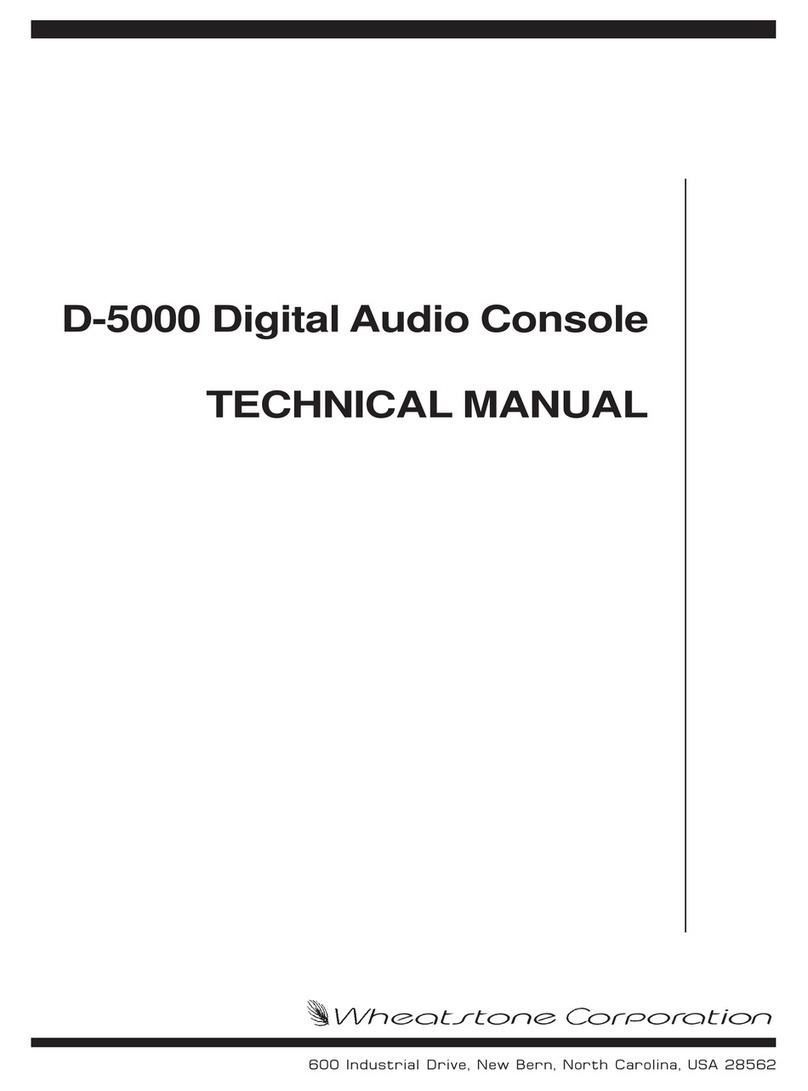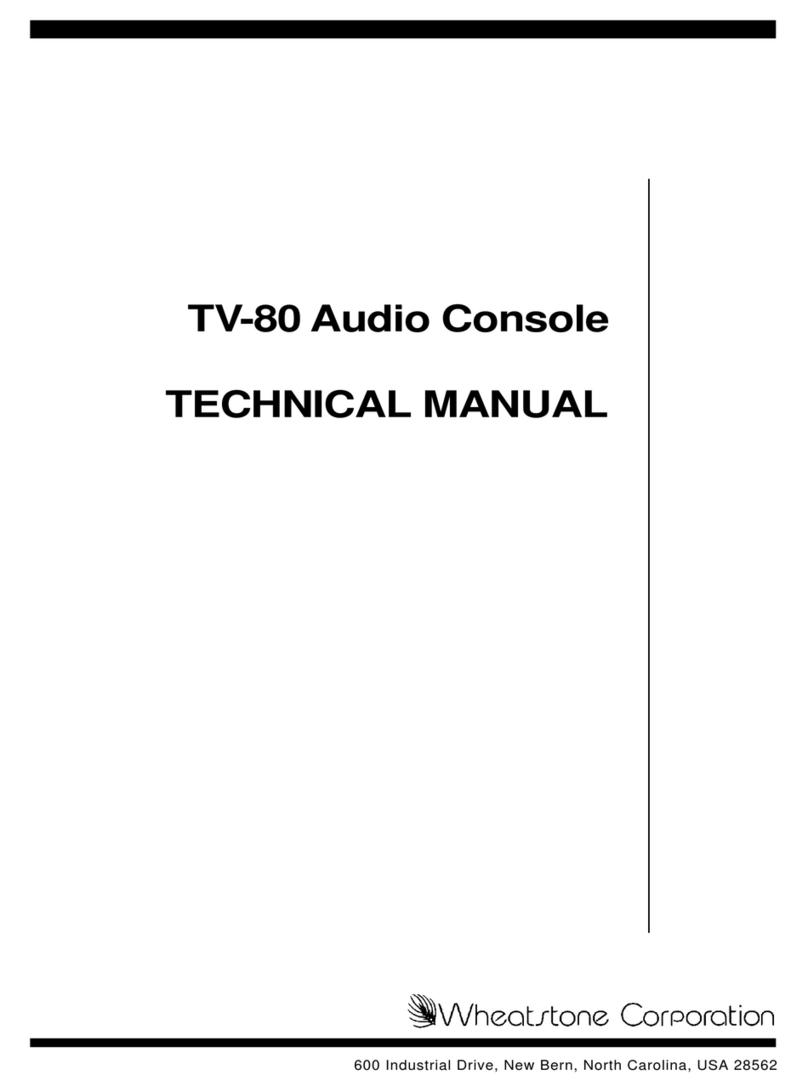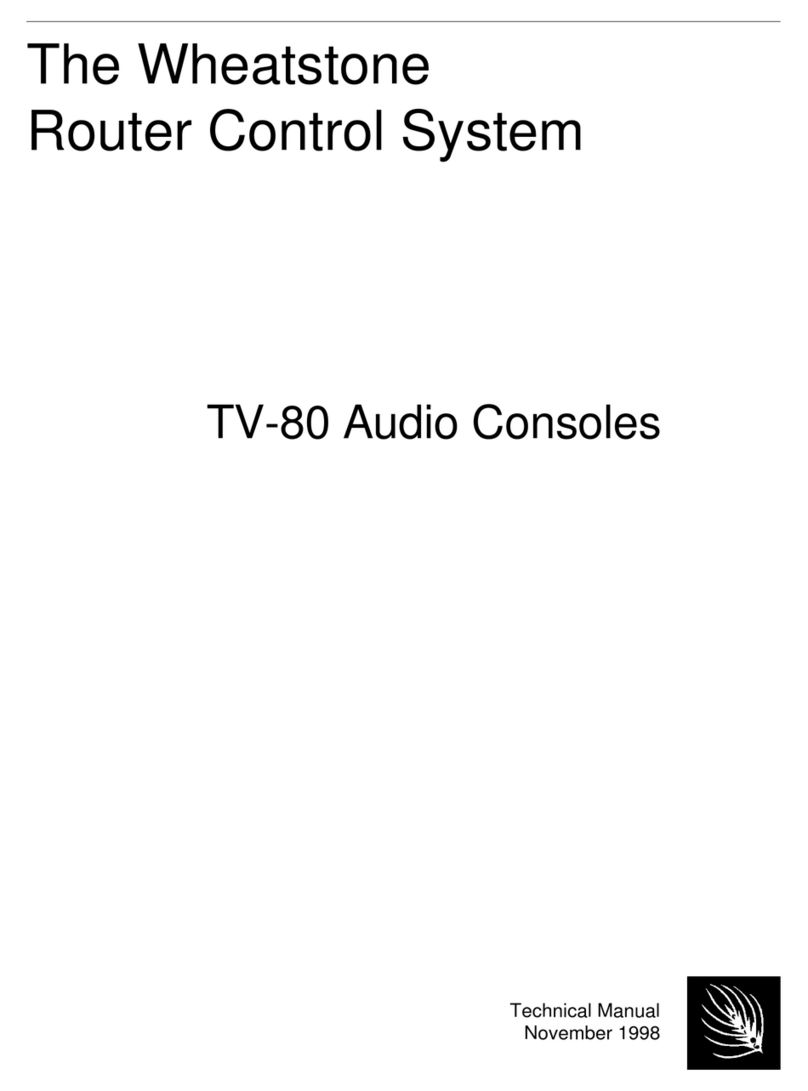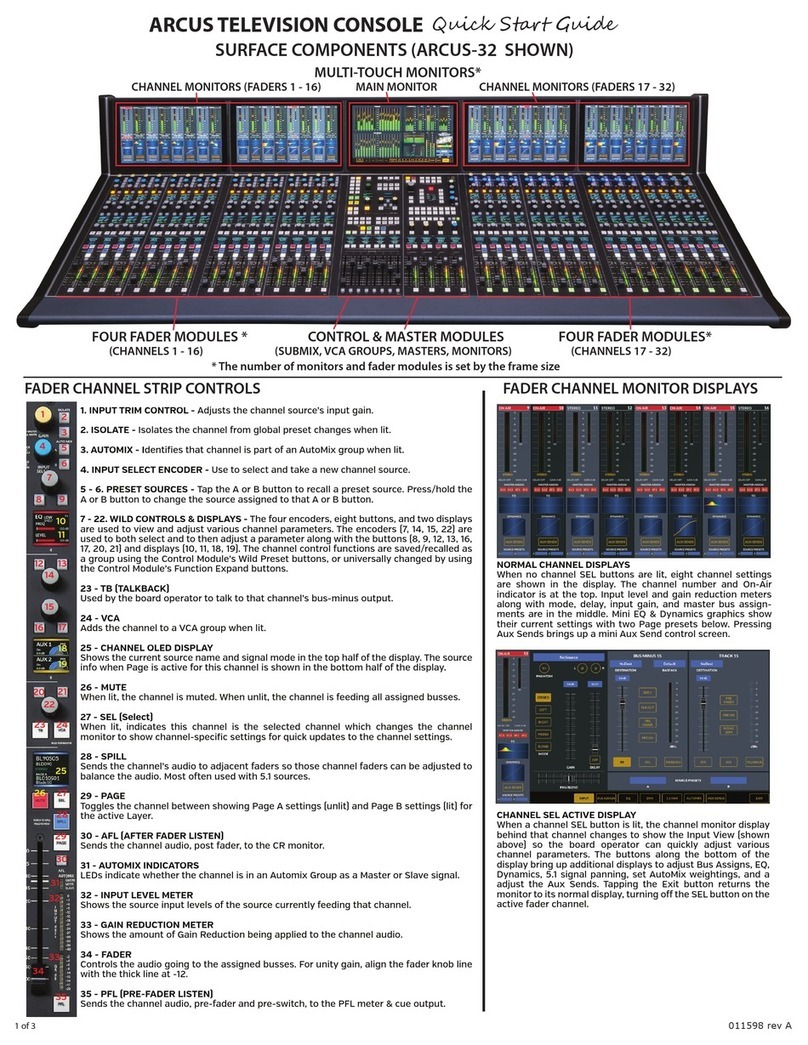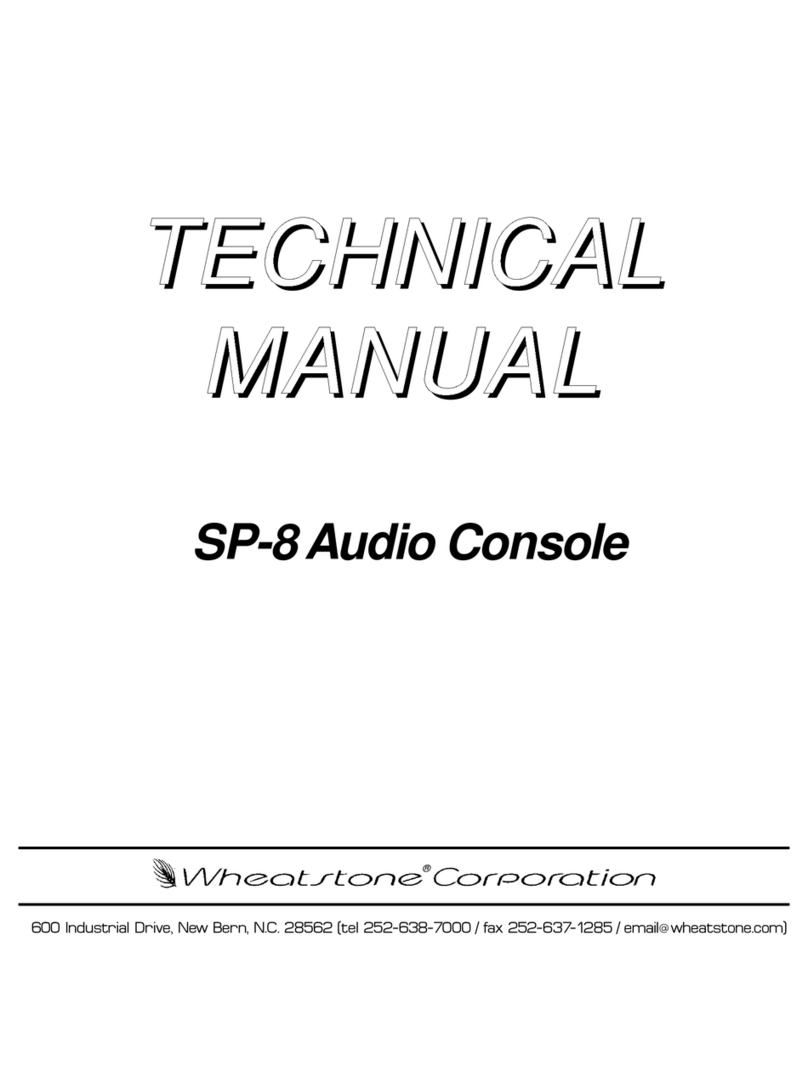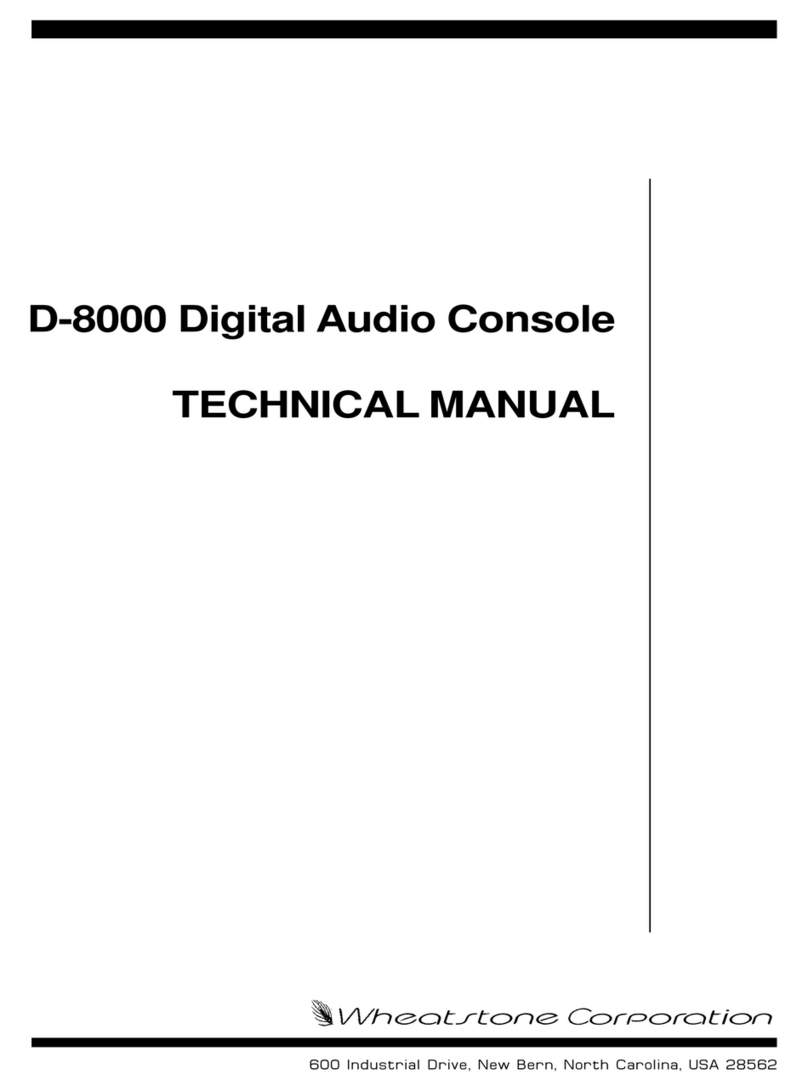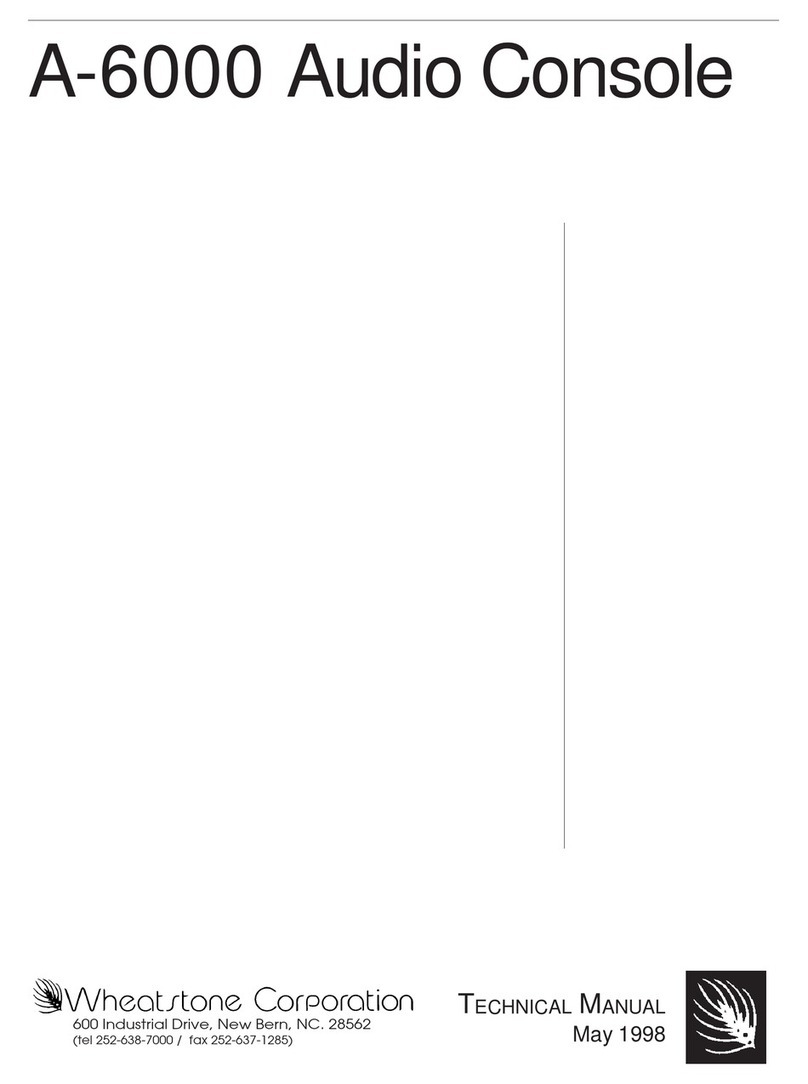page Contents – 2
M-2 / Oct 2009
CONTENTS
Filters................................................................................................................2-11
High Pass Filter ............................................................................................2-11
Notch Filter...................................................................................................2-12
Low Pass Filter .............................................................................................2-12
Downward Expander............................................................................................2-13
Threshold..........................................................................................................2-14
Open.................................................................................................................2-14
Ratio .................................................................................................................2-14
Wait ..................................................................................................................2-14
Depth................................................................................................................2-15
Close ................................................................................................................2-15
De-Esser..............................................................................................................2-16
Threshold..........................................................................................................2-17
Frequency.........................................................................................................2-17
Attack ...............................................................................................................2-17
Bandwidth ........................................................................................................2-17
Release.............................................................................................................2-18
Enable...............................................................................................................2-18
Compressor..........................................................................................................2-19
Drive .................................................................................................................2-20
Low X-Over and High X-Over...........................................................................2-20
Wideband .....................................................................................................2-20
Two-Band .....................................................................................................2-21
Three-Band...................................................................................................2-21
Threshold..........................................................................................................2-21
Attack ...............................................................................................................2-21
Release.............................................................................................................2-22
Ratio .................................................................................................................2-23
Lows, Mids, and Highs Trim .............................................................................2-23
Output ..............................................................................................................2-23
Swap ................................................................................................................2-23
Enable...............................................................................................................2-23
Parametric Equalizer ............................................................................................2-24
Swap ................................................................................................................2-25
Enable EQ.........................................................................................................2-25
Final Limiter / Output Levels ...............................................................................2-26
Threshold..........................................................................................................2-26
Attack ...............................................................................................................2-26
Release.............................................................................................................2-27
Output Level.....................................................................................................2-27
System ................................................................................................................2-28
Passwords........................................................................................................2-28
Sample Rate.....................................................................................................2-29
GUI Mode .........................................................................................................2-29
Side Bar Region ........................................................................................................2-30
Managing Presets.................................................................................................2-30
Preset Button .......................................................................................................2-30
Library Button.......................................................................................................2-31
File Menu..........................................................................................................2-31
Edit Menu .........................................................................................................2-32
View Menu........................................................................................................2-33
Devices Button .....................................................................................................2-35