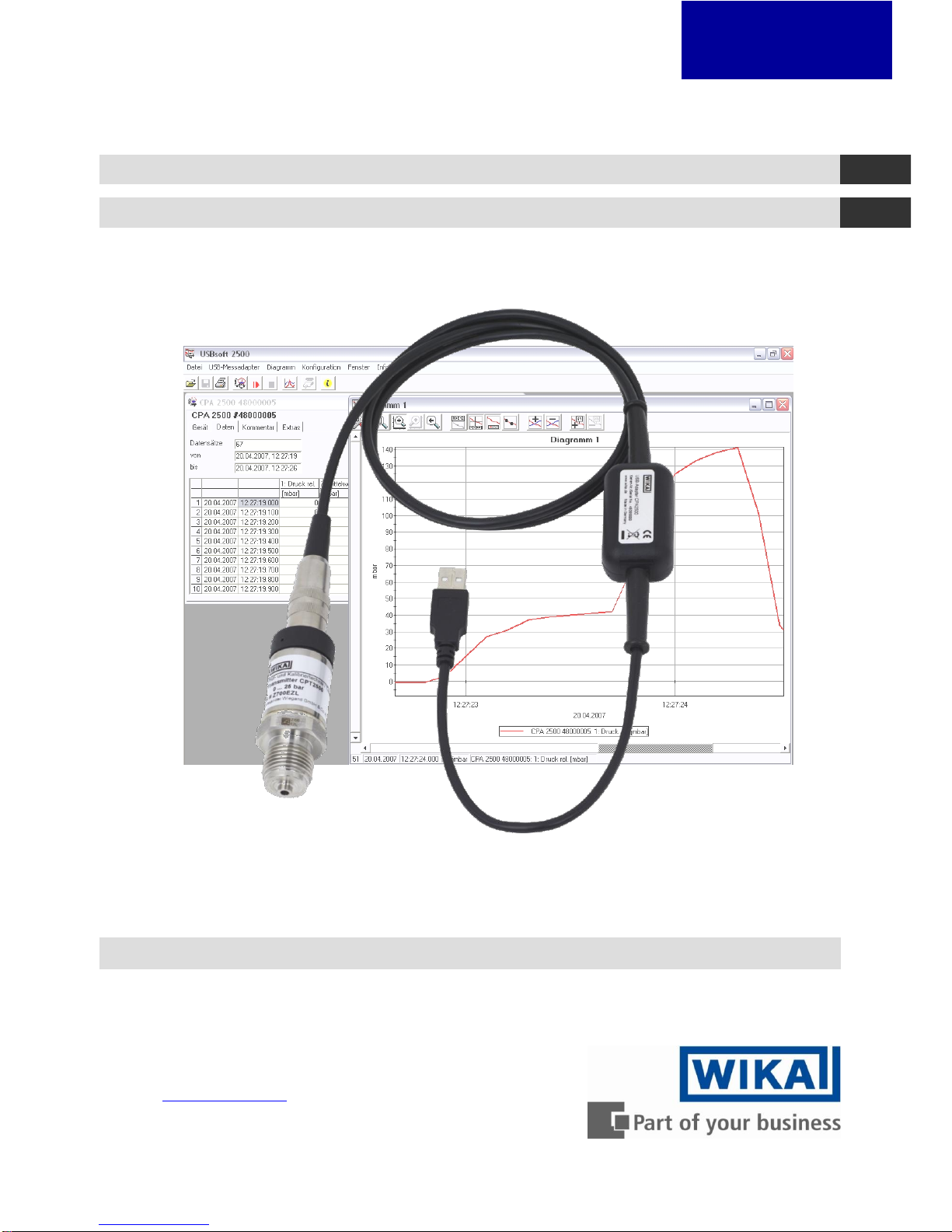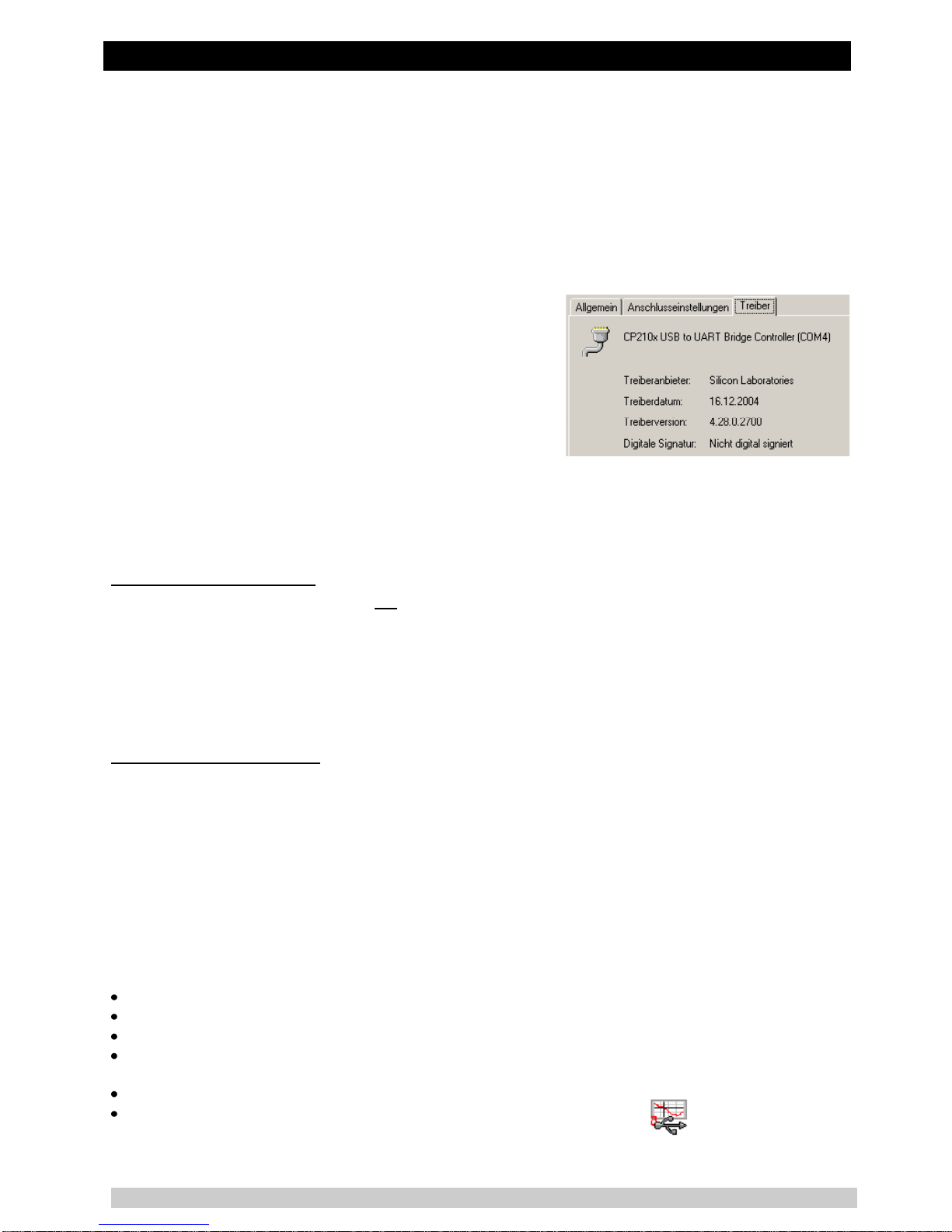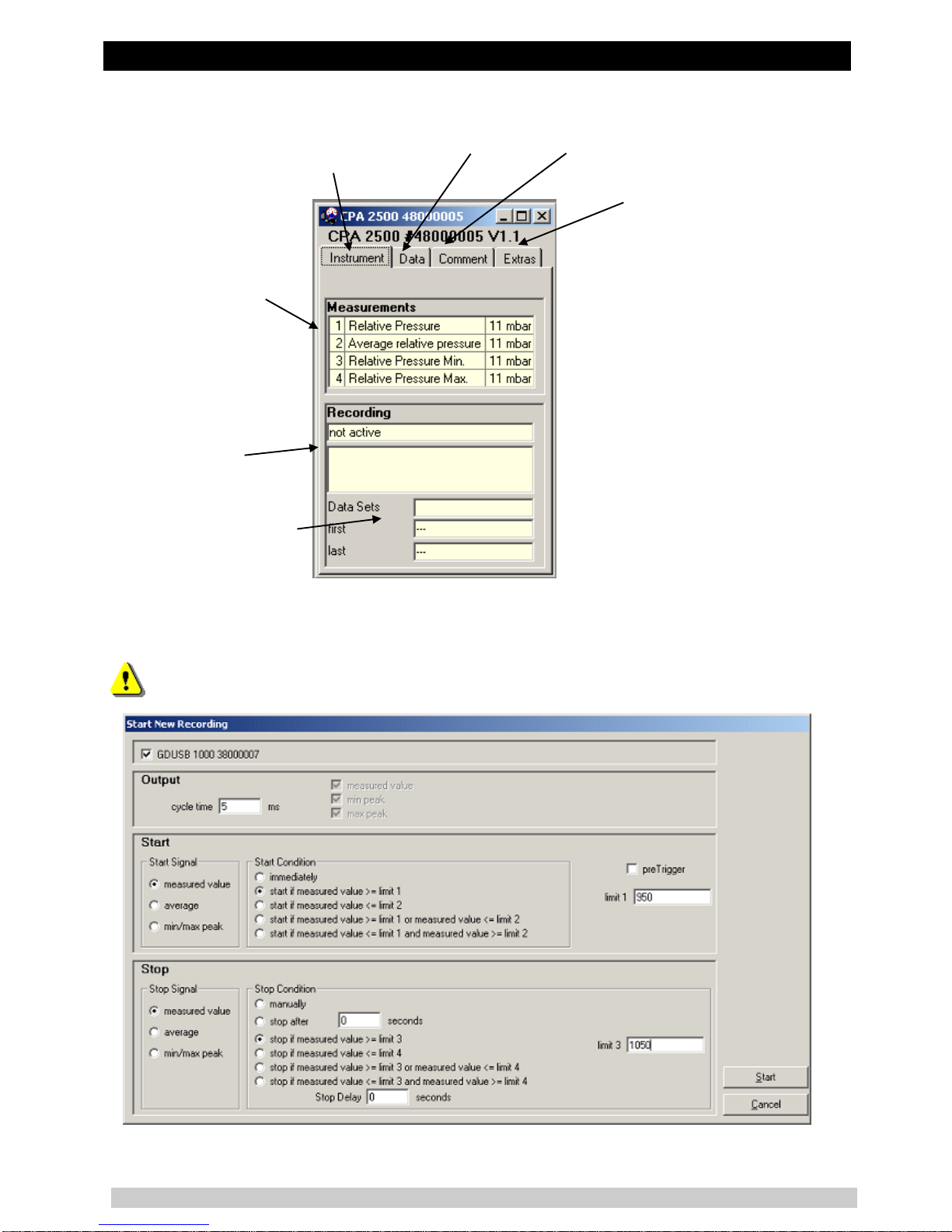Index
1GENERAL .......................................................................................................................................3
1.1 Software Operation....................................................................................................................3
1.2 Software License Agreement.....................................................................................................3
1.3 Safety regulations......................................................................................................................4
1.4 System Requirements ...............................................................................................................4
2GENERAL HANDLING INSTRUCTIONS........................................................................................5
2.1 Operation mode.........................................................................................................................5
2.2 To connect / change sensors.....................................................................................................5
2.3 Zero correction of the pressure sensor ('OFFS')........................................................................5
2.4 Slope correction of the pressure sensor ('SCAL').......................................................................5
2.5 Pressure connection to the pressure sensor..............................................................................5
2.6 Advice for calibration service.....................................................................................................6
3DRIVER INSTALLATION ................................................................................................................6
3.1 Windows 2000, Windows XP, Windows Vista Windows 7 ...............................................6
4FREQUENTLY ASKED QUESTIONS (FAQ)...................................................................................6
4.1 How to check, whether the adapter has been installed correctly and via which COM-port can I
approach the installed adapter?..................................................................................................6
4.2 How to change the COM-port of the adapter? ...........................................................................6
4.3 Is there an automatic update function that updates the installed driver to the latest version?.....6
4.4 How to find out the used version of the driver?..........................................................................7
4.5 How to update a driver of an older version or how to uninstall the driver?..................................7
5OPERATING SOFTWARE USBSOFT2500.....................................................................................7
5.1 Software Installation ..................................................................................................................7
5.2 Screen Elements.......................................................................................................................8
5.2.1 Menu bar.............................................................................................................................8
5.2.2 Toolbar................................................................................................................................8
5.3 Data Recording..........................................................................................................................8
5.3.1 Connecting the USB-Adapter..............................................................................................8
5.3.2 Sensor Data Screen............................................................................................................9
5.3.3 Start Recording...................................................................................................................9
5.3.4 Displaying the Measurements...........................................................................................10
5.3.5 Stop Recording .................................................................................................................10
5.3.6 Comment ..........................................................................................................................11
5.3.7 Extras................................................................................................................................11
5.4 File Operation..........................................................................................................................11
5.5 Print Data ................................................................................................................................12
5.6 Measurement Diagrams ..........................................................................................................12
5.6.1 Adding Data Labels...........................................................................................................13
5.6.2 Adding Series....................................................................................................................13
5.6.3 Zoom-function...................................................................................................................13
5.6.4 Copying Data to Clipboard................................................................................................13
6SPECIFICATION ...........................................................................................................................14
7DISPOSAL INSTRUCTIONS.........................................................................................................15