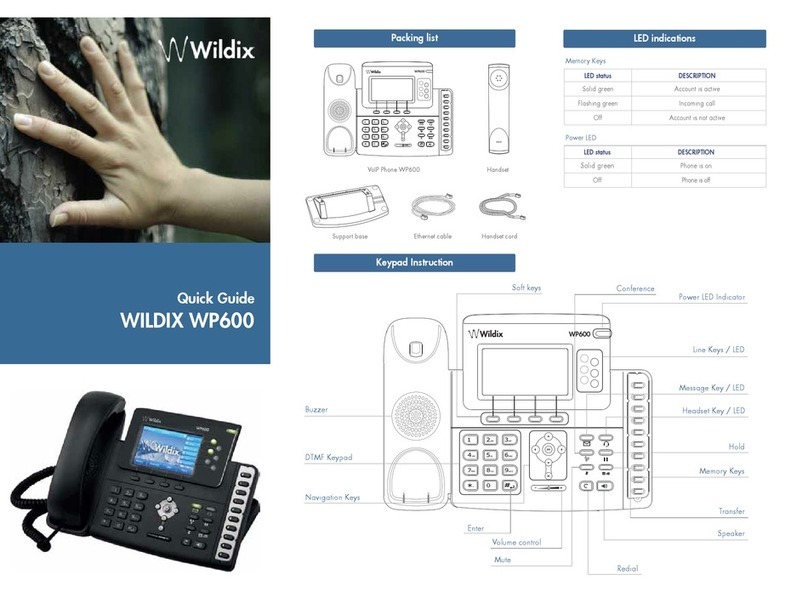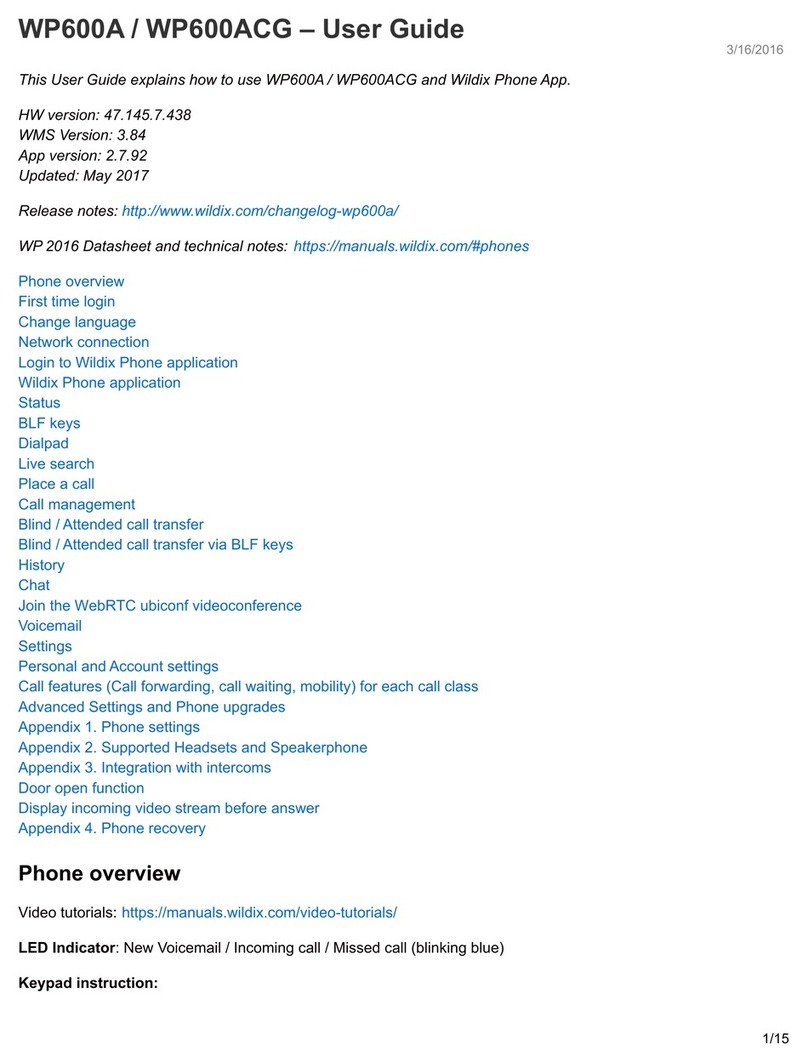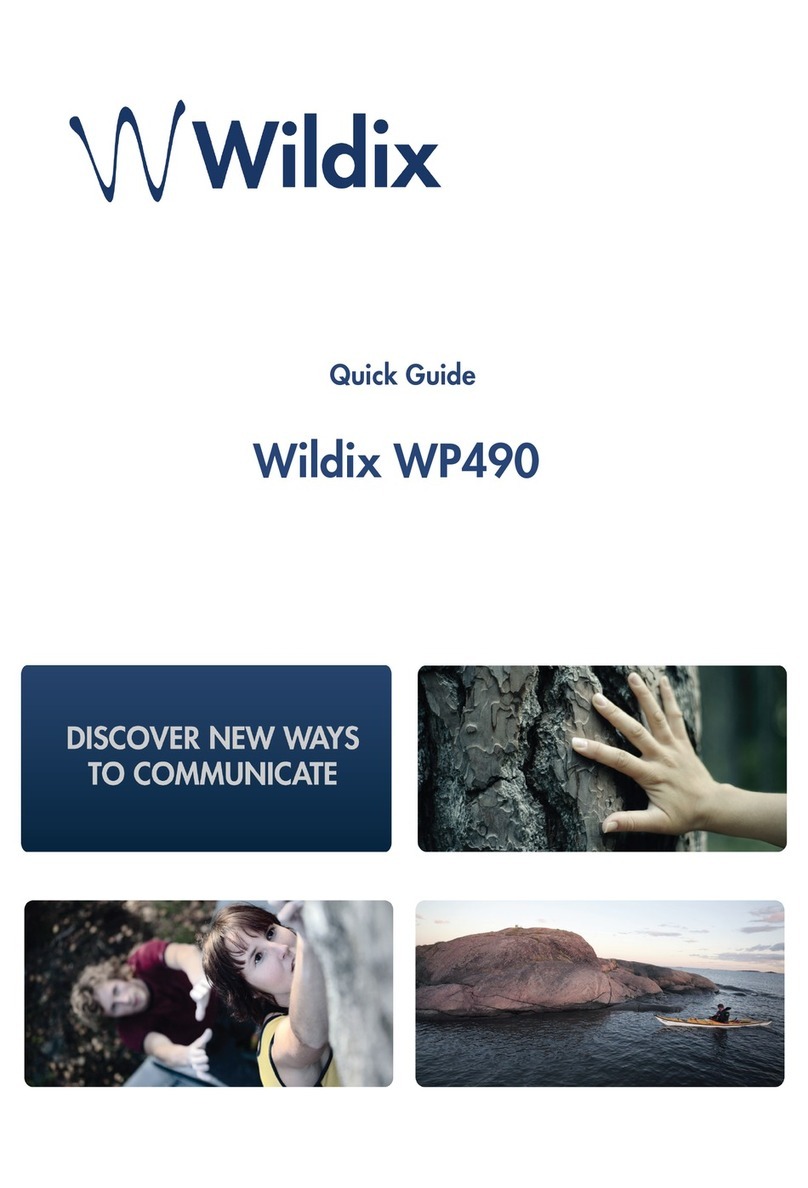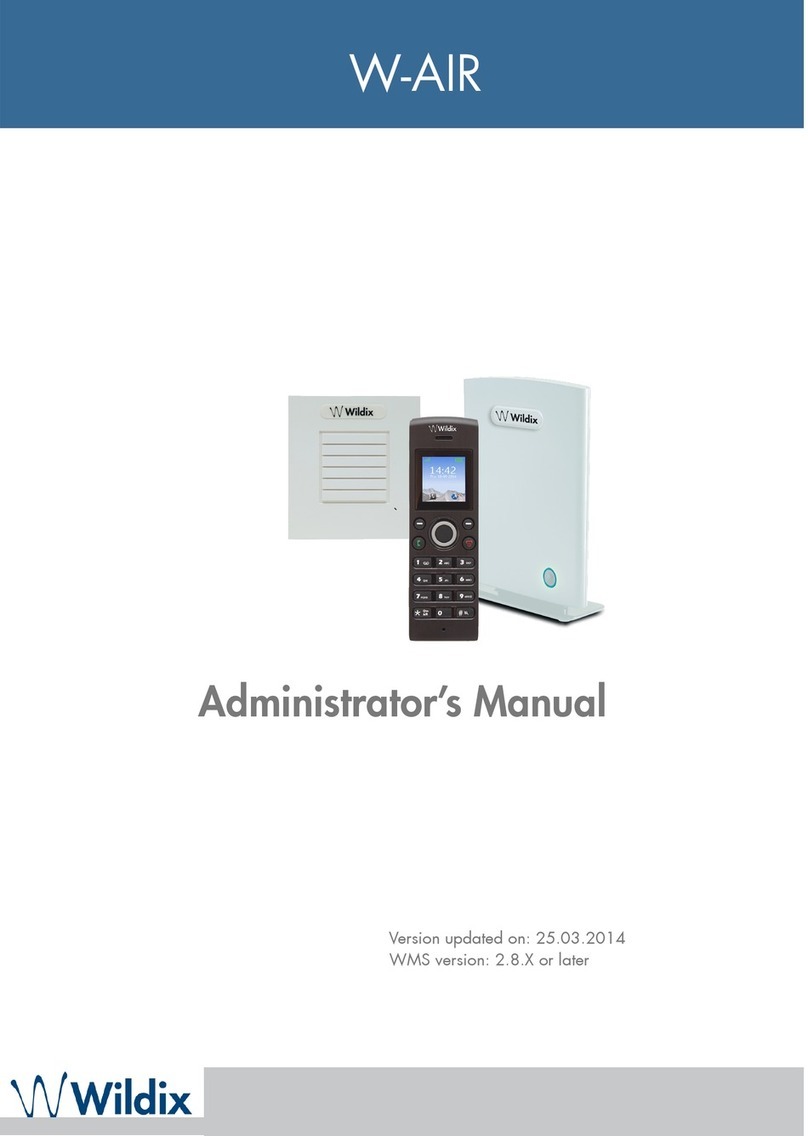Change the language
1. Press the Home button
2. Tap!Settings !!Language & input (under Personal)
3. Tap!Language
4. Select the language from the list
First time login to Wildix Phone app
After the phone has booted, Wildix Phone app opens automatically.
To log in, fill out the fields:
•Domain: PBX name or PBX IP address
•User name: enter your extension, or Full name, or email
•Password: enter your WEB password
Note: you can also use Google / Office 365 Single Sign-on option
Menu overview
BLF keys
BLF keys must be set up in Collaboration Settings Function
keys. This phone supports up to 120 BLF keys.
You can change the number of BLF keys displayed per page in Settings
Advanced.
Change user status
Tap User status menu to set user status DND / Away.
You can add your status message and, by checking the field “until”, set the
time and date when DND/Away status should go back to Available.
Place a call
•Manually: enter the phone number and then tap the green
button.
•Search in phonebook: start entering a number / a name, results
that match your search are listed below, tap on the contact to
place a call.
•From history: tap History menu. tap the contact or the phone
number, then tap Call.
•Dial a user whom you have assigned a Colleague Function key:
tap BLF keys, then tap the BLF key assigned to the colleague.
Video call
Tap during a call to start / stop video streaming.
Hold / Second call
Press during a call to put a call on hold / resume.
Press to place a second call, enter the number and then tap
Call transfer
1. Tap!during a call (the call is put on hold)
2. Enter the phone number :
• Tap for direct transfer (blind transfer without notification)
• Otherwise tap to place an outgoing call (attended
transfer), then tap from call window to complete the
transfer.
Call transfer via BLF keys:
1. During a call, tap BLF keys menu
2. Tap the BLF key of colleague / call group:
• Tap Transfer!for direct transfer (blind transfer without
notification)
• Otherwise tap!Call!to place an outgoing call (attended
transfer), then tap !!from call window to complete the
transfer
Conference
1. Put the first call on hold to make a second call to the contact
you would like to invite to the conference call
2. When the third party answers, tap from call window.
Mute the microphone during a call
Tap to mute / unmute the microphone.
Listen to Voicemail messages
1. Tap Voicemail
2. Tap the Play icon next to the message to listen to it.
To delete: check the message(s) and tap the Bin icon .
To mark as read: check the message(s) and tap the Eye icon .
Chat and file exchange
Tap Chat menu: all the colleagues added to your roster in Wildix
Collaboration are displayed in this menu.
To write a chat message:
1. Tap on a colleague
2. Type your message into the input field
3. Tap the Paper plane icon to send the message.
To send a file / a picture (up to 100Mb) / to send a Post-It: tap the
Plus icon +next to the input field and select a file / a picture (up to
100Mb).
You can disable!new chat messages notifications in!Settings!!Advanced.
Ringtone selection
Tap Settings menu: tap Ringtone to view the list of available
ringtones.
Check Phone app version
Tap Settings menu Help.