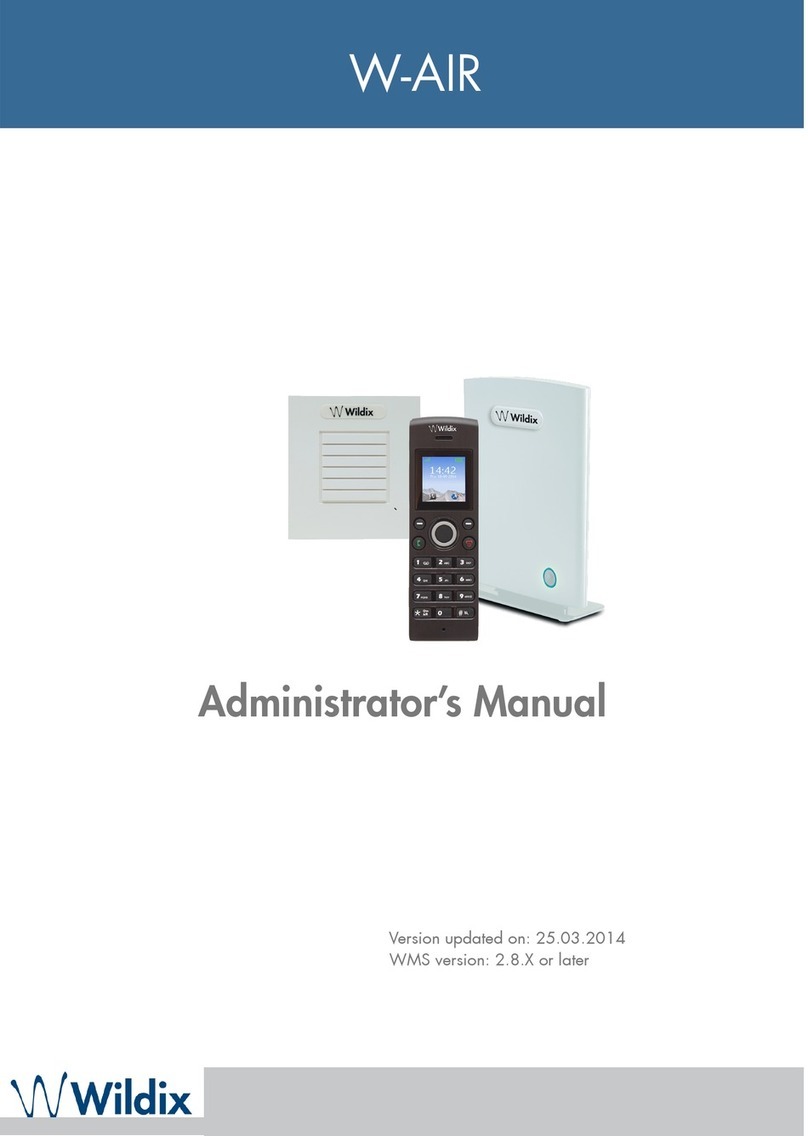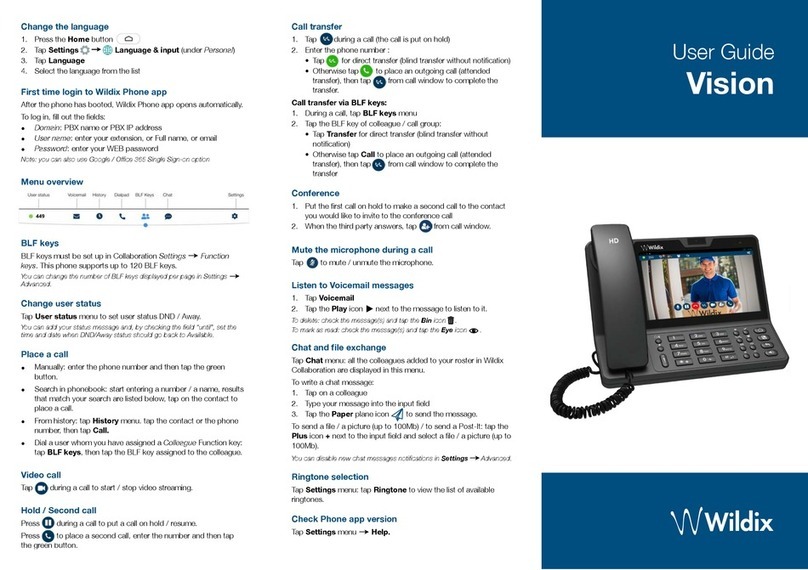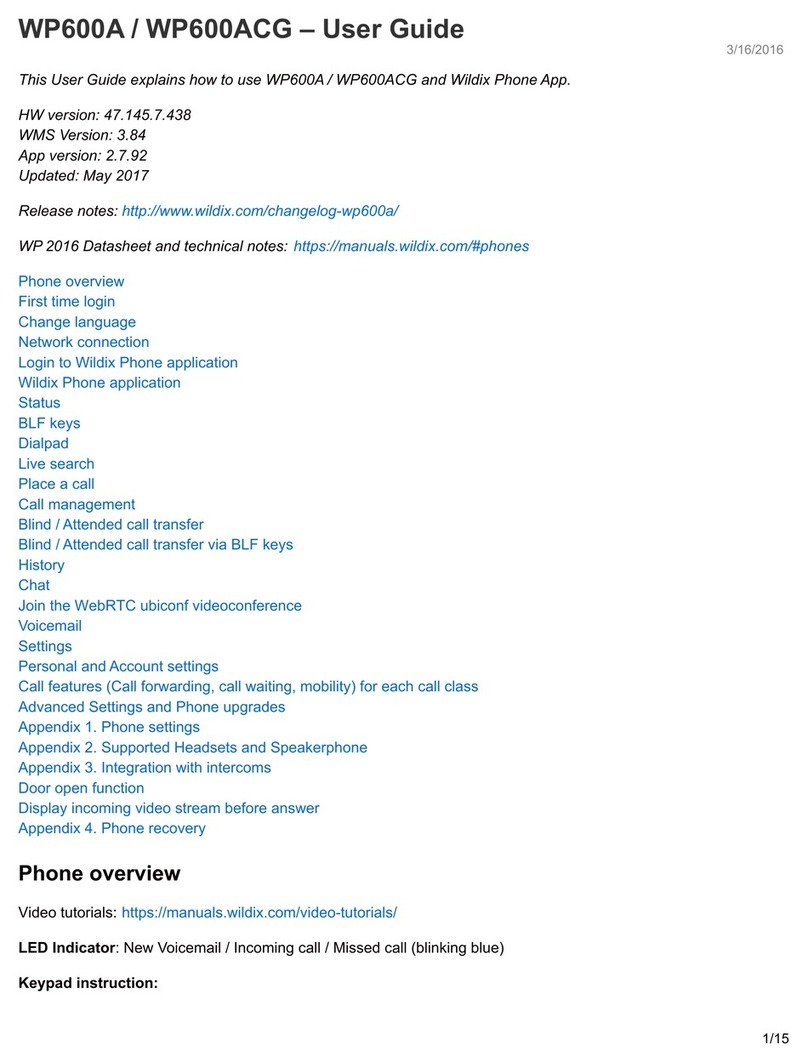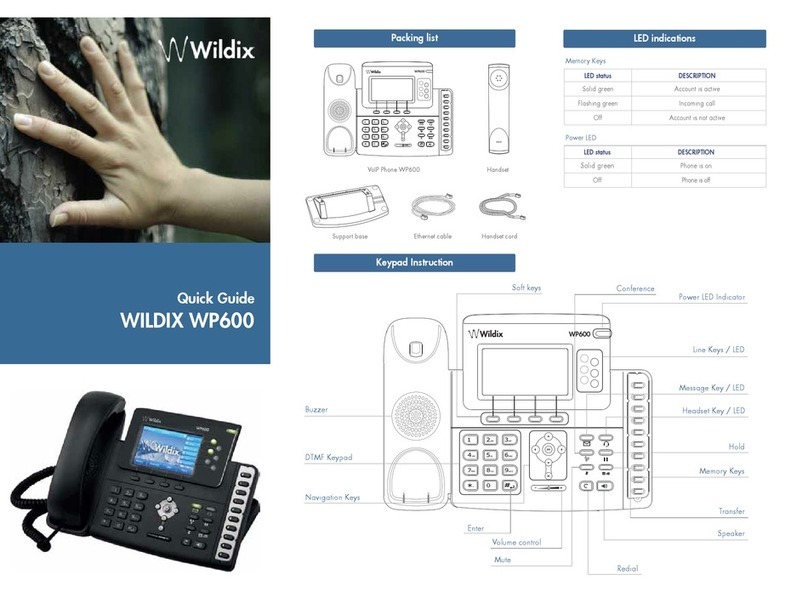Conference
−Press CONF or the CONFERENCE button during a call
−The current call is put on hold. Dial the number of the person to add him to the conference →
press SEND
−When the third person responds, press CONF or the CONFERENCE button again
−Hang up to end the conference
Settings
Press MENU to enter the main menu and adjust your settings
Main menu
•Status: select it to view IP address, MAC, FW version, More...
−Select “More” for additional information about Network, Phone and Accounts
•Ring Tones: use the Navigation Keys to select and confirm the ring tone which you want to
use
•Phone Volume: use the Navigation Keys to select and confirm Handset, Speaker, Headset,
Ring volume
•Advanced Settings: enter the password set on the phone to access the Advanced Settings
−Select “Network” for the Network settings
−Select “Reset to factory” to reset to factory defaults
−Select “Auto-Provisioning” to edit the information for auto-provisioning
Call Features
Press FEATUR. to enable/disable the options for:
−Do Not Disturb: select the feature and press MODIFY to enable/disable the option. When
the feature is enabled you do not receive incoming calls.
−Busy call forward: select the feature and press MODIFY to enable/disable the option →
enter the Number. When the feature is enabled: in case you are busy, the calls are
forwarded to the specified number.
−Unavailable call forward: select the feature and press MODIFY to enable/disable the option
→enter the Number. When the feature is enabled: in case you are unavailable, the calls
are forwarded to the specified number.
−Force call forward: select the feature and press MODIFY to enable/disable the option →
enter the Number. When the feature is enabled, all incoming calls are forwarded to the
specified number.
−Call waiting: select the feature and press MODIFY to enable/disable the option. When the
feature is enabled, you can receive several calls at the same time.
−Mobility: select the feature and press MODIFY to enable/disable the option. When the
feature is enabled, you can receive incoming calls also to the mobile number indicated in
CTIconnect > Settings > Personal > Mobile number and WMS > Users > “Mobility” field.
WILDIX - DISCOVER NEW WAYS TO COMMUNICATE
Quick Guide Wildix WP490!