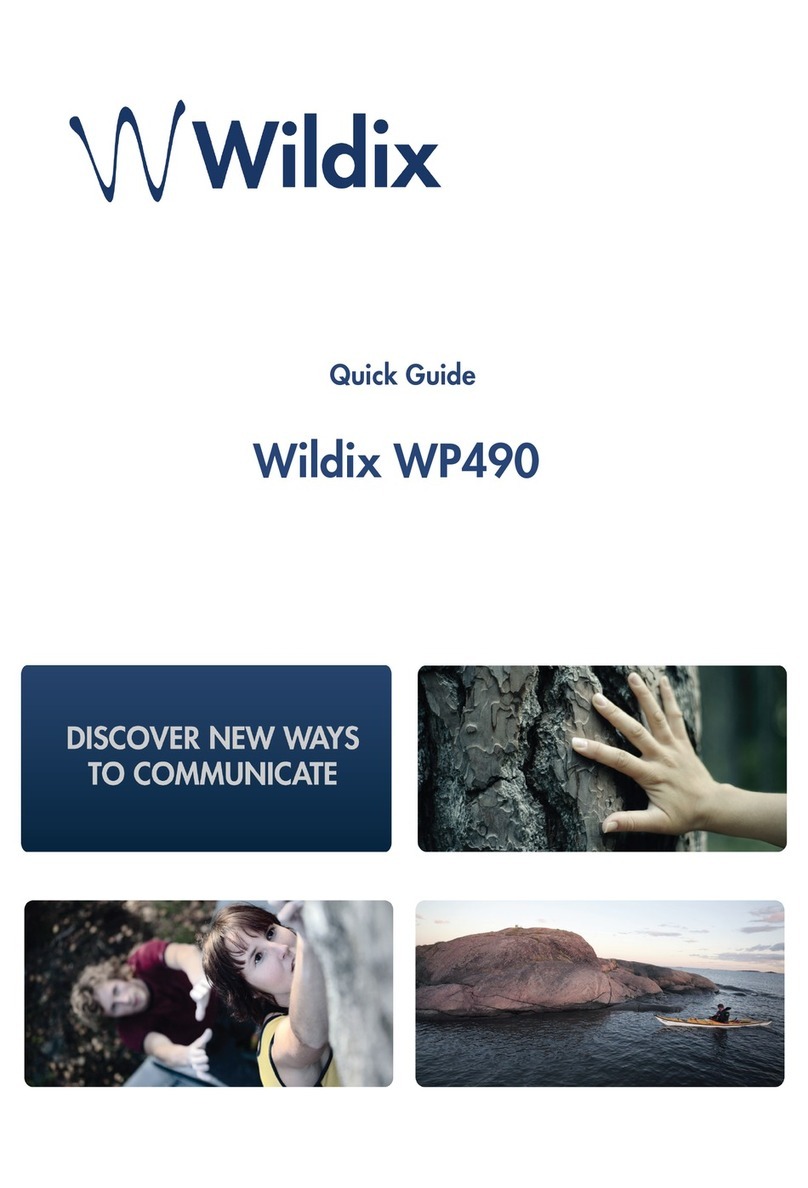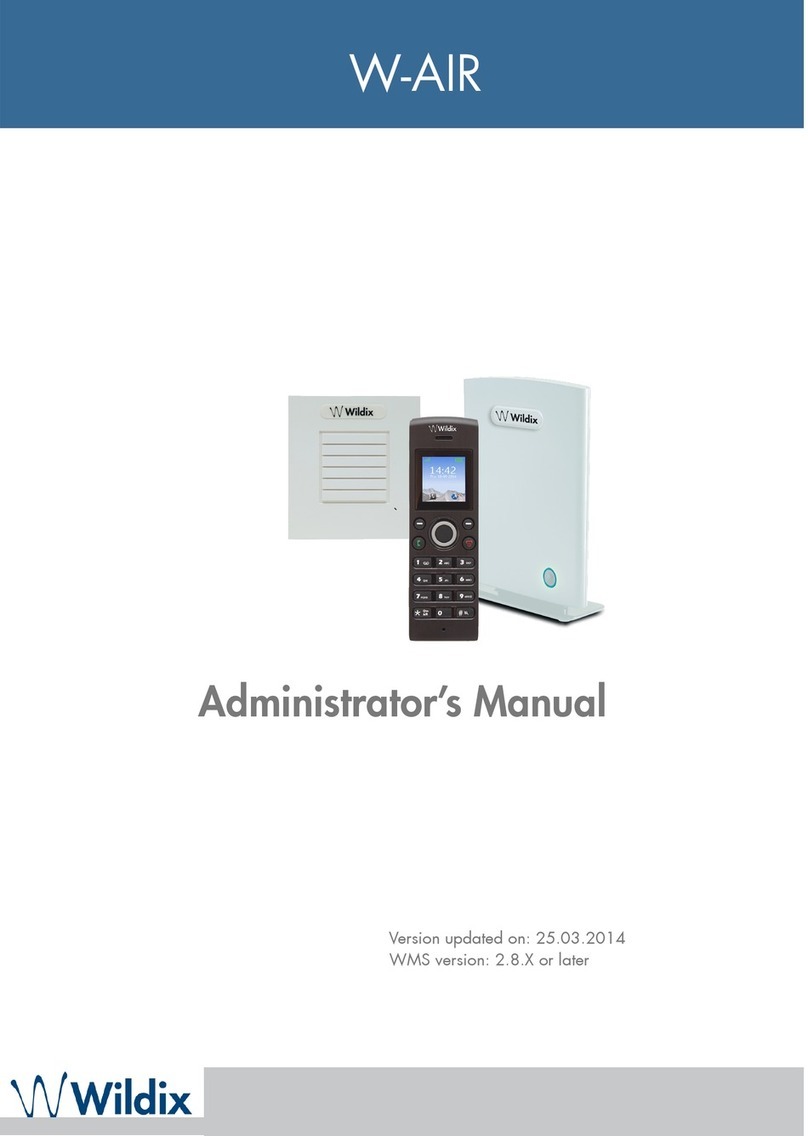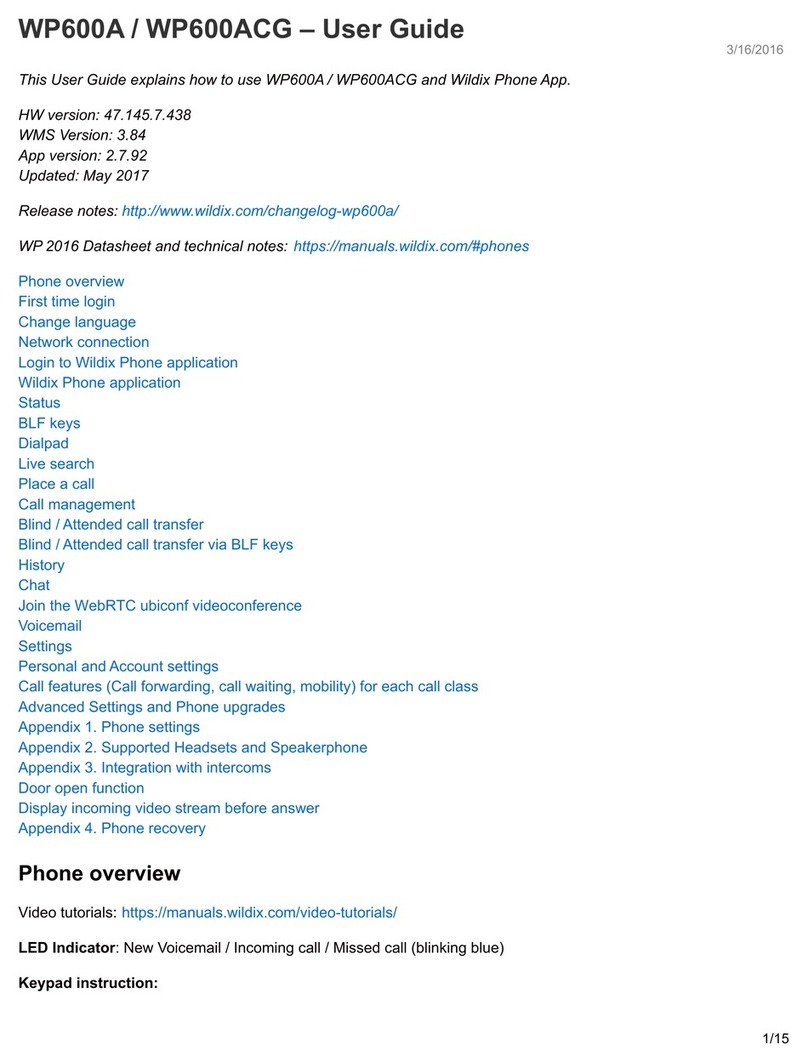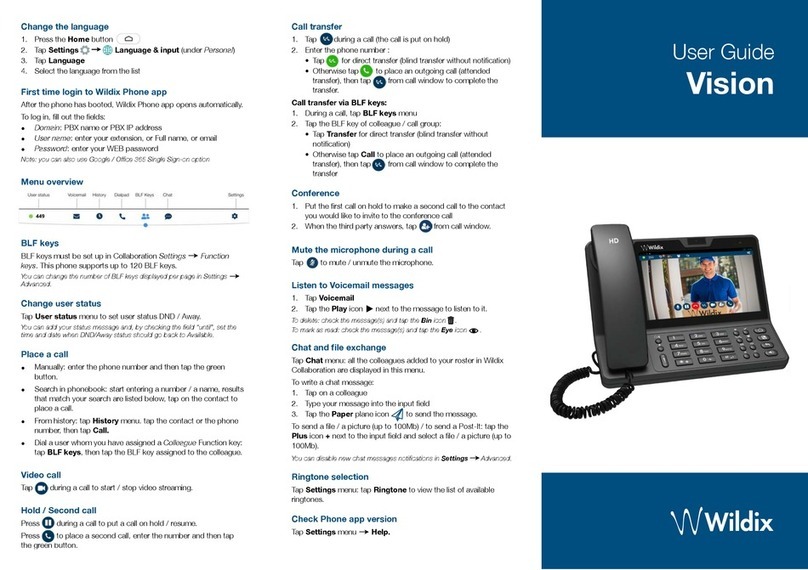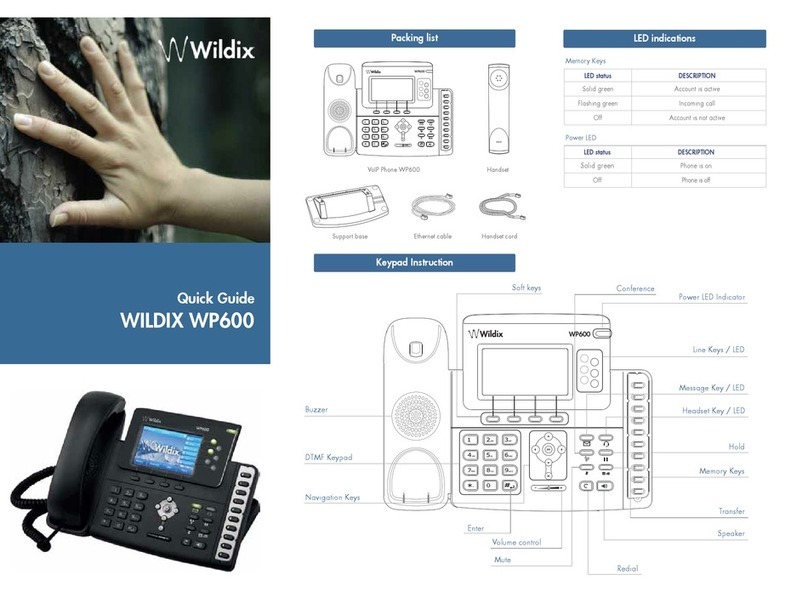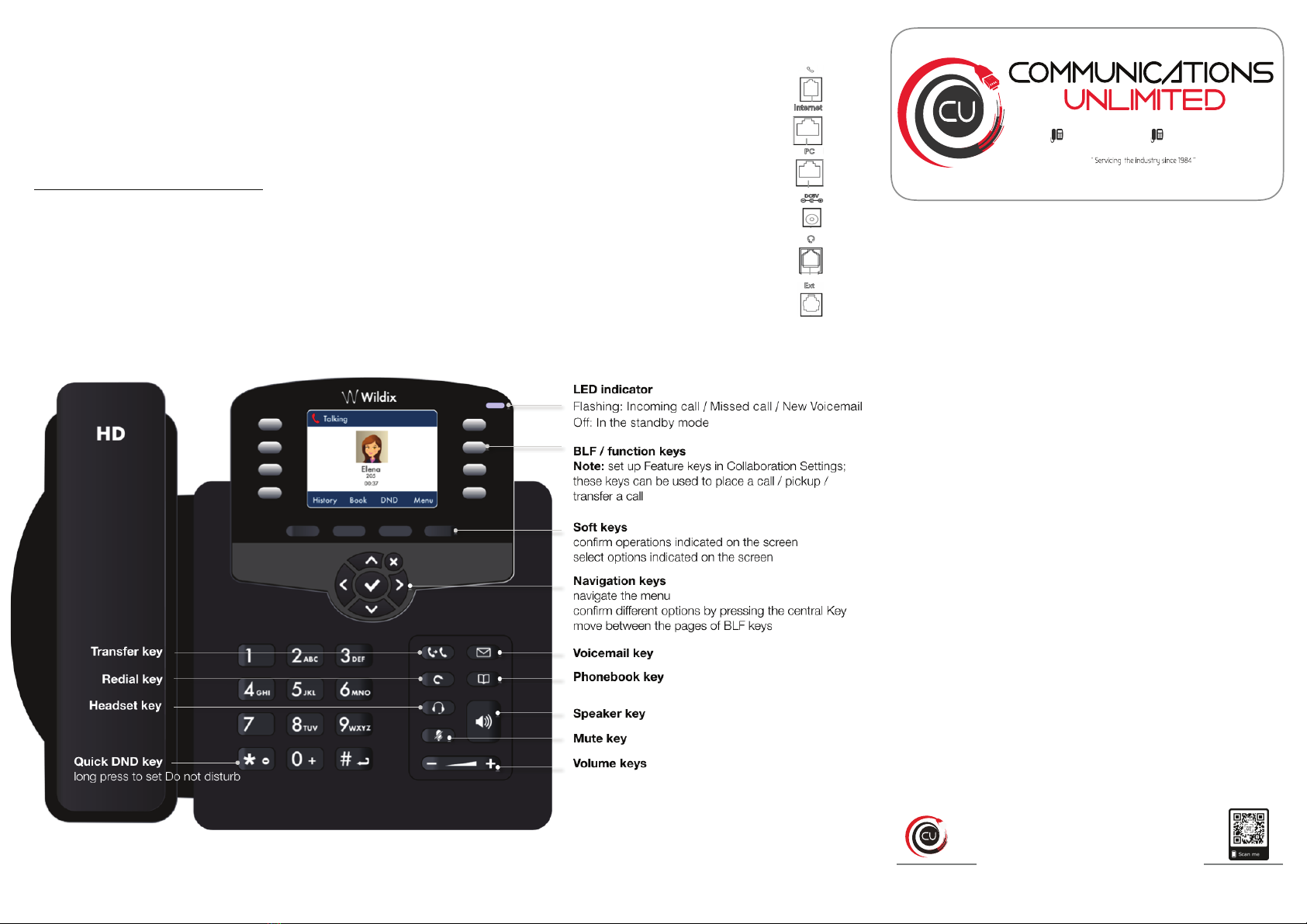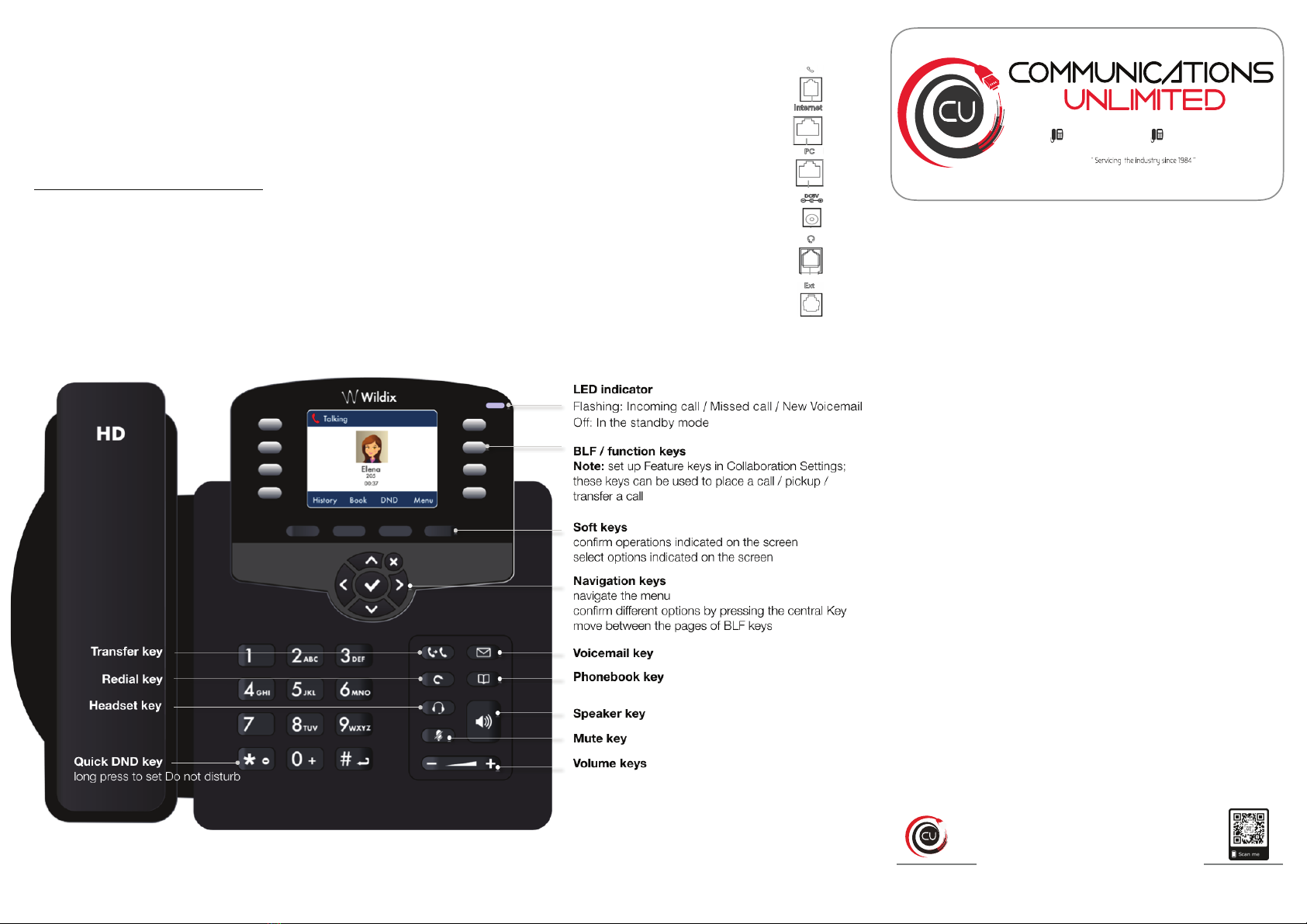
User Guide
Login
1. Lift the receiver and dial 99
2. Enter your extension number
3. Enter the first five characters of your password
4. Press 1 when prompted
To enter your password from the phone’s keypad: press once an
alphanumeric key corresponding to a letter which you need to
enter; press the star button (*) to enter any special character.
Example: Password: 4Ag7$Zl@
Enter: 4247*
BLF / Function keys
Function keys must be set up in Collaboration Settings -> Function
keys or by the PBX administrator.
This phone supports up to16 Function keys distributed over 2
pages. Use Navigation keys to move between pages.
Make a call
Enter the number and press Send Soft key.
To switch between speaker mode and handset mode during a call:
press Speaker key. To switch between speaker mode and headset
mode during a call: press Headset key.
Dial a user for whom you have assigned a Colleague Function key:
press the corresponding Function key.
Call from call history: press History Soft key from idle and select
the number using Navigation keys, then press Dial Soft key.
Call from Phonebooks
1. Press Phonebook key.
2. Press Filter Soft key and select the phonebook
3. Press Search Soft key to search this phonebook and enter the
name or phone number
4. Press Enter Soft key and select the contact using Navigation
keys
5. Press Dial Soft key
Phonebooks must be set up by user via Collaboration or by the
PBX administrator.
Mute the microphone during a call
Press Mute key to mute / unmute the microphone.
Hold / Second call
Press Hold Soft key during a call to put a call on hold.
Press New Soft key to make a second call, then enter the number
manually or press Select Soft key to search for the contact in call
history / in phonebooks.
Call transfer
Blind transfer (the desired party/extension is not notified of the
impending transfer)
1. Press Transfer key during a call (the call is put on hold)
2. Dial the desired party/extension
3. Hang up
Blind transfer via Colleague BLF / Function key: make sure Direct
transfer option is enabled for this Function key in Collaboration:
• Press the corresponding Function key during a call
Attended transfer (the desired party/extension is notified)
1. Press Transfer key during a call (the call is put on hold)
2. Dial the desired party/extension
3. Notify the third party of the impending transfer
4. Hang up to transfer the call
Attended transfer via Colleague BLF / Function key: make sure
Direct transfer option is disabled for this Function key in
Collaboration:
1. Press the corresponding Function key during a call (the
current call is put on hold)
2. Notify the third party of the impending transfer
3. Hang up to transfer the call
Conference
1. Press New Soft key during a call (the call is put on hold)
2. Make a second call to the contact you would like to invite to the
conference call
3. When the third party answers, press Conference Soft key.
Access Voicemail
1. Press Voicemail key
2. If requested, enter the first five characters of your password
3. Select the message and press Play Soft key to listen to it;
press Info Soft Key for more information or to delete the
message.
Call Features
Press Features Soft key from idle to set the following call features
for each call type (Internal, External, Blacklist, Whitelist), based on
user status (Available, DND, Away): Call reject, Call forwarding, Call
Waiting, Mobility, Ring Tone.
Features can be also set up in Collaboration Settings -> Features.
Packing list
•1 x WP480G phone
• 1 x handset
• 1 x handset cord
• 1 x stand
Safety information
https://www.wildix.com/safety-information/
Mounting instructions
Attach the stand to the phone (desk mounting); for wall mounting,
use wall mount bracket (article can be purchased separately, code:
WP480-WM)
Keypad instruction
Connection
The ports are situated on the rear panel of the phone
•Connect the handset to the port using the handset
cord
•Connect the phone to the network PoE switch using
RJ-45 cable
•(Optional) Connect the port to the PC using RJ-45
cable
•(Optional, this is a PoE device) Connect the phone
to the power supply (power adapter can be
purchased separately)
•(Optional) Connect the headset to the port (headsets
can be purchased separately)
•(Optional) Connect the EHS headset adapter
(adapter can be purchased separately, code:
WPEHS)
Wildix Partner
www.wildix.com
Packing list
•1 x WP480G phone
• 1 x handset
• 1 x handset cord
• 1 x stand
Safety information
https://www.wildix.com/safety-information/
Mounting instructions
Attach the stand to the phone (desk mounting); for wall mounting,
use wall mount bracket (article can be purchased separately, code:
WP480-WM)
Keypad instruction
Connection
The ports are situated on the rear panel of the phone
•Connect the handset to the port using the handset
cord
•Connect the phone to the network PoE switch using
RJ-45 cable
•(Optional) Connect the port to the PC using RJ-45
cable
•(Optional, this is a PoE device) Connect the phone
to the power supply (power adapter can be
purchased separately)
•(Optional) Connect the headset to the port (headsets
can be purchased separately)
•(Optional) Connect the EHS headset adapter
(adapter can be purchased separately, code:
WPEHS)
Wildix Partner
8355 West Flagler Suite 299 Miami, Fl. 33144
www.CommsUnlimited.com
( 305 ) 735 - 6500 (800) 321-3321
www.CommunicationsUnlimited.com
305-735-6500