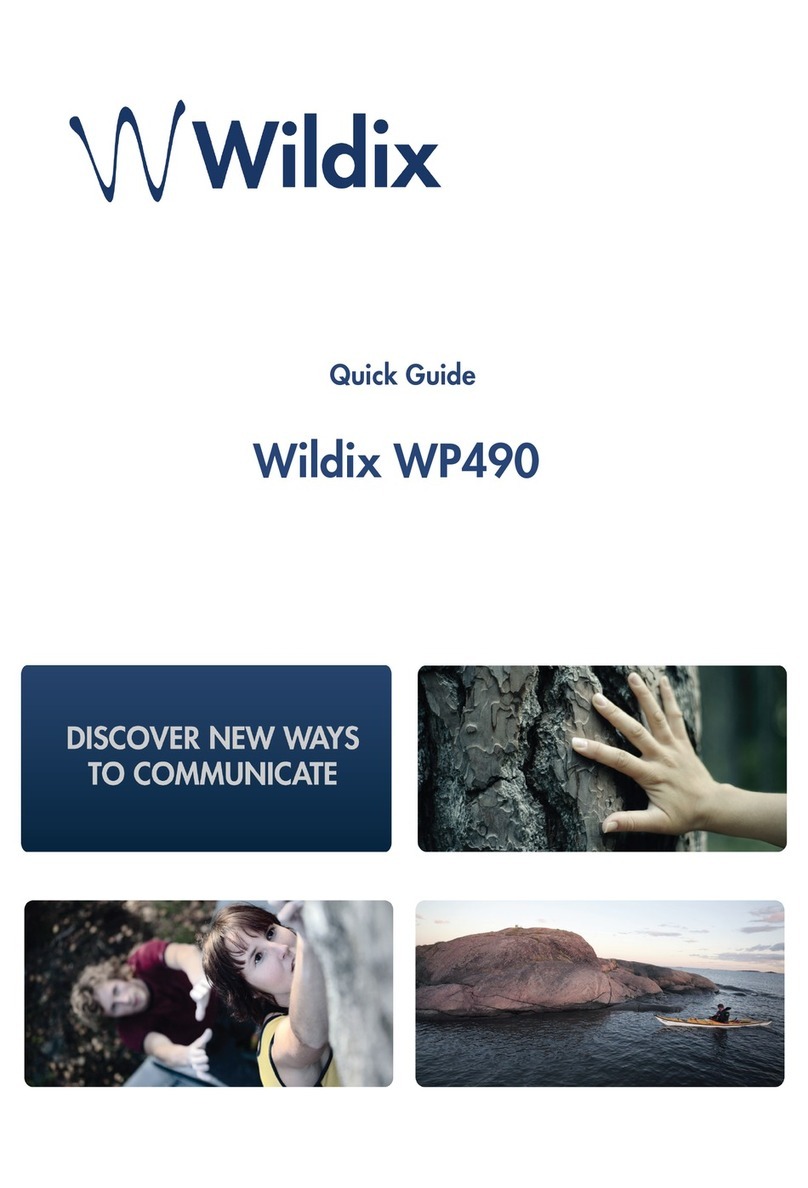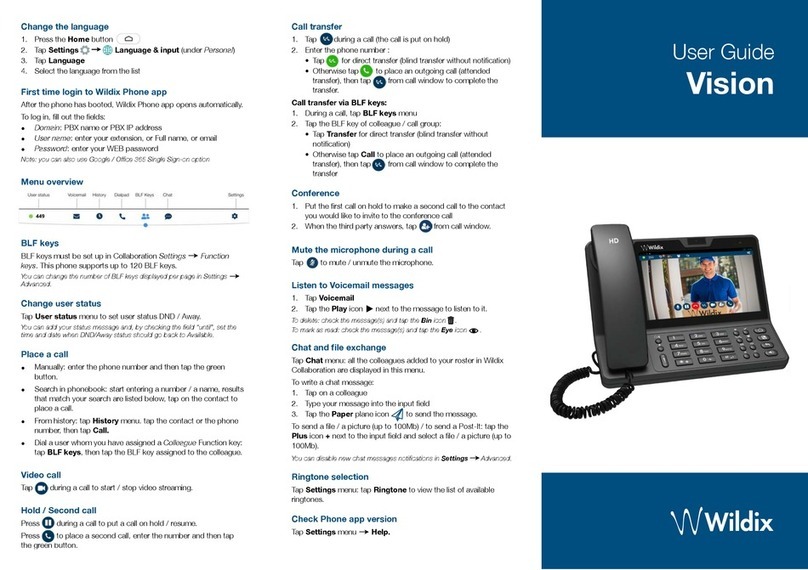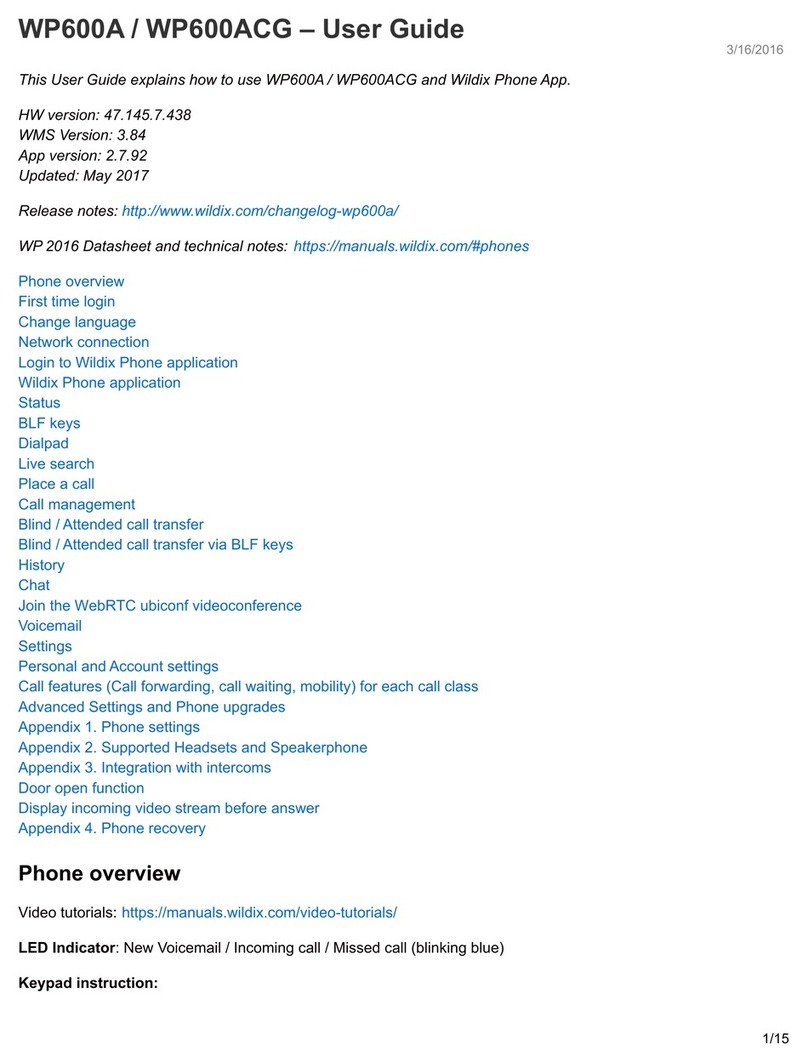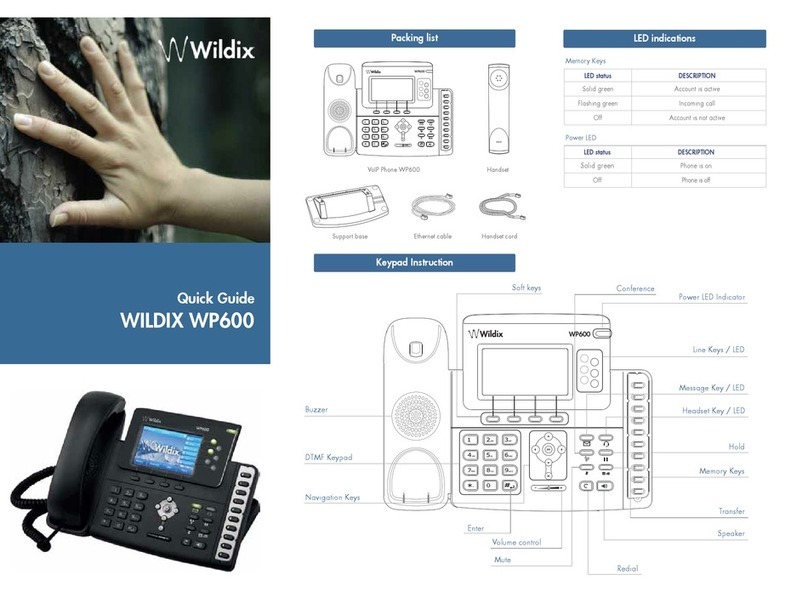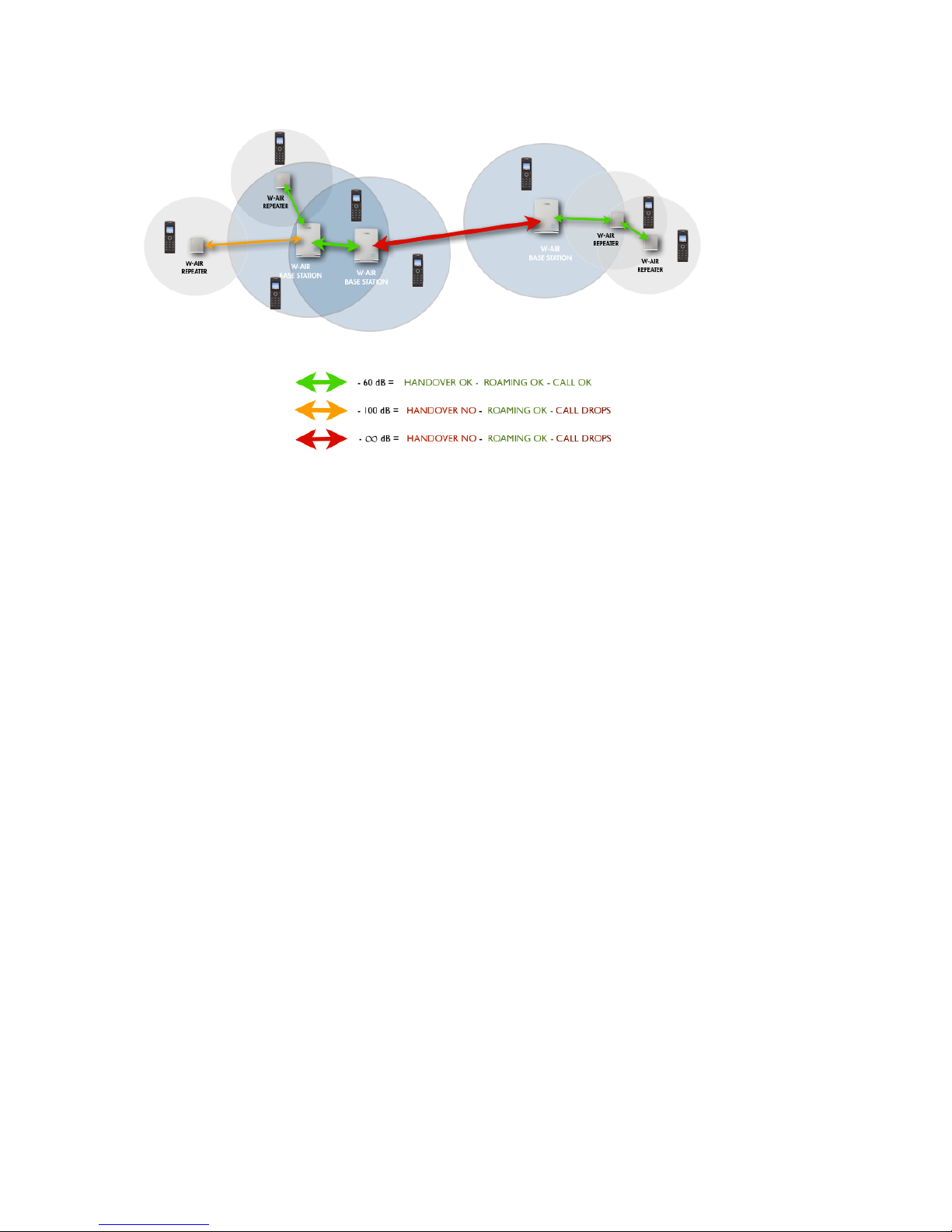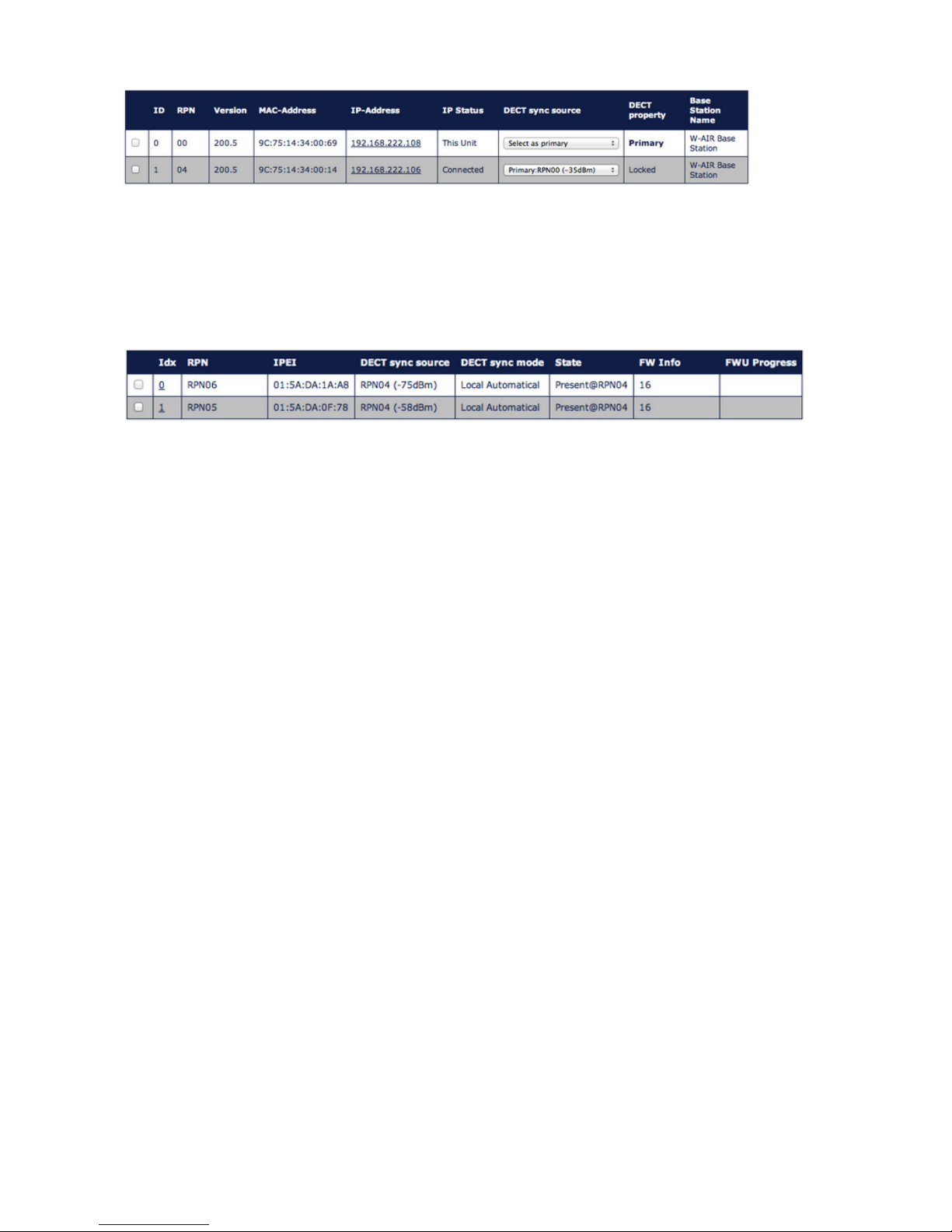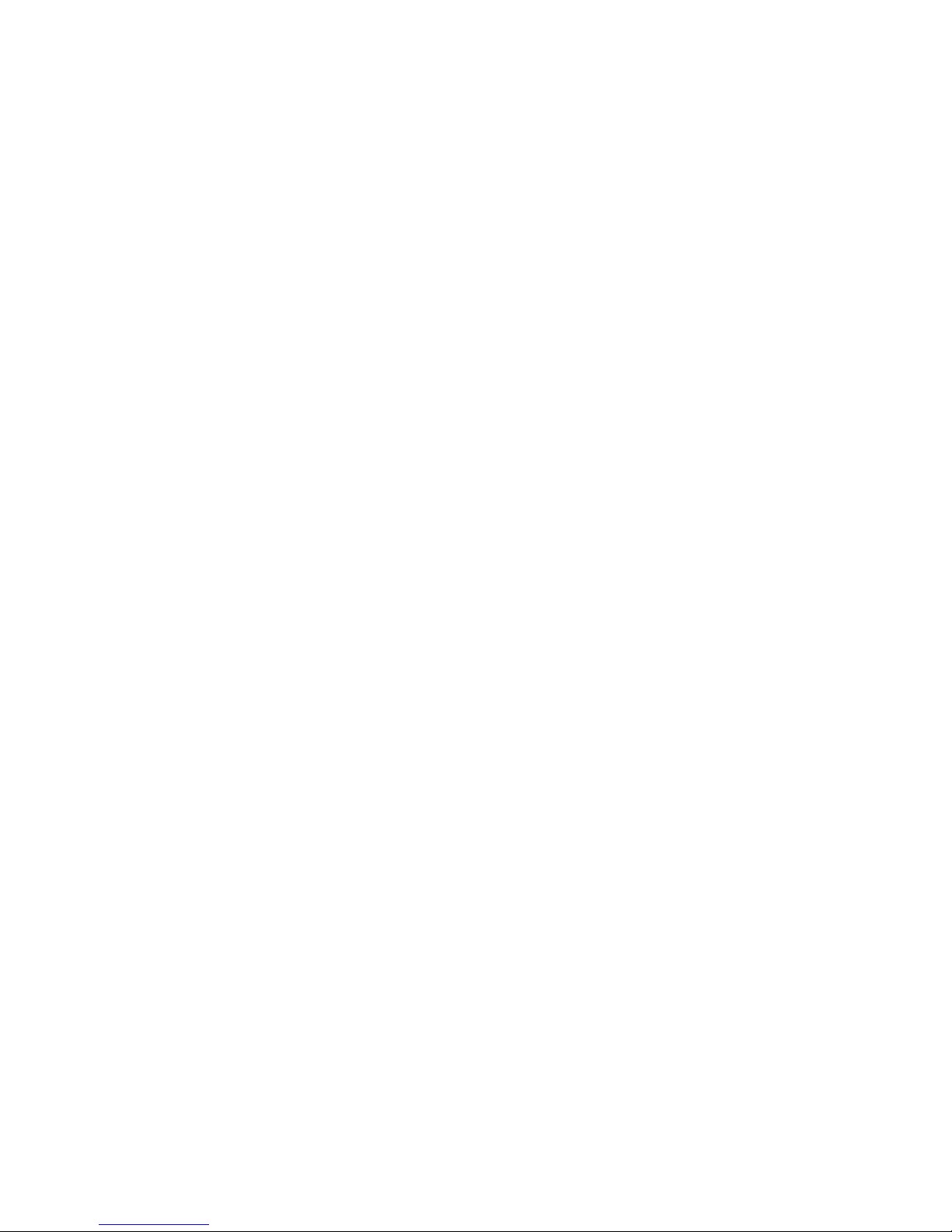•The total coverage capacity of a base station and one or more Repeaters, is always limited to the
capacities of a base station.
•A W-AIR network uses an auto-balancing model to increase the number of simultaneous calls,
distributing the calls to 2 or more adjacent Base stations
•Simulate the worst environmental conditions (close the doors, turn on the equipment, etc) to perform
a realistic test of configuration
•Use 98 code (conference) on your W-AIR Handset to listen to the music on hold, to test an audio
reception quality.
Use 76 code (echo) on your W-AIR Handset to test the voice quality
!
!
Base station/Repeater Placement Strategy!
!
The antennas of the base stations are close to omnidirectional, thus it is not important how
the base stations are directed and how they face each other. There is no single strategy for
deploying base stations, but there are some recommendations:
•In the Corridors: base stations/Repeater should be deployed vertically, preferably in the
corridor intersections so that the propagation follows the corridor patterns/curves. If there
are high objects in the area, the base station/Repeater should be installed above them.
!
•Multi-storey Buildings: base stations and Repeaters can be installed on the opposite sides
of the floors to cover the area floor-to-floor. The coverage design cannot rely entirely on
floor-to-floor propagation; each case should be verified due to variations in local
attenuation patterns
!
•Large Halls: base stations and Repeaters can be deployed in large halls that contain a
central open space area with windows leading to other areas. This provides a good
coverage for the rooms in the inner circle on all floors (e.g. hotels). In large halls, Base
stations/Repeaters should be installed vertically in the middle of the space below the drop
ceiling.
!
•Mounting Positions: when Base stations and Repeaters are mounted vertically on a wall, the
radio coverage in front of these devices is twice as large as the coverage behind them. The
base stations should always be mounted higher than the obstructive objects in the area –
e.g. minimally 2m above the floor. Repeaters should be installed in the middle of the
corridors and small rooms.
!
•Metallic Structures/Objects: base stations and Repeaters should not be deployed near large
metallic objects
!
•Reinforced Concrete Structures: these structures create a high attenuation factor inside the
building. They reduce the radio coverage range of the Base stations and Repeaters thus a
higher number of base stations or Repeaters are required in the building. Lighter types of
construction materials require fewer base stations since attenuation figures are considerably
lower.