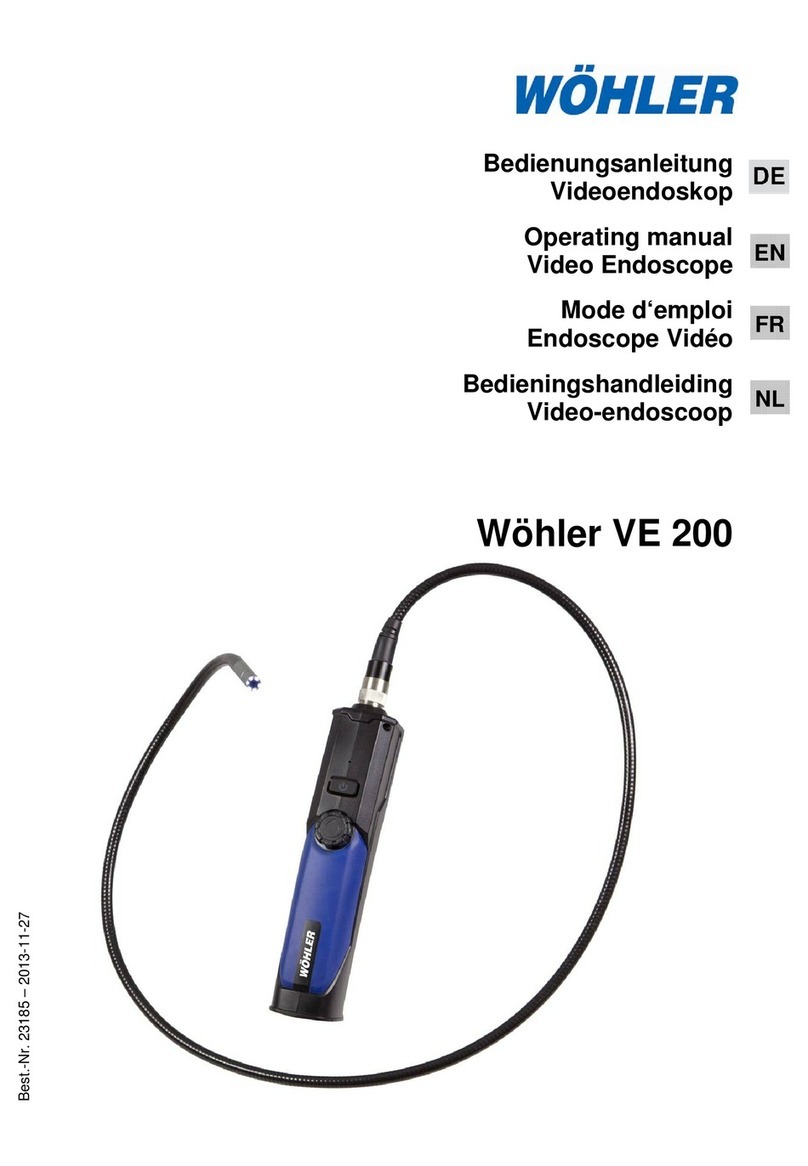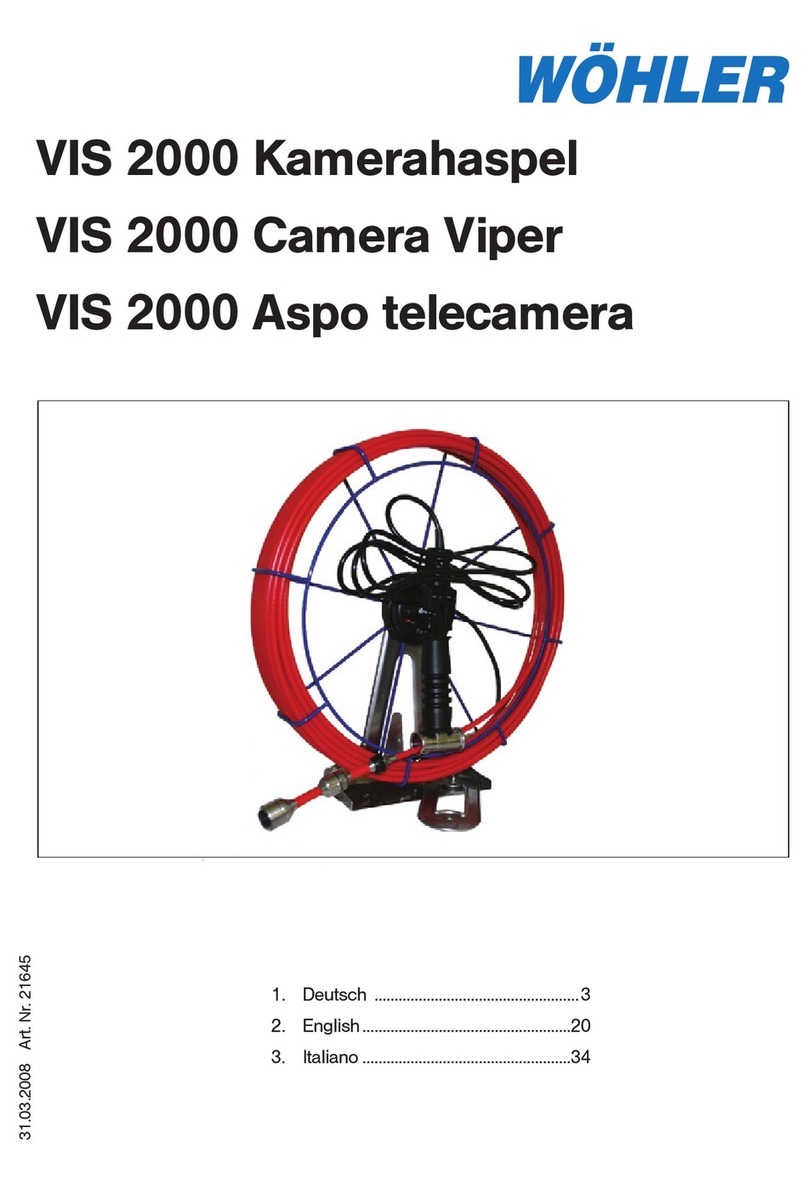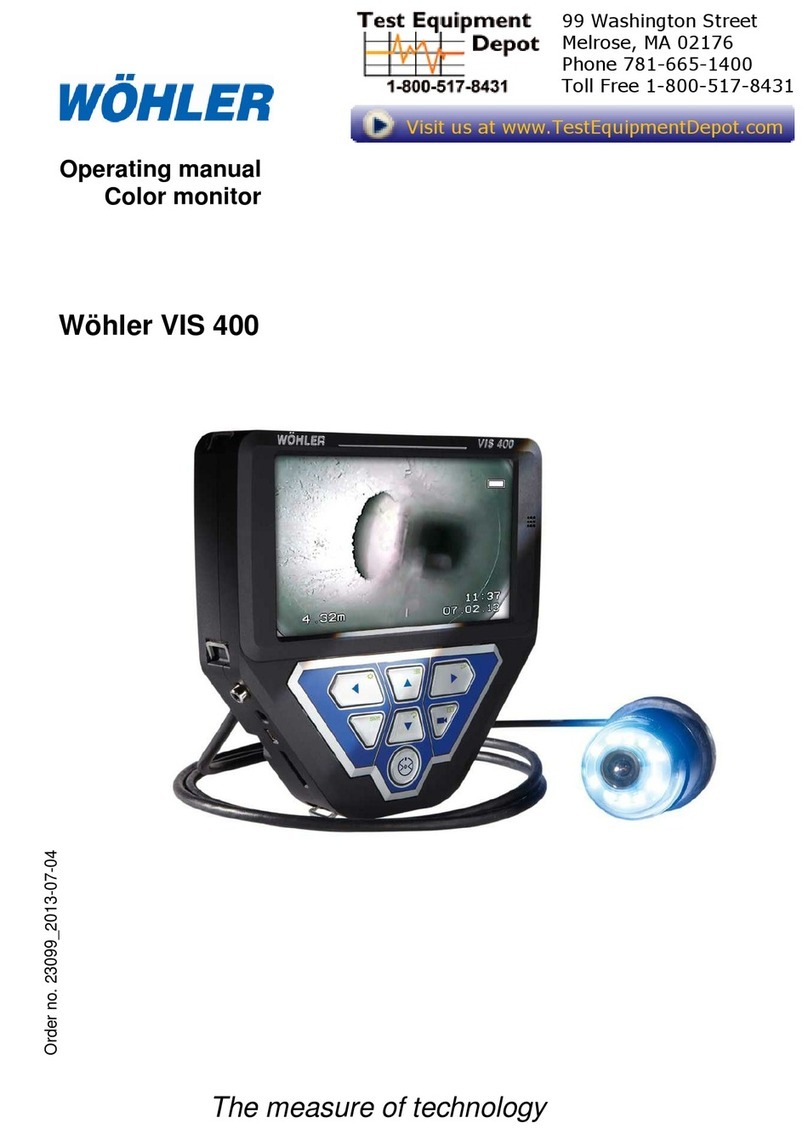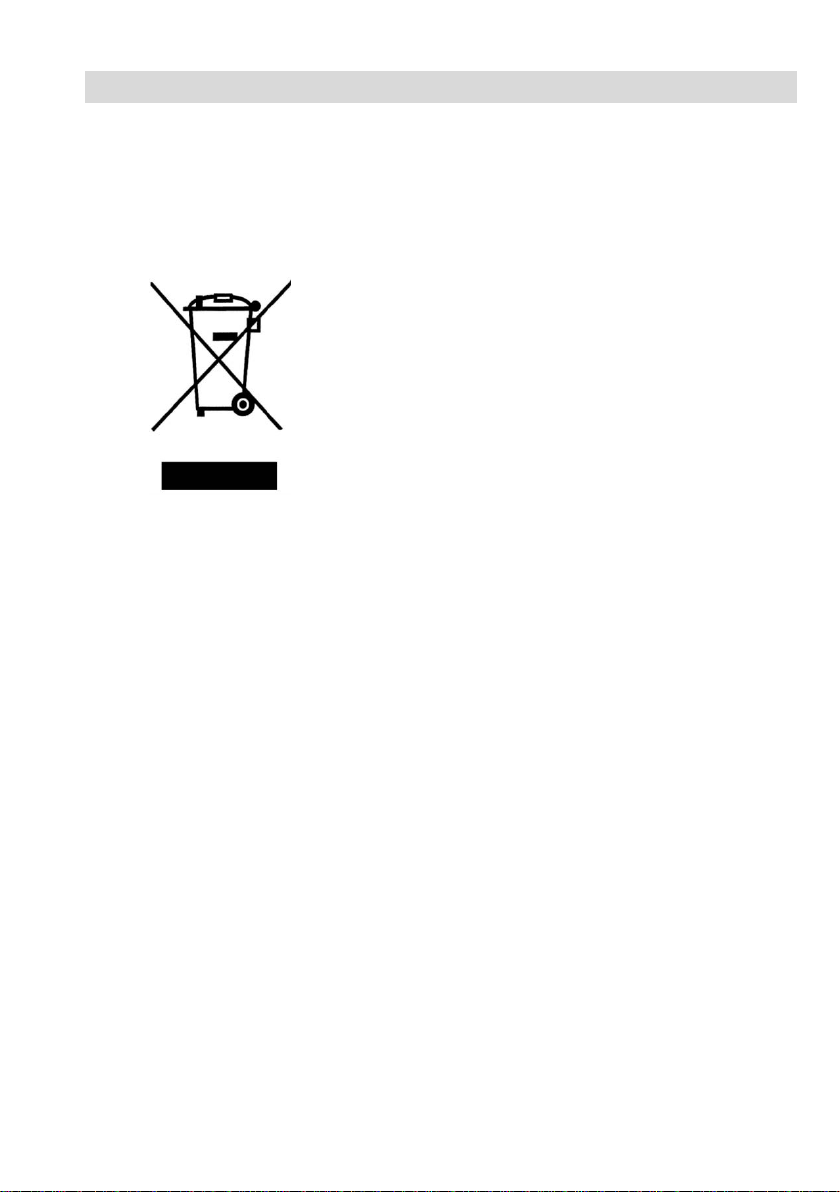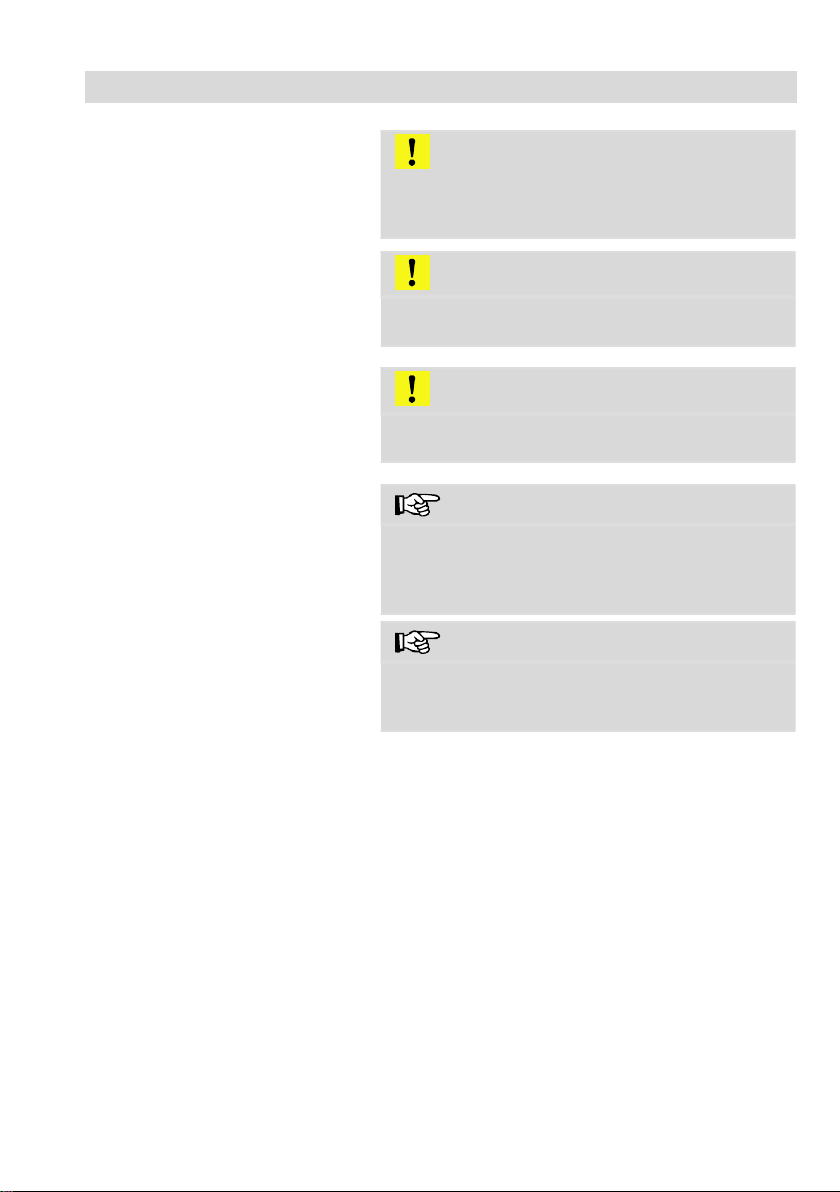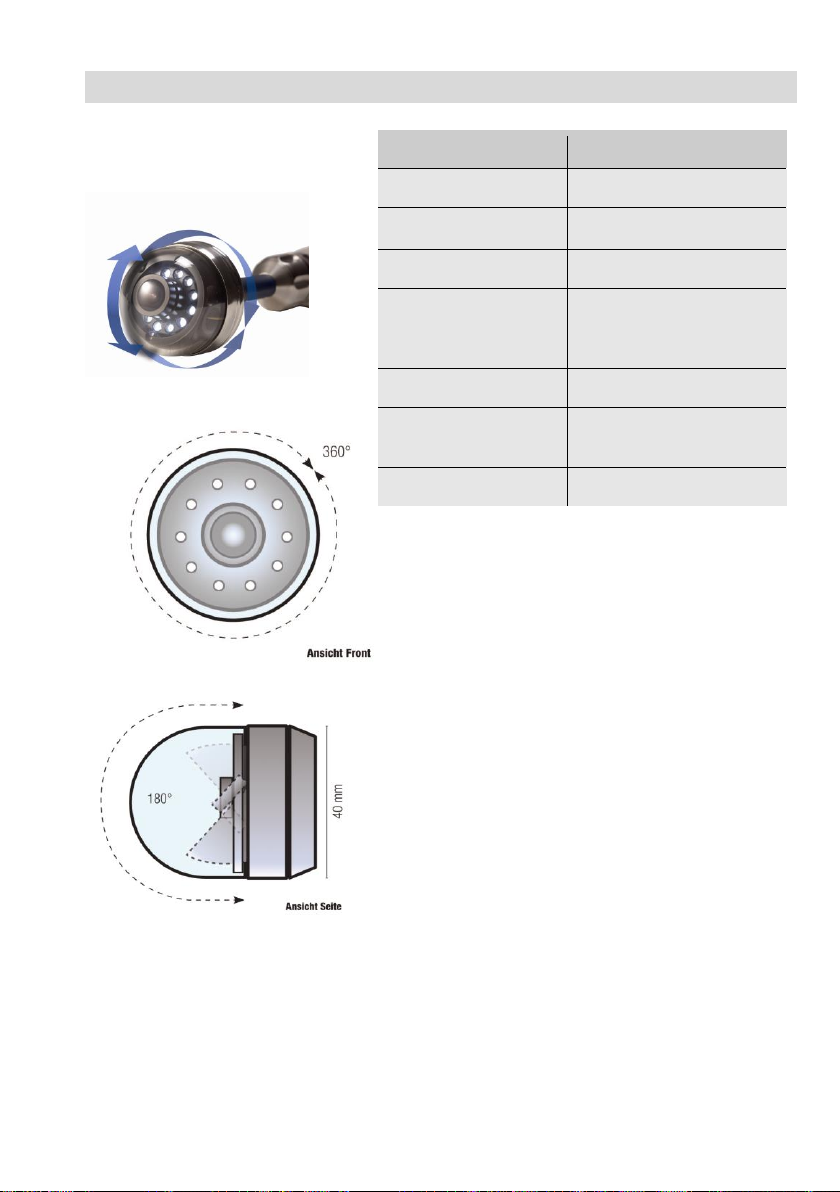2
Table of contents 1General Information..............................4
1.1 Operation Manual Information ....................... 4
1.2 Copyright ....................................................... 4
1.3 Notes ............................................................. 4
1.4 Proper use ..................................................... 5
1.5 Scope of supply ............................................. 5
1.6 Storage and transport.................................... 6
1.7 Information on disposal ................................. 6
1.8Manufacturer ................................................. 6
2Important information ..........................7
3Technical data.......................................9
3.1 Monitor .......................................................... 9
3.2 Wöhler pan & tilt camera head .................... 10
3.3 Camera Rod ................................................ 11
3.4 Electronic meter counter ............................. 11
3.5 Storage ........................................................ 11
3.6 Twinwall hard case ...................................... 11
4Design and function ...........................12
4.1 Video Inspection System ............................. 12
4.2 Monitor ........................................................ 14
5Starting to use your camera system.16
5.1 Attaching the camera head ......................... 16
5.2 Using the monitor ........................................ 16
5.3 Charging the rechargeable battery .............. 19
6Keys and their functions....................20
6.1 On/Off key ................................................... 20
6.2 Video key .................................................... 22
6.3 Image key .................................................... 22
6.4 Joystick ....................................................... 23
7Display elements.................................24
8Displayed position of the camera head
..............................................................25